Instagram connection to amoCRM
Umnico's Instagram connection to amoCRM allows businesses to receive and respond to Instagram Direct Messages and comments directly from amoCRM. This integration also allows businesses to assign messages to team members for quick and efficient response, track customer interactions and history for better decision-making, and automate tasks and workflows to save time and improve productivity. Umnico’s integration is the perfect way to improve customer service, boost sales, and grow your business.
How to set up Instagram and amoCRM integration
First, check that your Instagram account is set to professional status. This can be done in the “Settings — Account — Change account type — Switch to a professional account” section and requires linking your Instagram account to Facebook.
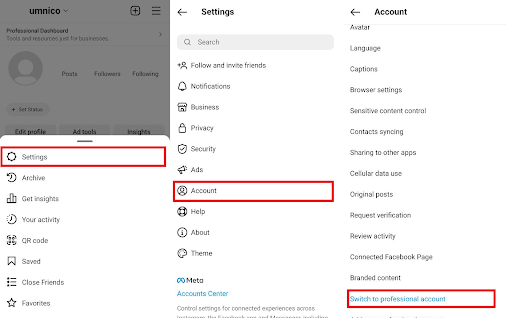
In Instagram settings, enable access to account messages via the “Settings — Privacy — Messages — Cross-service tools section — Allow access to messages” section. If this setting is not displayed, check the account status according to the first point.
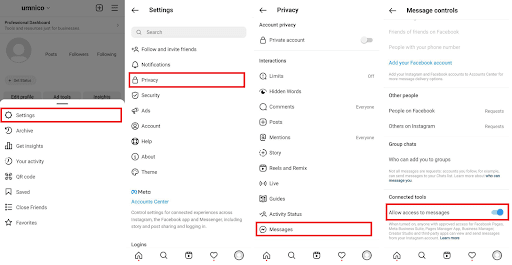
The integration must be performed by an employee with access to Facebook Manager with an access status not lower than the owner. The Instagram account must be confirmed in Facebook Manager.
1. In Umnico, go to “Settings — Integrations — Instagram”.
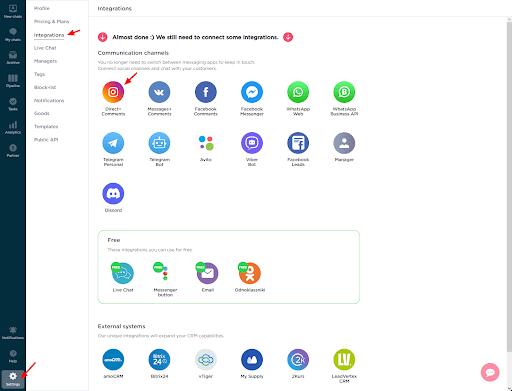
2. In the window that appears, click “Connect”. Before proceeding, familiarize yourself with the necessary settings and the API specifics from Facebook.
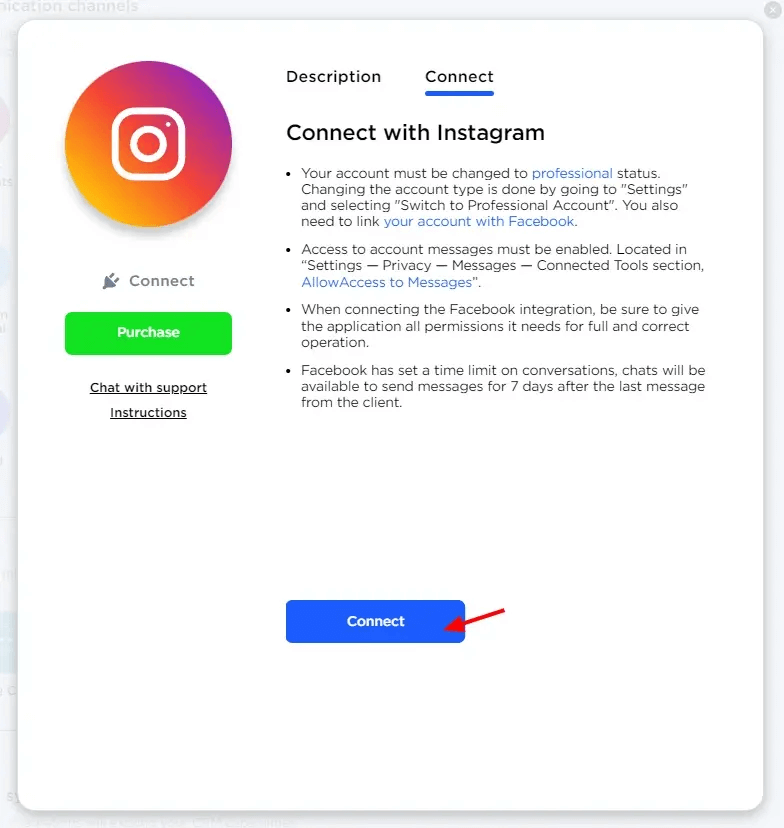
3. You should be logged into the Facebook account as a Page Owner. Enter the data and click “Login”. If you are already logged into Facebook, click “Continue as ...”
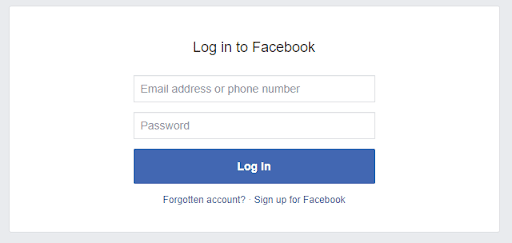
4. In this window, select the Instagram business accounts that you want to connect to Umnico. Click “Next”.
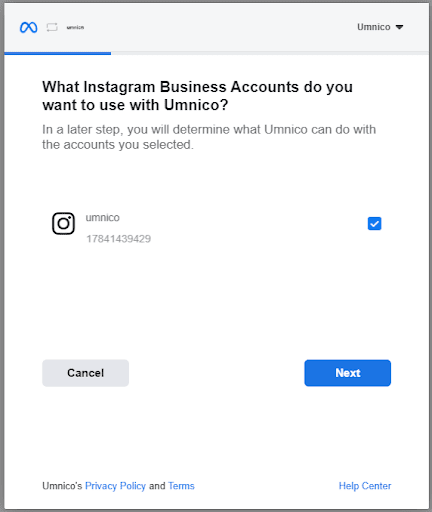
5. In this window, select which pages you want to connect to Umnico. Select and click “Next”.
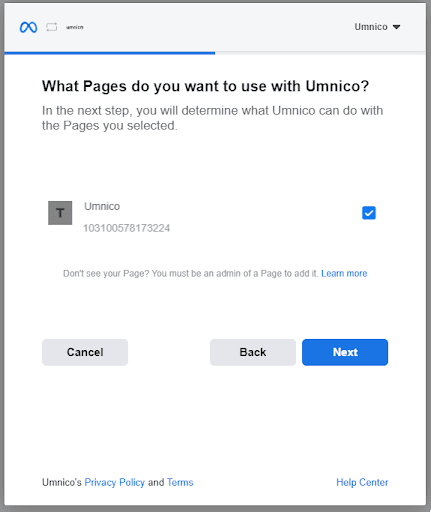
6. In this window, prove permissions to Umnico; for the best experience, all permissions should be allowed. Enable access and click “Done”.
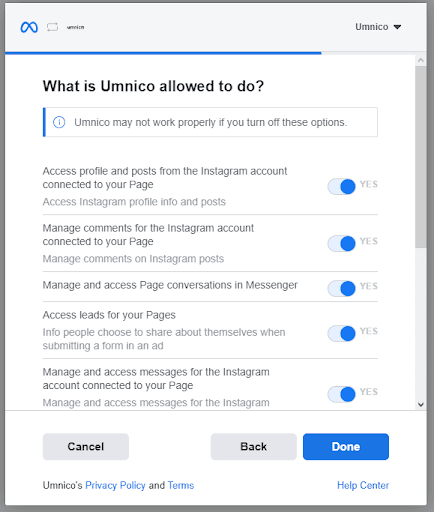
7. Setting up the Facebook integration is complete. Click “OK”.
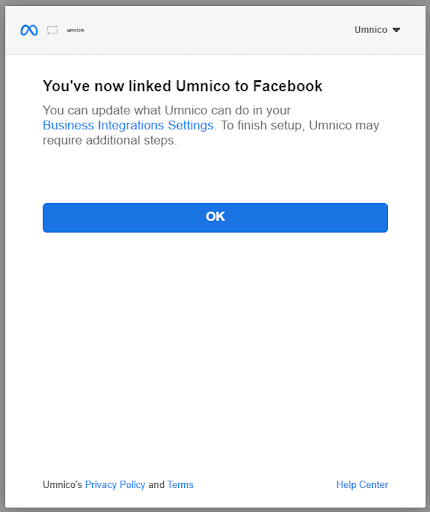
8. After clicking “OK” you will be returned to Umnico, where you need to select a group to which your Instagram account is linked. Select and click “Connect”.
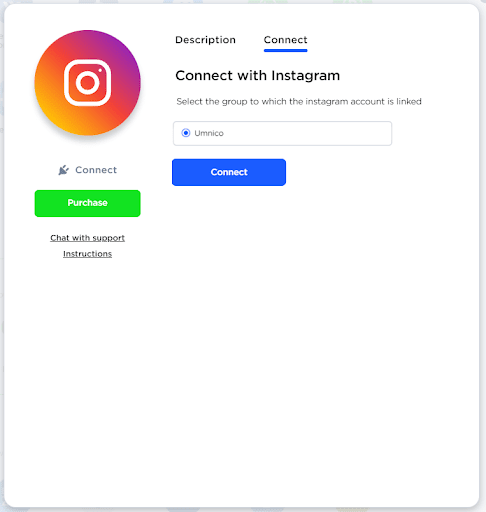
9. Instagram is connected to Umnico. The connected account will appear in the integrations list. From now on, all messages and comments will be sent to Umnico.

Now, set up amoCRM integration. To connect Instagram Official API integration with amoCRM, select “Settings — Integrations” in the left menu and click on amoCRM.
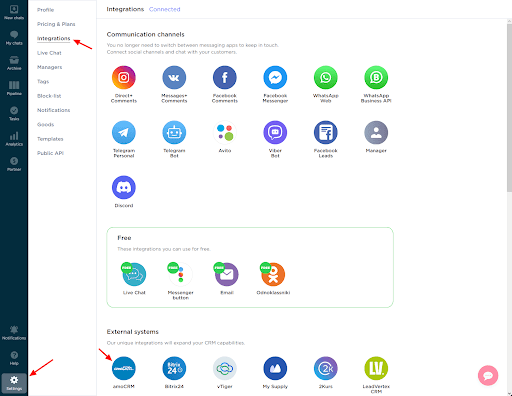
In a pop-up window, click “Connect”.
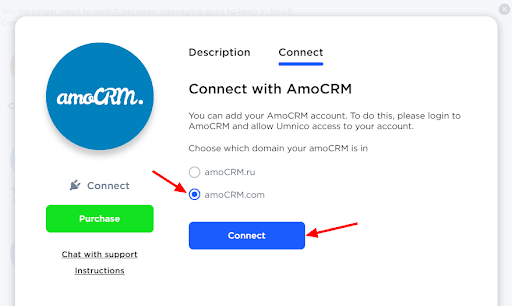
In the tab that opens, select amoCRM (you should be logged in amoCRM) and click “Allow”.
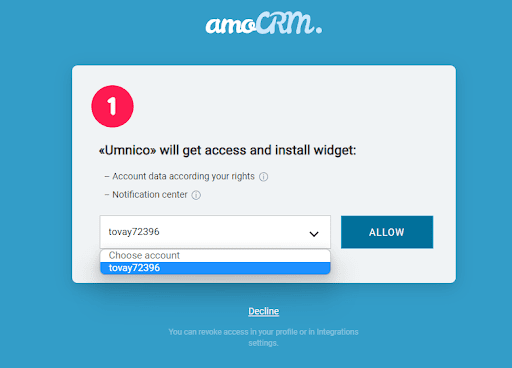
Next, you will be transferred to Umnico to the page with integration settings.
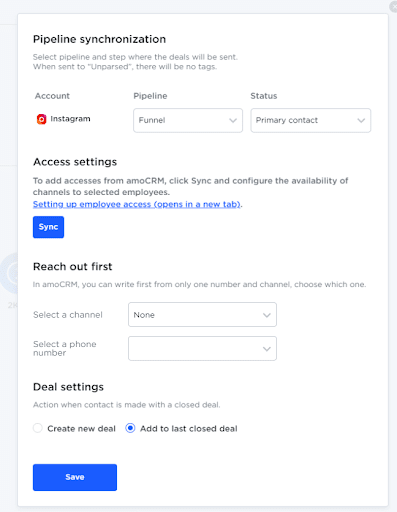
amoCRM integration settings in Umnico
Pipeline synchronization is an option to select a sales pipeline in amoCRM and the status assigned to deals. When a deal is sent to a specific pipeline with any status except for “Unsorted”, tags will be added to the deal indicating the integration channel through which it came, type of message (message/comment), phone number, also, in case with WhatsApp, the “Work phone” box will be filled.
If you want deals to be assigned “Unassembled” status, select “Send to Primary Pipeline ‘Unassembled’”. In this case, neither the tags nor the work phone number will be added to the deal.
Reach out first allows you to initiate a WhatsApp/Telegram Personal conversation from a deal, even if you haven't had any correspondence with this user before. The amoCRM interface only allows you to write first with a WhatsApp/Telegram Personal account.
Deal settings allows you to choose what to do when a client initiates a new inquiry with an archived/closed deal: create a new deal or send a message to the last closed deal.
After selecting the settings, click “Save”.
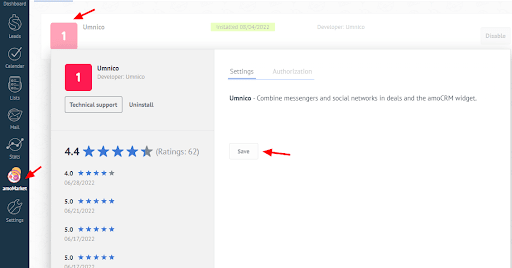
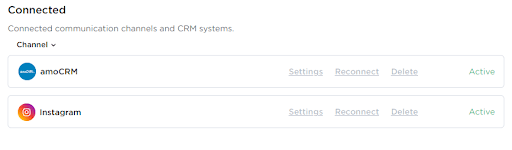
The connection of Instagram to amoCRM is complete. Should you have any questions, contact us via the “Help — Chat with the operator” section. We’ll be glad to help.
For ideas on Instagram usernames for companies, check our guide in Umnico blog.
 Return to list of articles
Return to list of articles
 3-days free trial period
3-days free trial period