How to Connect Instagram to Umnico
Over the years since it acquired widespread popularity, Instagram has emerged as an effective platform for businesses to engage with their customers. The social media platform is great for showcasing products and services and acquiring social trust by actively engaging with brand-related user-generated content.
By integrating Instagram with the Umnico omnichannel messaging platform, you can consolidate all customer conversations and comments on posts from several accounts and channels in one app, ensuring you never miss a single interaction. Umnico also enables you to organize and analyze employees’ workflow more efficiently.
Connecting Instagram Business to Umnico
Note: The integration process requires an employee with access to Facebook Manager at least as high-level as the owner. Additionally, your Instagram account must be verified in Facebook Manager.
1. Before setting up the integration, verify your Instagram account. In the Instagram mobile app, switch your account to Professional. In the account settings, go to “Settings” — “Account,” and select “Change account type” to switch to Professional. During the process, it is necessary to link your Instagram account to Facebook.
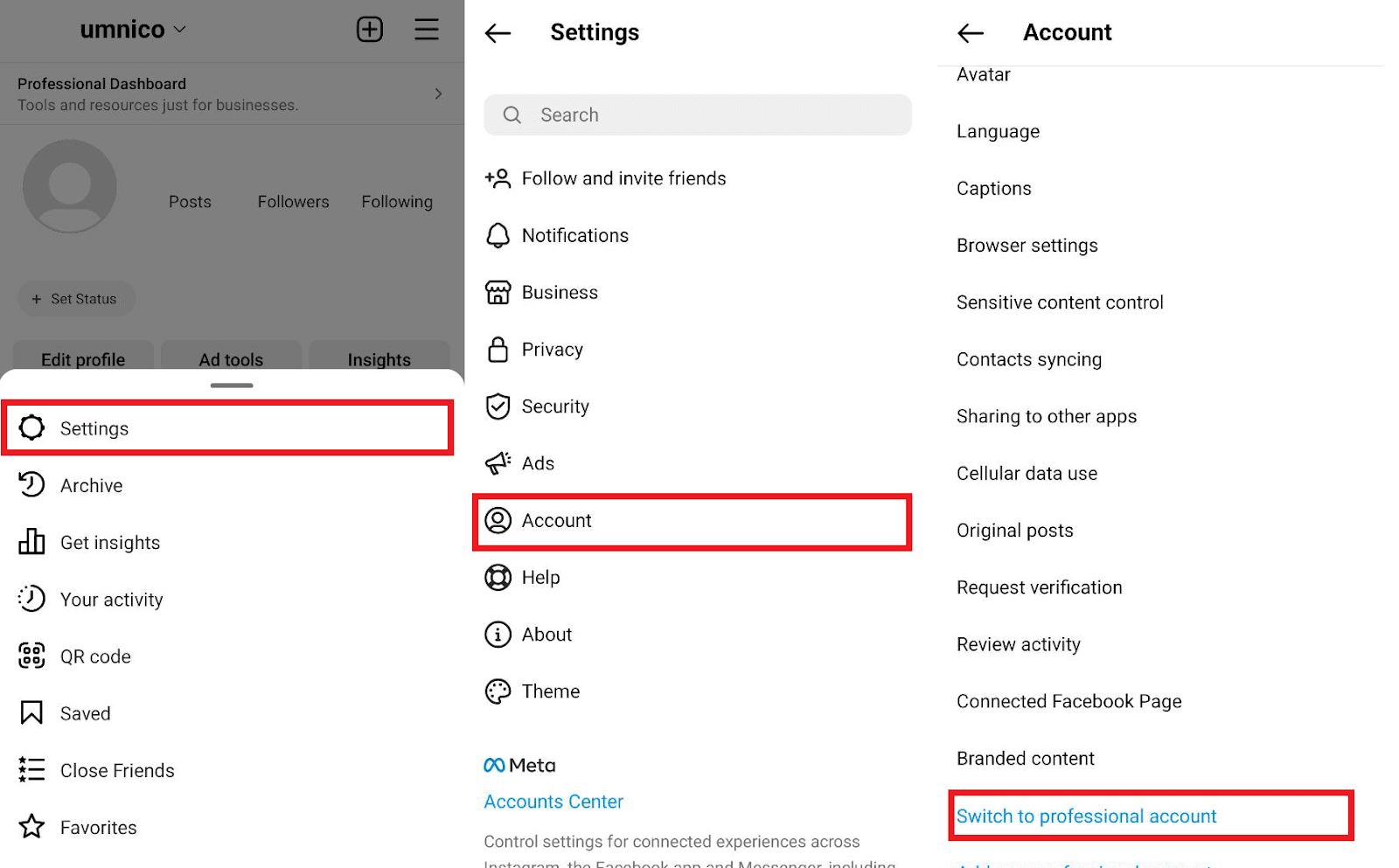
2. Enable access to messages. Open the Instagram app settings and navigate to “Settings” — “Privacy” — “Messages.” In the “Cross-service tools” section, ensure that access to messages is allowed. If you cannot find this setting, refer to step 1 and check the status of your account.
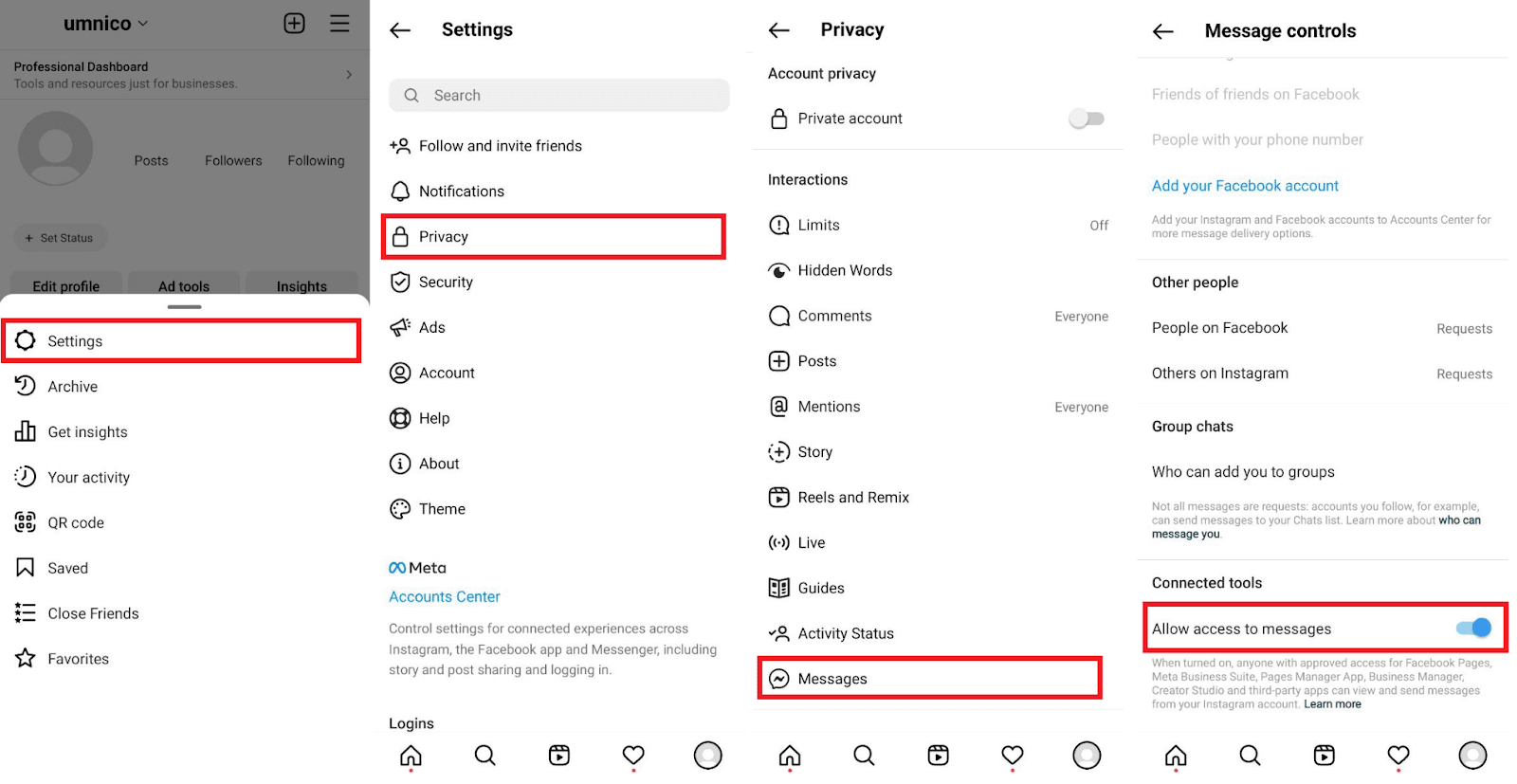
3. In Umnico personal account, go to “Settings — Integrations — Instagram” in the left menu.
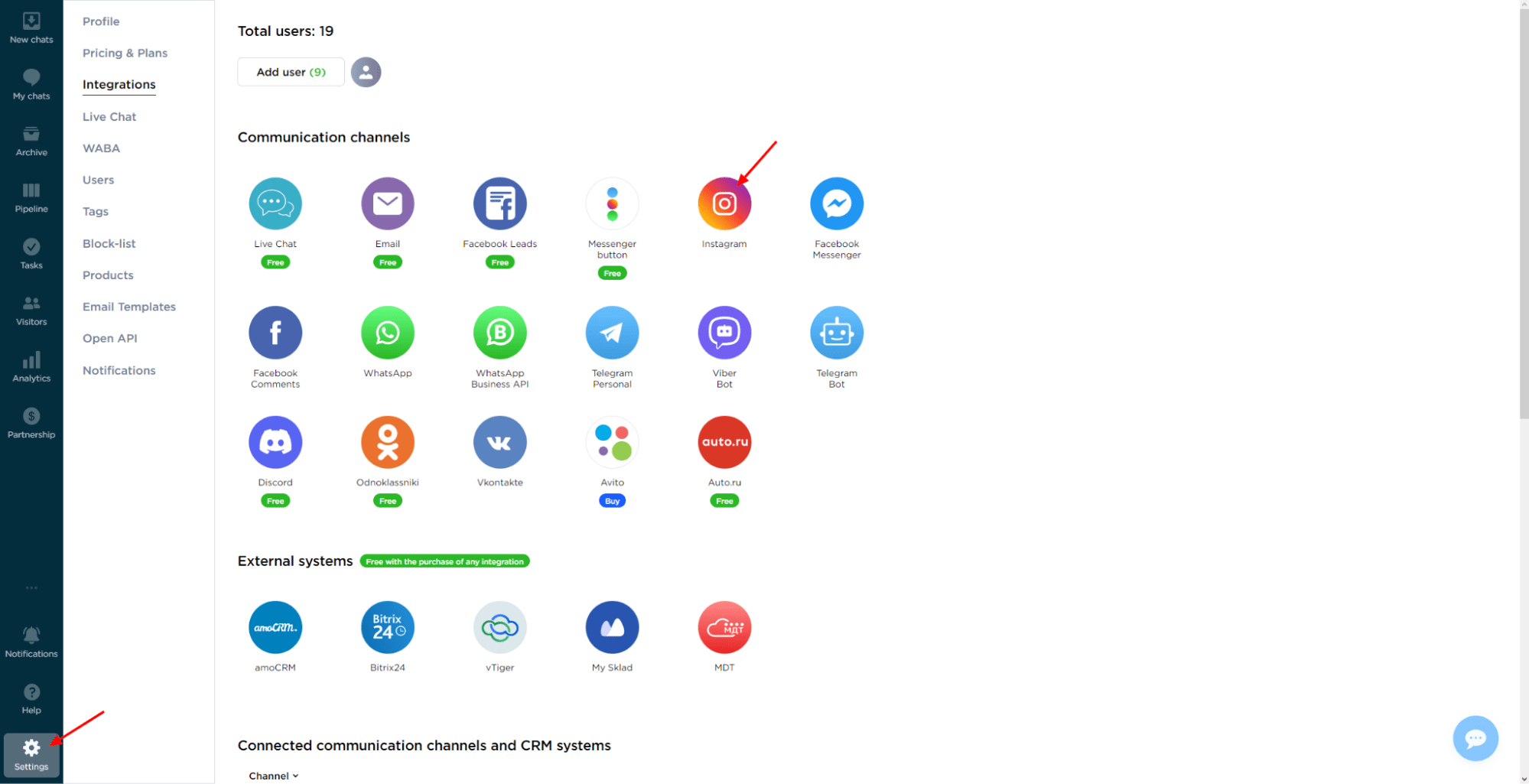
4. In the window that appears, click the “Connect” button. Before proceeding, familiarize yourself with the necessary settings and specifics of the Facebook API.
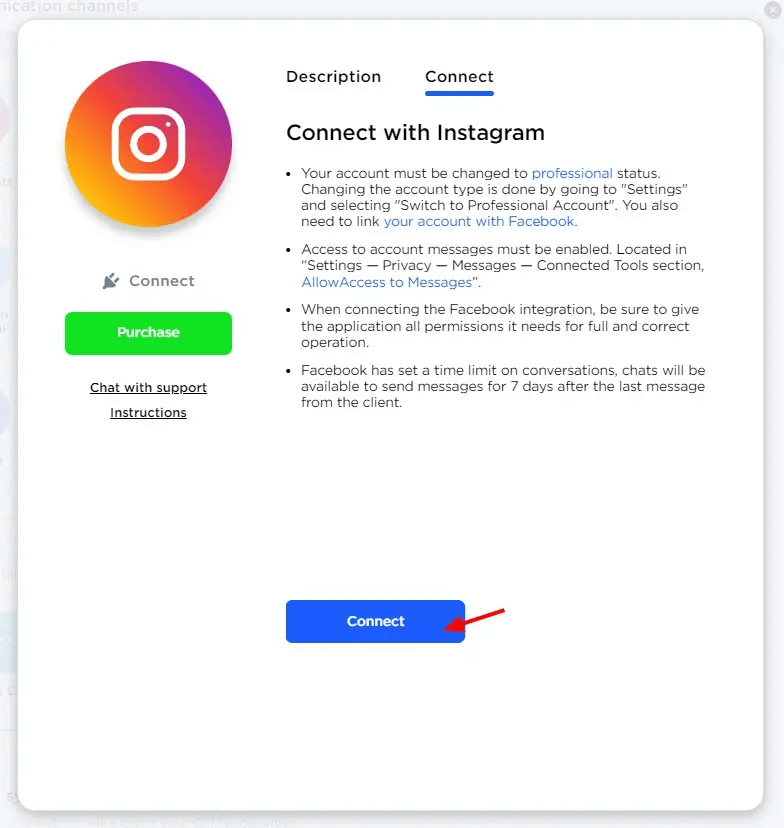
5. You should be logged in to the Facebook account, where you are the Page Owner. Enter your username and password and click “Log in.” If you are already logged in to Facebook, simply click “Continue as...”.
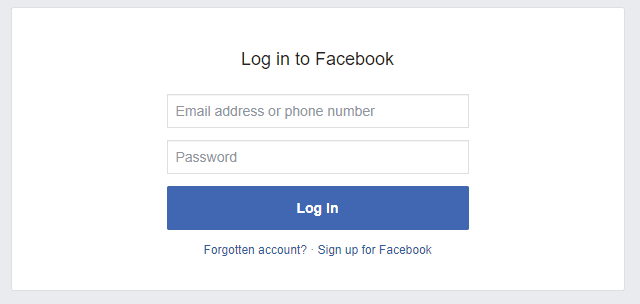
6. In the next window, select Instagram accounts you want to connect to Umnico. Once you have made your choice, click “Next”.
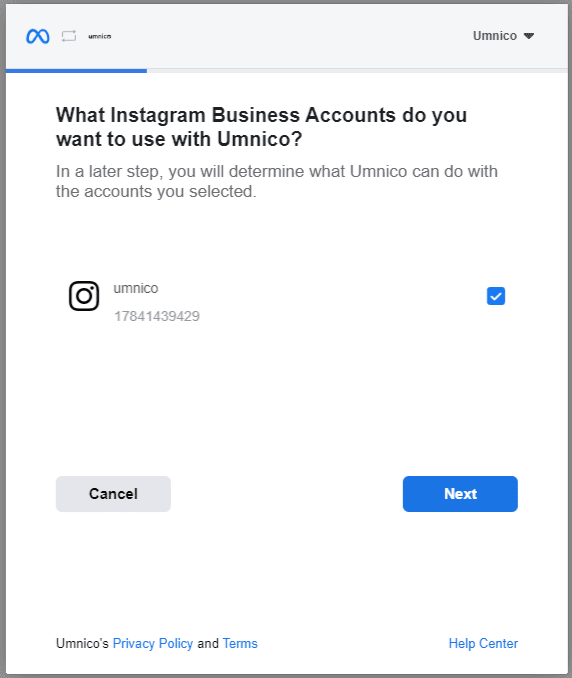
7. A pop-up window will prompt you to select the existing pages you wish to integrate with Umnico. Choose the appropriate page and click “Next.”
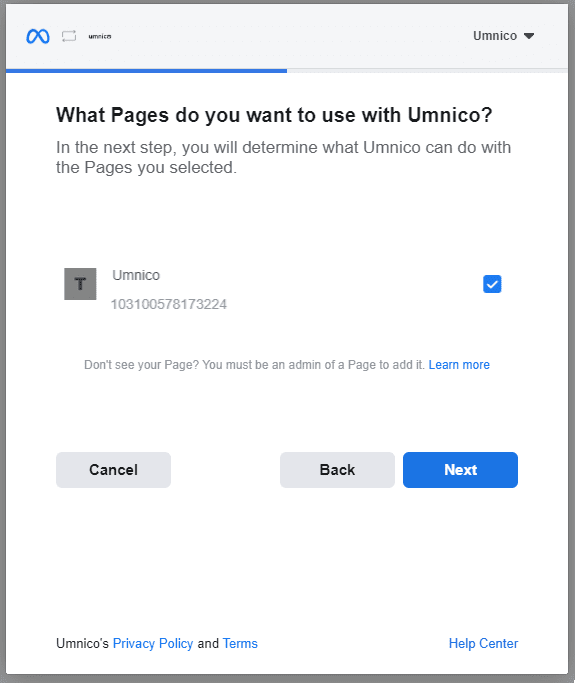
8. In this window, ensure that all permissions are granted to the Umnico application for seamless functionality. Activate the necessary permissions and click “Next.”
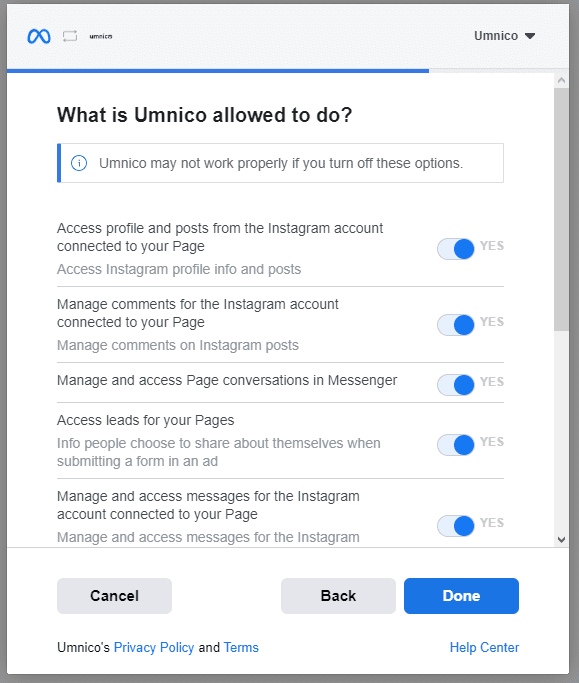
9. The Facebook integration stage is now complete. Click “OK”.
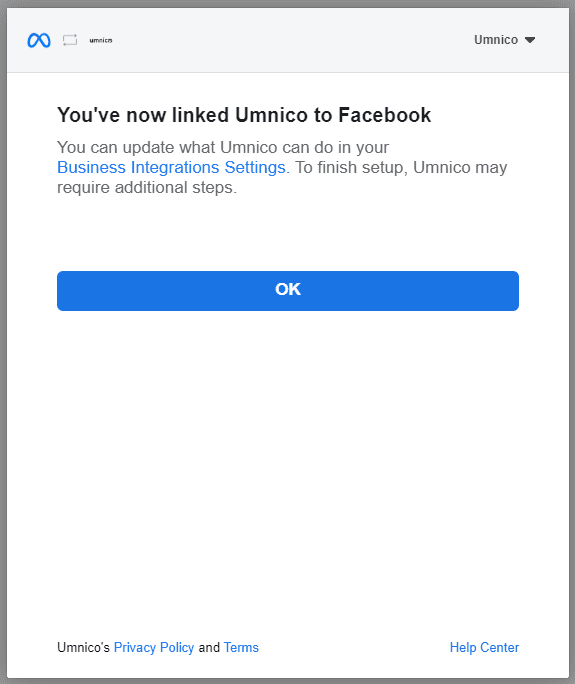
10. You are returned to Umnico, where you need to select the corresponding group linked to your Instagram account. Choose the appropriate group and click “Connect.”
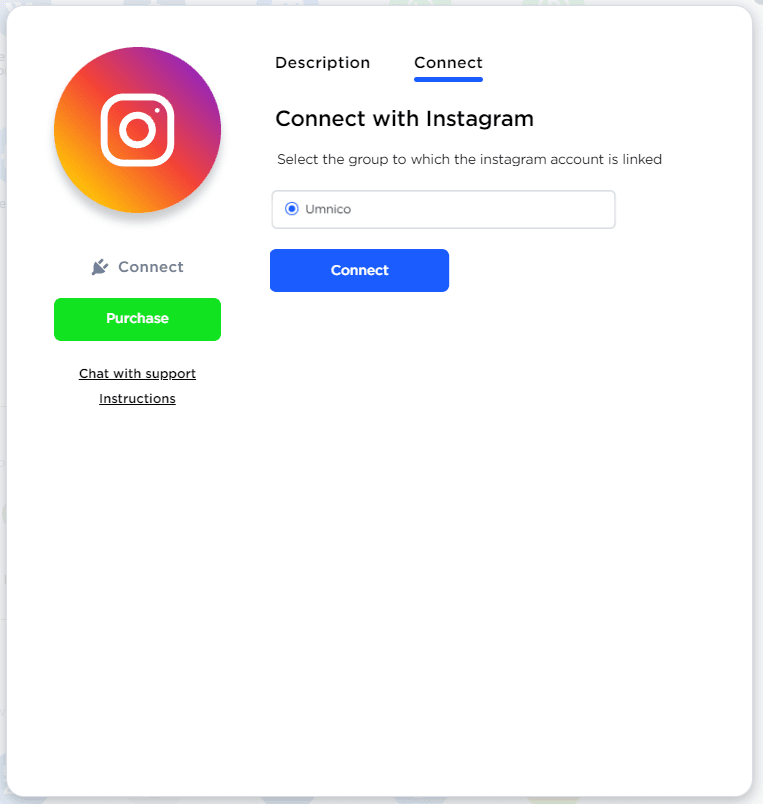
11. Done! From now on, all messages and comments from the connected Instagram account will be directed to Umnico.

Also, check out our video tutorial on how to connect Instagram Business to Umnico:
If you require additional assistance or encounter any issues, please reach out to Umnico support in the “Help — Chat with the operator” section.
For insights on how to use Instagram for business, check our detailed guide.
 Return to list of articles
Return to list of articles
 3-days free trial period
3-days free trial period