Avito connection to amoCRM
Avito is a prominent Russian classifieds website, where people and businesses may sell goods and services. By linking your Avito account (or several accounts) with the amoCRM via Umnico, you can easily manage all client conversations, apply automation, and allocate inquiries among staff members.
How to set up Avito and amoCRM integration
Before connecting Avito:
1. To receive the keys and make the integration functions, your account must be connected to the “Advanced” or “Maximum” Avito tariff.
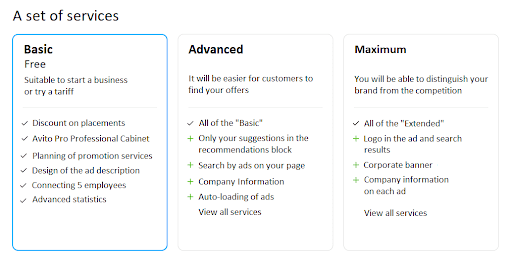
2. Check in advance whether API keys are available on your account. To do this, go to Avito in Profile — API.
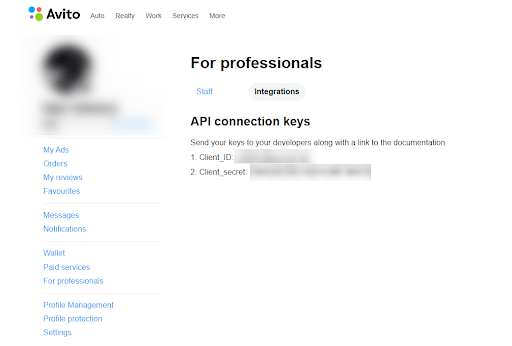
2.1 If there are no keys, make a request for API keys by sending an email to supportautoload@avito.ru. The text can be in free form. Within 1-2 business days you will receive a response from Avito.
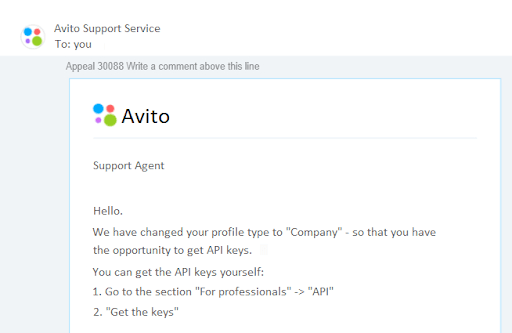
Connecting Avito to Umnico:
1. In your Umnico personal account, go to “Settings — Integrations — Avito”.
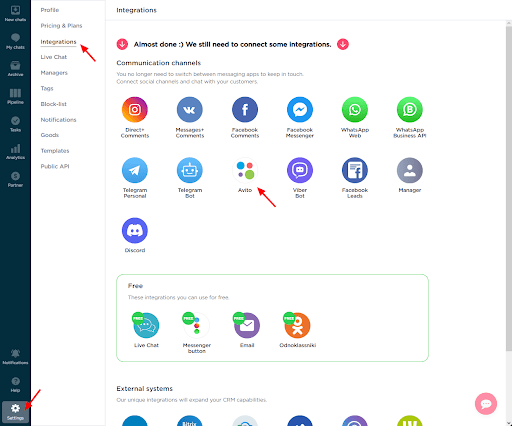
2. Enter the data in the Client_ID and Client_Secret fields with the same name, and then click Connect.
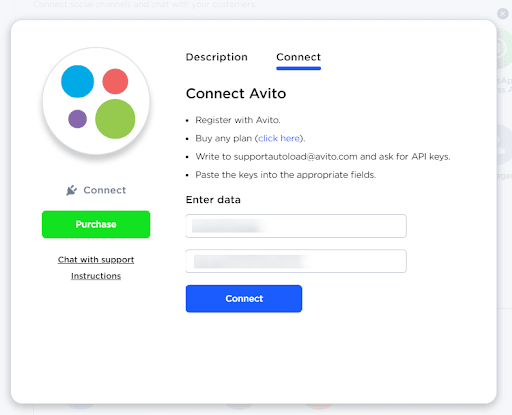
3. Everything is ready. A connected Avito account will appear in the integrations. From now on all messages regarding your products will be displayed in Umnico.

Now, set up amoCRM integration. To connect the Avito integration with amoCRM, select “Settings — Integrations” in the left menu and click on amoCRM.
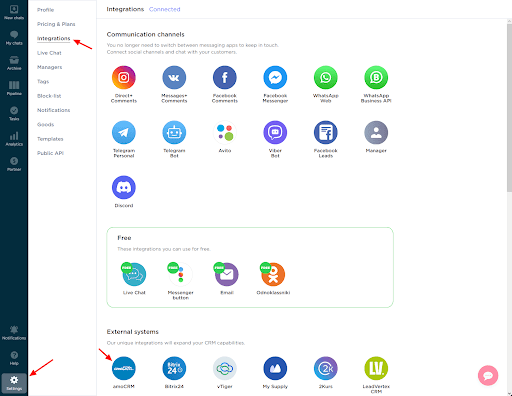
Click “Connect” in the window.
In a pop-up window, click “Connect”.
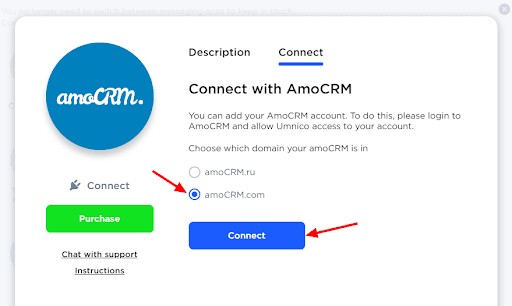
In the tab that opens, select amoCRM (you should be logged in amoCRM) and click “Allow”.
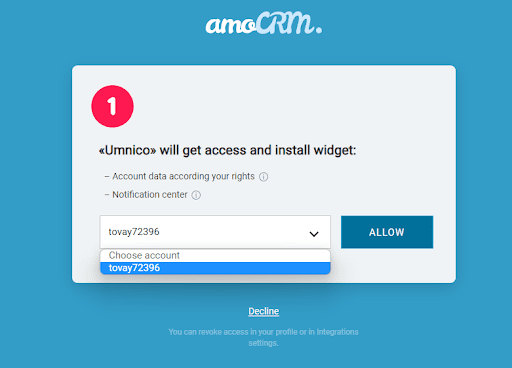
Next, you will be transferred to Umnico to the page with integration settings.
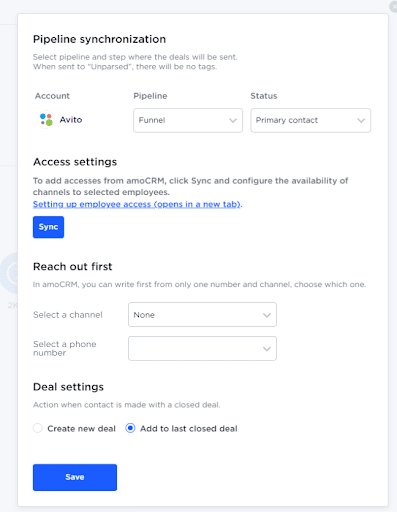
amoCRM integration settings in Umnico
Pipeline synchronization i is an option to select a sales pipeline in amoCRM and the status assigned to deals. When a deal is sent to a specific pipeline with any status except for ”Unsorted”, tags will be added to the deal indicating the integration channel through which it came, type of message (message/comment), phone number, also, in case with WhatsApp, the ”Work phone” box will be filled.
If you want deals to be assigned ”Unassembled” status, select ”Send to Primary Pipeline ”Unassembled”. In this case, neither the tags nor the work phone number will be added to the deal.
Reach out first allows you to initiate a WhatsApp/Telegram Personal conversation from a deal, even if you haven't had any correspondence with this user before. The amoCRM interface only allows you to write first with a WhatsApp/Telegram Personal account.
Deal settings allows you to choose what to do when a client initiates a new inquiry with an archived/closed deal: create a new deal or send a message to the last closed deal.
After selecting the settings, click ”Save”. After that, you need to go to the amoCRM interface.
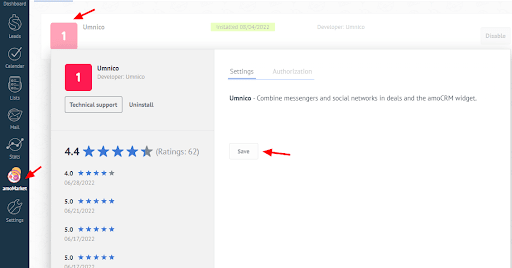
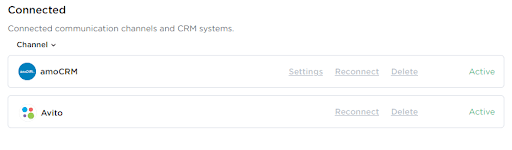
The integration is complete. If you have any questions, contact us via ”Help – Chat with the operator” section. We’ll be glad to help.
Learn more about the effective ways of text-based customer communication in our blog post.
 Return to list of articles
Return to list of articles
 3-days free trial period
3-days free trial period