How to Connect WhatsApp to Umnico
WhatsApp remains one of the most popular communication channels for businesses — especially in sales, customer support, and local retail. It’s familiar and convenient for most clients, and users actively engage through it, giving companies the chance to stay connected and respond quickly. Umnico, an omnichannel messaging platform, brings together messengers and social media in one interface, making it easy to manage all customer conversations from a single place.
WhatsApp is one of the most popular messengers worldwide and is actively used by businesses to communicate with their clients.
Integrating WhatsApp with Umnico allows you to:
✅ Respond to incoming WhatsApp messages directly in Umnico.
✅ Reach out to clients first through the omnichannel platform.
✅ Forward messages, attach files, and use message templates.
The following instruction uses WhatsApp connection via QR-codes as an example. Such an integration option is not supported by Umnico. Our team recommends connecting WhatsApp Business to Umnico via the official API that guarantees sustainability and safety.
Contents
Before you start
Before connecting WhatsApp to Umnico, make sure that:
- Your main WhatsApp account is active and accessible
- All WhatsApp Web sessions are logged out
How to log out of WhatsApp Web sessions
- Open the WhatsApp app on your phone
- Tap the three vertical dots (⋮) in the upper-right corner
- Select "Linked Devices"
- Tap "Log out" next to each active session
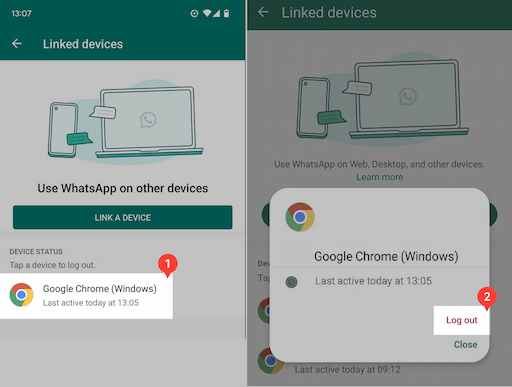
Connecting WhatsApp to Umnico
To start using WhatsApp in Umnico, follow a few simple steps. The connection process only takes a few minutes.
Tutorial video
If video works better for you, check out the tutorial below to connect the channel.
Step-by-step guide
- If you’re connecting your first communication channel, go to your personal account and select "Channels"→ "Main" → WhatsApp.
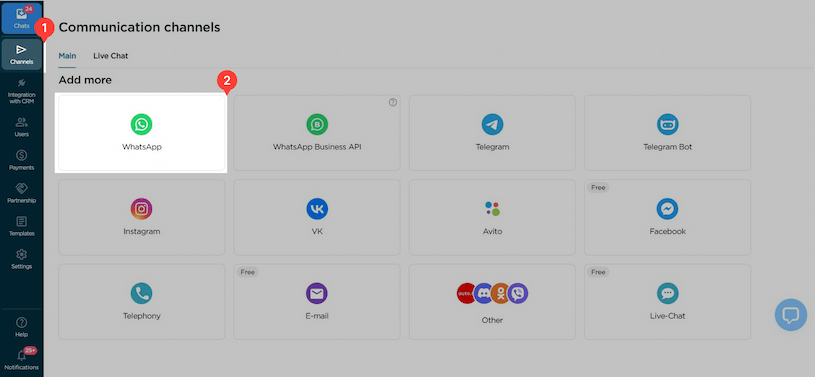
- A window with a QR code will appear.
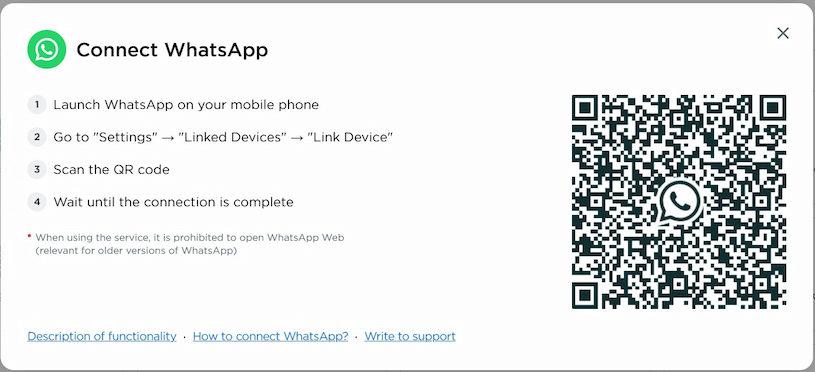
- On your phone, open WhatsApp and go to "Linked Devices" and tap "Link a Device".
- Scan the QR code displayed on Umnico.
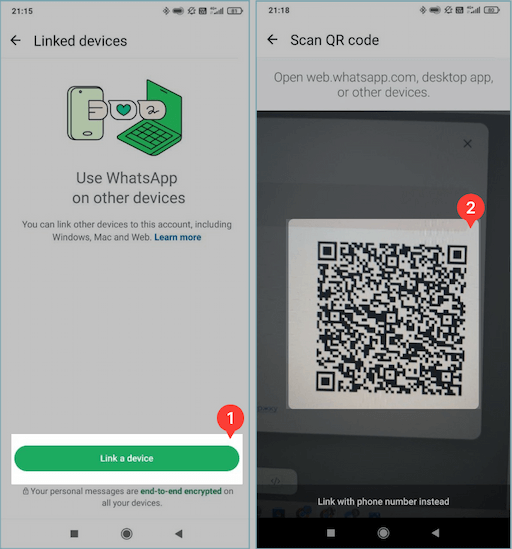
- Done! Once the QR code is scanned, the connection window will close, and your WhatsApp account (with the phone number) will appear under the "Main" section.

Where to Find Incoming WhatsApp Messages
After connecting WhatsApp, all new incoming messages will appear in the "Chats" section of the Inbox. A few of your recent conversations are automatically included in the "New" section to help you get started quickly with the platform. For more details on chat view modes and interface features, check out our "Chats" guide.
WhatsApp Functionality in Umnico
- You can use WhatsApp on up to four linked devices without keeping your phone online.
- To keep linked devices active, you must log into WhatsApp on your phone at least once every 14 days.
- Make sure your app is updated to the latest version for stable operation.
Important Guidelines for Using WhatsApp
WhatsApp is a messenger designed for live, personalized conversations — not for automated mass messaging. Meta (WhatsApp's parent company) strictly monitors spam-like activity, and accounts can be banned for violations.
✅ Best practices for starting conversations
To avoid account blocks and ensure stable operation, follow these recommendations:
- Involve live operators in conversations.
- Personalize every message to make it relevant for the recipient.
- Stick to topics the client is actually interested in — don’t push unrelated services.
- Review previous conversation history to maintain context and avoid repetition.
- Take time between messages, vary the message text, and avoid sending the same template repeatedly.
🚫 Try to avoid
- Using bots or auto-senders for mass outreach.
- Sending identical messages to multiple users.
- Exceeding a natural message rate (e.g., dozens per minute).
- Using WhatsApp as a bulk messaging platform.
How WhatsApp Detects Spam
Meta uses automated algorithms to detect and restrict spam. These systems analyze:
- Message frequency: High volume of messages over a short time may lead to blocks.
- Message similarity: Repetitive or templated messages sent to multiple users raise spam flags.
- Message size and structure: WhatsApp can detect whether content was typed manually or auto-generated.
What Happens If You Violate the Rules?
If you receive the following message:
"You’re blocked for using unauthorized software or unofficial services",
this means your account has been flagged for suspicious or spam-like behavior.
Unfortunately, it’s very unlikely to recover a banned account in such cases.
Umnico and Safe Usage
Umnico is not a bulk messaging service and is not responsible for account blocks resulting from WhatsApp policy violations.
Our integration is based on WhatsApp's official web version, and as long as the above recommendations are followed, usage remains safe and compliant.
Help & Support
If you have any questions, feel free to contact us — we're happy to assist.
To reach Umnico support, click the "Chat with support" bubble in the bottom-right corner of your screen. Or go to the "Help → Chat with Support" section in your Personal account.
Related Guides & Articles
We recommend exploring
Umnico function: “Reach-out-first”
Sales pipeline
How to build a chatbot for WhatsApp
You might be interested
How to Create WhatsApp Business Account
WhatsApp Web: A Guide to WhatsApp Desktop on Any Device

 3-days free trial period
3-days free trial period