How to add a user to Umnico
With Umnico, your social media and messenger accounts can be managed by several employees without granting them direct access to the accounts. You can manage access rights with the Umnico app.
To add a user to your Umnico account, follow these steps:
1. In Umnico, navigate to the “Settings” section, then click on “Users”.
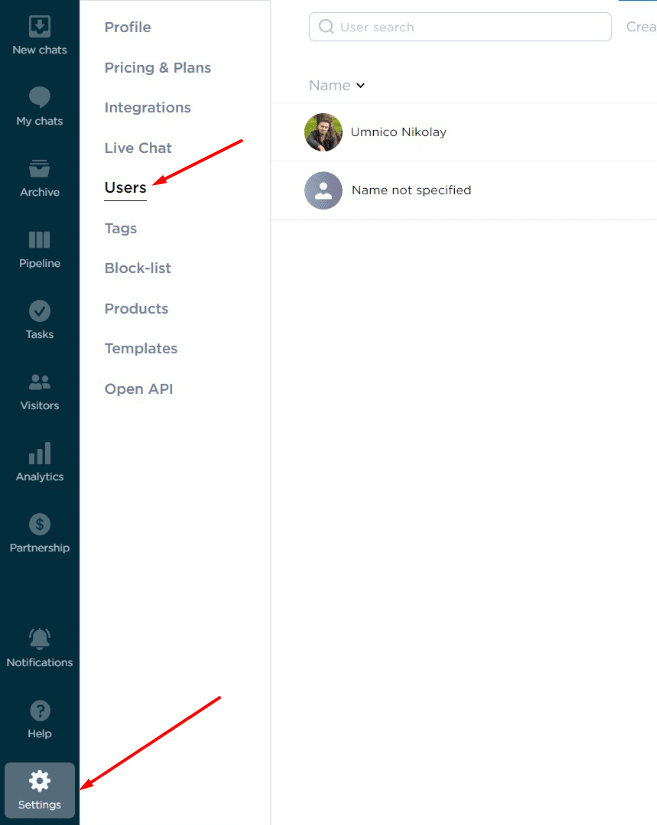
2. Click the “+ Add user” button.
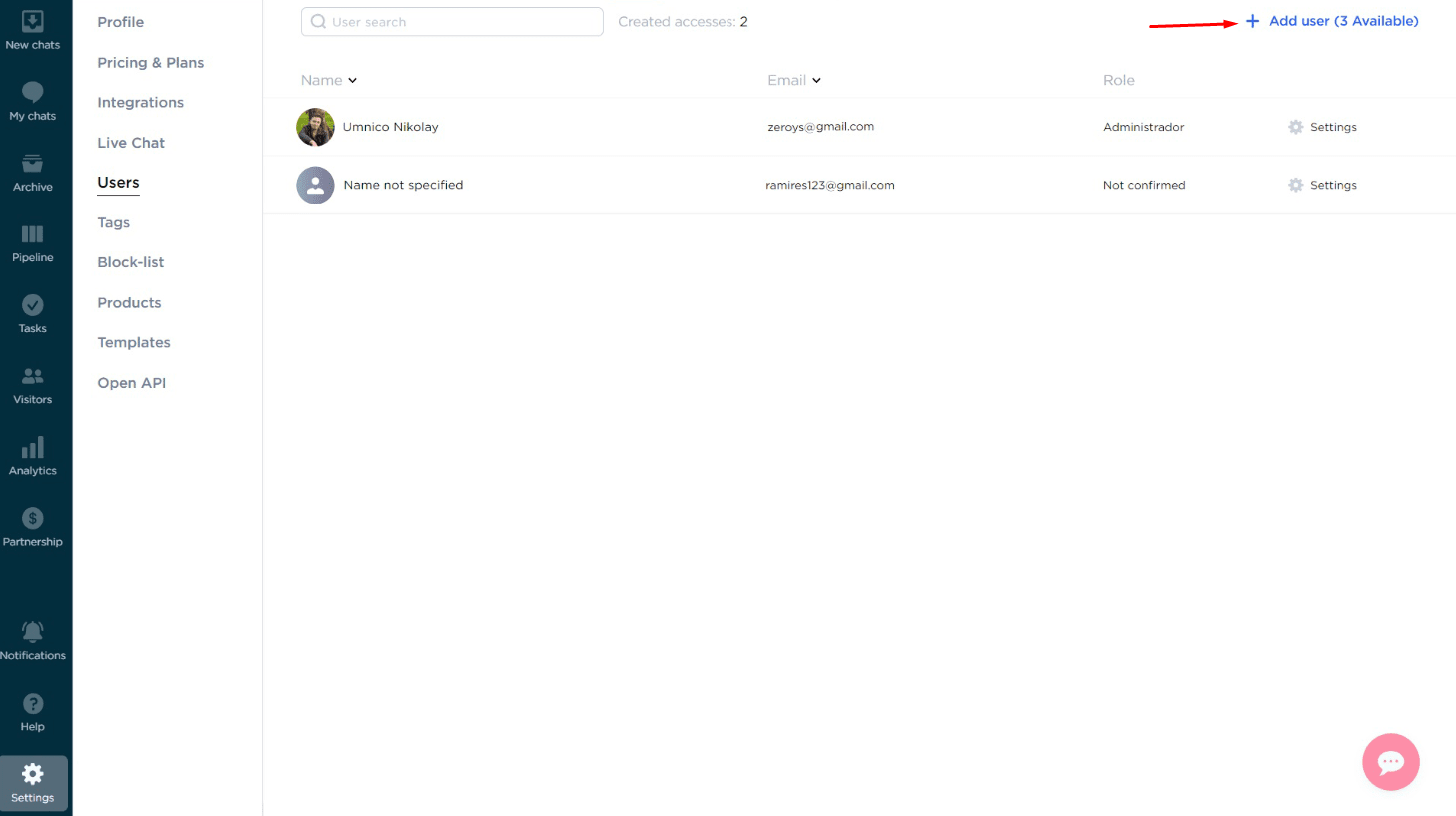
3. Enter the employee's email address and select the communication channels you wish to provide them access to. Click the “Done” button.
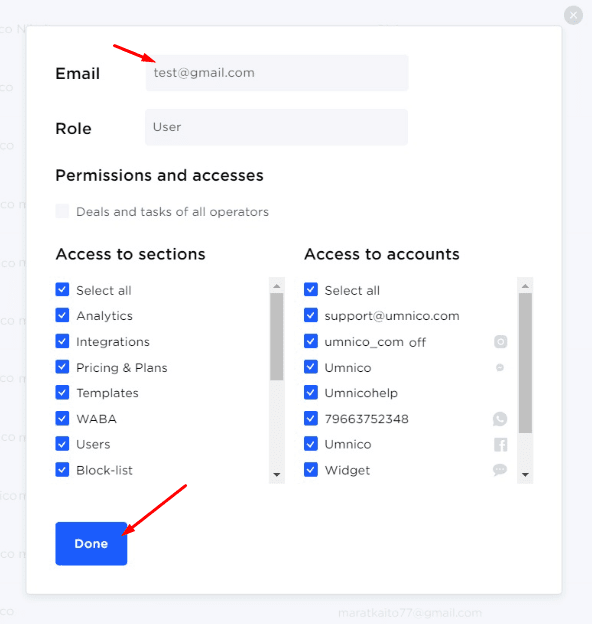
If needed, you can also use the “Supervisor” feature, granting to the employee access to the chats of all users.
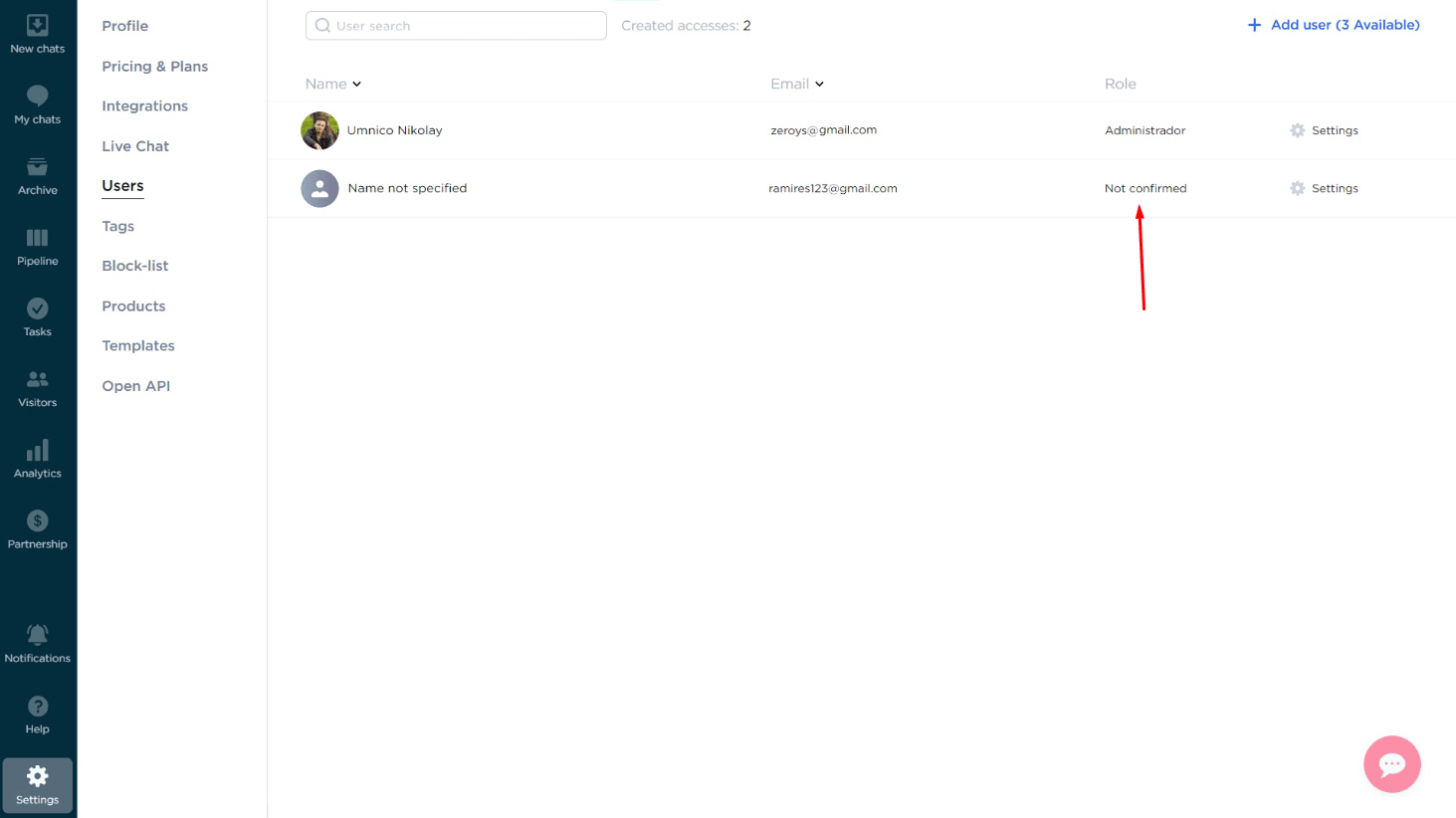
4. An email will be sent to the added email address. The employee must follow these steps to confirm their registration:
- Open the email.
- Click on the “Start using” button.
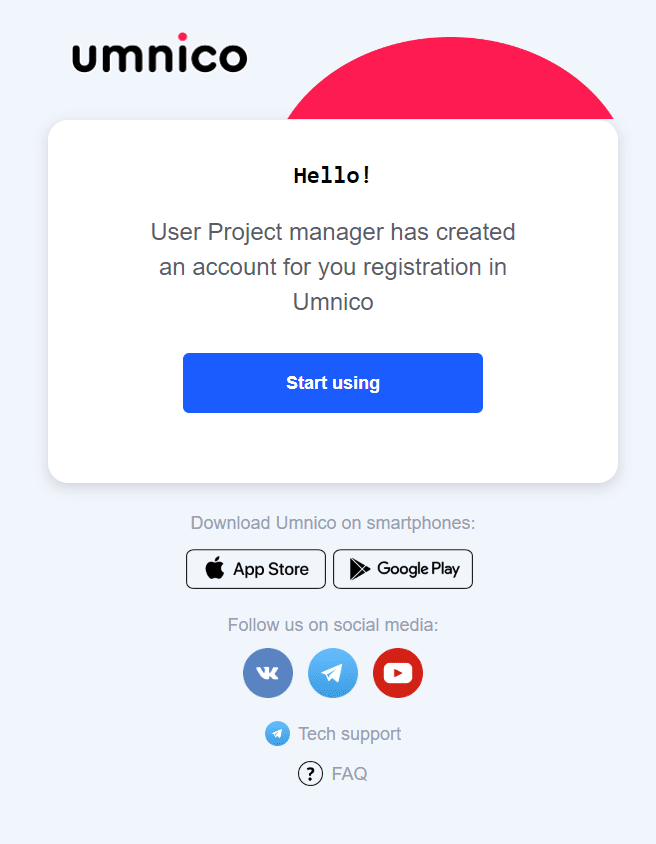
- Complete the registration process by confirming their account and setting a password.
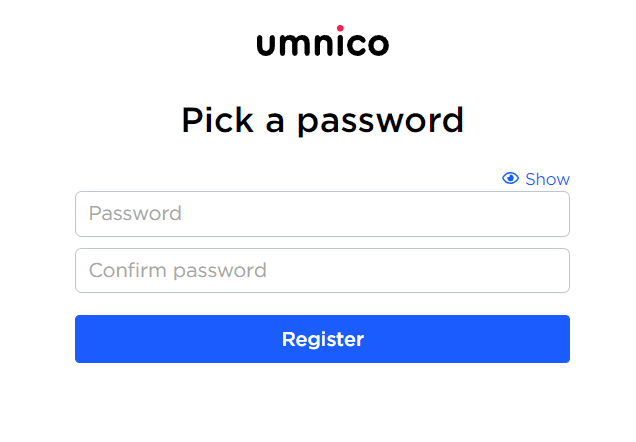
- Provide their name or company name to be used in the system.
5. Once these steps are completed, the employee will be successfully added to the account and can begin working.
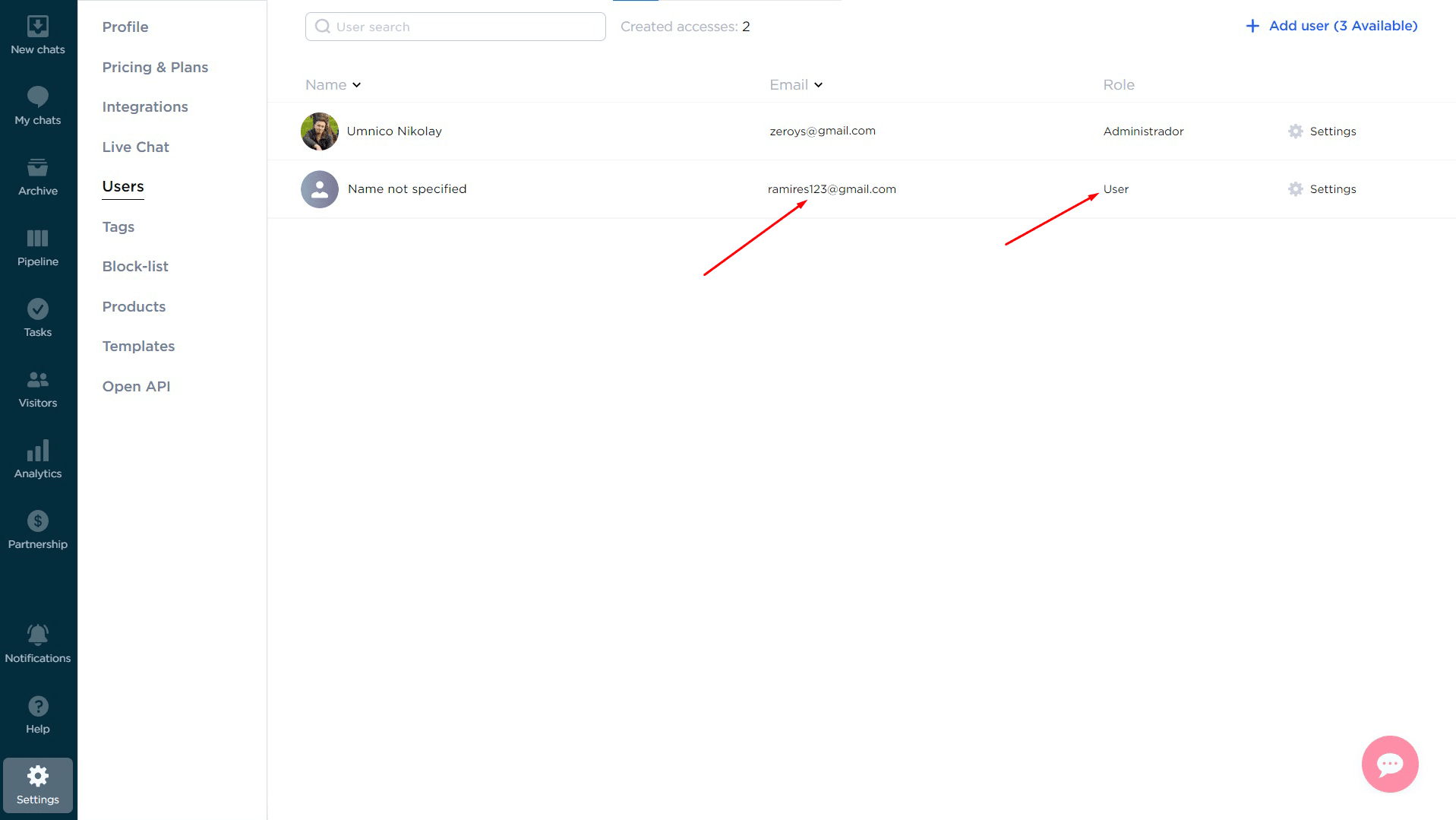
If you encounter any difficulties while adding operators, please reach out to Umnico support in the “Help — Chat with operator” section. We’ll be glad to help.
Learn about how to improve customer communication to boost sales in our guide.
 Return to list of articles
Return to list of articlesYou might be interested in similar topics
How to create templates in Umnico

 3-days free trial period
3-days free trial period