How to set up notifications in Umnico
Umnico allows you to set up customizable notifications received via multiple channels to ensure that you won’t miss a single incoming inquiry or customer reply.
To manage your notification settings, access the “Settings” section and navigate to “Notifications”. Here, you can customize the notifications for incoming messages according to your preferences. Currently, the following options are available:
- E-mail: Enable or disable notifications sent to your registered email address.
- Telegram: Receive notifications through Telegram by sending a unique code to the Telegram Bot.
- Umnico interface: Enable notifications within the Umnico interface itself.
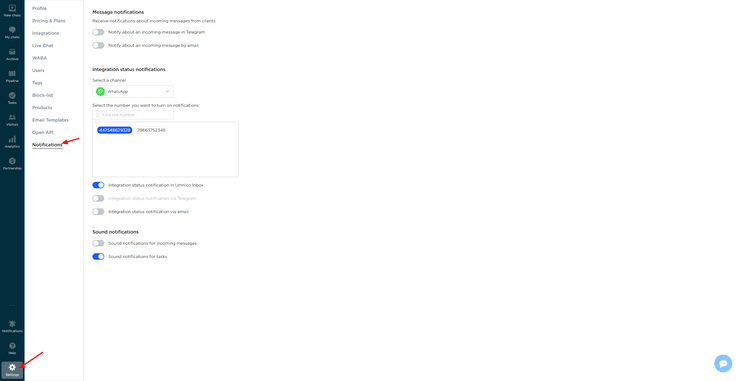
1. To connect notifications, click the “Turn on” button.
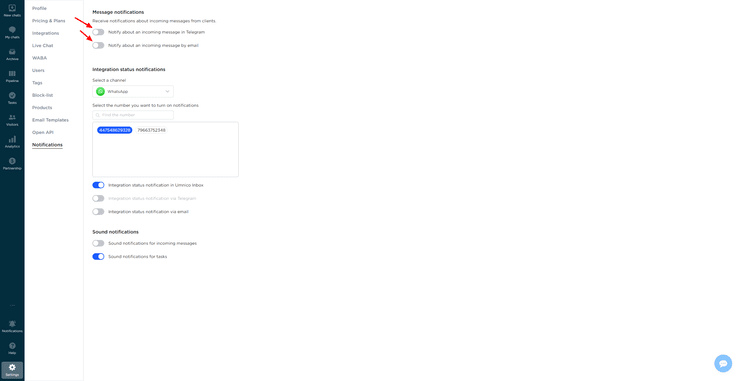
2. For email notifications, the email address provided during your Umnico registration will be used.
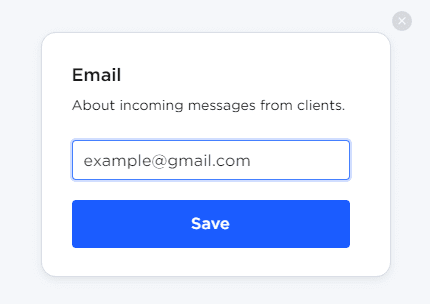
3. To receive notifications in Telegram, please follow the instructions to send the unique code to the Telegram Bot.
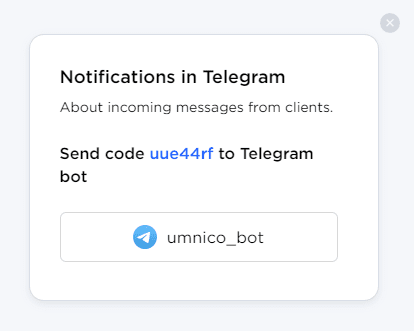
4. If desired, you can also disable sound notifications for incoming messages and tasks.
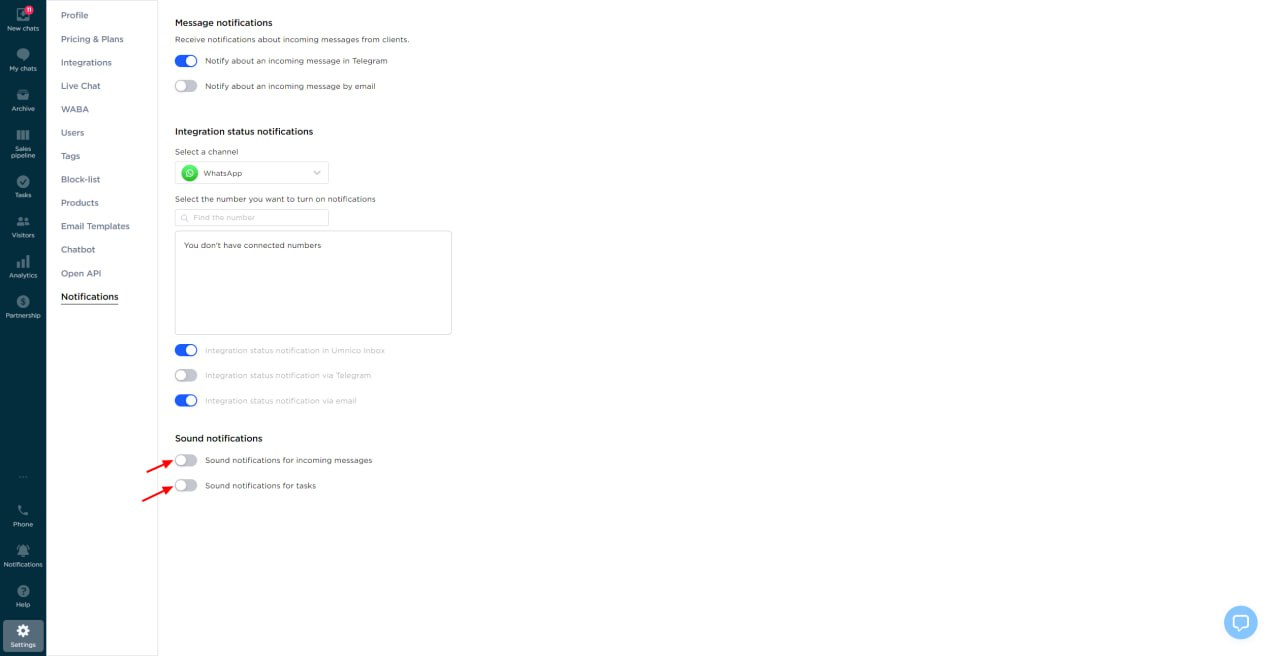
5. If you have WhatsApp numbers connected to Umnico you can enable notifications for particular numbers. To do so, manually enter a number in the search bar and find it. At the moment, such notifications are available in the Umnico and by email.
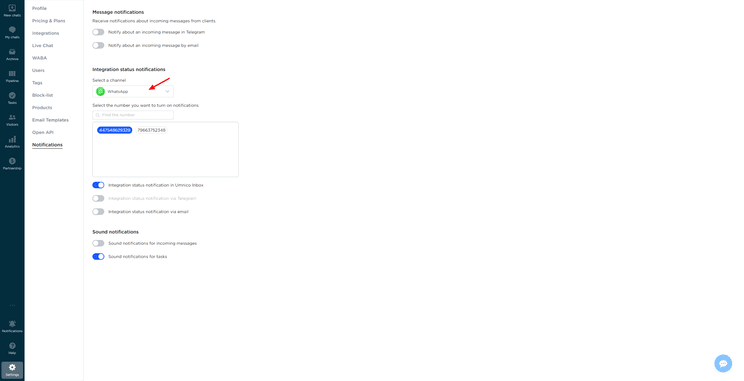
If you encounter any difficulties while setting up notifications in Umnico, contact our support team via the “Help — Chat with the operator” section.
Learn more about the ways to improve customer communication effectiveness in our guide.
 Return to list of articles
Return to list of articles
 3-days free trial period
3-days free trial period