How to create templates in Umnico
By using templates, available in Umnico, you can optimize workflow and provide prompt responses to common inquiries from clients.
To view available templates in Umnico
1. Select a conversation and locate the “\..” sign below the answer field.

2. You will see a list of available templates. You can create an unlimited number of templates for various client interactions and situations, such as greetings, sales scenarios, consultations, deliveries, surveys, farewells, and more.
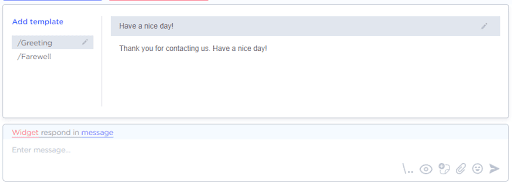
3. Each template includes accessibility settings and hotkeys. By selecting the checkbox “The phrase is available to all managers,” you grant access to the template for all employees. Additionally, by assigning a “Hotkey,” you can quickly send the template by pressing the designated key combination, eliminating the need to choose it from the list each time.
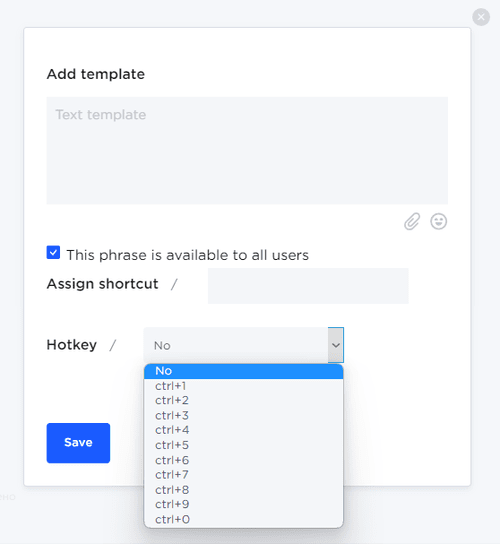
To add a new template
1. Click on the “Add Template” button.
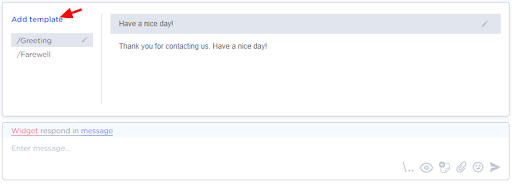
2. Enter the text of the template and assign a label or template type. Click “Save” .
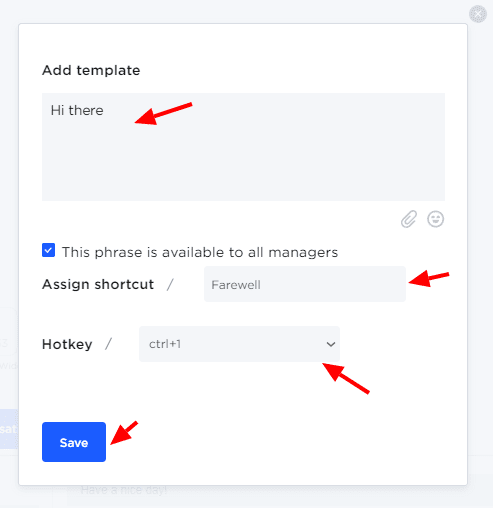
If you encounter any difficulties while setting up templates, contact Umnico support via the “Help — Chat with an operator” section. We’ll be glad to help.
Learn about how to improve customer communication to boost sales in our guide.
 Return to list of articles
Return to list of articles
 3-days free trial period
3-days free trial period