Odnoklassniki connection to amoCRM
Odnoklassniki is a popular Russian website where people can chat and share content online. It can help businesses connect to customers of different age groups. Umnico lets you connect Odnoklassniki with amoCRM, a tool that helps you manage your business. Using the integration, you can receive and answer the messages and comments that people send you on Odnoklassniki directly from amoCRM. You can also choose who of your team members will handle each message or comment.
How to set up Odnoklassniki and amoCRM integration
1. In your personal Umnico account, select “Settings — Integrations — Odnoklassniki”.
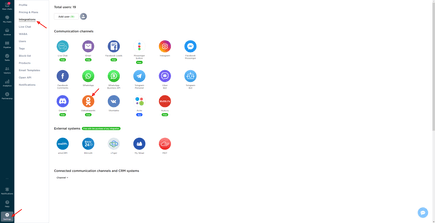
2. In a pop-up window, click “Connect”.
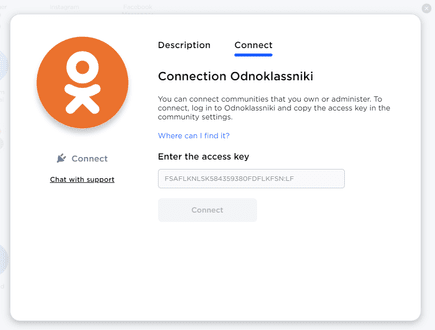
3. Go to your Odnoklassniki page. In the “Groups” section, find “My groups” and open the group.
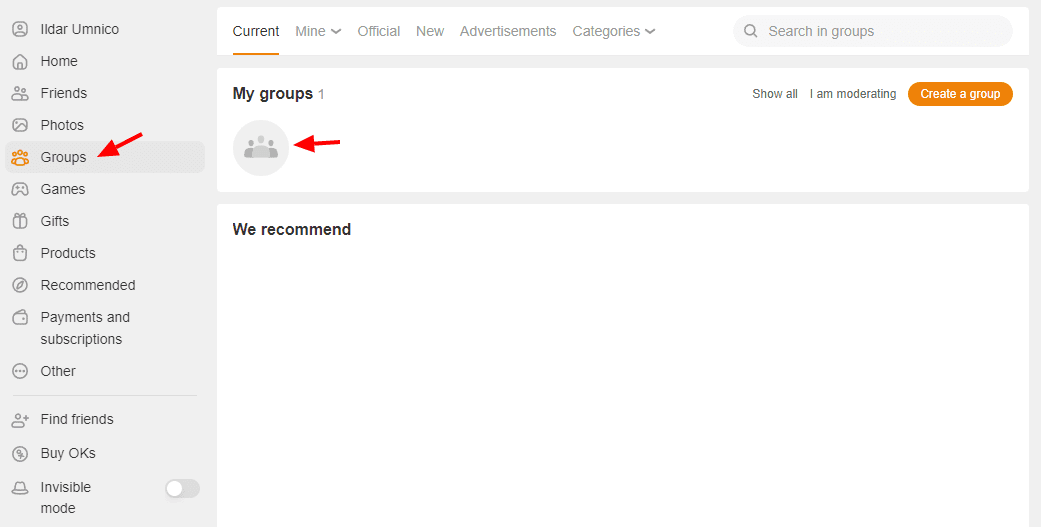
4. Click “More — Settings”.
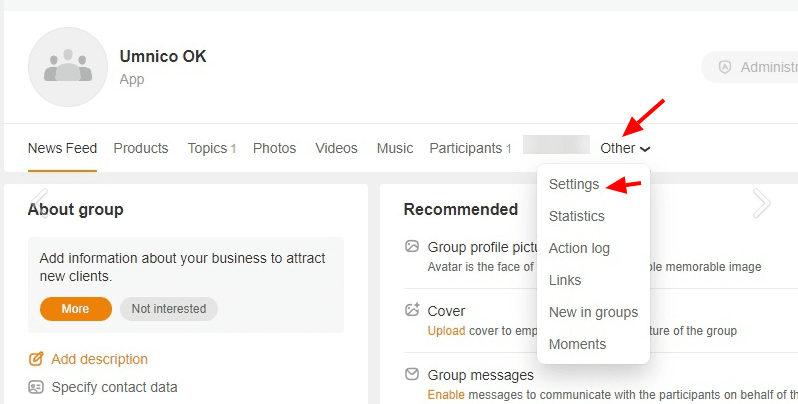
5. In the left menu, select the “Messages — Work with API” section and click “Generate access key”.
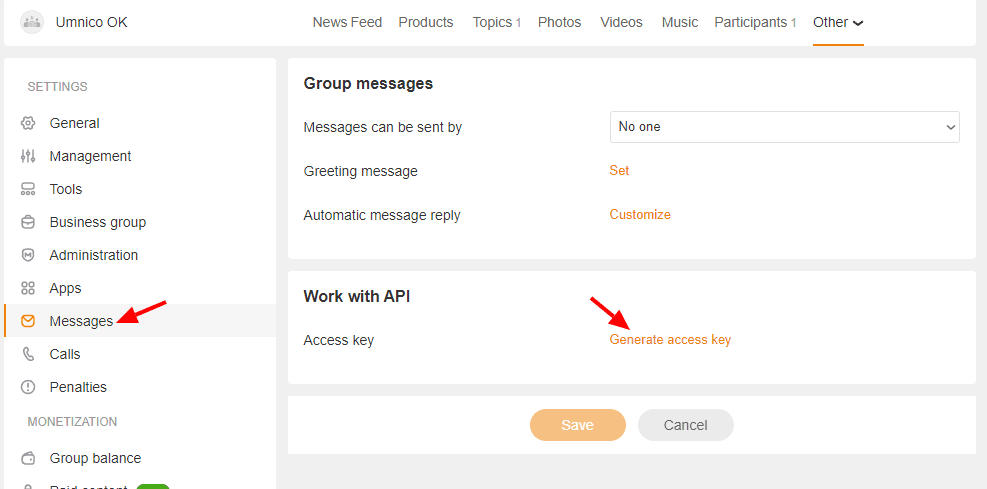
6. Copy the access key.
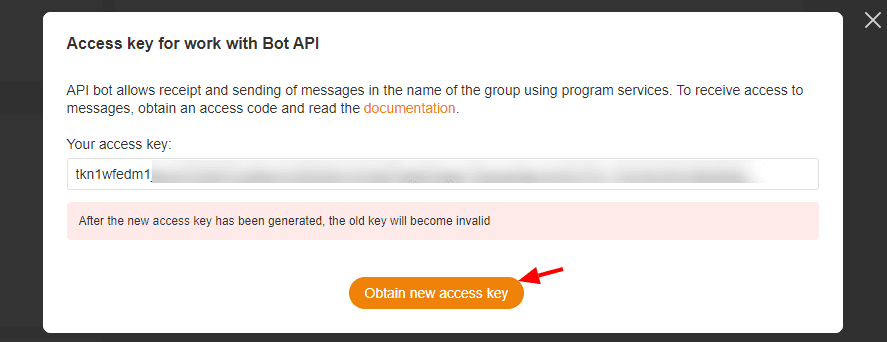
7. Return to Umnico, insert the key, and click “Connect”.
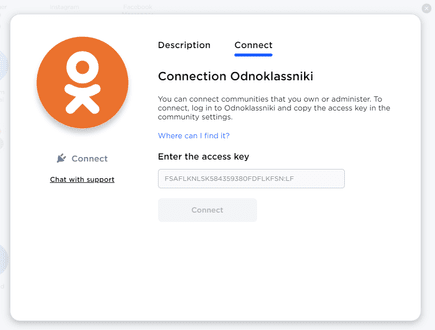
Odnoklassniki is connected to Umnico. From now on, all messages received by the Odnoklassniki group will be displayed in Umnico.

Now, set up amoCRM integration. To connect the Odnoklassniki integration with amoCRM, select “Settings — Integrations” in the left menu and click on amoCRM.
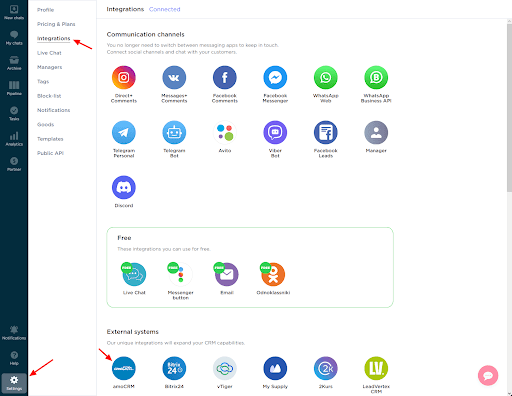
In a pop-up window, click “Connect”.
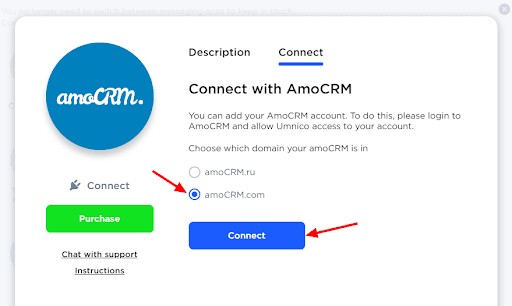
In the tab that opens, select amoCRM (you should be logged in amoCRM) and click “Allow”.
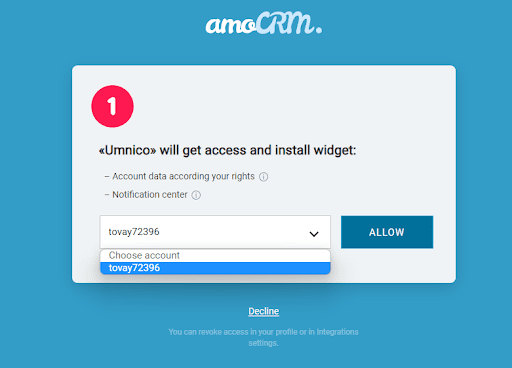
Next, you will be transferred to Umnico to the page with integration settings.
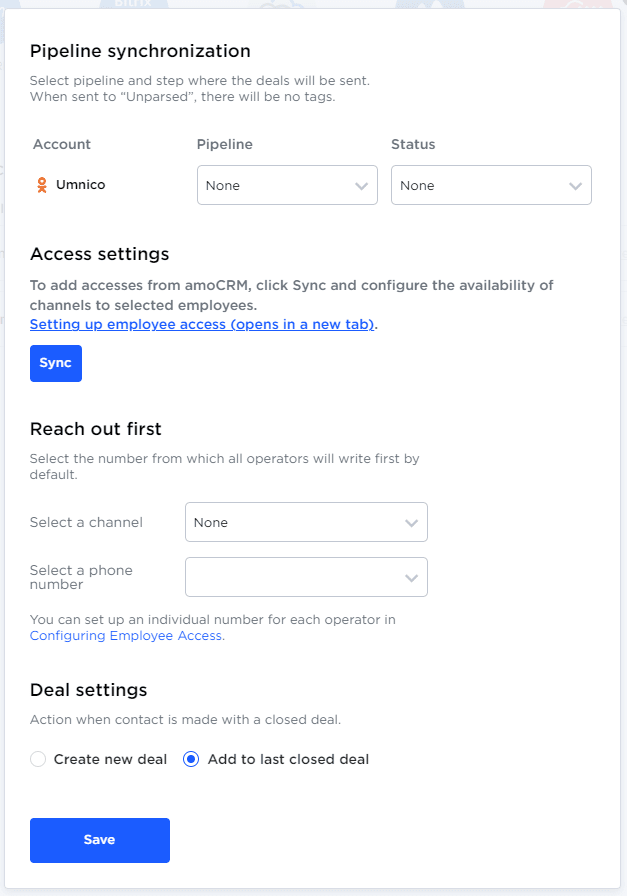
amoCRM integration settings in Umnico
Pipeline synchronization is an option to select a sales pipeline in amoCRM and the status assigned to deals. When a deal is sent to a specific pipeline with any status except for “Unsorted”, tags will be added to the deal indicating the integration channel through which it came, type of message (message/comment), phone number, also, in case with WhatsApp, the “Work phone” box will be filled.
If you want deals to be assigned “Unassembled” status, select “Send to Primary Pipeline ‘Unassembled’”. In this case, neither the tags nor the work phone number will be added to the deal.
Reach out first allows you to initiate a WhatsApp/Telegram Personal conversation from a deal, even if you haven’t had any correspondence with this user before. The amoCRM interface only allows you to write first with a WhatsApp/Telegram Personal account.
Deal settings allows you to choose what to do when a client initiates a new inquiry with an archived/closed deal: create a new deal or send a message to the last closed deal.
After selecting the settings, click “Save”. After that, you need to go to the amoCRM interface.
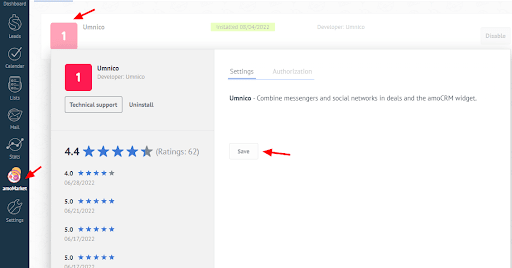
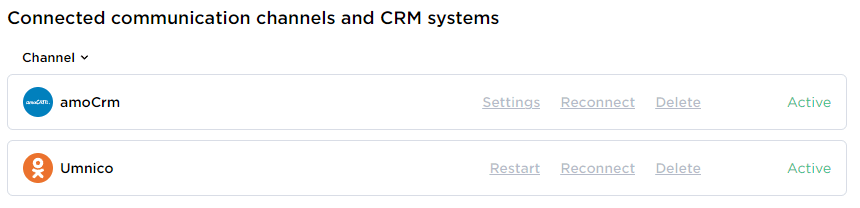
The integration is complete. If you have any questions, contact us via "Help – Chat with the operator" section. We’ll be glad to help.
Also, learn about the benefits of social media management software for companies in our guide.
 Return to list of articles
Return to list of articles
 3-days free trial period
3-days free trial period