How to Connect Facebook Messenger to Umnico
Facebook Messenger is one of the most popular and effective channels for communicating with customers around the world. It’s ideal for both customer support and selling products or services through your company’s Facebook business page.
Umnico Inbox, a messenger and social media aggregator, brings messages from multiple channels into a single interface and provides convenient tools for customer communication and automation of routine tasks.
The integration between Umnico and Facebook Messenger helps you get the most out of this communication channel:
✅ All incoming messages from Facebook in the same window as other messengers and social networks.
✅ Support for images, videos, documents, and other file types.
✅ Fast and reliable integration through the official API with no delays or disruptions.
✅ Ability to connect your CRM and track analytics on customer conversations.
Before you start
⚡ Important: to set up Facebook Messenger integration in Umnico, you must be logged into Facebook and have Owner or Admin rights for the business page you plan to connect.
If you do not yet have a Facebook Business Page, you will need to create one:
- Log in to Facebook
- Click «Menu → Create a Page» in the top right corner
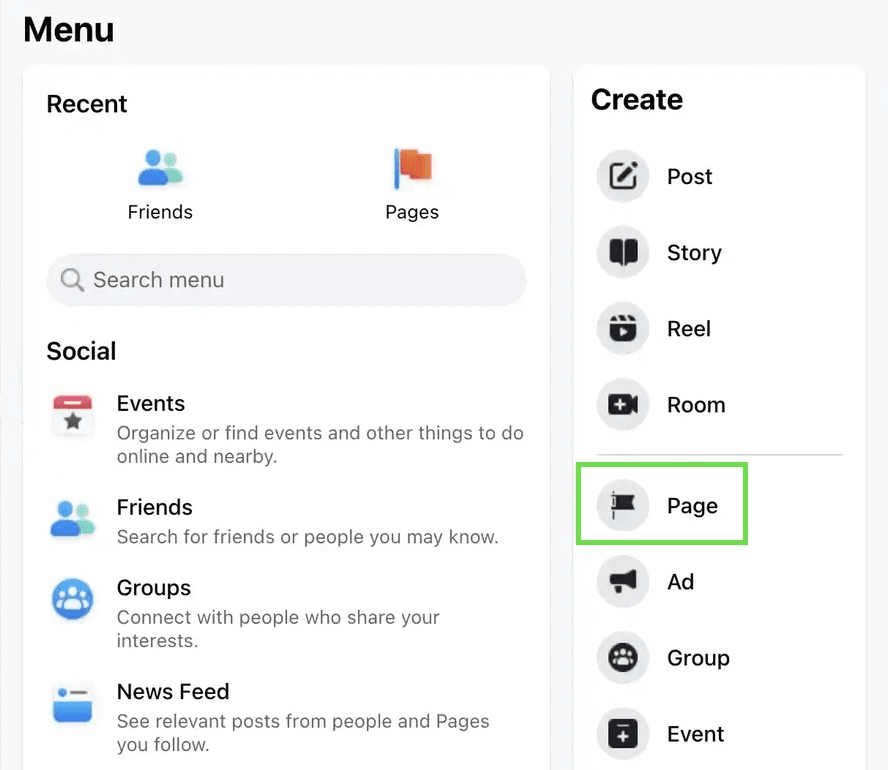
- Fill in the required fields such as the page name and basic information
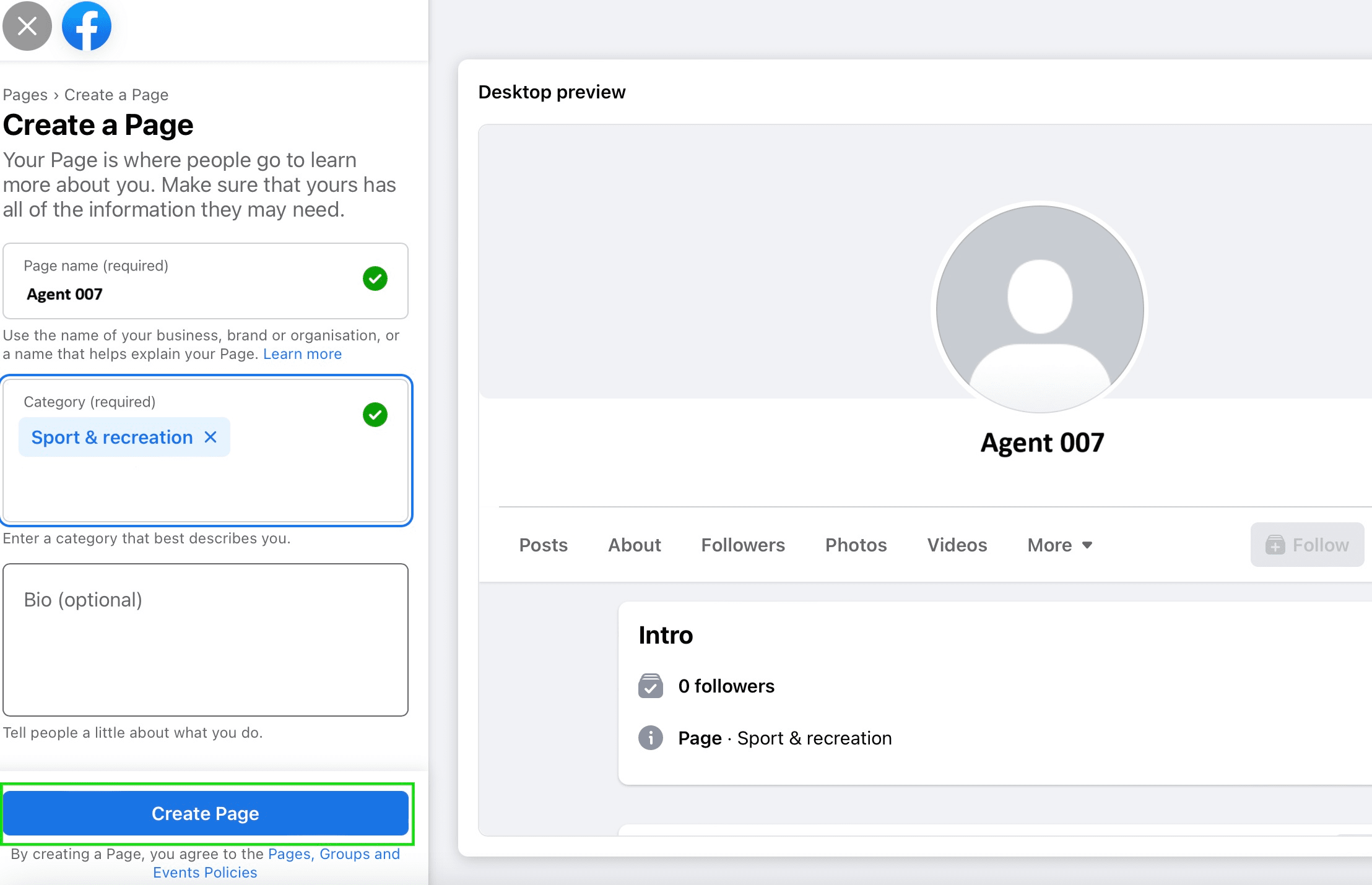
Connecting Facebook Messenger to Umnico
To start using Facebook Messenger in Umnico, follow a few simple steps. The connection process only takes a few minutes.
Tutorial video
If video works better for you, check out the tutorial below to connect the channel.
Step-by-step guide
1. In the sidebar of your Umnico dashboard, go to Channels → Facebook → Facebook Messenger.
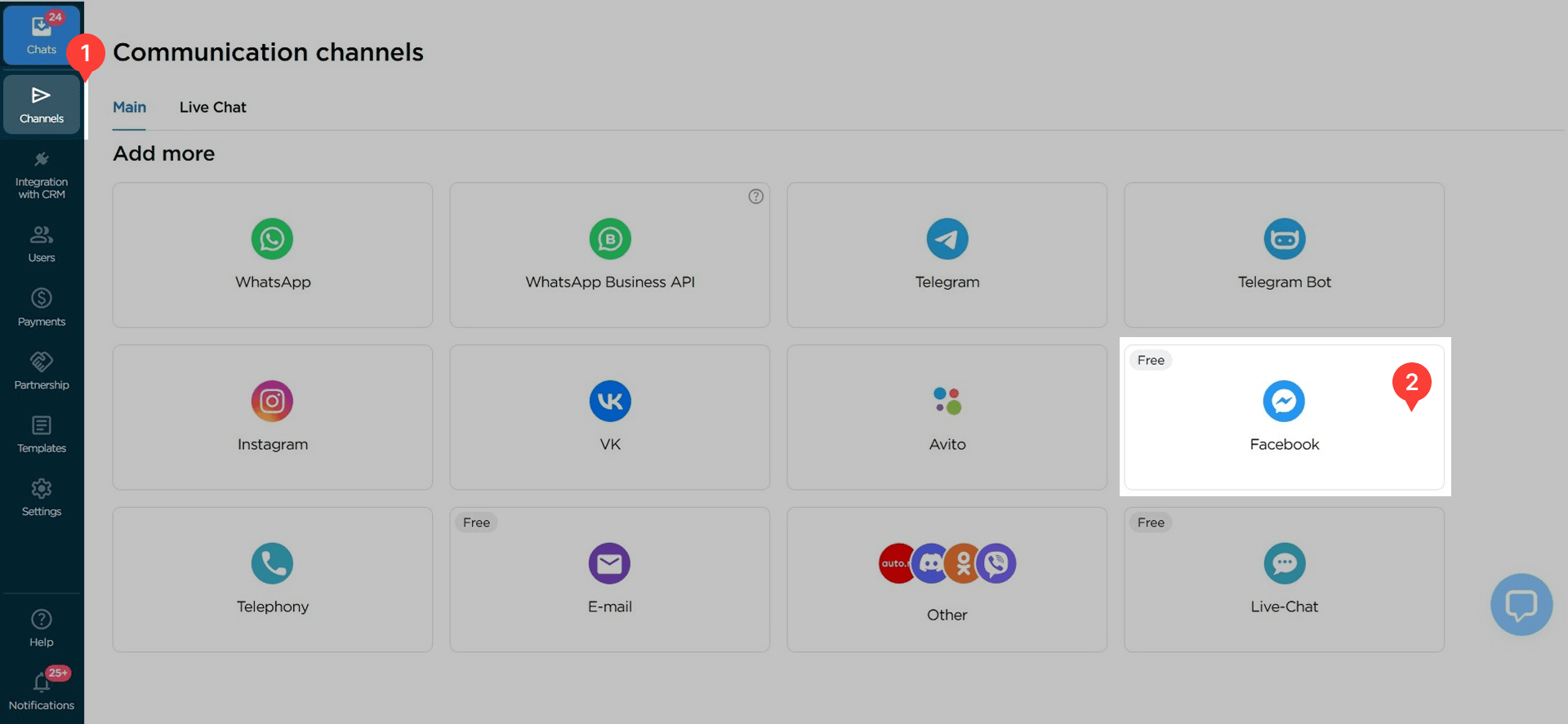
2. In the window that opens, click the Connect button. A Facebook login tab will appear.
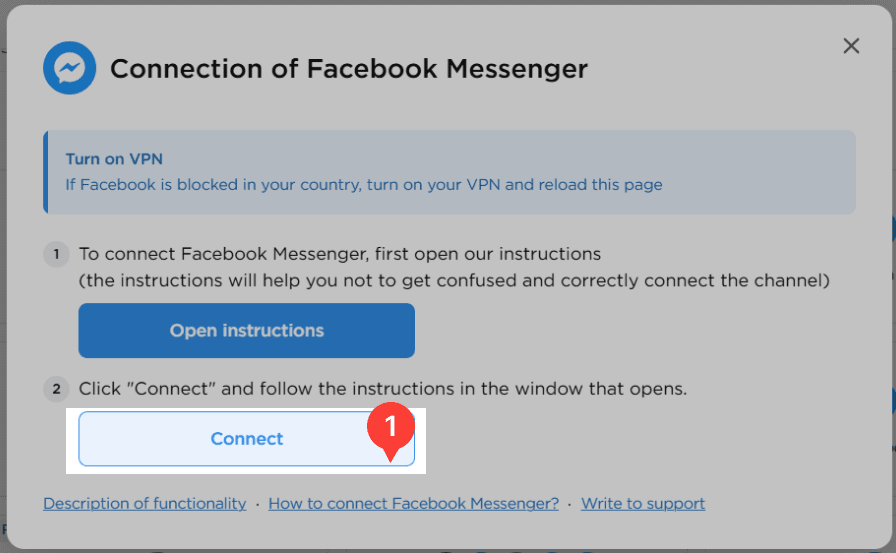
3. Enter your Facebook login and password, or click «Continue as [your name]».
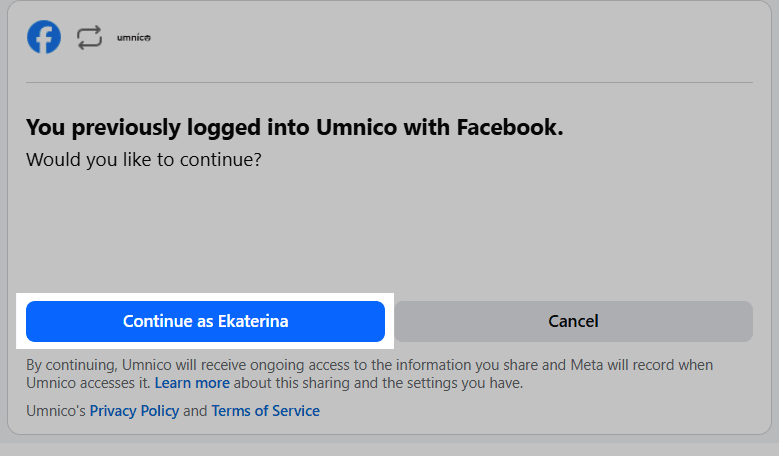
4. Select the Facebook page you want to connect and click «Connect».
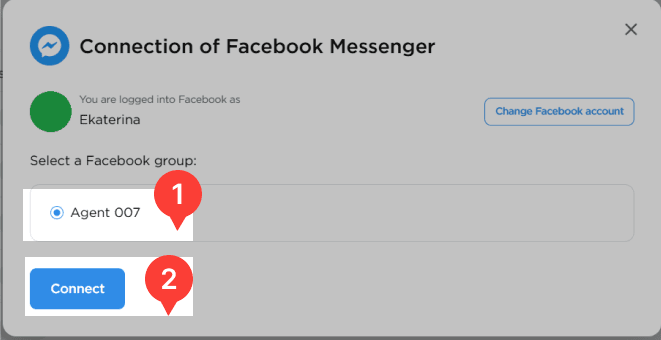
5. Done! The Facebook Messenger integration is now complete. Once confirmed, the connected page will appear in the list of Connected channels.

Where to Find Incoming Facebook Messages in Umnico
After connecting Facebook Messenger, all new incoming messages will appear in the «Chats» section of the Inbox. For more details on chat view modes and interface features, check out our «Chats» guide.
Help & Support
If you have any questions, feel free to contact us — we're happy to assist.
To reach Umnico support, click the «Chat with support» bubble in the bottom-right corner of your screen. Or go to the «Help → Chat with support» section in your Personal account.
Related Guides & Articles
We recommend exploring
Facebook Messenger and Bitrix24 integration
Facebook Messenger connection to amoCRM
You might be interested in
How to Run Facebook Ads: Guide for 2025
Customer Experience Optimization: How to Make Clients Fall in Love with Your Products

 3-days free trial period
3-days free trial period