What Do Facebook Messenger Icons and Symbols Mean?
Learn about the significance of icons you see in the messaging app.
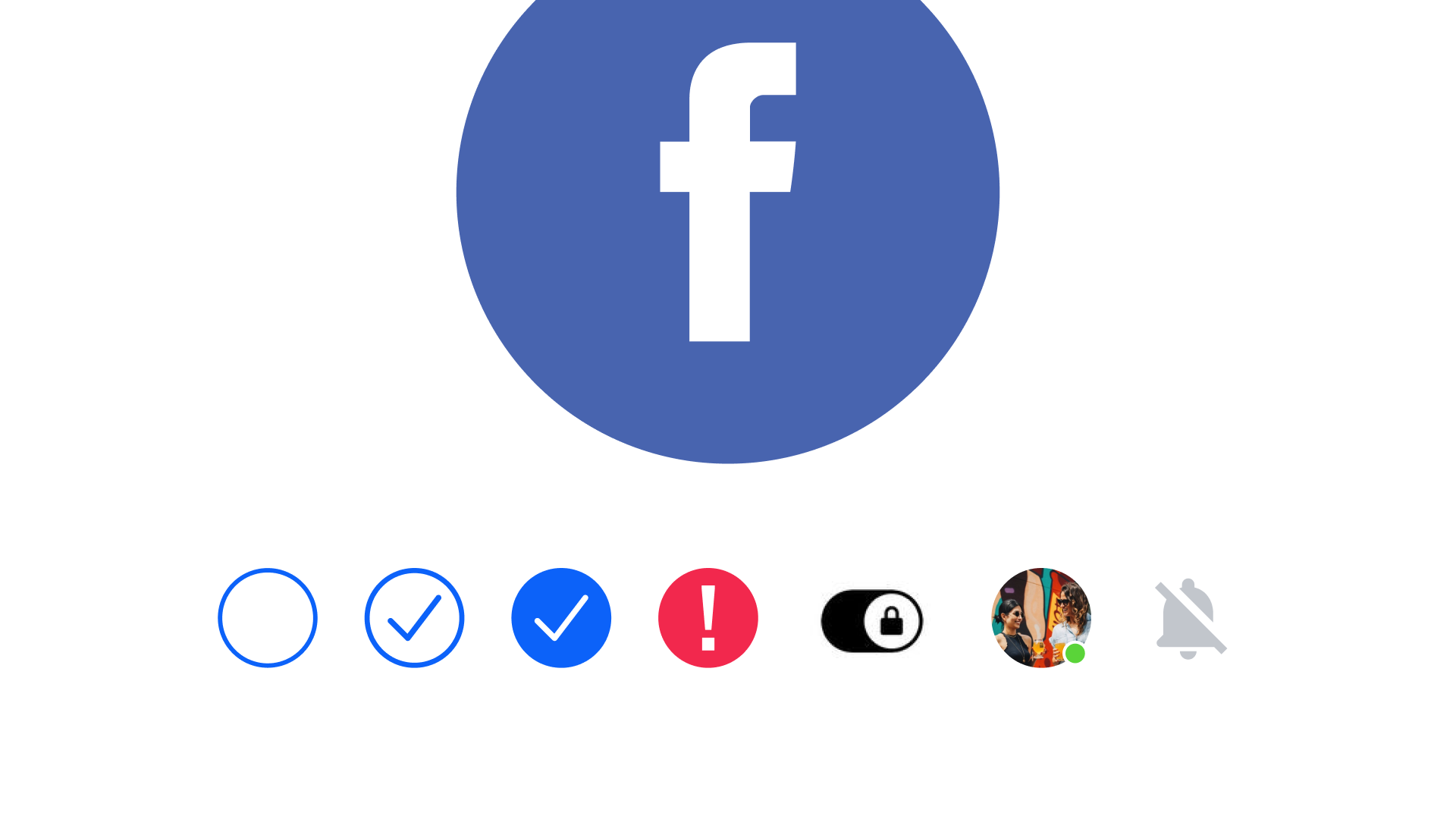
Facebook Messenger is renowned as one of the world's most popular messaging apps, serving regular users as a vital means of connecting with friends, family, and colleagues, as well as enterprises to stay in touch with their clients. Nonetheless, comprehending the meaning of the icons and symbols used in the app can prove to be quite intimidating. In our guide, we will explore the meaning behind various symbols and icons on Facebook Messenger and provide comprehensive help on using the messaging app.
Table of content
Behind Facebook Messenger’s global popularity
Facebook Messenger's widespread popularity among the global audience as a messaging app can be attributed to several factors.
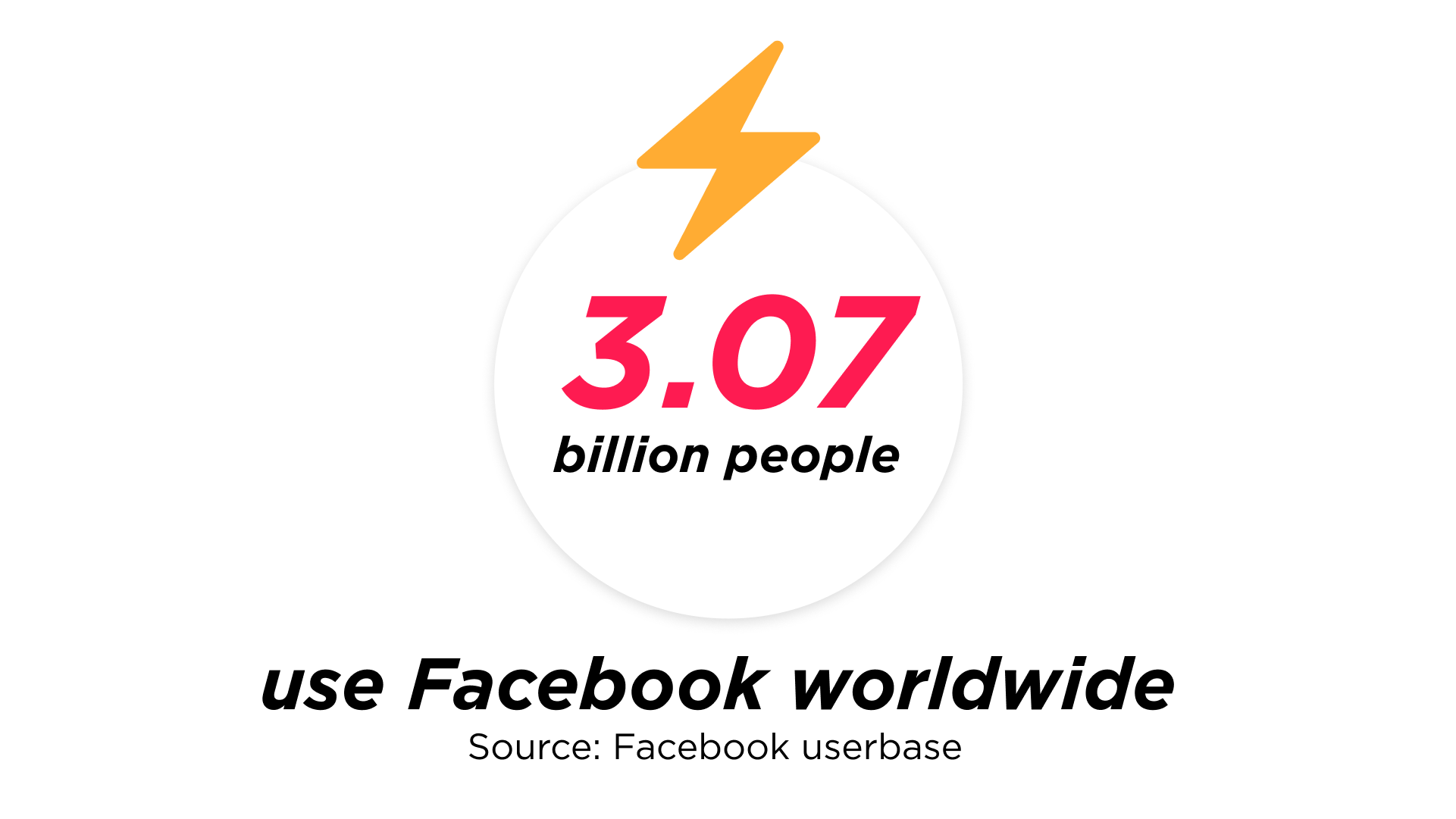
Accessibility. Facebook Messenger app is available across multiple platforms, including smartphones, tablets, and desktop computers. This flexibility lets users stay connected seamlessly, regardless of their preferred device.
Expansive user base. With over 3 billion active users, Facebook’s popularity works towards attracting even more users, as it is an incredibly convenient way for people to connect with friends, family, and acquaintances.
Robust set of features. Facebook Messenger offers an array of features that go beyond traditional text messaging. Users can engage in voice and video calls, exchange photos, videos, and voice messages, create group chats, indulge in gaming activities, and even conduct business transactions. This diverse and comprehensive feature set enhances the overall messaging experience, catering to a wide range of user needs.
Facebook Messenger symbols and their meaning
Understanding the meaning of symbols associated with messages on Facebook Messenger is essential for comfortable and competent usage of the messaging application.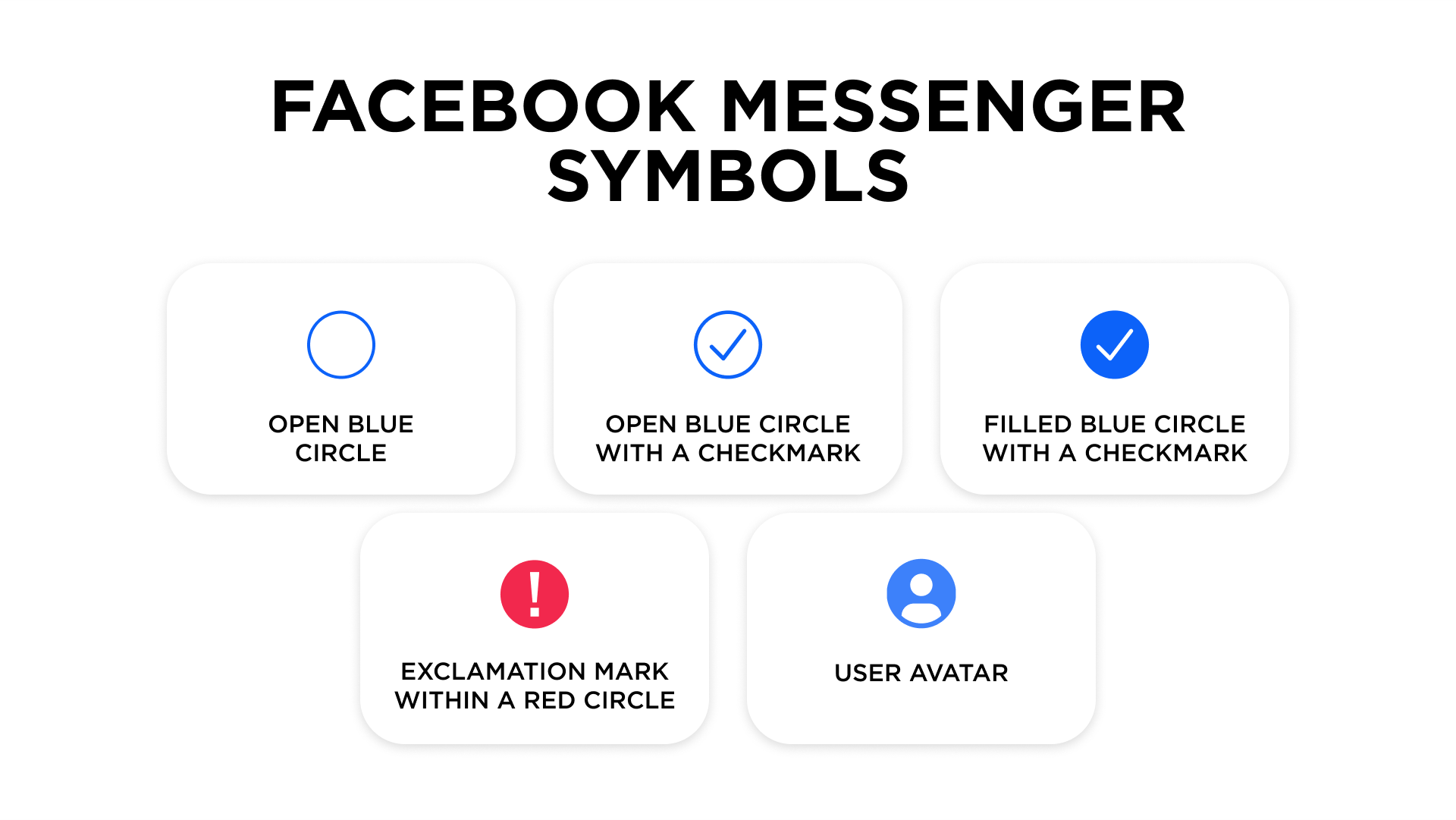
Open blue circle
An open blue circle represents the ongoing process of sending your message. To avoid any potential data loss, it is recommended not to leave the page or close the browser’s window until the circle disappears.
Open blue circle with a checkmark
This symbol indicates that your message has been sent to the recipient. To ensure the delivery of your message, it's advisable not to navigate away from the conversation until the open blue circle disappears and changes to the filled blue circle with a checkmark.
Filled blue circle with a checkmark
A filled blue circle with a checkmark signifies that your message has been successfully delivered to the recipient's device. While it may not have been read, the message will be available for them to view when they access their phone, tablet, or computer.
Exclamation mark within a red circle
This distinct symbol indicates a message delivery failure related to an internet connection issue. A notice will appear prompting you to check your internet connection and try again. It is best not to navigate away from the page until your connection has been restored, or to keep a copy of the message offline to avoid data loss.
User avatar
When the recipient views the message, a circular icon with their avatar will appear instead of a checked circle. In the case of a group conversation, if multiple individuals have sent messages, you will see different user avatars next to each message, corresponding to the respective senders. This feature helps to visually distinguish the messages and attribute them to the appropriate individuals participating in the group chat.
Understanding these Facebook Messenger icons allows you to efficiently monitor and control the status of your communications. By knowing what each sign symbolizes, you can confidently navigate the messaging platform, guaranteeing a seamless and smooth communication experience.
How to hide whether you read a message on Facebook
When communicating through Facebook Messenger, it's important to understand the various options available for managing your messages and whether the app shows others the ‘read’ status for their messages.
While there is no direct way to turn off read receipts on Facebook Messenger, you can hide the fact of reading a message. This can be performed if you use a wireless internet connection. After receiving the message, turn on Airplane Mode. Next, open the Facebook Messenger app and access the conversation. Once you've read the message, close the app and ensure to shut down its process (swipe it up or use Task Manager). Finally, you can disable Airplane Mode.When it comes to managing messages and entire chats, Facebook Messenger provides several options:
- Archiving a conversation allows you to discreetly hide messages from your Inbox, without permanently deleting them. You can always retrieve the conversation if needed, giving you the flexibility to keep certain conversations out of the public eye.
- Deleting a conversation removes every message sent from your Inbox, but leaves the messages in the other person's inbox. This action is irreversible, so be sure that you want to completely erase the conversation before taking this step.
- Delete individual messages for more precise control over messages. This allows you to remove specific content from your Inbox and even from the other person's inbox if desired.
- Blocking messages can be a useful tool for stopping unwanted communication. Blocking someone prevents them from sending you any more messages, but you can always unblock them if you change your mind.
Online and other profile statuses
It is also important to understand the meaning behind the symbols used in Facebook Messenger next to users’ avatars.
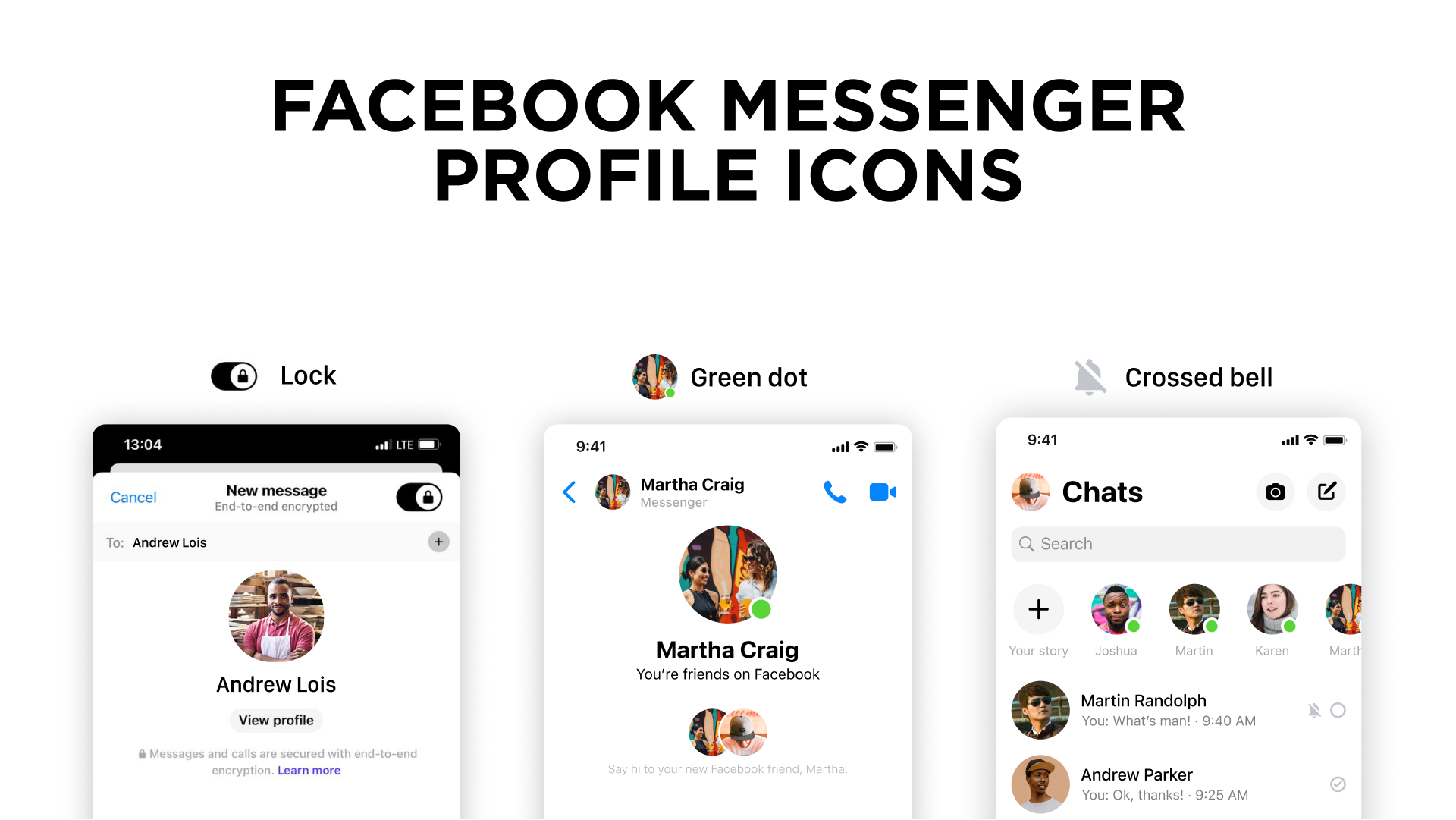
Green dot. One of the most important symbols to look out for on Facebook Messenger is the green dot, which lets you know that the person is currently online and available to chat.
Lock icon. This icon appears next to the avatar when you are engaged in a secret conversation thread. In this type of conversation, messages will automatically disappear after a set amount of time, providing an extra layer of security and privacy. To activate a secret conversation thread, simply select the option from the chat options menu.
Crossed bell symbol. This icon indicates that you have muted notifications from a particular contact. This can be a useful tool for managing your notifications and keeping your inbox organized.
How to use Messenger without Facebook
If for some reason you don't have a Facebook account but still want to use Messenger or don’t want to log in to the app with your Facebook account, you can use Messenger as a standalone app or through the Messenger website.
- Download the Messenger app. Go to your device's app store and install the Messenger app, which is designed for standalone usage.
- Create an account. Launch the Messenger app and tap on "Sign Up" to create a new account. Provide your phone number and follow the prompts to verify it.
- Personalize your profile. Customize your Messenger profile by adding a profile picture, setting a display name, and providing any additional information you wish to share.
- Connect with others. To begin messaging, you can manually add contacts by entering their phone numbers directly into Messenger. Alternatively, allow Messenger to access your device's contacts to automatically sync and display contacts who are also using Messenger.
- Start messaging. Initiate conversations by selecting a contact from your Messenger list or using the search function to find specific individuals. Messenger offers a range of additional features to enhance your communication experience. Make voice and video calls, share photos and videos, send your location, and engage in group conversations.
Why are my messages green when they should be blue?
While messages in Facebook Messenger are always in shades of blue, you might have noticed that your messages in the iMessage app appear in green instead of blue. Here’s what it means.
- Blue text bubbles indicate that the message is being sent through iMessage. These messages use the internet to deliver and can include multimedia like images, videos, or voice notes.
- Green text bubbles typically signify that the message was sent as a standard SMS rather than through the app. This occurs when the recipient does not have an iMessage account or if the app defaults to SMS due to connection issues or user preferences.
Common doubts about Facebook icons and symbol badges on Messenger
Icons and symbols in Facebook Messenger are crucial to navigating the app efficiently. Here are answers to some common questions about them.
- What does the grey checkmark mean? It indicates that your message has been sent but not yet delivered to the recipient's device.
- Why do I see the user's profile picture next to a message? This means the recipient has read the message. In group chats, it appears for individuals who have read the message.
- What does the hourglass icon signify? This symbol is specific to secret conversations, signaling that the message is set to disappear after the recipient views it.
- What is the meaning of the crossed-out bell symbol? It indicates that notifications for the specific conversation have been muted by the user.
Knowing the meaning behind each of these symbols ensures smooth communication and reduces confusion while using Messenger.
Unleashing the potential of Facebook Messenger for business
Today, social media and messengers traditionally used for interpersonal communication, are gaining increased popularity as tools for customer–brand interactions. With Facebook Messenger, businesses can establish a vibrant community, directly interact with customers, and provide swift assistance. The platform enables companies more personalized and convenient interactions, strengthening relationships and fostering unwavering customer loyalty. As businesses embrace Messenger's features, including automated responses, website integration, and advertising capabilities, they can ensure streamlined communication that drives engagement, customer satisfaction, and ultimately, business growth.
Using Umnico omnichannel messaging platform, a company can integrate Facebook with its CRM system or business app to enjoy a multitude of benefits for sales and customer support. With Umnico, you can streamline customer communication across multiple channels, ensuring that no message goes unnoticed. Respond promptly to inquiries with message templates and hotkeys, saving time and delivering exceptional customer service. Additionally, the platform's automation features make it easier to handle frequent inquiries and focus on building meaningful connections with the audience. All of Umnico's features can be tried for free during a trial period available to new users.
Subscribe to Umnico news!
Be the first to get recommendations and up-to-date information
