WhatsApp Business API connection
WhatsApp has the largest user base in the world. Without a doubt, any business, whether retail (B2C) or corporate (B2B), can find and attract many new customers through the messenger. In addition, WhatsApp Business accounts are ideal for supporting and interacting with existing users.
Setting up integration through the WhatsApp Business API allows any enterprise to collect and process all customer dialogues in Umnico or CRM, as well as target a broad segment of the messenger’s audience through mass mailings. The official integration, characterized by high stability, is employed to transmit all messages from WhatsApp.
Key Terminology
- WhatsApp Business API: WhatsApp Business API account, official integration.
- Unique number: One specific customer number. If one customer has 2 different numbers, it is counted as 2 unique numbers.
- 360Dialog: The name of the company, the official WhatsApp Business API provider for Umnico.
- Company verification: Passing the verification of the legal entity on Facebook. Requires the submission of legal documents, which are reviewed by Facebook’s technical support.
- HSM template: Template message that will be sent to the customer to initiate or continue a dialogue outside the 24-hour window. The text of such messages needs to be moderated (approved) on Facebook. The moderation of one template takes 3-24 hours.
- 24-hour dialogue window: A time period during which you can communicate with the customer for free.
The dialogue window opens:
1) When you send a template message to the customer and it is delivered.
2) When the customer writes to you, and you respond to them. - Each WhatsApp Business API account (not each connected number but the WhatsApp Business API account) is provided with 950 free incoming conversations per month.
Specifics and Key Differences between WhatsApp Business API and WhatsApp Business
What is WhatsApp Business?
WhatsApp Business is a smartphone app used by small businesses to communicate with customers. The application interface resembles the regular user version of WhatsApp, but there are several important differences:
- The company has a profile that can be filled with information, such as adding a website and contact details.
- Message statistics can be tracked: sent, delivered, read.
- Quick replies to messages using templates.
Like the regular messenger, the business messenger is a free application tied to the owner’s phone number.
Using WhatsApp Business, only the owner of the number can use it and communicate with customers. If there are a lot of requests, one person won’t be able to handle them all.
What is WhatsApp Business API?
WhatsApp Business API is an officially supported mechanism by the messenger for connecting third-party applications and CRMs to WhatsApp business accounts for communication with clients.
WhatsApp Business API is a solution suitable for medium and large businesses, enabling scalability of work and customer communications. Companies can integrate WhatsApp Business API with their websites, various CRM systems, and communication platforms. This allows distribution of inquiries among managers instead of burdening a single person.
WhatsApp Business API also offers advanced functionality:
- Ability to provide more information about the company, such as the website, contacts, business hours, and address.
- More detailed statistics.
- Ability to connect chatbots.
- Another difference is that WhatsApp Business API is a paid solution.
WhatsApp Business API vs WhatsApp Web
| WhatsApp Business API | WhatsApp (Web) |
|---|---|
| 99.99% stability | Works through the WhatsApp Web API and requires frequent reconnection |
| No need for a physical phone | WhatsApp must be active on the phone at least once every 2 weeks |
| Allows mass mailings in WhatsApp without the risk of blocking and losing the customer base | Frequent blocking when sending mass messages |
| Supports large volumes: from 500 messages per day | Cannot send more than 500 messages per day |
| Supports automation in CRM | Can be blocked for automation |
| Any number of users on one number | Only one user can use a single number |
| Can connect a landline or toll-free number | Only numbers with mobile operator codes |
| Verification takes 2-3 weeks to remove restrictions on template messages | No verification required |
| Can only initiate a conversation with the customer using template messages | A conversation can be initiated with a customer at any time |
| 24-hour window from the initiation of a conversation | Can write to the customer after any time from the initiation of the dialogue, but there is a risk of account blocking |
| Integration of a quick contact button in WhatsApp into social networks | Does not support a quick contact button for social networks |
Which solution to choose for your business?
As described above, WhatsApp Business is more suitable for small businesses with a small number of incoming messages. For example, it is suitable for individual entrepreneurs who use social networks or single-page websites/landing pages for promotion. This can include handmade jewelry, custom-made pastries, clothing tailoring, etc. WhatsApp Business is also suitable for beauty salons, private practice lawyers, and psychologists.
On the other hand, WhatsApp Business API is a professional solution for large companies, including banks, real estate firms, large retailers, and more. These organizations usually have a high volume of incoming and outgoing messages from customers, including service notifications and marketing campaigns. In addition, WhatsApp Business API addresses the issue of customers who find it inconvenient to answer phone calls. For companies with a high volume of customer inquiries, WhatsApp Business API is the best solution. The official API provides advanced functionality, ensures uninterrupted service operation, and helps increase sales by addressing missed calls and customer loss.
Advantages of Official WhatsApp Business API Integration
- Maximum speed of message sending and receiving, up to 100 messages per second — faster than any other channel.
- Ability to initiate conversations with customers using WhatsApp Business API and attach files such as documents, images, audio, and video.
- Message delivery status: in new dialogues, two blue ticks indicate that the message has been read, and two grey ticks indicate that it hasn’t been read.
- Stability and security: Umnico works with the official WhatsApp Business API, avoiding account blocking and message loss. The service guarantees uninterrupted operation and assists with account verification.
- Customer mass mailings: You can send template service messages to all customers in your contact list, including order status updates, ticket purchases, delivery schedules, and more.
If your company wants to send mass messages via WhatsApp and use chatbots, you can connect to the official WhatsApp Business API. This guarantees no account suspension, stable integration, and no missed customer inquiries. Additionally, the official API allows you to verify your account, display a green checkmark, and show your company name instead of a phone number. You don’t need a smartphone to work with the official WhatsApp Business API, and any phone number can be used, including toll-free numbers. It is the most suitable choice for handling large volumes of customer inquiries.
Key Features of WhatsApp Business API
1) Buttons:
WhatsApp Business API templates can contain buttons.
Buttons can be text-based or can include links to websites or phone numbers.
Buttons in templates can be used to configure chatbots, allowing customers to quickly respond by pressing a button instead of typing a message.
2) No physical phone required:
WhatsApp Business API does not require a physical phone to connect to the integration.
The connected number operates on Facebook’s servers, eliminating the need to monitor the phone’s status. The integration will always work reliably, independent of the phone.
3) Broadcasts:
Broadcasts are officially allowed in WhatsApp Business API without the risk of number suspension.
After connecting to WhatsApp Business API, each company has a limit on the number of messages that can be sent per day: 1000 messages.
The limit may change at Facebook’s discretion weekly. Violations of policies may decrease the limit, while compliance and sending a large number of messages may increase it.
For detailed information on limits, please refer to:
https://developers.facebook.com/docs/whatsapp/api/rate-limits#quality-rating-and-messaging-limits
How to Avoid WhatsApp Account Suspension
Let’s consider common reasons for account suspension:
- Users may report an account for spam. Typically, three reports are enough to block a number.
- Mass broadcasts to a list of numbers (more than 5-10 messages per minute).
- Working with a recently registered WhatsApp number (it is recommended to use numbers that have been registered on the messenger for some time).
- Including links in messages increases the likelihood of blocking.
- Sending more than 2,000 messages per day.
- Lack of incoming messages. The more messages you receive, the lower the risk of account blocking.
- Sending the same message to all users (use personalization or set up automatic insertion of the recipient’s name in the message text).
What to Do in Case of Account Suspension
If your account is suspended, contact WhatsApp support and then 360Dialogue help desk to clarify the reasons for the suspension and inquire about the possibility of lifting the restrictions.
Rules for working with WhatsApp Business API
The WhatsApp Business API number will be hosted on Facebook servers, so while using the number in WhatsApp Business API, you won’t be able to use the number in the WhatsApp application on your phone.
If after ceasing to use WhatsApp Business API, you want to use the number back with the WhatsApp phone app, you can do so within 1-1.5 months.
To connect a number to WhatsApp Business API, you need to remove it from the WhatsApp or WhatsApp Business mobile application:
- Open WhatsApp on your phone.
- Tap on “Settings.”
- Select “Account.”
- Tap on “Delete Account.”
- Enter your phone number in the full international format and tap on “Delete Account”
- Choose the reason for deleting the account from the dropdown menu.
- Tap on “Delete Account”.
The date of connecting the number to WhatsApp Business API is the start date of the paid usage period of the service. This means that if the number is connected to WhatsApp Business API but there are no conversations with clients, you still need to pay for the WhatsApp Business API account.
For more details on the terms, you can refer to the Facebook website.
After the customer replies to your initial message, you can send them any messages for free within a 24-hour window. It is during these 24 hours that you should actively engage in sales. The 24-hour window starts from the beginning of the conversation.
If the customer initiates the conversation, after you respond to them, you will be charged 10.35 rubles per session. The dialogue will also be open for 24 hours of free communication.
Before submitting company data for verification, fill in the “Company Name” field in Facebook Business Manager with the value of the display name (the name displayed on the WhatsApp profile).
You cannot use the WhatsApp Business API number in the Facebook Ads Manager.
You cannot use the WhatsApp Business API solution to send or receive messages from the following countries and regions: Iran, North Korea, Crimea, Cuba, Syria.
You cannot send messages from your WhatsApp Business API number to a client’s WhatsApp Business API number.
Your company must comply with WhatsApp’s Commerce Policy for using WhatsApp Business API.
Please carefully review the Commerce Policy! Failure to comply with the policy may result in restrictive measures from Facebook:
- 1-3 days ban on sending company-initiated messages and adding new phone numbers to the account.
- 5-7 days ban on sending company-initiated messages, responding to user-initiated messages, and adding new phone numbers to the account.
- Eventually, complete disconnection from the WhatsApp Business platform if the company does not adjust its actions after repeated warnings and restrictions.
For more information on how WhatsApp Business policy enforcement works, you can visit the Facebook website.
Restrictions after registering and verifying your company on Facebook
To start using WhatsApp Business API, you just need to register on Facebook.
After a quick registration, you will have the following restrictions:
- Immediately after connecting to WhatsApp Business API, up to 10 unique numbers can initiate conversations by messaging you first within a 24-hour period.
- You can initiate conversations FIRST only with 2 unique numbers per day using template messages. You can send up to 10 such messages per number.
After 24-48 hours of connecting to WhatsApp Business API (after verifying commercial activity, sanctions, and display name), the restrictions change:
- You get unlimited incoming and outgoing messages within a single dialogue per day.
- You can initiate conversations FIRST with only 50 unique numbers per day.
- The ability to register up to two phone numbers for WhatsApp Business API for a single company.
To remove these restrictions, it is necessary to complete the company verification process on Facebook.
The process of verifying a company in Facebook Business Manager
1) How to leave a verifying request:
To verify your company, go to “Business Settings” -> “Security Center” and click on the “Start Verification” button in the “Company Verification” section.
If the “Start Verification” button is inactive, it means that your company page was recently created or is not active. For more detailed information, visit the Facebook Help Center.
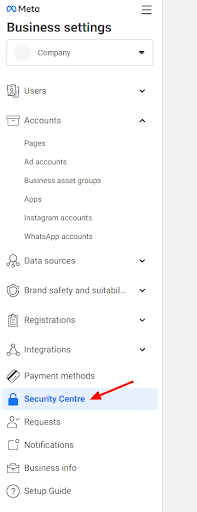
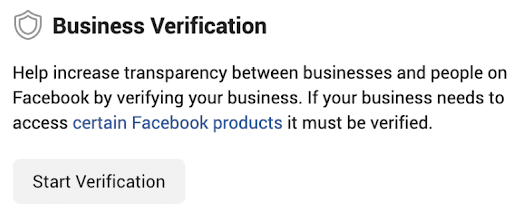
2) Provide company information:
Enter contact information about your company: legal name, country, registered address, phone number, and website. The domain name of the website will be used to verify the corporate email address provided.
IMPORTANT! All information must match the details in the documents you will upload for company verification. Consider in advance under whose name (individual or legal entity) you will undergo verification before entering the company name and uploading documents. Also, ensure that the legal name of your company is mentioned on the pages of the added website.
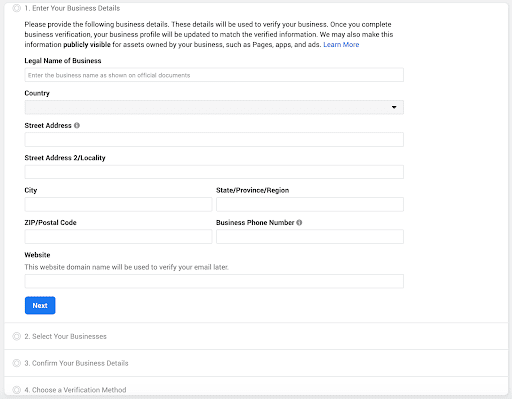
If your company information is already available in public records (where information was previously entered), Facebook Business Manager will retrieve that data. If the provided details are not suitable, select “None of this is correct” and click “Next.”
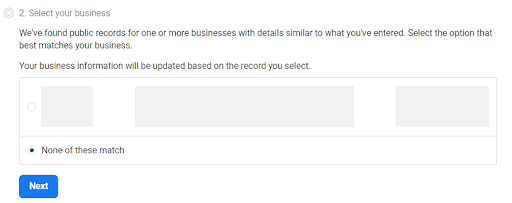
3) Confirmation of company address and phone number:
You need to enter the legal address of the company and the phone number. To confirm the address, upload a document that states the full legal address of the company with the postal code, and the phone number you entered.
4) Confirmation of the legal name of the company:
To confirm the name, select the language and upload a PDF document that contains the legal name of your company.
Examples of documents for Ukranian users:
- Extract from the unified state register of legal entities, individual entrepreneurs, and public formations;
- Extract from the unified state register of legal entities, individual entrepreneurs;
- Extract from the register of single taxpayers;
- Certificate of the single tax payer.
Learn more on the Facebook website.
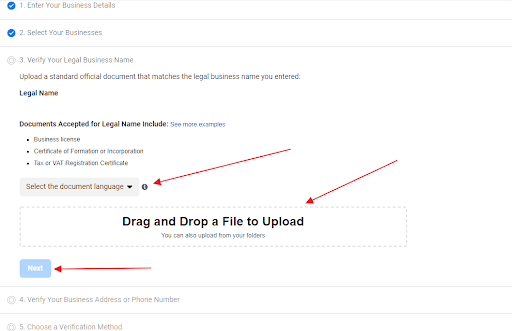
5) Confirmation of contact details:
Specify an email address created on your corporate domain where the verification password will be sent, or provide the company’s mobile phone number for verification via SMS or call.
Phone number verification may not be available in all countries.
The email address should be specified on the domain where your website is verified.
6) Domain confirmation:
If you have a website, you can verify your company using an existing domain. If your domain is already verified, click “Use Confirmation.” Then the request will be submitted to Facebook. The review process may take 5 days to several weeks.
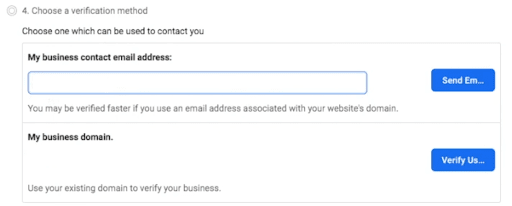
What should I do if the company's device displays the message “Company is not suitable for verification”?
If you encounter a problem with company verification and see the message “Company is not suitable for verification”, you will need to do the following:
- Enable 2FA.
- Add a second admin.
- If “Trusted email settings” is displayed, click “Manage Trusted email domains”.
- Go to the “Company information” section in the left Facebook panel, add an avatar and give the business manager a name (It should be the same as the name of your company’s business page). To the right of the name there is an “Edit” button, you need to click on it and specify the “Company name” the same as the “Main page”.
- Next, you need to enter information about the company and click the “Save” button:
- Legal name of the company, including JSC / CJSC / IP. It is important to specify the legal name that is indicated in the registration certificate.
- Country - in which country the company is registered.
- Address - the full legal address is indicated.
- City, region, postcode, company phone number and company website
- On Facebook, in the left panel, you need to add a new application to the account. To do this, you should:
- go to the “Accounts - Applications” section;
- click on “Add - New Application ID”;
- select “Other” and click “Next”;
- click on “Company” and click “Next”;
- specify any application name;
- click on the “Create application” button;
- enter the password from your personal Facebook account.
After completing the specified sequence of actions, the confirmation button in the Security Center section is activated. You need to click “Start verification” and start the business confirmation process.
Verification status in Facebook Business Manager
You can check the verification status in the Security Center.
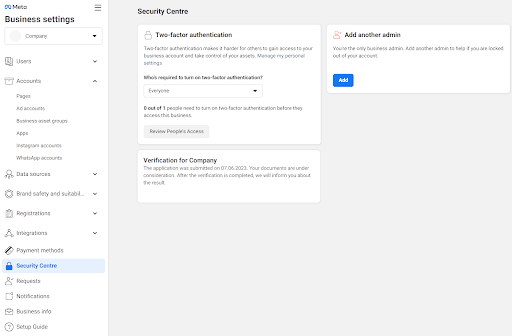
If your company has passed the verification, a green shield icon and the verification date will be displayed.
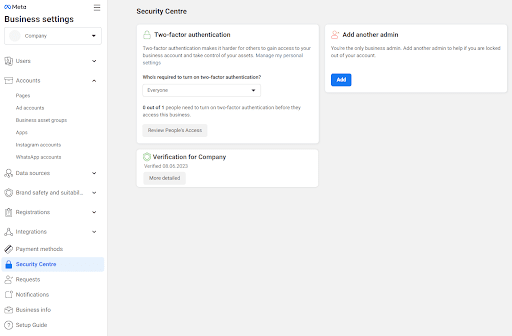
WhatsApp Business API pricing
Starting from June 1, 2023, Meta has changed the pricing for WhatsApp Business API.
- Now, initiating a conversation with a customer is always chargeable.
- The price for a conversation depends on the category of the sent message.
- Multiple 24-hour conversations can be active with a single customer.
- Every month, a company receives 950 free customer-initiated conversations.
For detailed information about the new pricing for WhatsApp Business API visit Facebook website.
Payment for WhatsApp Business API
Payment can be made in the “Billing & Payment” section or through a link that can be requested from the support chat or a manager.
You need to choose the duration for the payment of WhatsApp Business API — 1 month, half-year, year, or 2 years.
The registration process in 360Dialog
The registration is performed via Umnico user account:
1. In the Settings — Integrations — Connection tab, click Connect. We advise you to perform the registration through Facebook to avoid unnecessary registration steps. Before registering, you need to verify the company on Facebook.
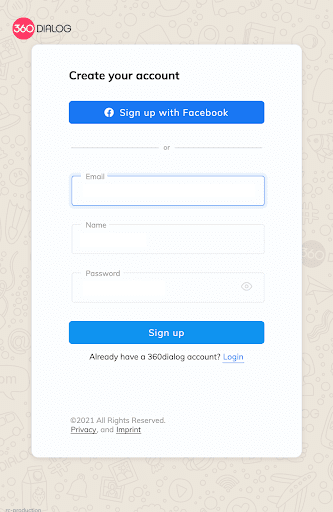
2. Check the boxes and click on the “Continue with Facebook” button.
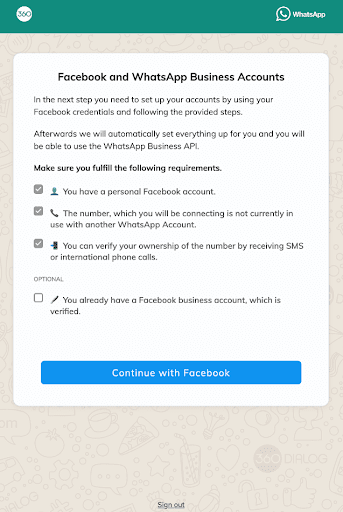
3. Click on the “Continue as ...” button.
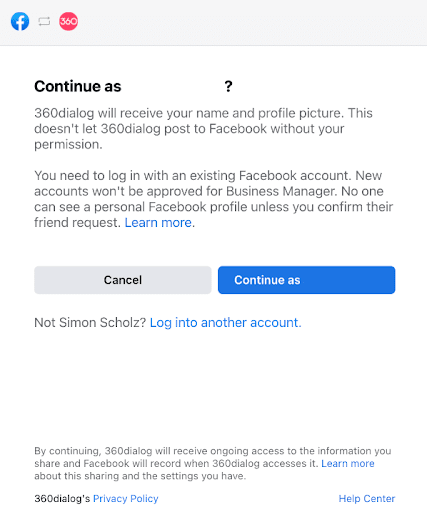
4. Enter your phone number, click “Send code” and receive the code.
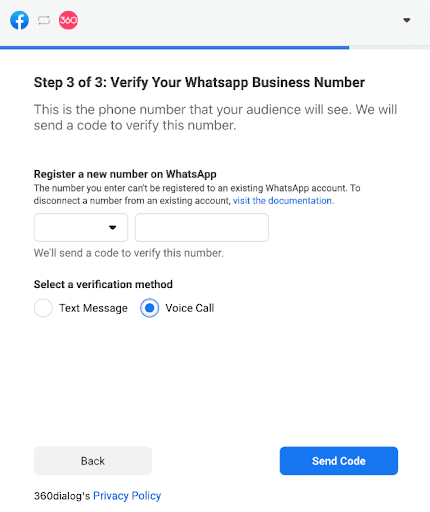
5. Press “OK”.
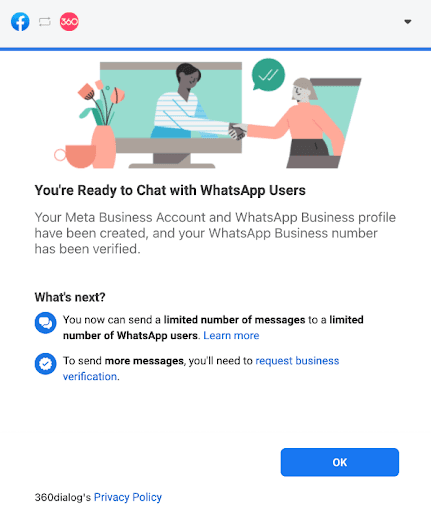
6. Wait, enter the number, and click “Save selection”.
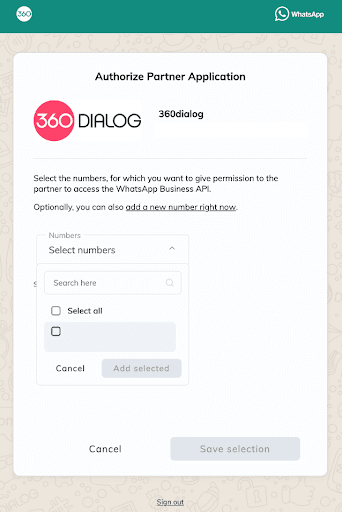
7. The registration is completed.
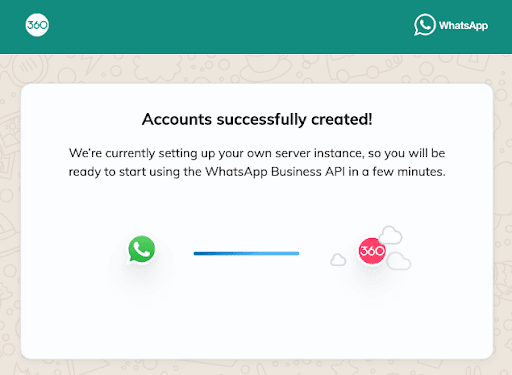
After registration, you get access to 360 Client Hub, where you can manage your WhatsApp Business Account.
Profile in 360Dialog
To fill out the profile, log in to your 360Dialog account and go to the “Profile” section.
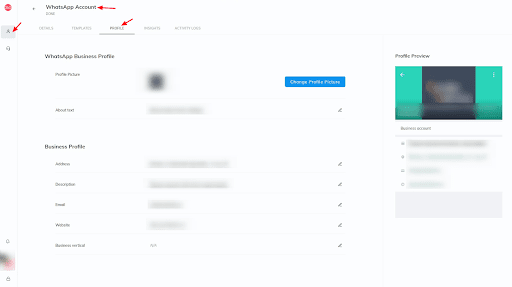
Important! The information in Facebook Manager must match the information in the 360Dialog profile.
Setting up WhatsApp Business API integration in Umnico
To connect WhatsApp Business API in Umnico, go to your Umnico account and navigate to “Settings” -> “Integrations” and click on the WhatsApp Business API icon.
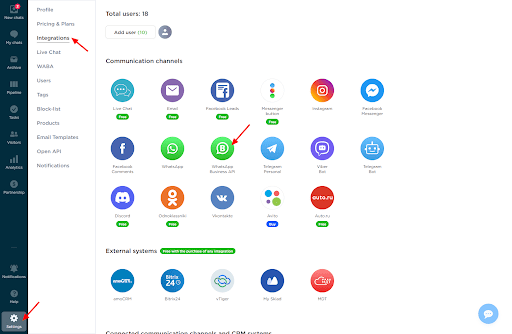
A connection window will appear, where you need to click on the “Connect” button. The channel ID and API token will be automatically added.
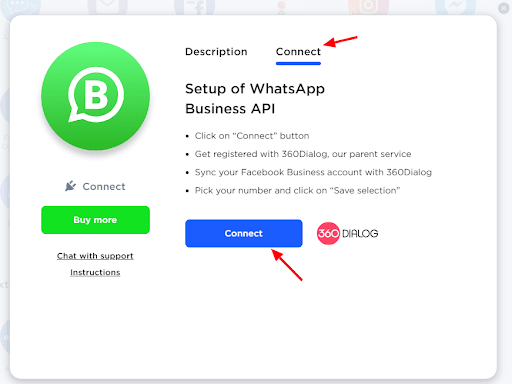
- Register in the 360Dialog partner service if necessary
- Sync your Facebook company account with 360Dialog
- Select a phone number and click on “Save selection”
In Umnico, under “Settings” -> “Integrations” -> “Connected,” the WhatsApp Business API integration will be displayed, and a new section called WhatsApp Business API will appear in the left menu.
API token for WhatsApp Business API
If channel ID is required, it can be found in the WhatsApp Account section of your account, under the “WhatsApp Business API” tab. In the bottom right corner of the company data panel, click on the “Show details” button
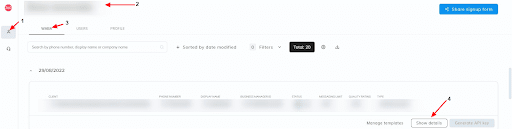
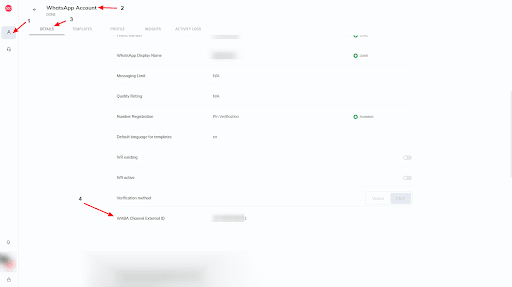
The API token can be found in the WhatsApp Account section of your account, under the “WhatsApp Business API” tab. In the bottom right corner of the company data panel, click on the “Generate API key” button. You can use the token for your own purposes when it is required.
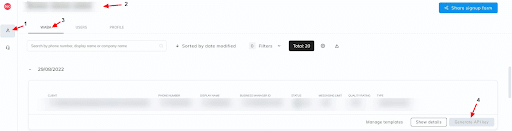
If you are a partner of 360Dialog, the “Generate API key” button will be inactive. Ask your client to log in to their 360Dialog account and click on the “Generate API key” button.
Adding and Verifying Message Templates
To add templates, go to your 360Dialog account and navigate to the WhatsApp Business API section — Manage templates.
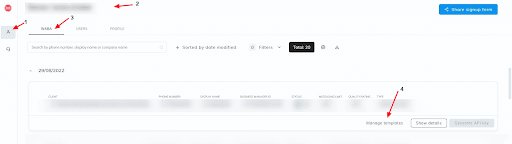
Syncing templates from Facebook
If you already have templates that you have used on Facebook, you can synchronize them from Facebook to use with WhatsApp Business API. To do this, go to the WhatsApp Business API section — Manage templates — Templates, and click on the “Synchronize with Facebook” button. After that, you can use the templates from Facebook in WhatsApp Business API.
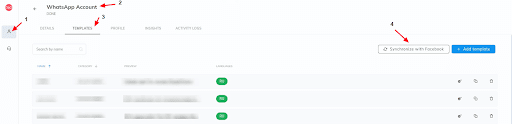
Creating a new template
If you need to create new templates, go to the WhatsApp Business API section — Manage templates — Templates, and click on the “Add template” button.
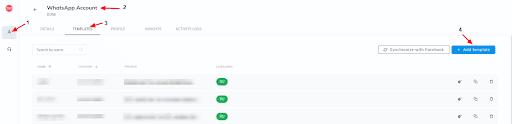
This will open a window with fields to create a template:
- Name — enter the name of the template. If the template consists of multiple words, use underscores instead of spaces, for example, “hello_template.”
- Category — choose the category of the template allowed by 360Dialog for your business, such as “Transactional,” “Marketing,” or “One-Time Password.”
- Language — select the language in which the template will be sent.
- Template type — choose the type of template:
- Standard (text only) — text template without files.
- Media & Interactive — multimedia template.
Text template
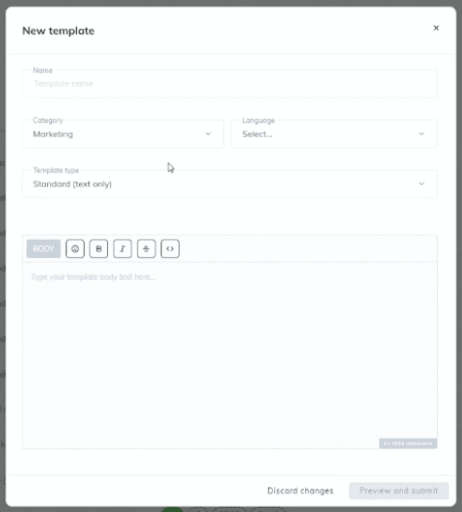
The WhatsApp Business AP text message template (Type Standard (Text only)) includes the required Name field, template category, and the language settings. The main field contains the content of the template, to which formatting settings can be applied.
Multimedia template
In Media & Interactive (Multimedia template), there are several parameters:
1. Header, which can be:
- Text
- Image
- Document
- Video
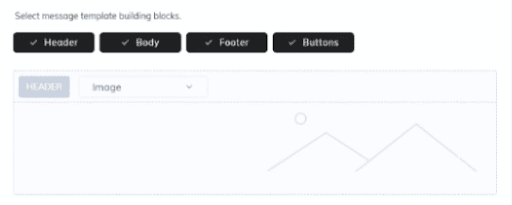
2. Body — The main content of the template with text. It has a character limit of 1024 and can be customized:
- Font style: Bold, Italic, Strikethrough;
- Emojis;
- Quote — enclose the text in “< >”;
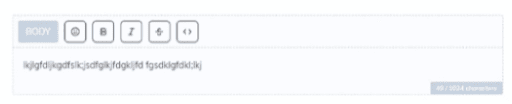
3. Footer — can be used to provide additional information and details.
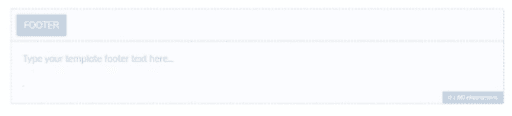
4. Buttons — You can add buttons with actions. To add a button, click on the “Add button” button and choose from two types:
- Quick reply.
- Call to action.
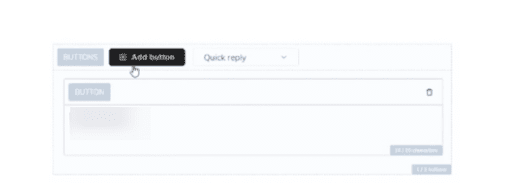
Once you have entered all the template parameters, you can either discard the changes or preview the template and submit it to Facebook.
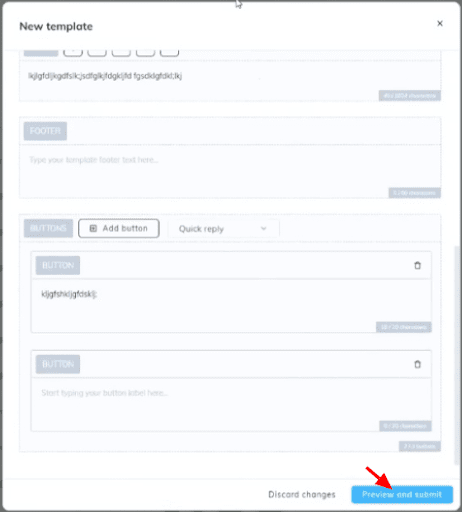
Template Preview
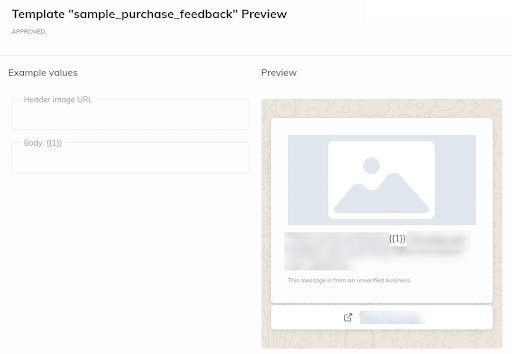
If you specified “Image” in the Header, enter the URL of the image in the Header image URL field. This URL will always be used to display the image.
At this stage, you can go back to editing the template by clicking “Back to editor” or submit the template for moderation on Facebook by clicking “Submit template.”
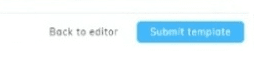
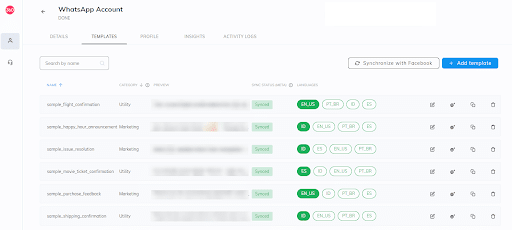
If a template is submitted for moderation, it will appear in the general list of templates in the WhatsApp Account — Manage templates — Templates section. To check the moderation status, hover over the template, and the status will be displayed:
- Approved and ready to be used;
- Pending approval;
- Not approved.
Templates with multiple variables
If a template requires multiple variables, such as in the Body, these variables will be displayed in the template and automatically populated from the system. Later, you can manually edit the data in these variables when sending via Umnico using the “Write first” feature.

Working with templates in Umnico
Go to umnico.com and navigate to the New chats/My chats/Archive section. Click on “Write first,” select the “WhatsApp Business API” tab, enter the sender and recipient numbers, choose the template language, its label, and select the template itself. The preview of the template will be shown upon hovering over it. Once you have selected the template, click “Send.”
You can also check if the recipient number exists by entering the recipient number and clicking “Check number.”
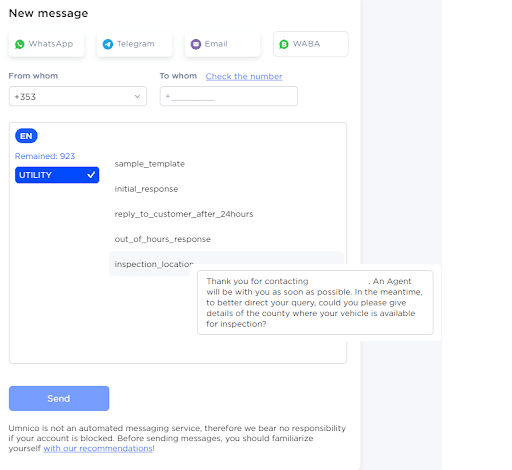
You can use templates that have been added previously to Facebook and synchronized or created manually and have passed Facebook’s moderation. If you need to use a template in an active conversation, open the conversation, click on the “WhatsApp Business API” icon in the lower right corner, and select the template to send.
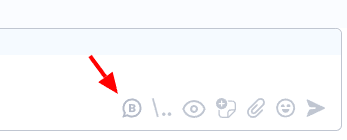
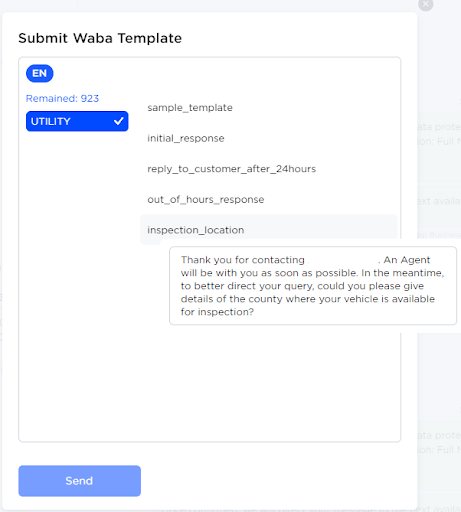
Sessions
The templates window shows the number of remaining sessions
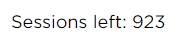
1 session is a 24-hour dialogue with a customer. Within this time period, you can send an unlimited number of templates.
To continue the dialogue after 24 hours, open the conversation with the customer and send a message — this will consume another session.
Purchasing sessions
950 incoming sessions are added monthly. Once the sessions are exhausted, you need to purchase more. If the sessions are depleted, to continue the dialogue, go to umnico.com in the “Settings” — “WhatsApp Business API” section and specify the number of sessions:
- 1000;
- 3000;
- 5000.
Click the “Pay with card” button, enter the card details, country, and complete the payment.
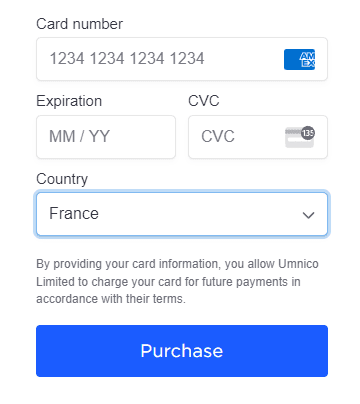
Payment to a legal entity’s account is available for amounts over 5000 rubles.
Send your details indicating the tariff and usage period to invoice@umnico.com.
When paying with a card, the receipt from the online fiscal data operator will be sent to the email specified during payment.
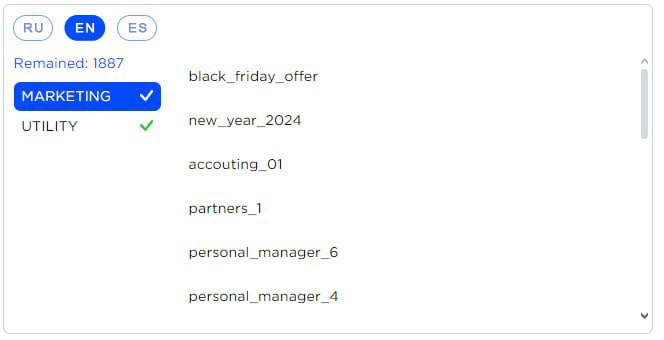
Additionally, the “Settings” — “WhatsApp Business API” section displays the templates that have passed moderation and provides quick access to the 360Dialog provider’s account where you can create and modify templates.
Should you have any issues connecting WhatsApp Business API, please contact Umnico support in the “Help — Chat with the operator” section. We will be glad to assist.
 Return to list of articles
Return to list of articles
 3-days free trial period
3-days free trial period