How to Connect WhatsApp Business API to Umnico
WhatsApp Business API is Meta’s official solution designed for medium and large businesses. It enables automated customer communication, CRM integrations, chatbot support, and bulk messaging. Unlike the WhatsApp Business App (intended for small businesses), the API offers greater flexibility, scalability, and advanced functionality.
Umnico is an omnichannel communication platform that brings all your customer conversations into one smart, streamlined interface. With thoughtful features and a clean, modern design, it helps your team respond faster, stay organized, and work more efficiently.
With Umnico and WABA integration, your workflow becomes seamless and efficient:
✅ Fast integration without technical complications.
✅ Message template management directly within the platform.
✅ Support for automated messaging and CRM integrations.
✅ Unified inbox for communicating across WhatsApp Business API, social media, and messengers.
Contents
Key Terminology
- WhatsApp Business API: WhatsApp Business API account, official integration.
- Unique number: One specific customer number. If one customer has 2 different numbers, it is counted as 2 unique numbers.
- Company verification: Passing the verification of the legal entity on Facebook. Requires the submission of legal documents, which are reviewed by Facebook’s technical support.
- HSM template: Template message that will be sent to the customer to initiate or continue a dialogue outside the 24-hour window. The text of such messages needs to be moderated (approved) on Facebook. The moderation of one template takes 3-24 hours.
- 24-hour dialogue window: A time period during which you can communicate with the customer for free.
The dialogue window opens:
1) When you send a template message to the customer and it is delivered.
2) When the customer writes to you, and you respond to them.
Each WhatsApp Business API account (not each connected number but the WhatsApp Business API account) is provided with 950 free incoming conversations per month.
Specifics and Key Differences between WhatsApp Business API and WhatsApp Business
What is WhatsApp Business?
WhatsApp Business is a smartphone app used by small businesses to communicate with customers. The application interface resembles the regular user version of WhatsApp, but there are several important differences:
- The company has a profile that can be filled with information, such as adding a website and contact details.
- Message statistics can be tracked: sent, delivered, read.
- Quick replies to messages using templates.
Like the regular messenger, the business messenger is a free application tied to the owner’s phone number.
Using WhatsApp Business, only the owner of the number can use it and communicate with customers. If there are a lot of requests, one person won’t be able to handle them all.
What is WhatsApp Business API?
WhatsApp Business API is an officially supported mechanism by the messenger for connecting third-party applications and CRMs to WhatsApp business accounts for communication with clients.
WhatsApp Business API is a solution suitable for medium and large businesses, enabling scalability of work and customer communications. Companies can integrate WhatsApp Business API with their websites, various CRM systems, and communication platforms. This allows distribution of inquiries among managers instead of burdening a single person.
WhatsApp Business API also offers advanced functionality:
- Ability to provide more information about the company, such as the website, contacts, business hours, and address.
- More detailed statistics.
- Ability to connect chatbots.
- Another difference is that WhatsApp Business API is a paid solution.
WhatsApp Business API vs WhatsApp Web
| Feature | WhatsApp Business App | WhatsApp Business API |
|---|---|---|
| Best for | Small businesses | Medium and large businesses |
| Device | Mobile application | Server-based (no phone required) |
| Number of users | One | Multiple users simultaneously |
| CRM integration | No | Yes |
| Bulk messaging | Risk of ban | Officially supported |
| Chatbots | Not supported | Supported |
| Phone number | Mobile only | Any number (incl. landline, toll-free) |
| Cost | Free | Paid |
| Verification | Not required | Required (2–3 weeks) |
| Message client first | Unlimited | Only via templates |
📌 Bottom line: If your business handles dozens or even hundreds of customer inquiries each day, using WhatsApp Business API will help you efficiently assign conversations to your team, automate responses, and avoid account blocks.
Advantages of Official WhatsApp Business API Integration
Bulk messaging is officially allowed without blocking risks:
- Send up to 100 messages per second.
- Verified businesses start with 1,000 messages a day — limits increase automatically with continued compliance.
📖 More about Meta’s messaging limits
Initiate conversations with pre moderated templates:
- Interactive templates: add buttons to open links or initiate calls, as well as quick reply buttons for chatbot interactions.
- Multimedia support: attach images, documents, videos, and audio files.
Secure and fully integrated service:
- Operates via Meta servers — no danger of message loss or bans.
- Fully compatible with CRMs and business systems.
- Verified business profile with green badge and brand name (not just a number).
Before you start
WhatsApp Business API operates exclusively through Meta’s servers. To connect a number to the WhatsApp Business API, it must be fully disconnected from the mobile app — otherwise, Meta will not approve the connection request.
Delete WhatsApp account from mobile app
To make your number available for WhatsApp Business API:
- Open WhatsApp or WhatsApp Business on your phone.
- Go to «Settings → Account → Delete Account».
- Enter your number in international format, select a reason, and confirm.
🔁 You can return the number to the mobile app 1–1.5 months after disconnecting it from the API.
⛔ Connecting the number back to the app before verification is complete will void your application. Doing so afterward will disable your API access.
Facebook business verification (optional)
Business verification is not required to register a WhatsApp Business API number. You can start by linking your phone number to your Facebook Page during setup.
However, official verification from Meta allows you to initiate up to 1,000 conversations per day and gradually increase this limit if you comply with their commerce policy. To learn how to verify your business read this article further.
Connecting WhatsApp Business API to Umnico
To start using WhatsApp Business API in Umnico, follow a few simple steps. The connection process only takes a few minutes.
Tutorial video
If video works better for you, check out the tutorial below to connect the channel.
Step-by-step guide
1. In your Umnico account go to «Channels → WhatsApp Business API».
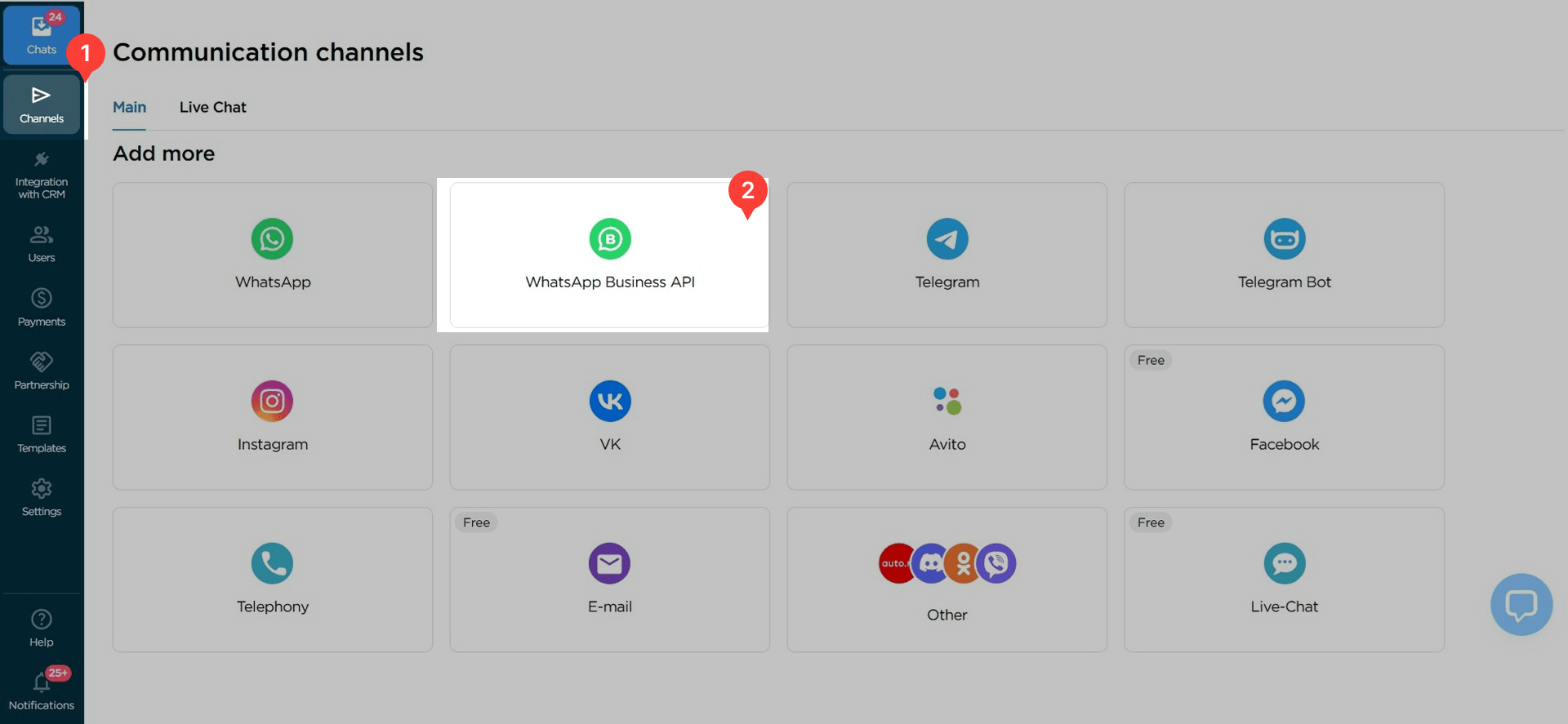
2. Click «Connect» in the pop-up window.
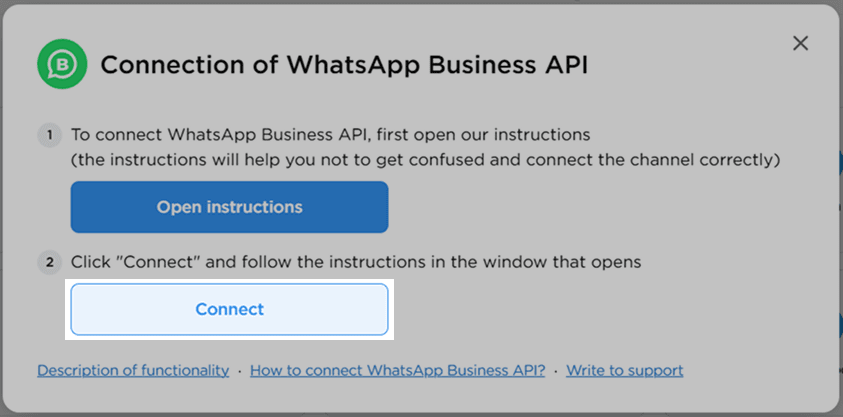
3. In the opened window, click «Log in with Facebook». Log in or click «Continue as [your name]».
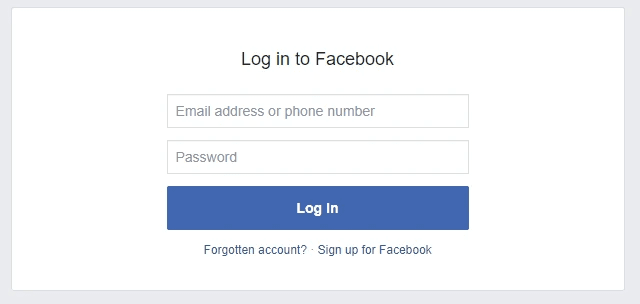
4. Follow these steps:
Select an existing Business Portfolio or create a new one in this window by providing the necessary information about your company.
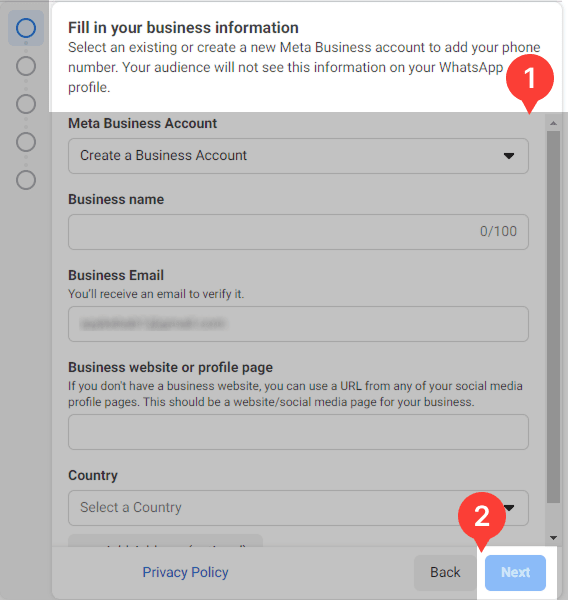
Select or create a WhatsApp Business Account.
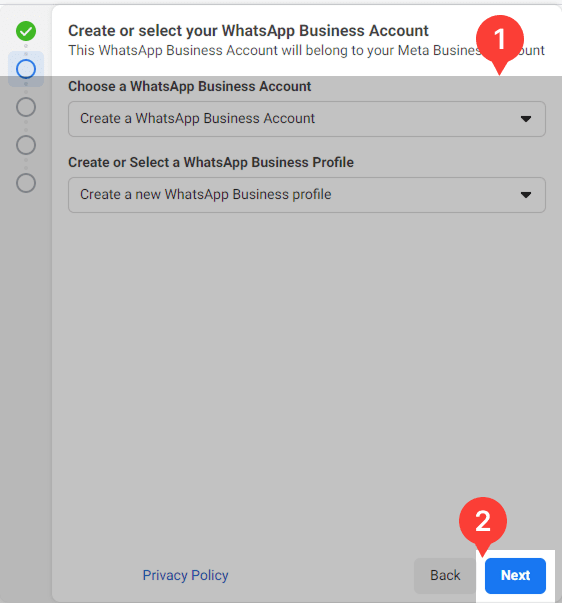
Confirm the number via SMS or voice call (for landline numbers).
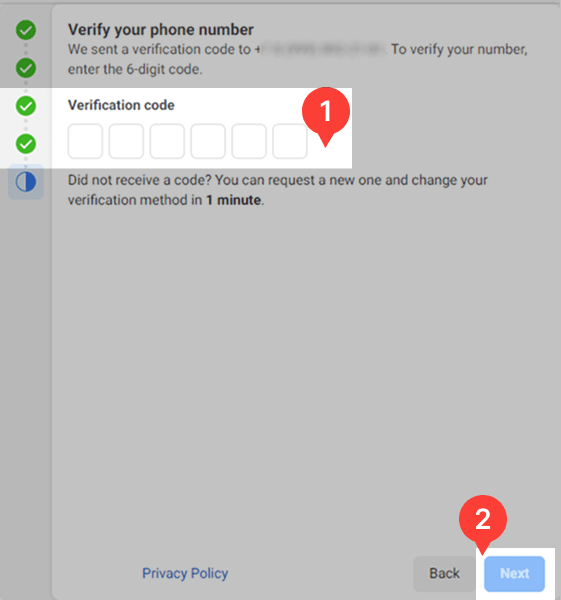
Click «Continue», then «Finish».
5. Done! All incoming messages will now appear in Umnico. Your WhatsApp Business API account will be shown in the list of active channels.

Where to Find Incoming Messages
Once connected, all incoming messages are displayed in «Inbox → Chats».
You’ll see direct messages and chatbot replies there.
📌 More about chat functionality: See the «Chats» instruction.
Please note
To message a customer first via WhatsApp Business API, approved message templates are required.
Service Payment
Umnico offers a 3-day free trial after connecting WhatsApp Business API. You can reply to all incoming messages and get 20 bonus conversations to initiate chats with customers.
After the trial ends, payment is required via the «Payments» section in your Umnico sidebar menu. Alternatively, request a custom payment link from our support or your account manager.
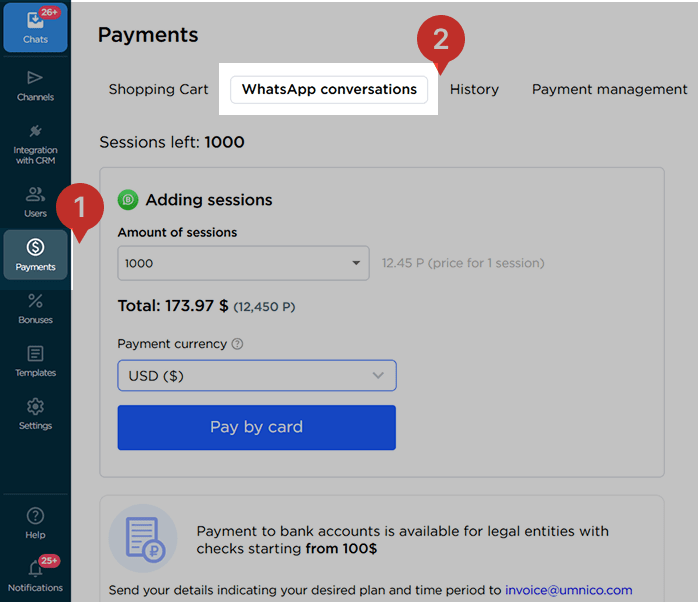
Доступные тарифные периоды: 1 month / 6 months / 1 year / 2 years
📌 Note: The billing period begins once the number is connected, even if you’re not actively messaging.
Rules for working with WhatsApp Business API
Technical Restrictions
- The use of WhatsApp Business API is prohibited for communication to/from the following countries and regions: Iran, North Korea, Crimea, Cuba, Syria.
- You cannot send messages between two WhatsApp Business API numbers (for example, if your client is also using the API).
- Numbers connected to WhatsApp Business API cannot be used in Facebook Ads Manager.
Importance of Following Meta's Commerce Policy
Before launching any campaigns, it's essential to review Meta’s (Facebook’s) Commerce Policy.
Violating this policy may lead to the following restrictions:
- 1–3 day ban on business-initiated messages and adding new phone numbers to the account.
- 5–7 day ban on both outbound company messages and replies to user-initiated messages, and also on adding new phone numbers.
- Repeated violations may result in permanent disconnection from the WhatsApp Business platform.
WhatsApp Business API Pricing
The billing period starts from the date your number is connected to the WhatsApp Business API—even if no actual communication with customers has started. Connecting a number automatically triggers billing.
However, Umnico offers all clients a 3-day free trial, which includes 20 free conversations for initiating chats, with unlimited replies to inbound messages.
Messaging Limits
After connecting your number, you'll initially have a daily limit of 250 outbound conversations, with no limit on inbound messages or ongoing conversations. You may connect up to two WhatsApp Business API numbers per company.
If your company completes the Business Verification for your WhatsApp Business profile, you'll immediately be able to initiate up to 1,000 conversations per day. This limit will increase over time if Meta’s policies are consistently followed.
📖 Learn more about limits: Meta Docs – Messaging Limits.
How Conversations Are Counted and Charged
As of June 1, 2023, Meta updated the WhatsApp Business API pricing model. Here are the key points.
1. Proactive messages (business-initiated)
- If your business sends the first message, it will always be charged.
- Pricing depends on the category of the message template used (e.g., notifications, confirmations, promotions).
- You can find updated pricing and categories on Meta's official website.
2. Free customer-initiated conversations
- Each month, you receive 950 free conversations initiated by customers.
- After that limit is reached, charges apply according to standard rates.
3. 24-hour conversation window
- Once a customer replies, you have a 24-hour window for free messaging with no limits.
- If the customer initiates the conversation, the company pays $0.12 per conversation, which covers the 24-hour window starting from your first reply.
- Multiple conversation windows can be opened in one day with the same customer if different message categories are used.
Business Verification in Facebook Business Manager
Business verification is not mandatory to connect to the WhatsApp Business API — you only need to link a phone number to your business page. However, official Meta verification allows your business to initiate up to 1,000 conversations per day and gradually increase that limit.
Steps to complete verification
1. Go to «Business Settings → Security Center → Start Verification».
2. Provide:
- Company name, legal address, website, phone number
- Email with a corporate domain
3. Upload documents:
- Business registration extract, tax documents (PDF format)
4. Verify domain (if your business has a website)
5. Wait for review (usually takes 5 days to a few weeks)
If you see “Business not eligible for verification”
- Enable Two-Factor Authentication (2FA).
- Add a second admin to the account
- In Business Info, make sure to:
- Use the full legal name (matching website and documents)
- Provide up-to-date contact info, logo, and business manager name
- Create a test app in «Accounts → Apps → Add → Create a New App ID».
- After completing these steps, the Start Verification button will become active.
Status check
Your verification status appears in the Security Center. A green shield and confirmation date indicate successful verification.
How to Avoid WhatsApp Account Suspension
Common causes of suspension
1. High complaint rates — 3+ spam reports can already be critical.
2. Commerce Policy violations — e.g., promoting restricted products, aggressive marketing, false claims.
3. Sending bulk messages without user consent.
4. Using an unapproved display name — the profile name must match the company’s real name.
5. Overuse of irrelevant templates — sending the same template to everyone may be flagged as spam.
6. No inbound traffic — Meta monitors the balance of outgoing/incoming messages. Purely outbound activity with no customer response looks suspicious.
7. Using unapproved templates — edit or delete templates that didn’t pass moderation to align with Meta’s policies.
How to handle a WhatsApp Business API blocking incident
1. Check notifications in Facebook Business Manager or from your Business Solution Provider (BSP). They often include the reason for the suspension.
2. Contact your BSP (e.g. 360Dialog) — Only an official provider can submit an unblock request or inquire with Meta.
3. Reach out to Meta support through your Business Manager account via Support or Security Center.through your Business Manager account via Support or Security Center.
Help & Support
If you have any questions, feel free to contact us — we're happy to assist.
To reach Umnico support, click the «Chat with support» bubble in the bottom-right corner of your screen. Or go to the «Help → Chat with support» section in your Personal account.
Related Guides & Articles
We recommend exploring
WhatsApp Business API for Bitrix24
WhatsApp Business API for amoCRM
Umnico function: “Reach-out-first”
You might be interested
Customer Experience Optimization: How to Make Clients Fall in Love with Your Products
WhatsApp Commerce: Key Features & Best Practices

 3-days free trial period
3-days free trial period