How to connect VKontakte group to Umnico
VKontakte, a popular Russian social media platform, offers a highly effective means of communication with a vast customer audience. One of its key advantages as a communication channel is the ability to respond to both direct messages and comments received within a group.
The integration with VKontakte by Umnico enables you to seamlessly receive messages and comments from VKontakte users directly within the Umnico app. With the integration, you will never miss a single message from a client, as all correspondence will be readily available in Umnico messaging platform.
Umnico utilizes a reliable official integration mechanism to aggregate all messages from VKontakte, ensuring not only text-based communication but also the exchange of documents, photos, and files without any delay.
Connecting VKontakte group to Umnico
Before setting up the integration, please ensure that you are logged into VKontakte and have the necessary ownership or administrative rights for the group.
1. Access your Umnico personal account and navigate to "Settings - Integrations - VKontakte".
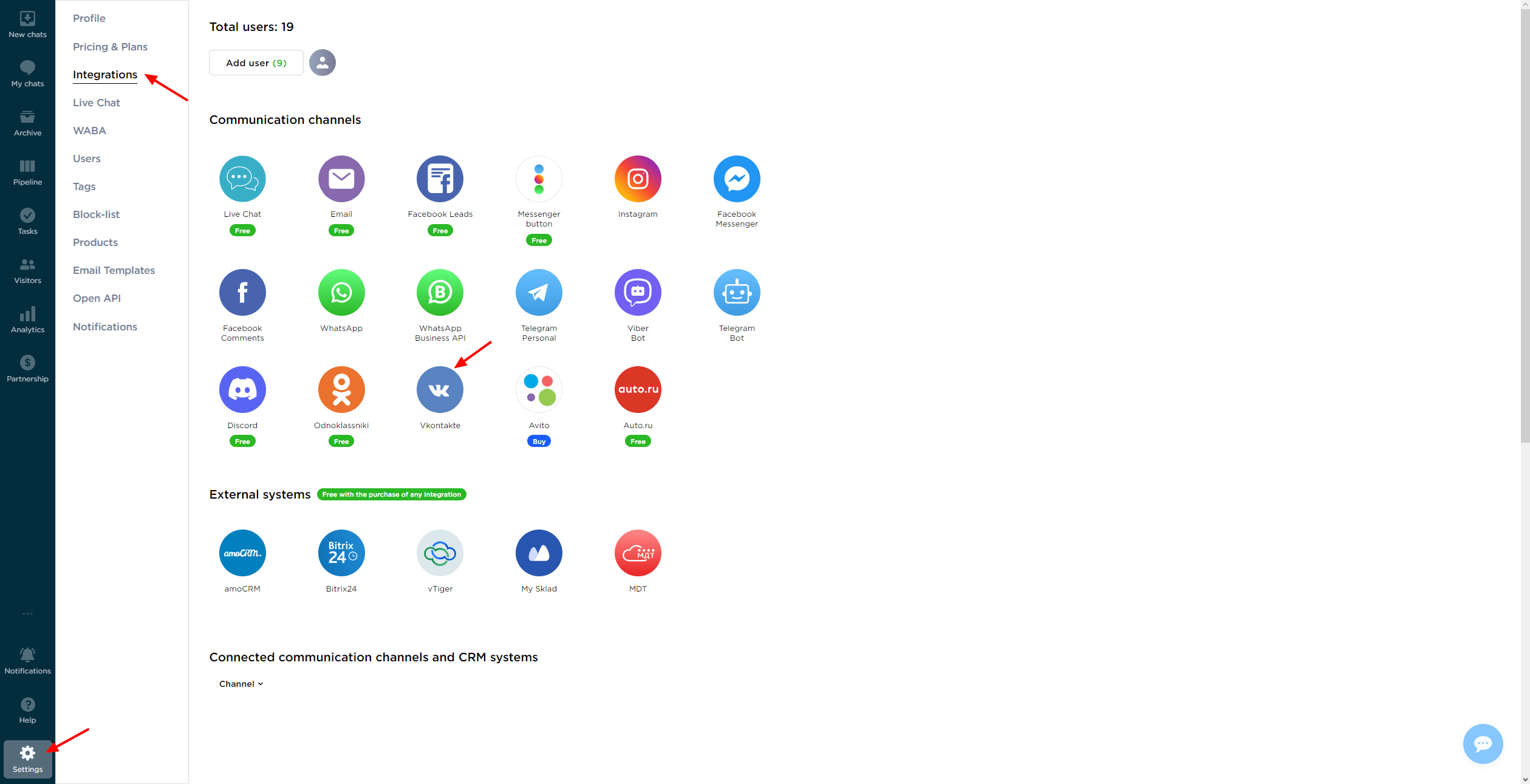
2. A connection window will open; click on "Connect".
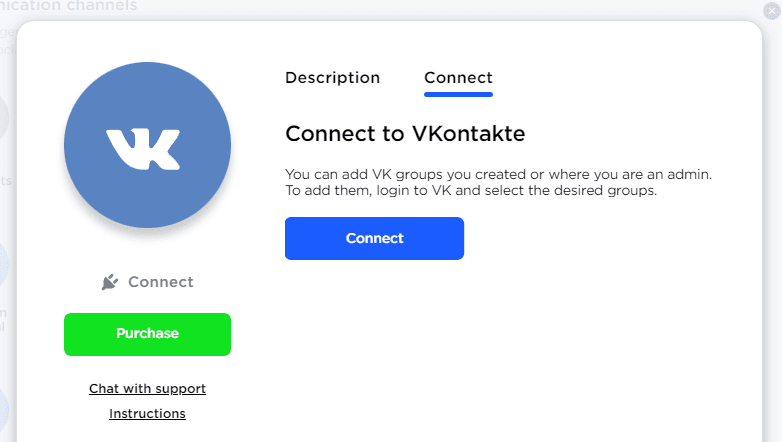
3. Select the group you want to connect to and click "Save".
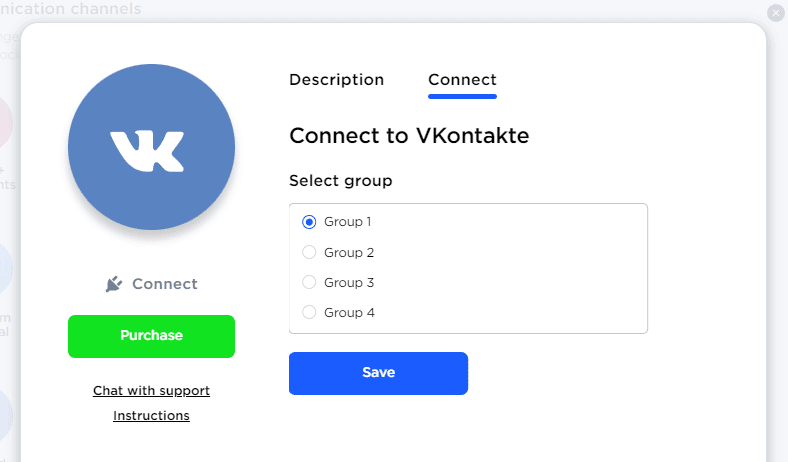
4. A window will appear requesting application access to your VKontakte account. Click on "Allow".
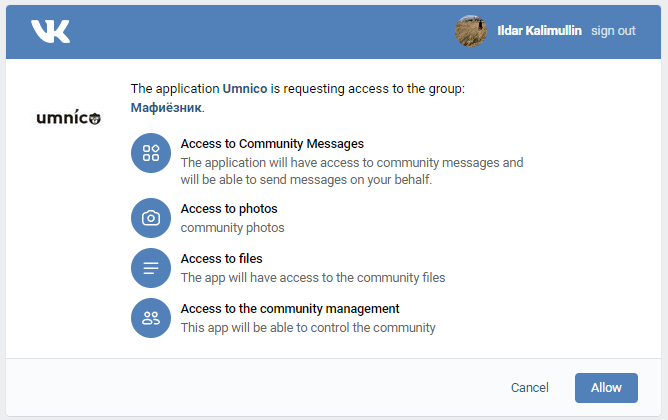
5. Click on "Get access key" and copy the token from the address bar. Paste the token into the "URL" field and click on "Connect".
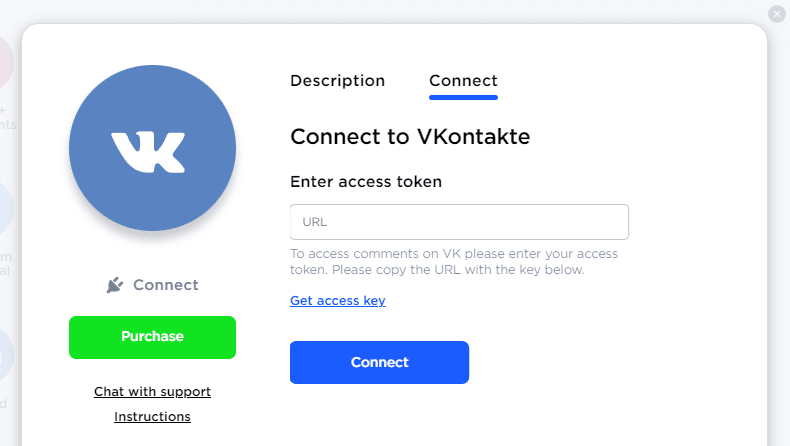

6. The connection window will close, and the integration with the selected VKontakte community will be added to the "Connected" section.

Note:
In some cases, when a group is connected to multiple CRMs and services, the regular connection method may not be applicable. To resolve this:
1. Open VKontakte group, select "Management", then "Work with API".
2. Familiarize yourself with all integration keys and reduce their number to a maximum of 3-5.
3. Proceed to the "Callback API" tab and review all servers created for your group. Ensure that the number of servers does not exceed VKontakte's limit (no more than 2 servers).
4. Delete any irrelevant or unfamiliar servers using the option provided at the bottom of the page.
5. Connect the VK group to Umnico again.
Also, check our detailed video tutorial on how to connect VKontakte group to Umnico:
If you encounter any difficulties with VKontakte groups integration by Umnico, please don't hesitate to contact our support team through the "Help - Chat with an operator" section. We’ll be glad to help.
Don’t forget to check our social selling guide for messengers and social media as well.
 Return to list of articles
Return to list of articles
 3-days free trial period
3-days free trial period