VKontakte connection to amoCRM
VKontakte is a popular Russian social media that can help companies establish effective customer communication. The platform can be used to post content, answer customer inquiries, and gain their loyalty.
Umnico allows businesses to connect their VKontakte account to the amoCRM system to manage customer communication via VKontakte directly from amoCRM. Businesses can receive and respond to messages from VKontakte groups and personal messages, assign messages to team members, track customer interactions and history, and automate tasks and workflows.
How to set up VKontakte and amoCRM integration
1. In Umnico, go to “Settings — Integrations — VKontakte”.
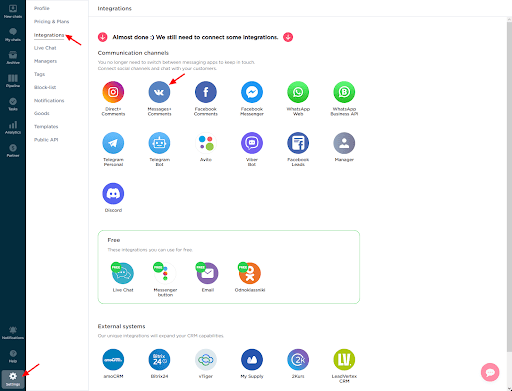
2. In a pop-up window, click “Connect”.
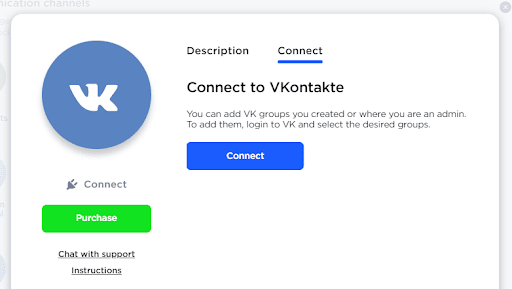
3. Select a group and click “Save”.
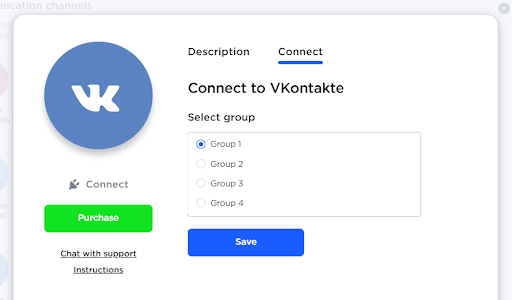
4. A window for providing the app access to the account opens. Click “Allow”.
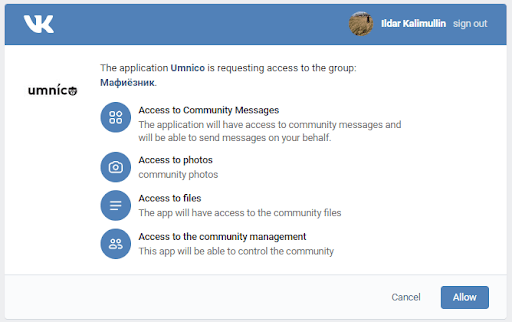
5. Click “Get access key”. Copy the token from the address bar and paste it into the “URL” box. Click “Connect”.
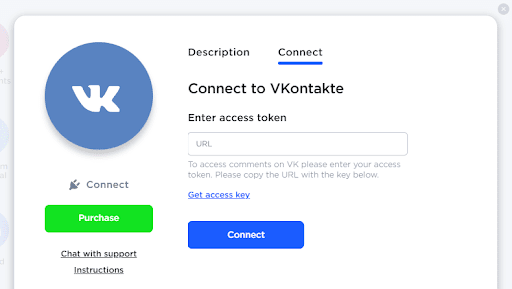
6. The connection window will close and integration with the selected VKontakte community will be added in “Connected”.

Note: sometimes, when a VK group is connected to a large number of CRMs and apps, it can be not possible to connect it in a regular way. To solve this issue, go to your VKontakte group. Select “Settings — API usage”. Familiarize yourself with all the integration keys and reduce their number as much as possible. Leave a maximum of 3-5 keys.
Next, go to the “Callback API” tab. Check what servers were created for your group. VKontakte limits the number of servers for one group, so there should not be more than 2 of them. You can view all servers by clicking on the drop-down list at the top right. Delete irrelevant and unfamiliar servers. You can do it through the “You can delete the server” button at the bottom of the page.
After this, you need to reconnect the group to Umnico. Now everything will work correctly.
Also, watch a video tutorial on how to set up integration with a VKontakte group:
Now, set up amoCRM integration. To connect Vkontakte to amoCRM, select “Settings — Integrations” in the left menu and click on amoCRM.
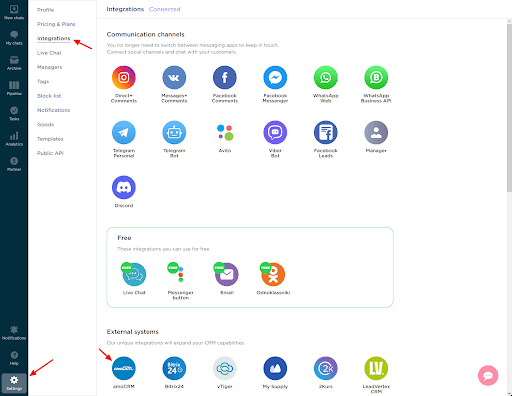
In a pop-up window, click “Connect”.
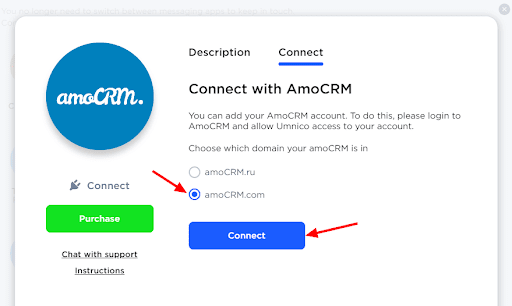
In the tab that opens, select amoCRM (you should be logged in amoCRM) and click “Allow”.
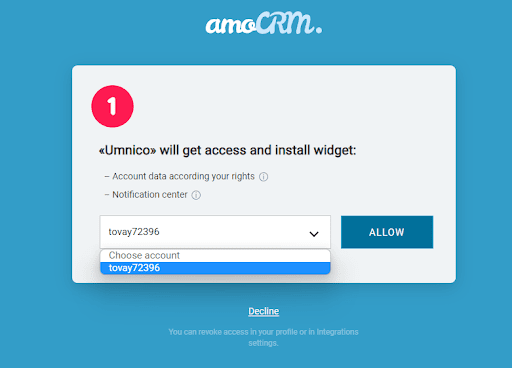
Next, you will be transferred to Umnico to the page with integration settings.
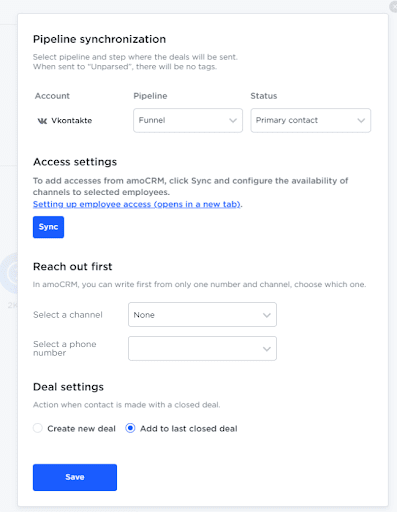
amoCRM integration settings in Umnico
Pipeline synchronization is an option to select a sales pipeline in amoCRM and the status assigned to deals. When a deal is sent to a specific pipeline with any status except for “Unsorted”, tags will be added to the deal indicating the integration channel through which it came, type of message (message/comment), phone number, also, in case with WhatsApp, the “Work phone” box will be filled.
If you want deals to be assigned “Unassembled” status, select “Send to Primary Pipeline ‘Unassembled’”. In this case, neither the tags nor the work phone number will be added to the deal.
Reach out first allows you to initiate a WhatsApp/Telegram Personal conversation from a deal, even if you haven’t had any correspondence with this user before. The amoCRM interface only allows you to write first with a WhatsApp/Telegram Personal account.
Deal settings allows you to choose what to do when a client initiates a new inquiry with an archived/closed deal: create a new deal or send a message to the last closed deal.
After selecting the settings, click “Save”.
After that, you need to go to the amoCRM interface.
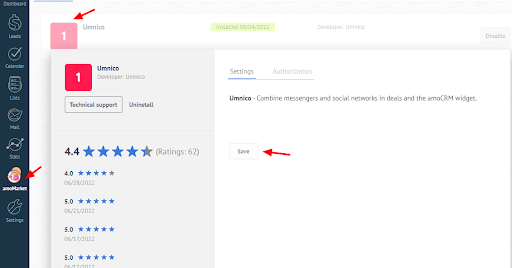
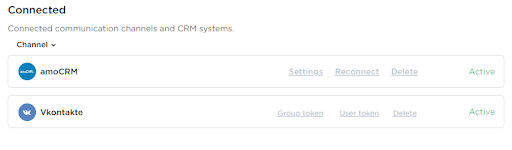
The connection of VKontakte to amoCRM is complete. Should you have any questions, contact us via the “Help — Chat with the operator” section. We’ll be glad to help.
Learn how to improve customer communication and boost sales in our blog post.
 Return to list of articles
Return to list of articles
 3-days free trial period
3-days free trial period