How to Connect VKontakte to Umnico
VK is the largest social media platform in the CIS, used daily by millions of people to communicate, share news, and shop online.
For businesses, VK offers powerful tools such as community management, targeted advertising, customer feedback and comment handling, chatbot support, online sales, and direct messaging for customer service. Maintaining an active communication channel on VK is especially important for companies focused on local markets.
Umnico is an omnichannel communication platform that brings all your customer conversations into one smart, streamlined interface. With thoughtful features and a clean, modern design, it helps your team respond faster, stay organized, and work more efficiently.
Integration of Umnico with VKontakte allows you to:
✅ Receive private messages from VK users directly in the Umnico interface
✅ Reply to comments under posts in your VK group
✅ Send and receive text, files, photos, and documents without delay
Connecting via VK’s official API ensures secure authorization and safe data exchange — protecting both your account and your customers’ privacy.
Before you start
Before getting started, make sure that:
- You are logged into your VKontakte account
- You are the owner or administrator of the group you want to connect
Connecting VKontakte to Umnico
To start using Vkontakte in Umnico, follow a few simple steps. The connection process only takes a few minutes.
Tutorial Video
If video works better for you, check out the tutorial below to connect the channel.
Step-by-step guide
1. In your Umnico dashboard, go to «Channels» → «Main» → «VKontakte».
If you already have channels connected, click «Add more».
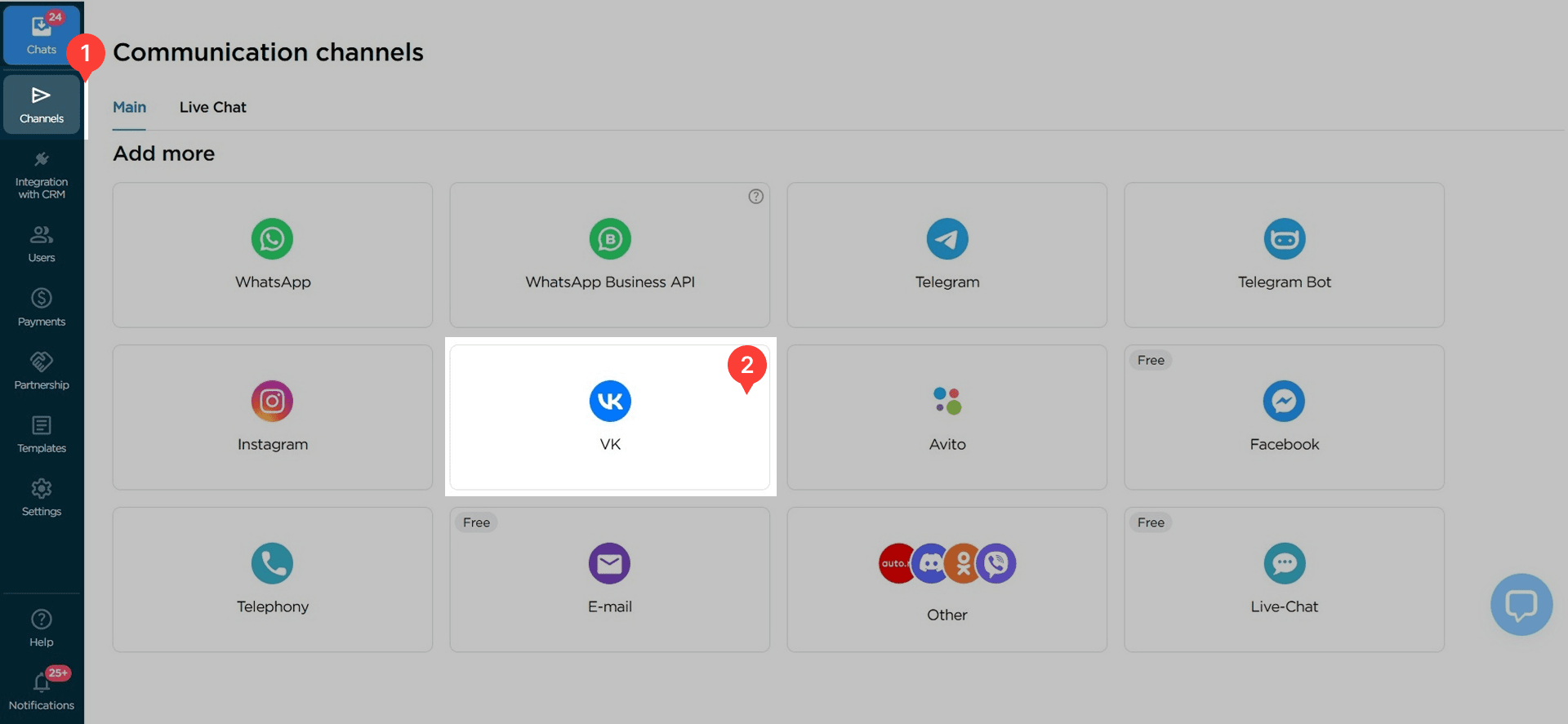
2. In the pop-up window, click «Login via VKontakte» and log in to your account.
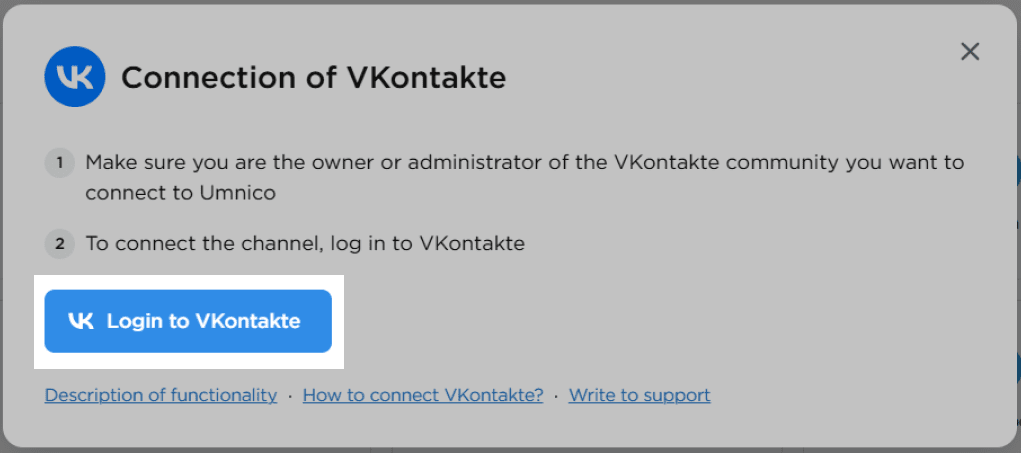
3. Sign in.
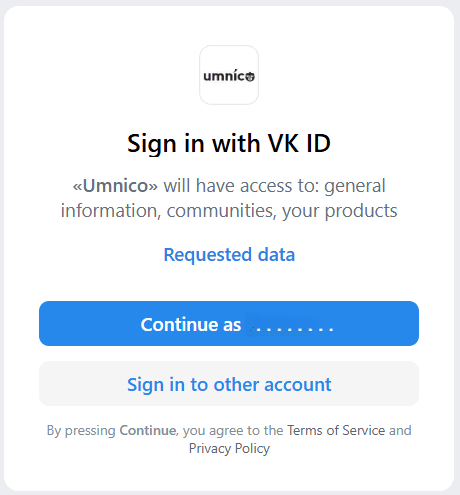
4. Select the desired group and click «Save».
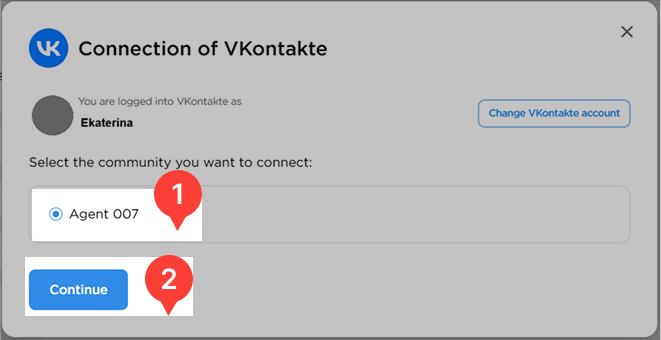
5. When VK requests access permissions, click «Allow».
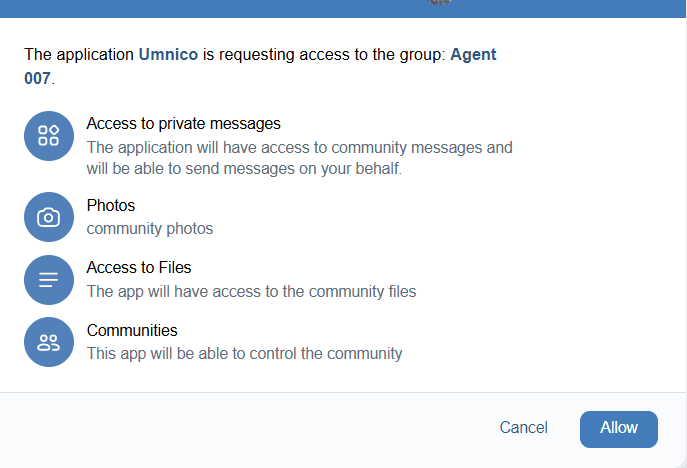
6. Click «Get access token». Copy the link from your browser’s address bar (this is the token) and paste it into the «URL» field.

7. Then click «Connect».
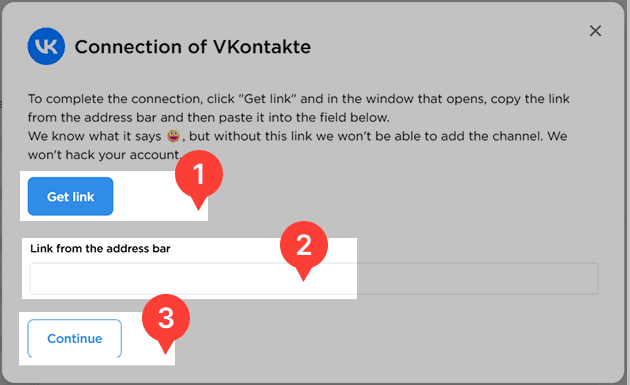
8. Select at least one source from which you want to receive messages.
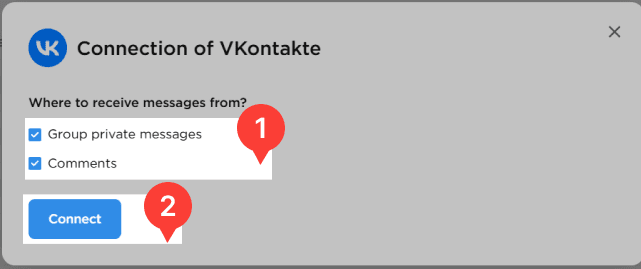
9. Done! The integration will now appear in the list of connected channels.

Important Guidelines for Using VKontakte
When working with VKontakte, you may encounter issues — especially if your group is already connected to other services. Below are some helpful recommendations to resolve common connection problems.
Alternative method:
1. Go to your VK group → «Manage».
2. Open the «API usage» section.
3. Review your list of active access tokens — reduce the number to 3–5
4. Go to the «Callback API» tab.
- Review all servers created for your group
- VK allows no more than 2 servers per group (сlick the dropdown in the top-right corner to view the list)
- Remove any unknown or unused servers — scroll to the bottom and click 'You can delete the server'
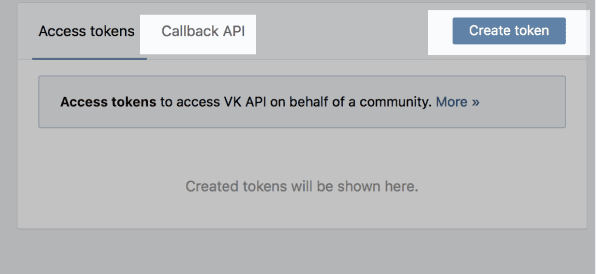
5. Then, try connecting the group to Umnico again.
Where to Find Incoming Messages in Umnico
Once connected, VK messages (including comments and private messages) will appear in the «Chats» section of the «Inbox» menu.
Learn more about chat views and interface features in the «Chats guide».
Help & Support
If you have any questions, feel free to contact us — we're happy to assist.
To reach Umnico support, click the «Chat with support» bubble in the bottom-right corner of your screen. Or go to the «Help → Chat with support» section in your Personal account.
Related Guides & Articles
We recommend exploring
Connecting VKontakte to Bitrix24
Connecting VKontakte to AmoCRM
You might be interested
How a Virtual Assistant Can Help with Digital Marketing
Customer Interaction Management: Tips & Benefits

 3-days free trial period
3-days free trial period