Facebook Comments connection to amoCRM
Facebook is among the top social media platforms in the world, which is one of the many reasons why it is an efficient medium for brands to communicate with their customers. With Umnico's Facebook comment integration for amoCRM, you can gather comments, distribute them to employees, and respond to them straight from the CRM system.
How to set up Facebook Comments and amoCRM integration
To connect this integration, you need to log in to Facebook with your Page Owner or Administrator rights.
1. Log in to your Umnico personal account and navigate to ”Settings” — ”Integrations” — ”Facebook Comments”.
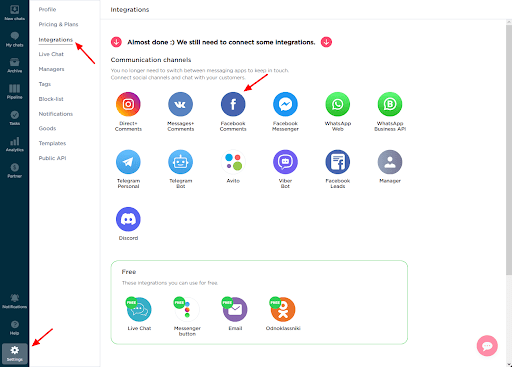
2. In the connection window that appears, click on ”Connect” to open a new tab with Facebook.
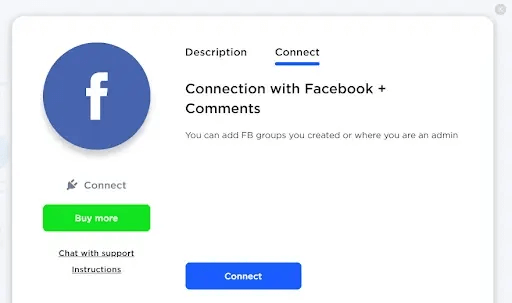
3. In the query window, click on ”Change settings” to proceed.
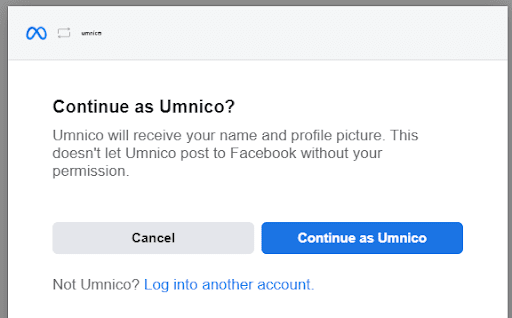
4. If you have an Instagram business account linked to Umnico account, the app will request access to it. Select it and click on ”Next”.
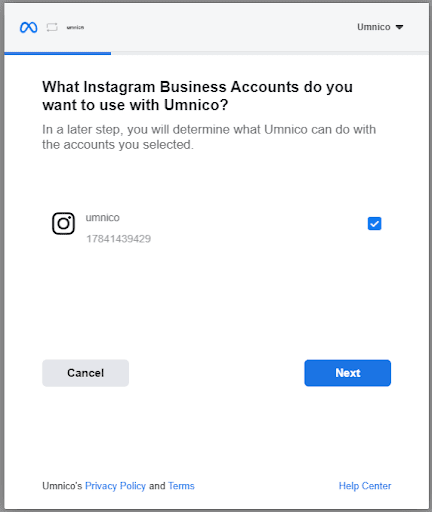
5. In the window that follows, select Facebook pages you want to connect. Click ”Next”.
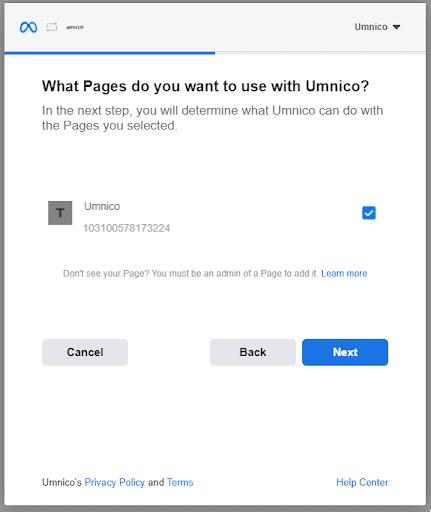
6. Grant access permissions to the Umnico app. It is important not to make any changes as it directly affects the integration's functionality. Click ”Done”.
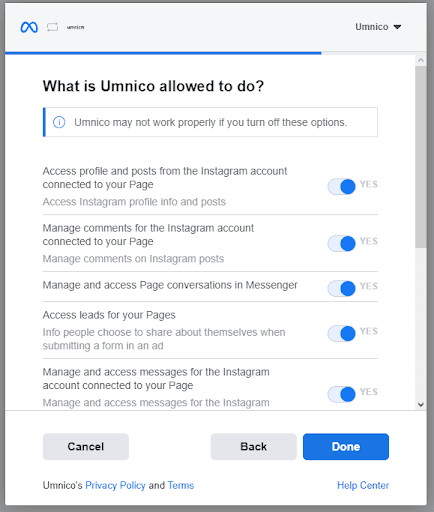
7. Once the Facebook integration stage setup is complete, click on ”OK.”
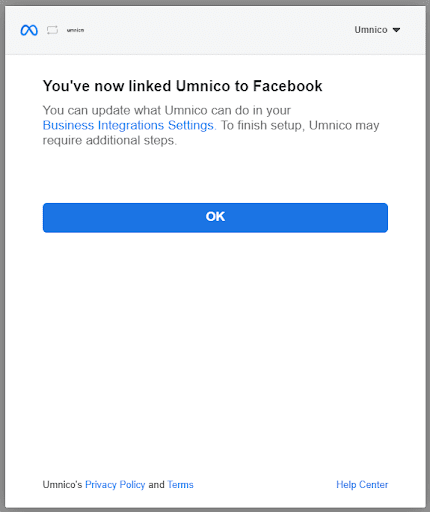
8. After clicking ”OK”, you will return to Umnico. Select the group and click ”Connect”.
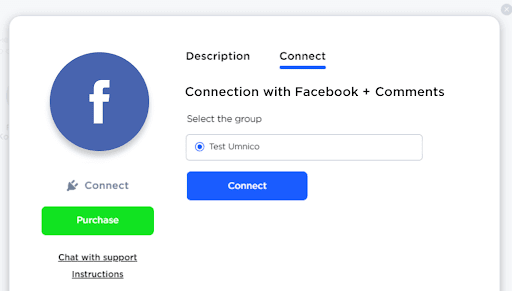
The integration with the selected Facebook group will appear in “Connected”. From now on, all group comments and messages from it will be sent to Umnico.

Note: Sometimes, certain posts may not reach Umnico due to restrictions from Facebook. Promotional post comments, in particular, may not be delivered to the system. We are continuously working to address this limitation.
If an ordinary post hasn't been delivered to Umnico, you can troubleshoot the issue by accessing your Facebook account settings.
- In the left menu, select ”Business Integrations” at the bottom.
- Review all integrations listed in the tab that opens. They may affect the performance of Umnico. It is recommended to disable other integrations to ensure proper and stable functioning.
For more detailed instructions, you can watch our video tutorial on how to integrate Facebook Comments with Umnico.
Now, set up amoCRM integration. To connect the Odnoklassniki integration with amoCRM, select “Settings — Integrations” in the left menu and click on amoCRM.
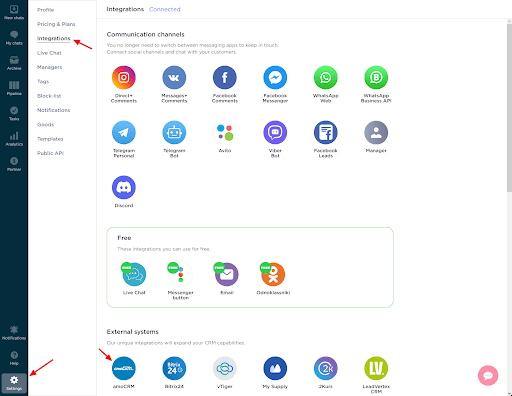
Click “Connect” in the window.
In a pop-up window, click “Connect”.
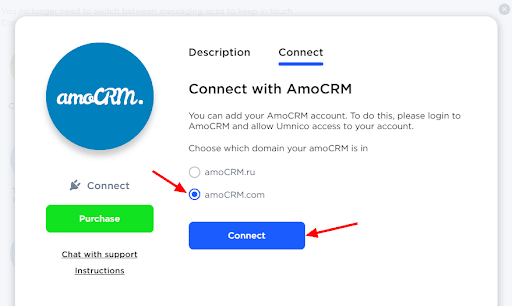
In the tab that opens, select amoCRM (you should be logged in amoCRM) and click “Allow”.
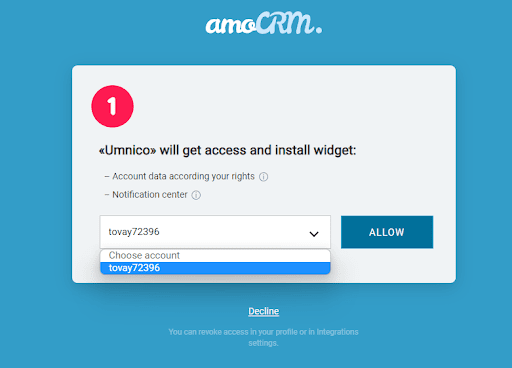
Next, you will be transferred to Umnico to the page with integration settings.
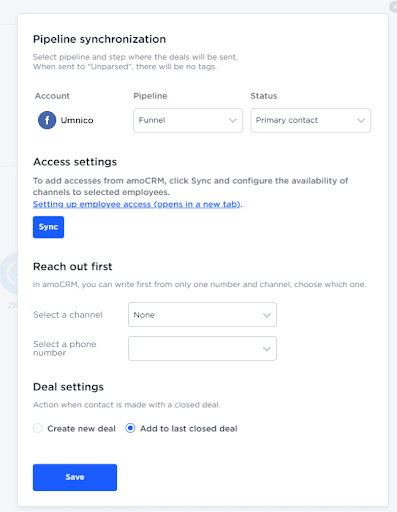
amoCRM integration settings in Umnico
Pipeline synchronization is an option to select a sales pipeline in amoCRM and the status assigned to deals. When a deal is sent to a specific pipeline with any status except for ”Unsorted”, tags will be added to the deal indicating the integration channel through which it came, type of message (message/comment), phone number, also, in case with WhatsApp, the ”Work phone” box will be filled.
If you want deals to be assigned ”Unassembled” status, select ”Send to Primary Pipeline ”Unassembled”. In this case, neither the tags nor the work phone number will be added to the deal.
Reach out first allows you to initiate a WhatsApp/Telegram Personal conversation from a deal, even if you haven't had any correspondence with this user before. The amoCRM interface only allows you to write first with a WhatsApp/Telegram Personal account.
Deal settings allows you to choose what to do when a client initiates a new inquiry with an archived/closed deal: create a new deal or send a message to the last closed deal.
After selecting the settings, click ”Save”. After that, you need to go to the amoCRM interface.
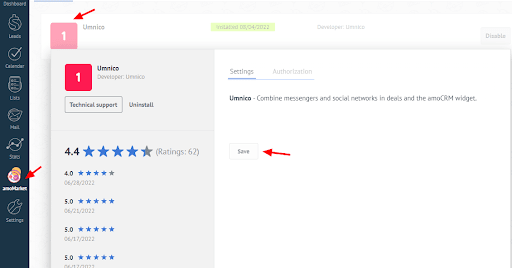
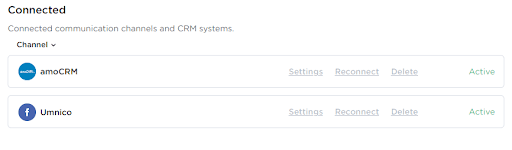
The integration is complete. If you have any questions, contact us via ”Help – Chat with the operator” section. We’ll be glad to help.
Learn more on how to build a personal brand on social media in our guide.
 Return to list of articles
Return to list of articles
 3-days free trial period
3-days free trial period