How to set up a block-list in Umnico
To avoid receiving unnecessary messages and comments in Umnico, you can create a block-list to filter such inquiries.
You can access the feature in the ”Settings” section under ”Block-list”.
The system offers three blocking options:
- 1. Blocking selected clients.
- 2. Blocking of specified social media posts.
- 3. Blocking using specific stop-words.
All blocked users, posts, and words are recorded in a table, which includes information such as the type of blocking, the client's nickname/phone number or post link, and the date of the blocking. It's important to note that this function only applies within Umnico and does not affect instant messengers or social media platforms.
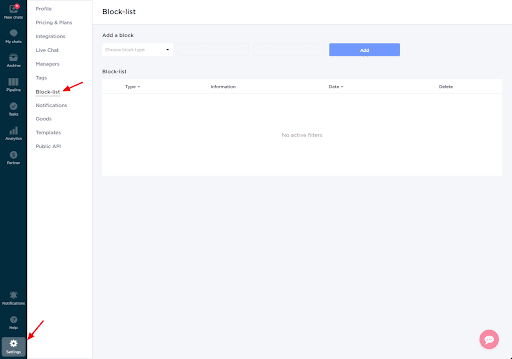
1. Blocking a customer:
To block a customer, navigate to the desired dialog, click on the account name/number, and select ”block”. The user will be blocked and added to the block-list.
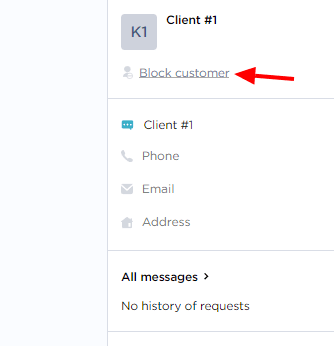
2. Blocking a post:
To block a post, select the appropriate option, provide the post link, and click ”Add”. Once added, comments from the specified post will no longer appear in the system.
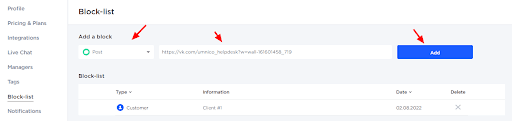
3. Blocking by stop-word:
To block using a stop-word, choose the corresponding option, specify the word, select the type of blocking (message/comment/message+comment), and click ”Add”. After adding the block, messages containing the specified word will no longer enter the system.
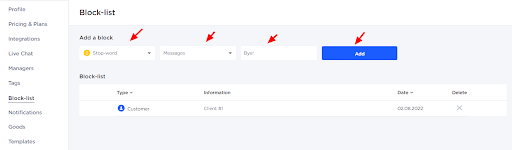
If you encounter any difficulties while setting up the block-list, please reach out to Umnico support in the ”Help — Chat with the operator” section. We’ll be glad to help.
Also, learn about the latest customer service trends in our comprehensive guide.
 Return to list of articles
Return to list of articles
 3-days free trial period
3-days free trial period