Mastering Telegram Messenger Formatting
Explore the messenger’s text customization capabilities.
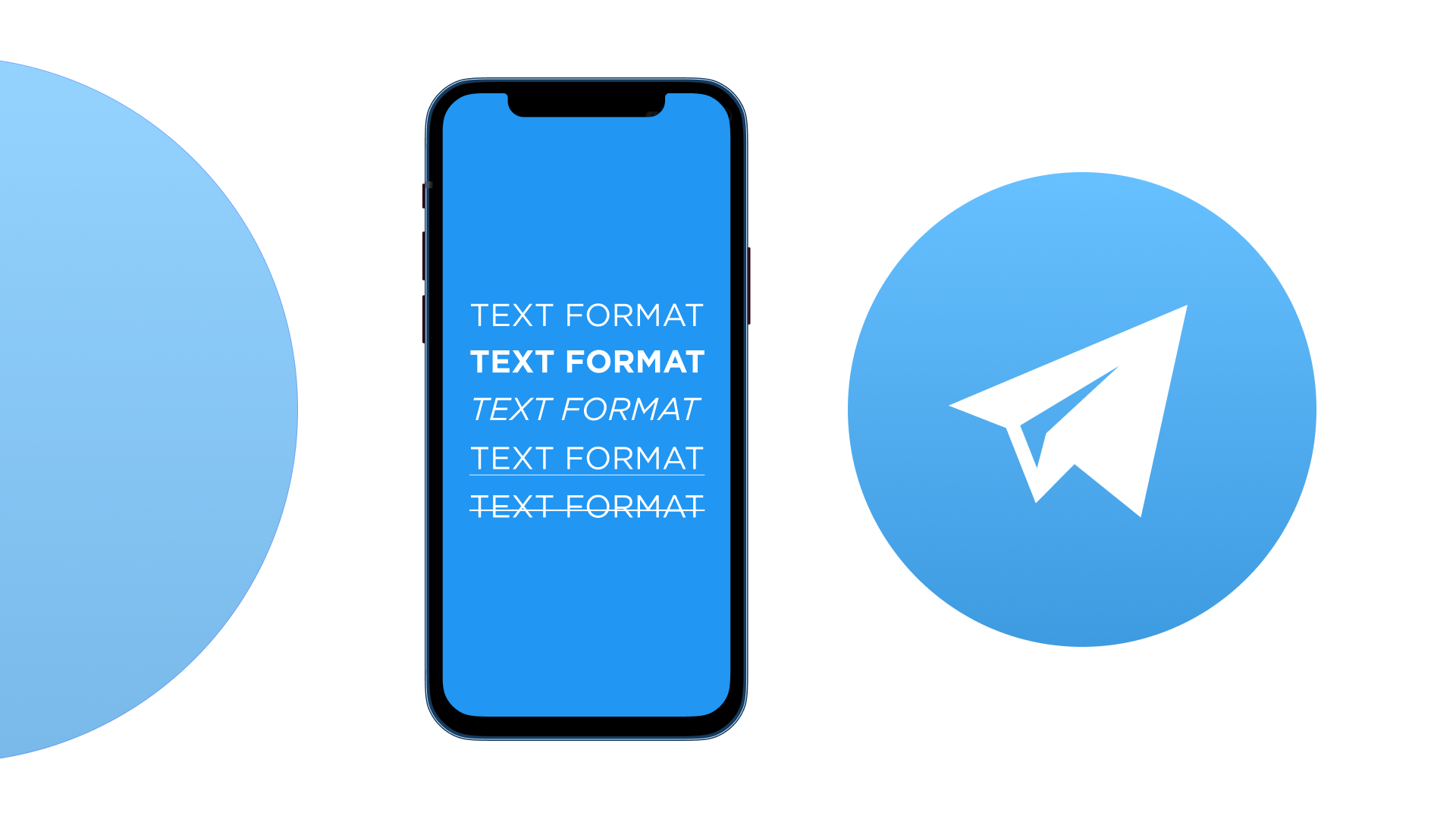
In text-based communication via digital channels, it is often hard to convey the nuances of thoughts and emotions with just plain text. This is true for both personal and work chats: when sharing an important update with a colleague or sending an emotional message to a friend, the ability to emphasize certain words or ideas can significantly enhance the impact of a message.
For business, Telegram formatting is essential as well: highlighting key points in a channel’s post or private message helps to make simple lines of text more engaging and expressive for customers.
In this article, we will explore the diverse Telegram text formatting options that can help you make your messages more impactful. We will show how to apply each of these styles and provide examples of use. Understanding these options will undoubtedly enhance your messaging experience and ensure that the audience grasps the intended meaning of your communication.
Table of contents:
How Telegram formatting works
Telegram text formatting options are the messenger’s built-in features that allow users to customize text and add hyperlinks, enhancing message clarity and engagement.
Telegram offers eight text styles: bold, italic, monospace, strikethrough, underline, quote, spoiler, and inline links. It is important to note that Telegram does not support font type changes within the app. So, by using these formatting tools thoughtfully, users can ensure their messages are not only more visually appealing but also easier to understand, fostering better communication within their chats.
Telegram text formatting options
“Telegram has become a hub for communities and content creators, allowing them to engage with their audiences in ways that traditional social media can't,” is a sentiment one can often come across in discussions regarding Telegram.
Text formatting is another feature that makes the app stand out among its competitors, such as WhatsApp and Viber. Telegram text styles are among popular topics, as people frequently look for how to apply various formatting, especially for business or content creation.
Let’s explore how to format text in Telegram using the mobile app to stylize messages and achieve the desired look.
Telegram bold text
To create bold text in Telegram, enclose the desired words in double asterisks. For example, typing **text** will display as text. This method is straightforward and works across all devices, including mobile and desktop versions of Telegram. Alternatively, one can choose the ‘Bold’ option from a menu that appears when selecting typed text.
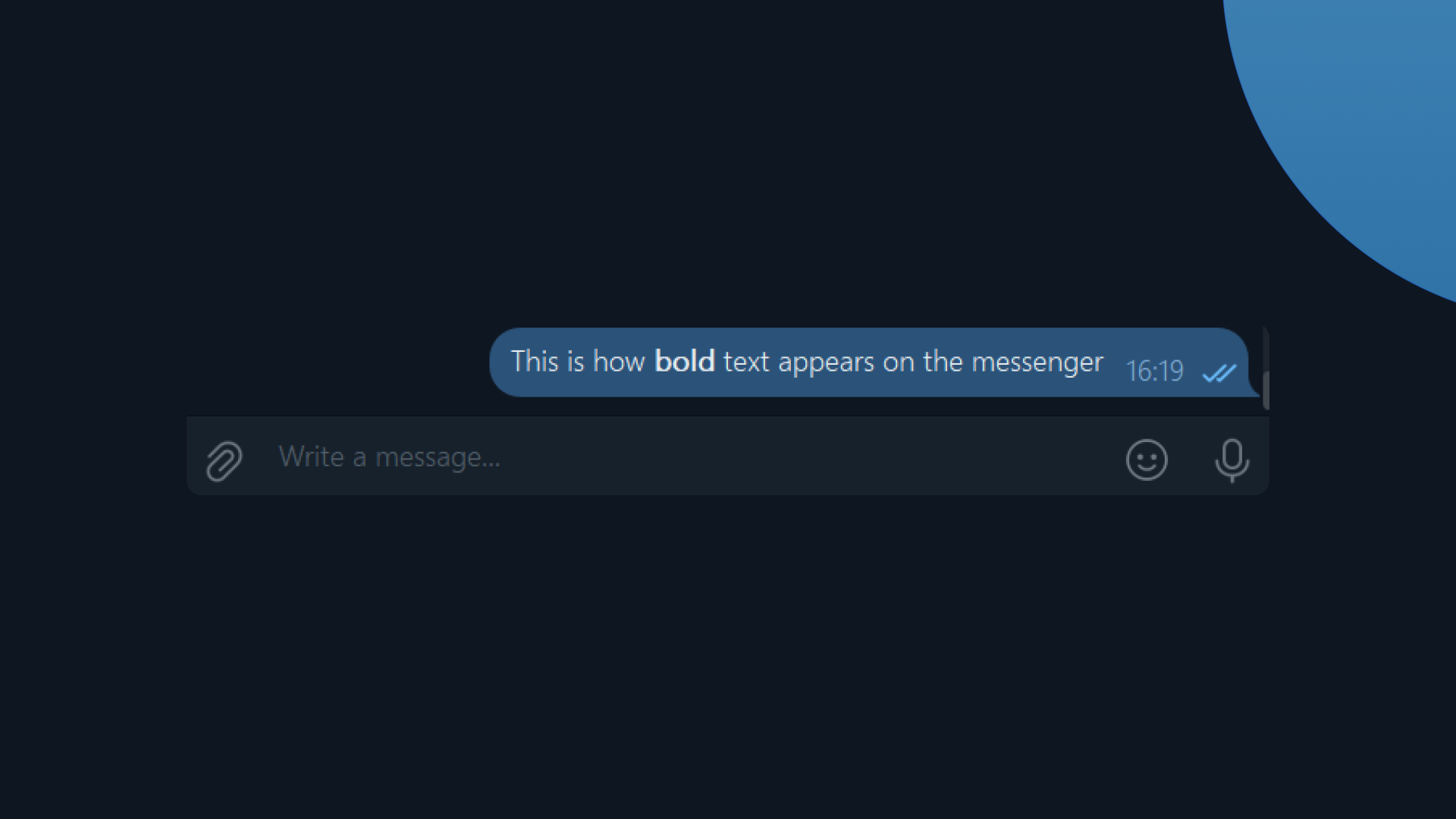
Bold text is especially useful when you want to emphasize important points, such as deadlines, key instructions, or critical updates. It is also widely used in Telegram channels to highlight product names, deadlines, or promotional codes.
This formatting option helps draw the reader's attention to specific information that you consider essential. If you want to achieve extra impact, consider combining bold with other formatting styles, like italics, to highlight specific phrases even more.
Telegram italic text
To italicize text in Telegram, you can use single underscores or asterisks. For instance, typing _ text_ or *text* will result in your text here. Just as with all other styles, this formatting option can also be selected from a menu appearing when text is selected.
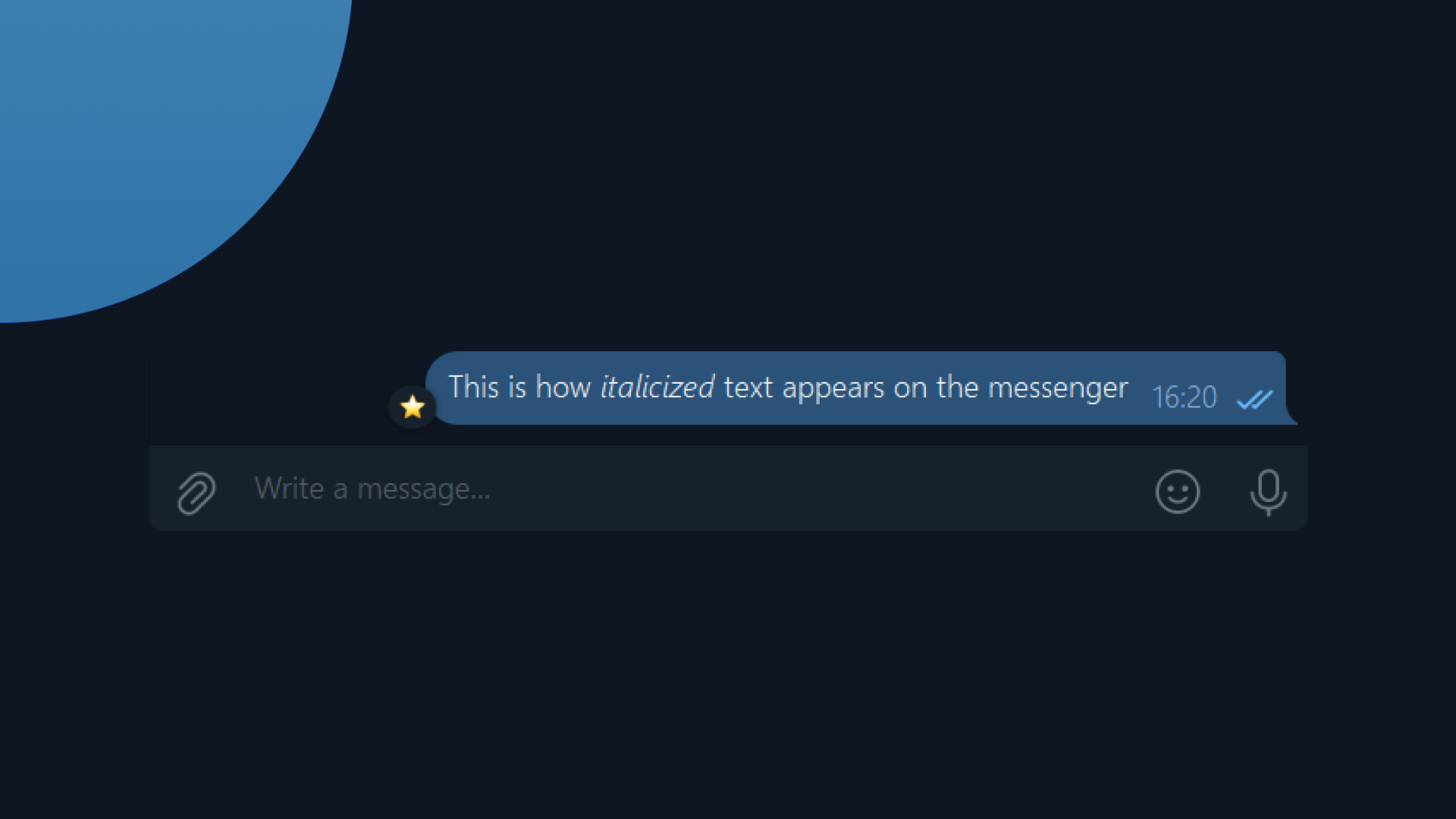
Italic text can convey a particular tone or emphasize particular words within a sentence, making it ideal for expressing emotions or highlighting nuances in your messages. Additionally, using italics can help differentiate between regular text and quotes or thoughts, enhancing the clarity of your communication.
Telegram monospace text
Monospace text is great for sharing code snippets or technical information. This style is particularly useful for developers or anyone discussing programming-related topics, as it preserves spacing and formatting.
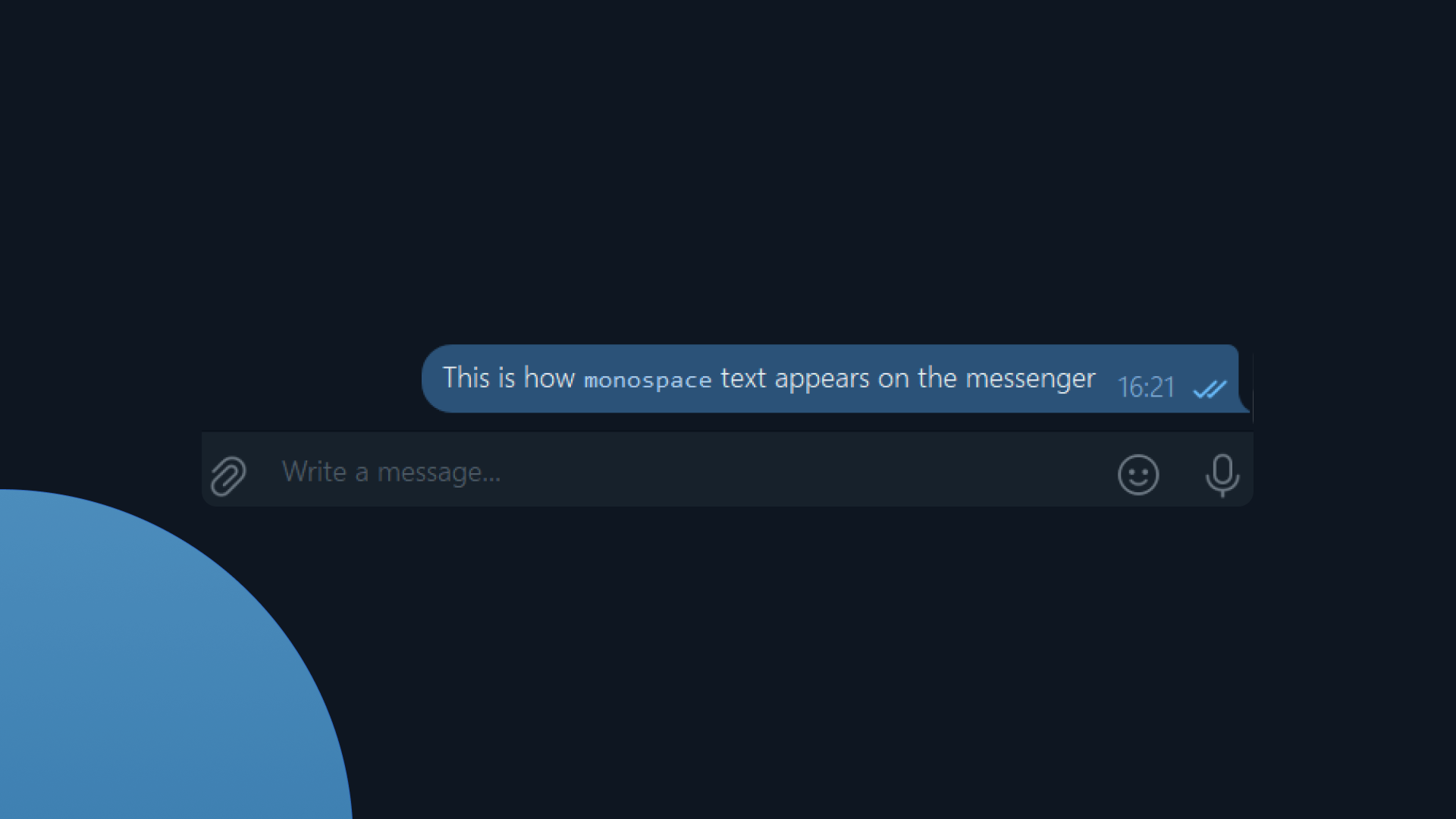
Using monospace can enhance readability when sharing commands or code examples, making it easier for others to follow along. Recently, Telegram has improved monospace formatting for multi-line blocks of code. Use triple backticks (```) to share structured code or formulas in a block.
Monospace is standard in developer groups, customer support chats, and business documentation shared via Telegram. When sharing technical information, consider providing context or explanations alongside the monospace text to ensure that readers understand its significance.
Telegram strikethrough text
To create strikethrough text in Telegram, use double tildes around the desired words. For example, typing ~~text~~ will display as text. This formatting option is effective for indicating something that has been removed or is no longer relevant.
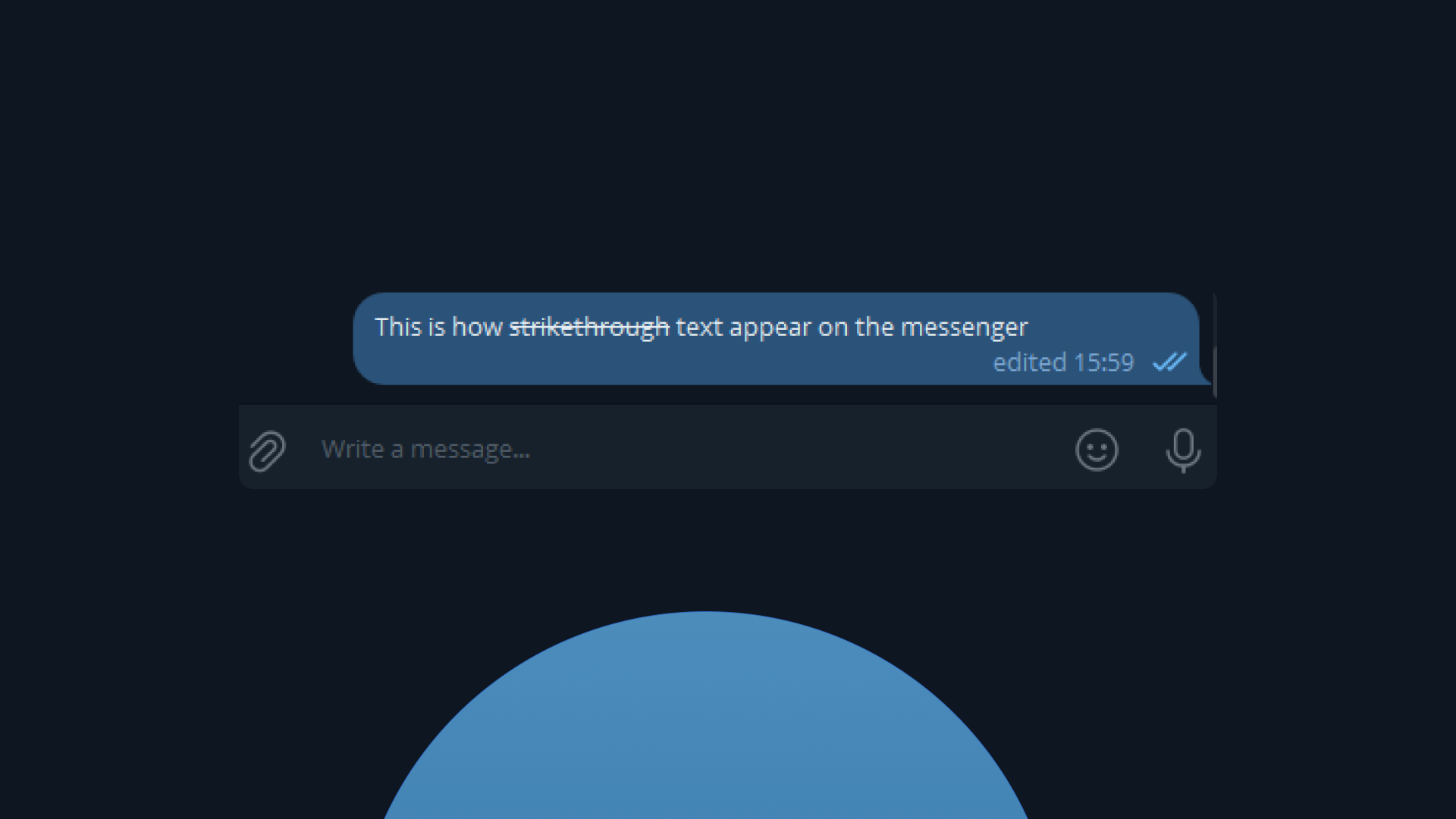
Strikethrough text can be used humorously or to indicate changes in plans, making it a playful addition to your messages. It can also serve as a visual cue to show revisions or updates in discussions, helping keep conversations clear and organized. Another option is to use strikethrough in flash sales and promotions to show old prices before a discount.
Telegram underline text
To underline text in Telegram, simply enclose the desired words in double underscores. For example, typing __text__ will result in text. This formatting option is effective for adding emphasis to specific terms or phrases. Underlining can help highlight key points that require attention or serve as a visual distinction from regular text. However, use this style sparingly to avoid overwhelming your readers with too many different formats in one message.
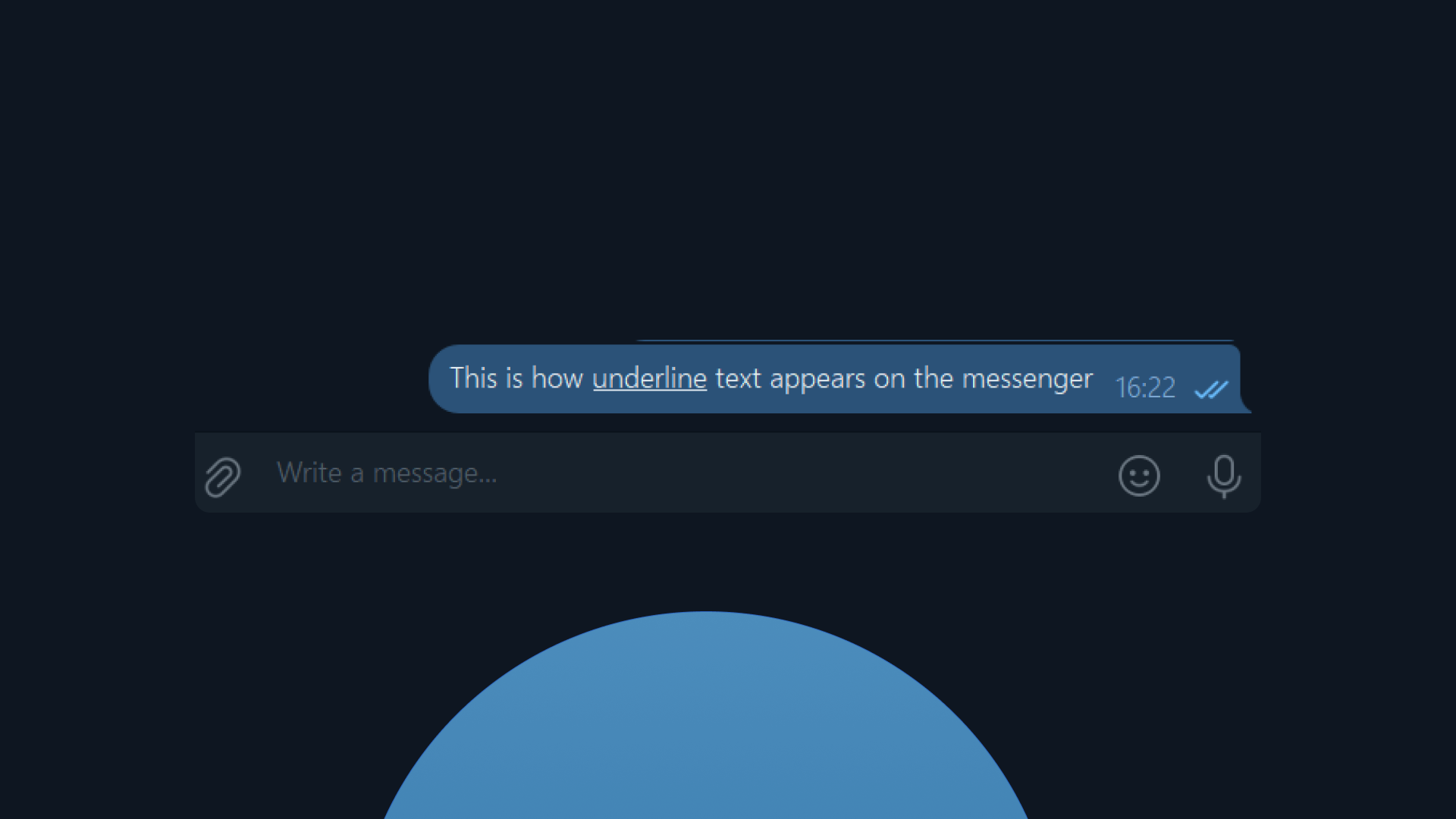
Telegram spoiler text
To create spoiler text in Telegram, use double vertical bars around the content you want to hide. For instance, typing ||text|| will make ‘text’ appear as a spoiler until the recipient chooses to reveal it. This feature is particularly useful for discussions where revealing information might spoil an experience for others.
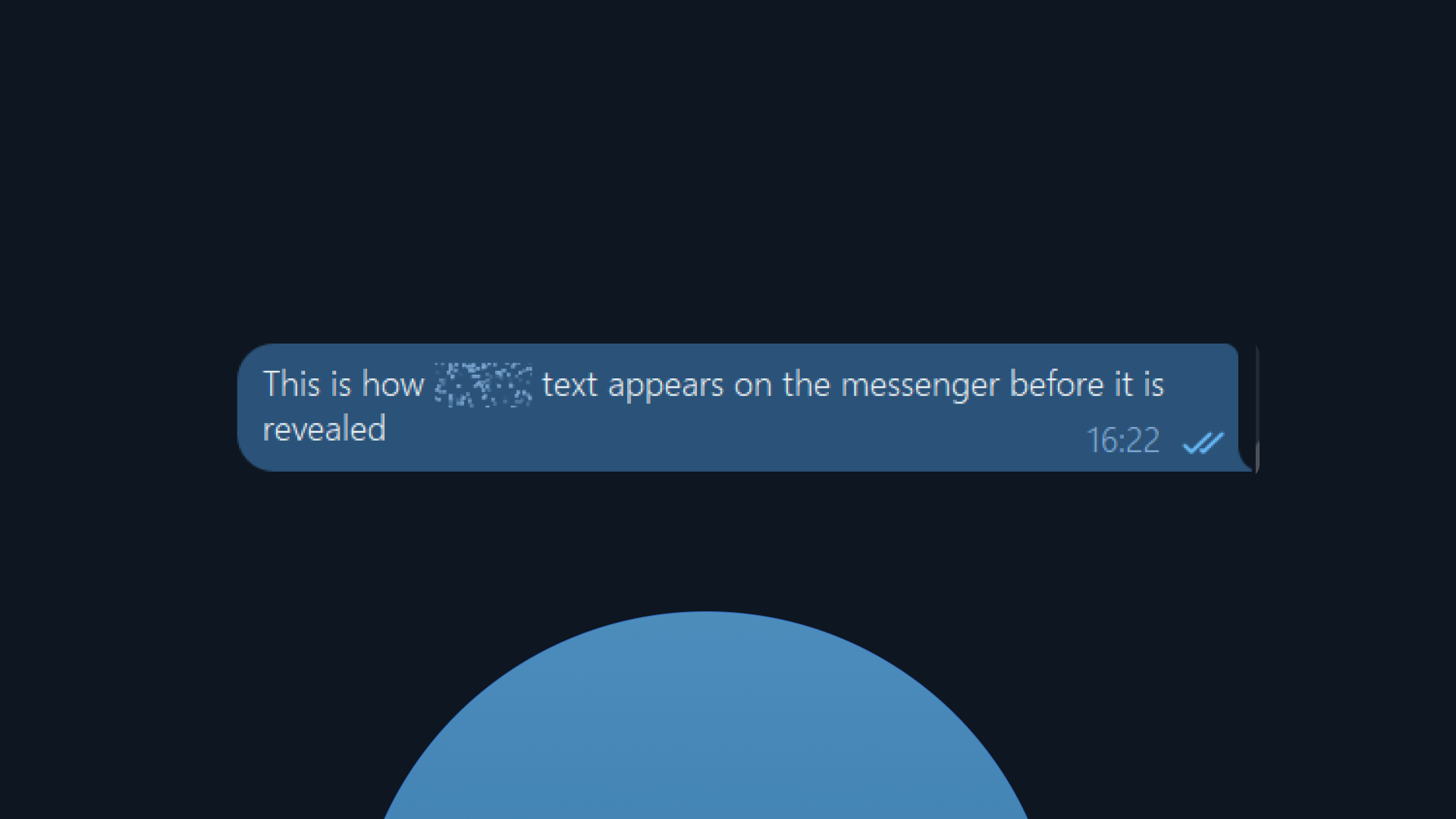
Spoiler text is ideal for conversations about movies, books, or games where sensitive plot details have to be revealed. Spoilers are also widely used in Telegram game communities and business webinars, where hidden answers or promo codes are revealed on demand.
When using this format, consider providing a brief warning or context before the spoiler to prepare your audience for hidden content and ensure they are comfortable revealing it.
Telegram quoted text
To make text appear as a quote on Telegram, one should select the desired text and pick the ‘Quote’ option from the formatting menu. At the time of writing, there is no markdown syntax for quotations. This formatting option is useful to highlight other’s quotes in posts or messages, making it stand out from the rest of the message. We recommend using it sparingly to avoid making messages too cluttered and poorly readable.
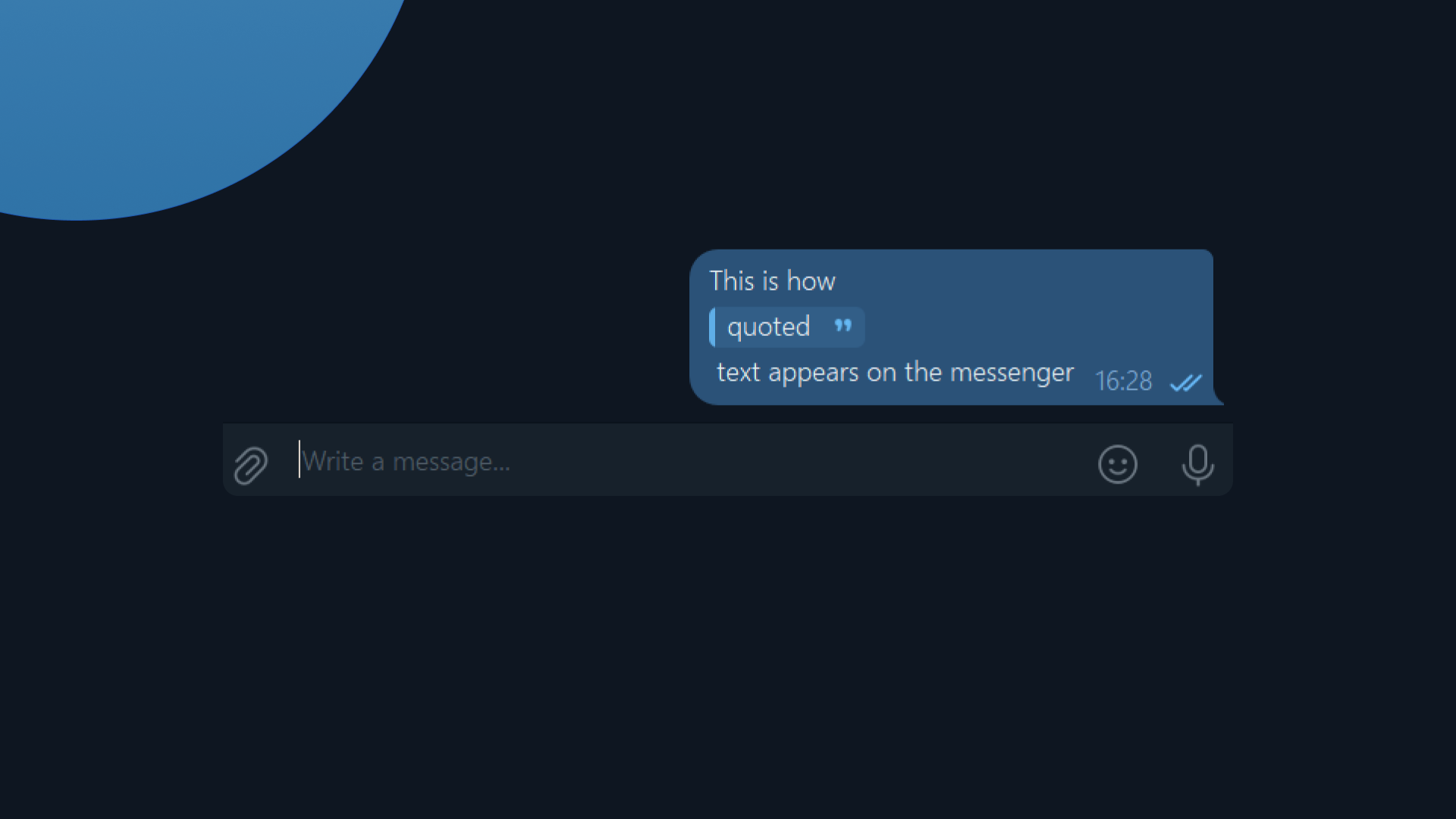
Using built-in Telegram formatting menu
Since 2025, Telegram mobile app provides an improved formatting toolbar with icons for bold, italic, monospace, underline, and hyperlink insertion. The platform offers a convenient formatting panel that allows users to apply styles without having to remember any specific syntax. On the desktop version, you can access this feature by highlighting the text you want to format; a toolbar will appear above the selected text with options for bold, italics, and more. For mobile users on Android and iOS, simply tap and hold the text until selection handles appear, then choose Format from the context menu.
Once you access the formatting panel, you can select the style by clicking on the appropriate option. The method eliminates the need to manually type formatting symbols and makes the process of styling messages easy and intuitive.
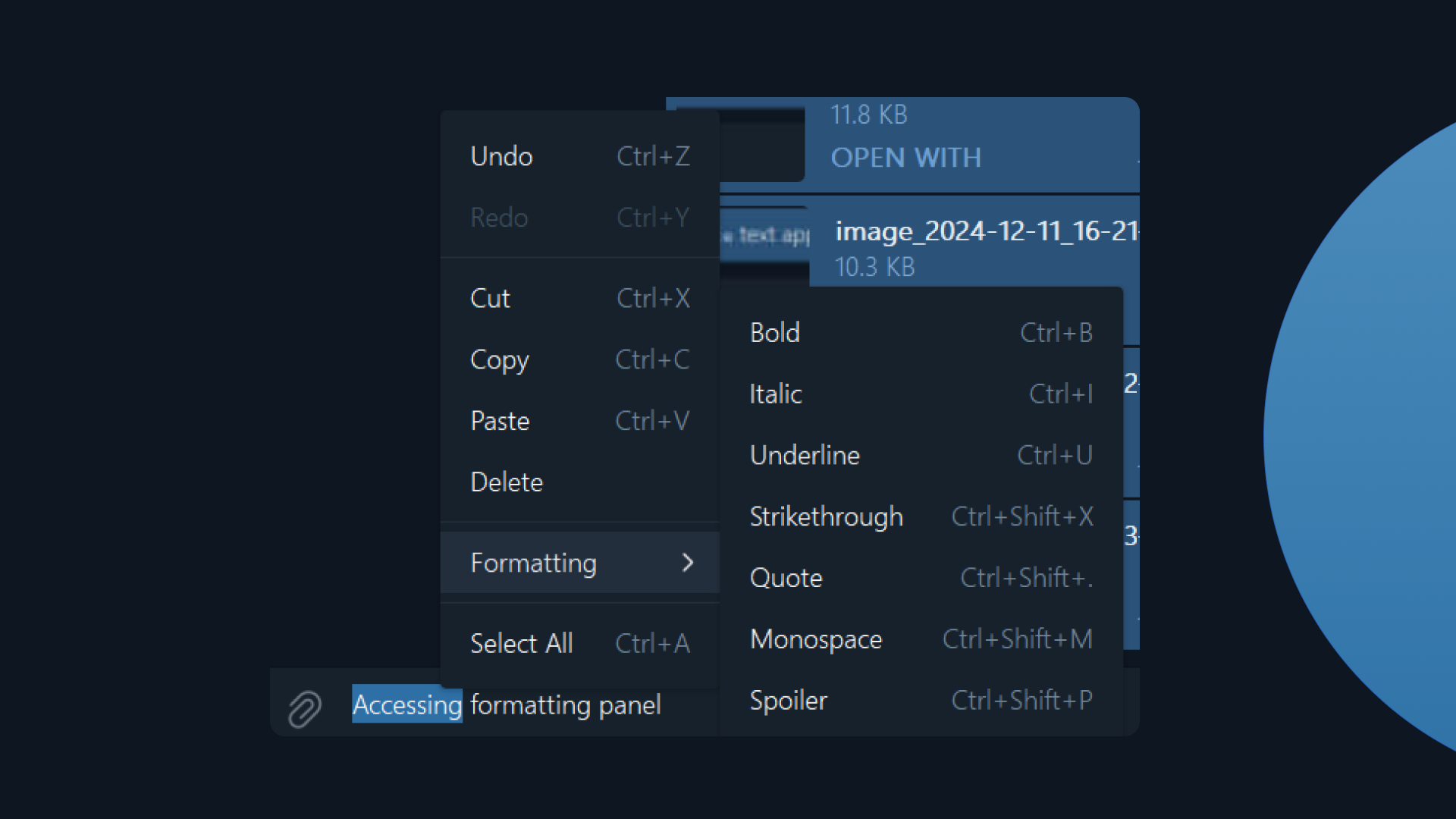
Hotkeys for Telegram formatting
When using the desktop or web version of the Telegram app, learning how to do Telegram formatting efficiently with shortcuts can save time. Instead of selecting options from the formatting menu, shortcuts provide a faster way to apply styles to text. The majority of combinations are similar to those that are used in Microsoft Word, Google Docs, and other popular word processor programs.
| Text formatting | Hotkeys |
|---|---|
| Bold | Ctrl (Cmd) + B |
| Italic | Ctrl (Cmd) + I |
| Ctrl (Cmd) + Shift + X | |
| Underline | Ctrl (Cmd) + U |
Monospace | Ctrl (Cmd) + Shift + M |
| Hyperlink | Ctrl (Cmd) + K |
| Hidden Text (Spoiler) | Ctrl (Cmd) + Shift + P |
Tips on using monospaced Telegram text formatting option in code and formulas
When sharing snippets of code or mathematical formulas on Telegram, monospaced formatting ensures that each character occupies the same amount of horizontal space, preserving the formatting of the code or formula exactly as intended. This uniformity is critical to readability because it allows others to easily identify syntax errors or structural elements within the code.
Monospaced text in Telegram has various applications, including sharing code snippets for developers, presenting complex mathematical formulas for students and mathematicians, and organizing structured data such as CSV files or tables. This format improves readability and helps the code stand out, making it easier for recipients to understand and copy.
Recent Telegram’s updates make multi-line monospace blocks easier to copy and paste without formatting issues. When you share monospace-formatted code or formulas in a message, users can easily select and copy the entire block of text without worrying about losing formatting. This means that recipients can work with the information immediately, which is especially beneficial in collaborative environments that require rapid information exchange, such as coding projects.
How to add fonts to Telegram messages
Incorporating popular typefaces is a solid way to stand out from the crowd and attract more attention to one’s messages. While Telegram doesn’t come with a selection of built-in fonts, users still can customize and enhance their messages by using font generators to create unique text styles.
There is no need to download any special apps to access stylish fonts that can be used on Telegram. Simply search for your desired font style followed by “font generator” in Google or any other search engine.
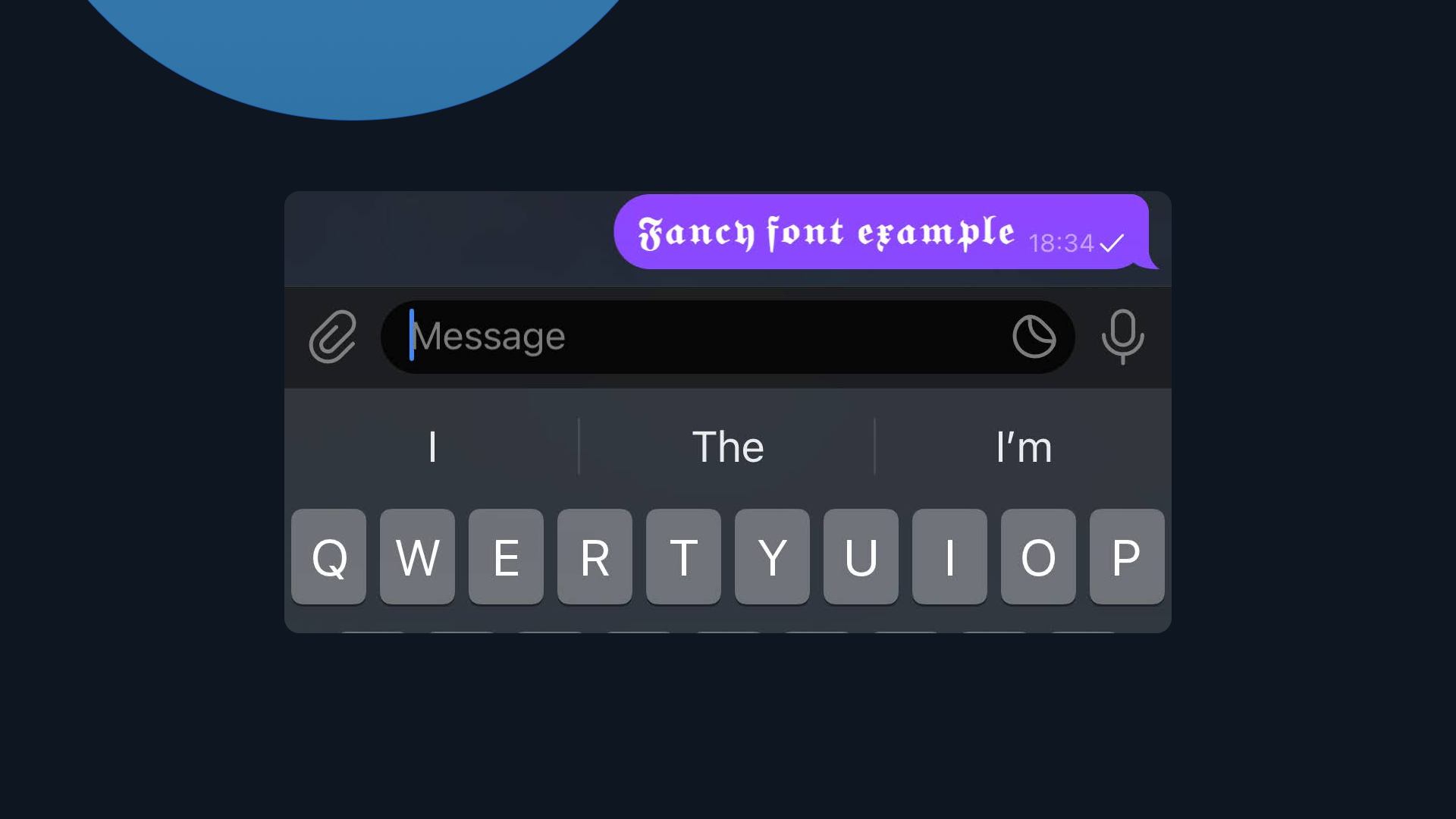
Popular font generators include:
- Quicktools
- Perfect Font Generator
- Saroj Meher Font Generator
- Postiz Font Generator
Remember that while Telegram supports a variety of font styles, not all symbols may render as expected. So it is always a good idea to test out any new font before sending it in your messages.
Frequently asked questions
Here are answers to common questions about using Telegram and formatting options.
How to do formatting in Telegram?
To format text in Telegram, select the text you’ve typed and choose from the available options. On a desktop, you can also use shortcuts such as Ctrl(Cmd)+B for bold and Ctrl(Cmd)+I for italics.
How to use ‘’’ in Telegram?
You can use triple backticks in the messaging app to create multiline code blocks that preserve spacing and line breaks. Simply type three backticks before and after your text. For inline code, use a single backtick (`) on each side. This feature is useful for developers and users sharing snippets, commands, or technical notes within Telegram chats or channels.
How do I change the layout in Telegram?
You can change the layout in Telegram by customizing chat appearance, theme, and message density. Go to Settings → Chat Settings (or Appearance on iOS) and adjust font size, chat background, color scheme, and message corners. Telegram also allows you to switch between compact and wide layouts on desktop.
Leveraging Telegram for business
With over 1 billion active users, Telegram is a powerhouse for businesses looking to connect with their clients. The messenger’s high engagement (studies show that on average users spend 30 minutes on the app every day) and a growing list of business features (dedicated companies' profiles, quick greetings and replies) make it perfect for promoting products, sharing updates, and fostering relationships with customers.
Bots for Telegram go even further by automating the handling of routine customer support issues. With Telegram's Bot API, creating bots is easy, allowing businesses to save time and build stronger customer relationships effortlessly.
When it comes to customer communication, experiment with different Telegram text styles to elevate your posts and direct messages. Whether you're sharing updates, engaging in discussions, or simply connecting with friends and followers, using Telegram's text formatting options can make your messages more impactful and engaging.
To harness Telegram’s full potential and seamlessly integrate all its features into your business strategy, use Umnico's Telegram integration. With it, you can effectively leverage all of Telegram's functionality along with other instant messaging apps to achieve true omnichannel sales and support from a single window. If you are new to Umnico, you can try all the features for free.
You may also would like to read
How to use Telegram groups in customer communication

Subscribe to Umnico news!
Be the first to get recommendations and up-to-date information
