Connection of VoIP Telephony
VoIP telephony, also known as VoIP (Voice over Internet Protocol) telephony, is a technology that allows you to make phone calls over the Internet. For VoIP telephony, companies do not need a separate phone line. All you need is an internet connection and a device that supports VoIP telephony.
What is VoIP telephony?
VoIP telephony works by transmitting voice data in the form of data packets over the internet.
Advantages of VoIP telephony
VoIP telephony has a number of advantages over traditional telephony:
- Cost savings: VoIP telephony can help you save money on phone calls. This is because VoIP telephony uses internet traffic, which is typically cheaper than traditional phone usage.
- Ease of use: VoIP telephony can be used anywhere there is an internet connection. This means you can make and receive calls from anywhere in the world.
- Extra features: VoIP telephony typically offers additional features such as call recording, voicemail, and call forwarding.
Choosing a telephony provider
When choosing an VoIP telephony provider, consider the following factors:
Price
Cost is one of the main factors when choosing an VoIP telephony provider, as it can significantly impact the costs of a company or household. The cost of VoIP telephony services can vary depending on the tariff plan, number of users, and additional features that the provider offers. Before choosing a provider, it is important to assess your needs and choose a tariff plan that best meets your needs.
Features
Functionality is another important factor when choosing a VoIP telephony provider, as it can impact the usability and efficiency of the system. Before choosing a provider, it is important to determine what features you need. Some providers may offer additional features such as auto-attendant, voicemail, conference calling, and others. Therefore, before choosing a provider, it is important to assess your needs and choose a provider that offers all the necessary features.
Customer service
Customer support is one of the key aspects when choosing an VoIP telephony provider, as it directly affects the speed and quality of resolving problems. When choosing a provider, we recommend reading user reviews on specialized sites or referring to the VoIP telephony provider rating.
Why use telephony in Umnico
Umnico’s telephony integration helps to improve multiple aspects of customer communication.
- You will be able to store call recordings and the history of correspondence with each customer in a single interface for quick and easy analysis of all interactions.
- Automatic distribution of incoming calls between operators will help to optimize the workload of employees and reduce the waiting time for a response from the client.
- Telephony in Umnico allows you to quickly switch from a text chat with a client to a call, for instances when voice communication is a better way to solve an issue quickly and effectively.
Setting up VoIP telephony in Umnico
1. Log in to your Umnico account and go to the “Settings — Integrations — Telephony” section.
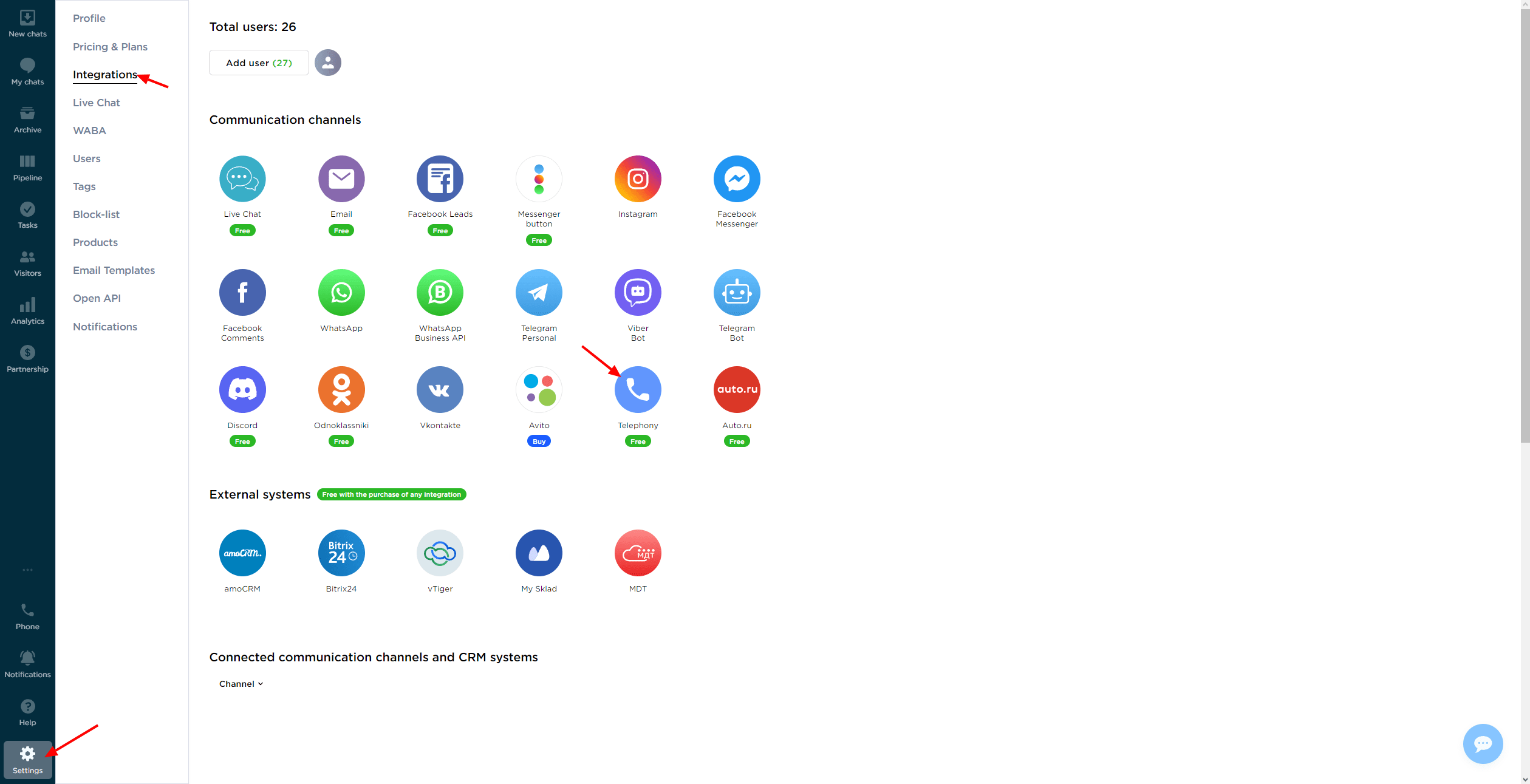
2. In the connection window, select your provider from the list or enter the data manually, for example, Mango, Novofon, Uiscom, Zadarma, etc.
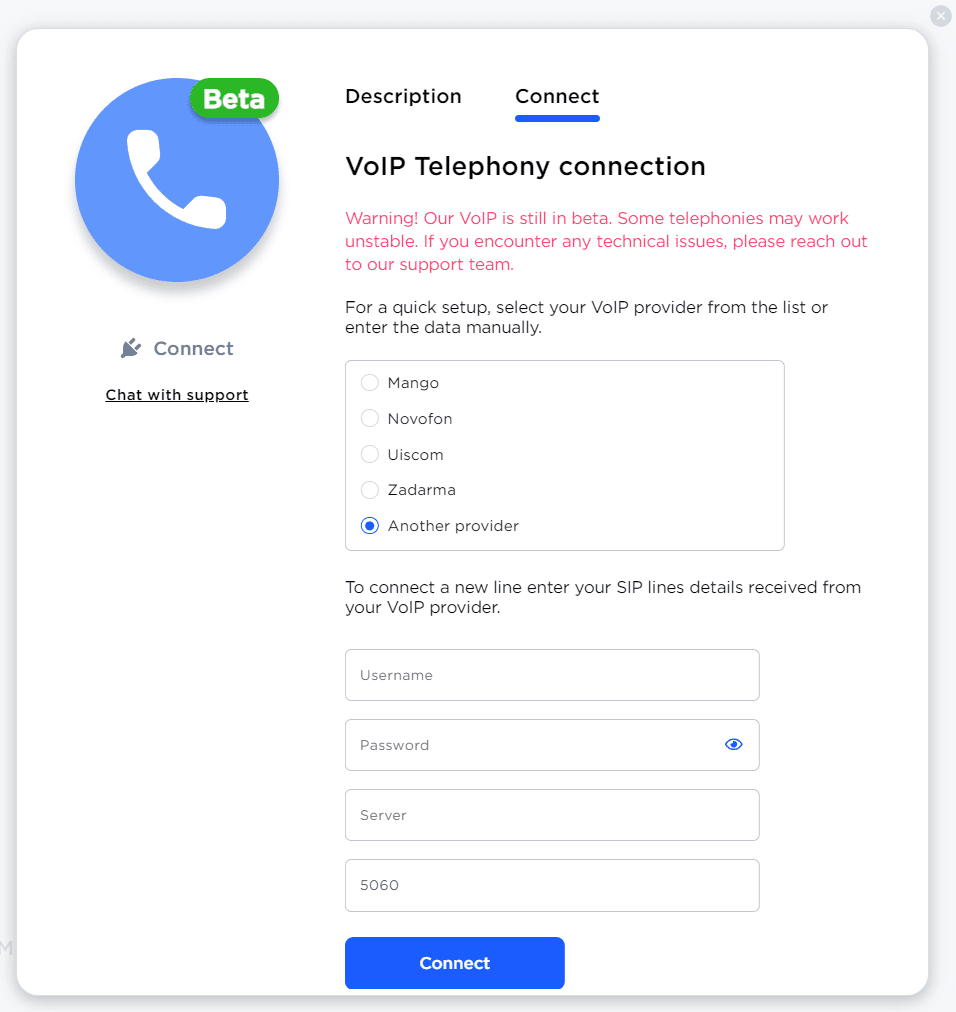
3. Enter the data for your SIP line. This data can be obtained from your telecommunications provider.
- Username — login;
- Password — password;
- Server — address of the provider's server;
- Port — port.
After entering the data, click “Connect”.
4. The connection window will close, and after one minute, the integration with Telephony will appear in the “Connected communication channels and CRM systems” section in Umnico.

Please note: in the beta version, some telephony integrations may be unstable. Please report any problems you find to technical support.
How to use telephony in Umnico
After connecting the Telephony integration, an icon with the signature “Phone” will appear in the left panel.
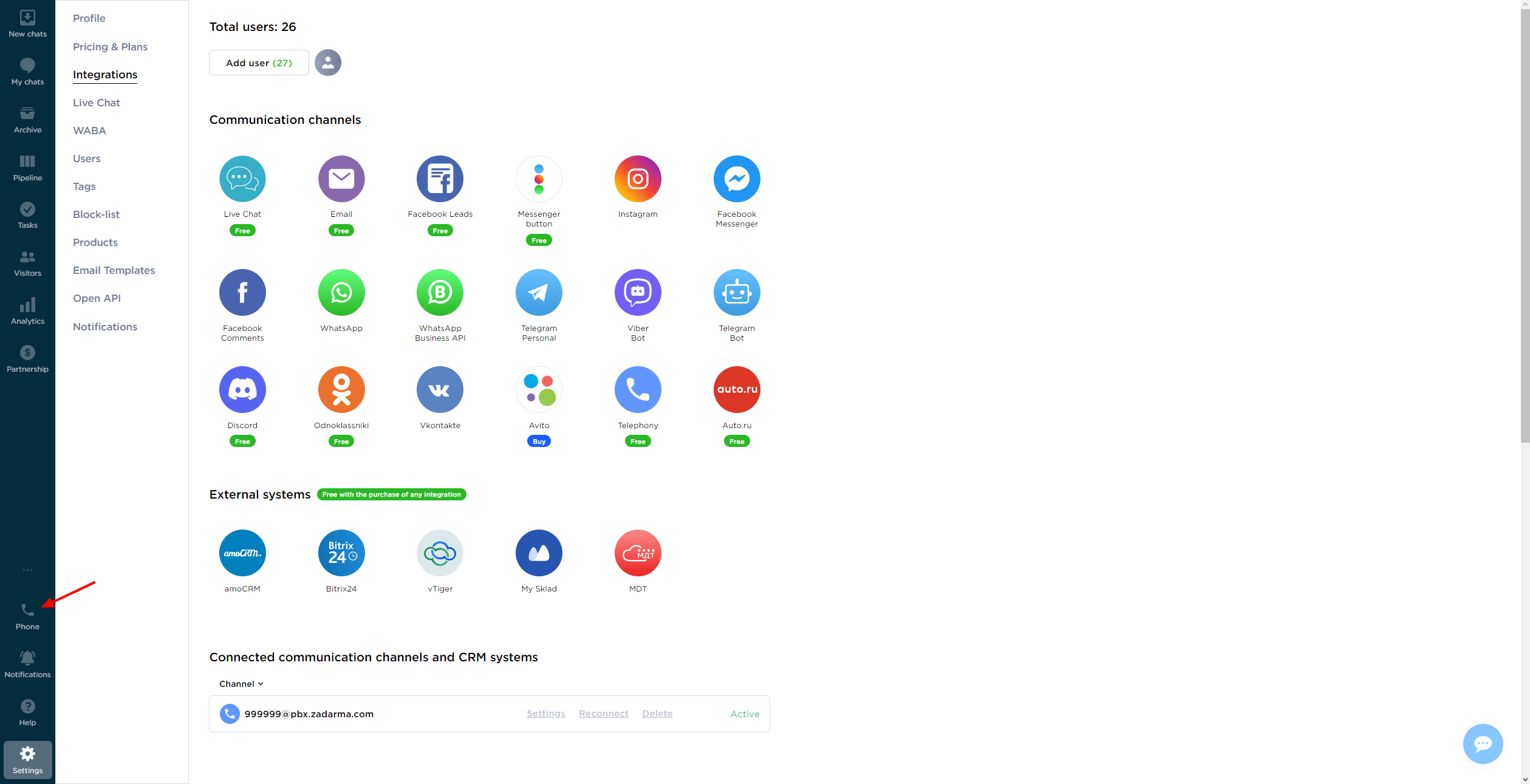
To make an outgoing call
- Switch the integration to “Online” status;
- Click on the “Phone” icon;
- Enter the phone number;
- Click the call button;
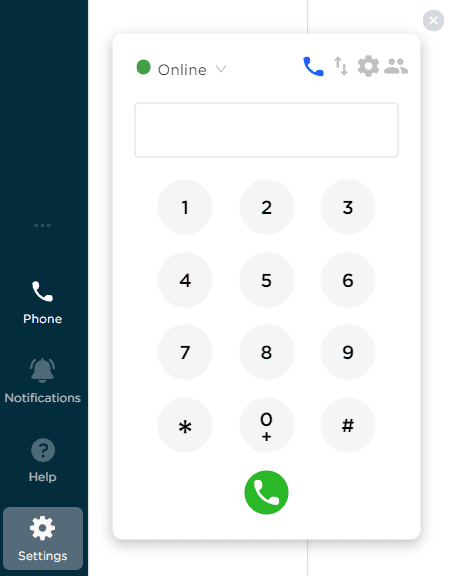
You can also make a call from a client’s card. To do this, open an inquiry, enter the number in the phone field, and click the call button.
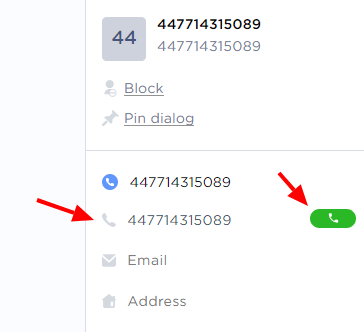
To accept an incoming call
- Switch the integration to “Online” status;
- Click the “Answer call” button;
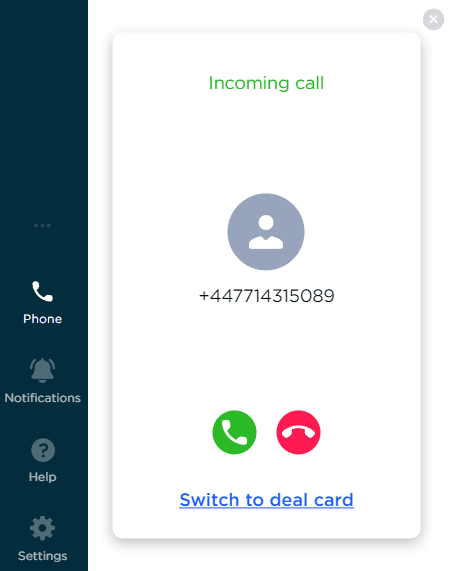
- If necessary, click “Go to the deal”.
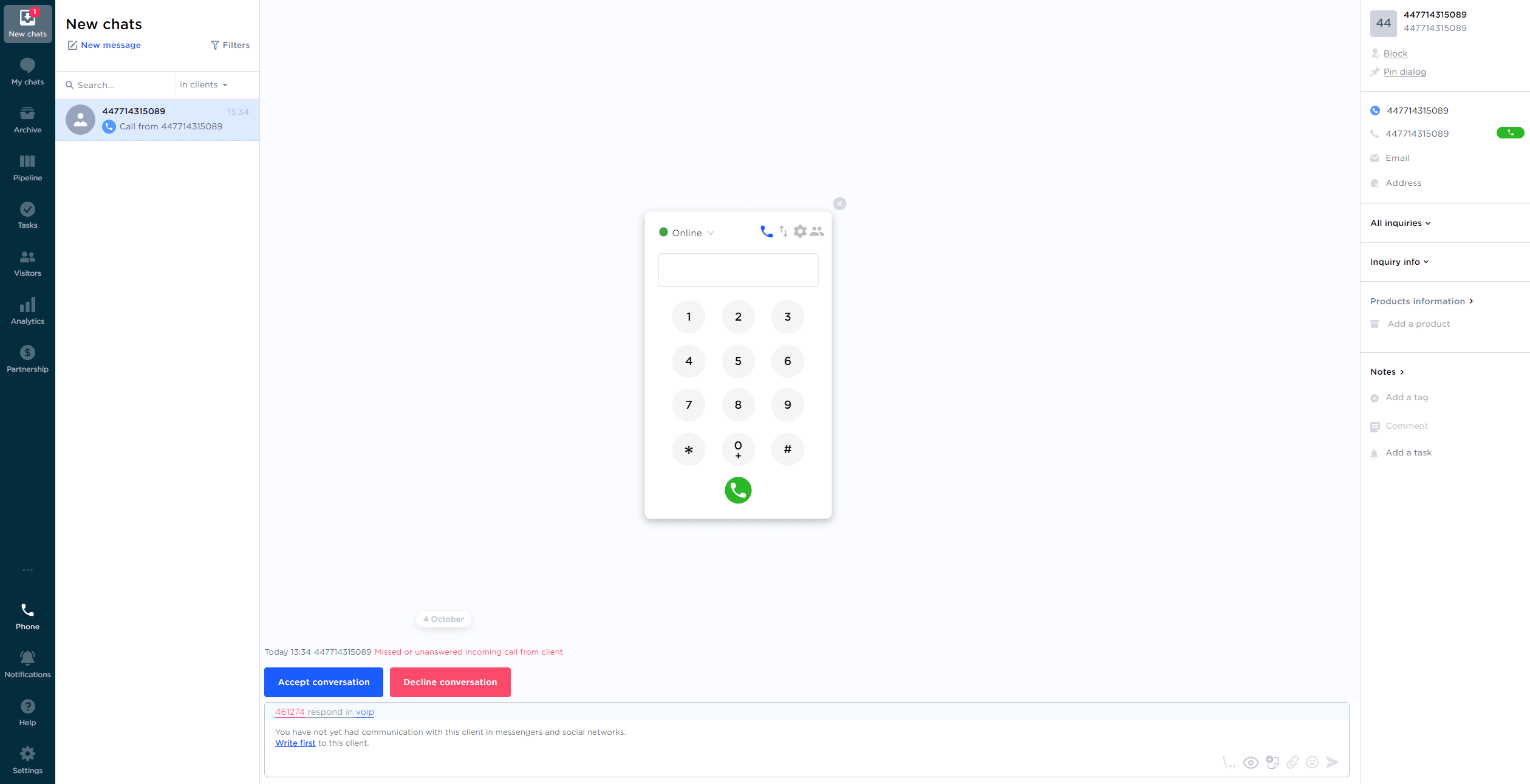
Call distribution
Calls are distributed evenly among users with “Online” status who have access to the Telephony integration.
Telephony access settings are available in the “Settings — Operators — operator settings — Account access” section.
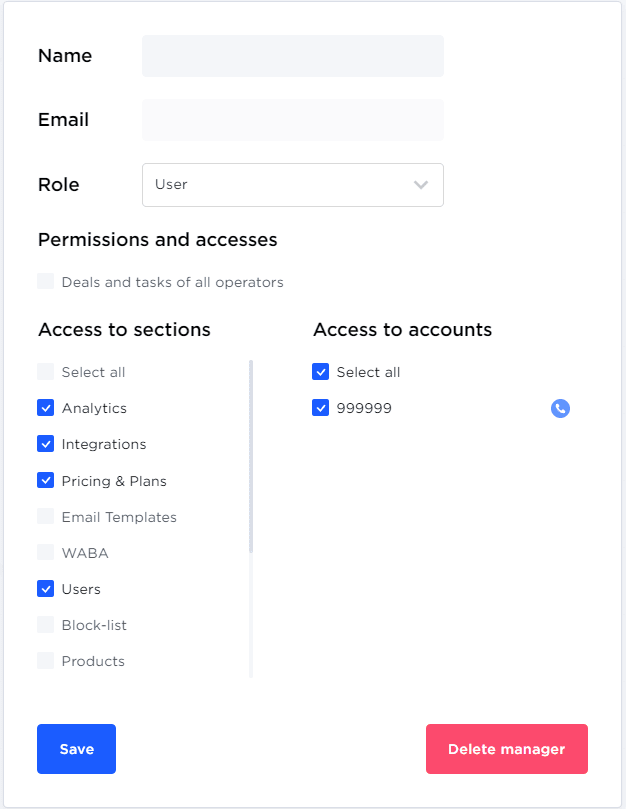
Agents’ statuses
- Online: an agent is available, incoming calls are accepted and are distributed evenly among them and other team members;
- Away: the agent is available, but calls are not received by them and are distributed among others;
- Offline: Either the operator is not online/not on site, or the telephony connection is being established.
Call forwarding
How to forward a call:
- Click the blue “Forwarding” button;
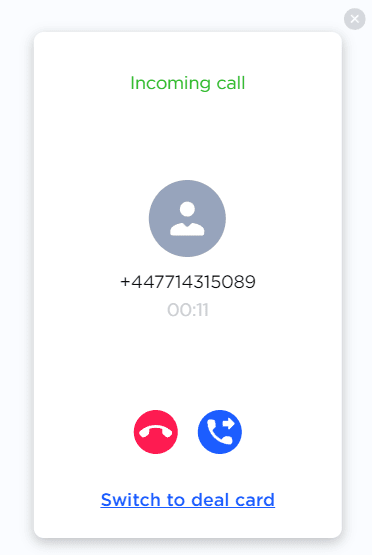
- Select from the list the agent to assign the call to;
- Done! The call is forwarded.
If you have any questions, please contact Umnico support in the “Help — Chat with an Operator” section. We’ll be glad to help.
Learn about the best way to obtain WhatsApp virtual phone number in our guide.

 3-days free trial period
3-days free trial period