How to connect a Telegram Bot to Umnico
Telegram Bot is a powerful tool for automating customer communication. It allows you to handle common inquiries 24/7, reduce the workload on your team, and maintain consistent service quality. Bots are especially useful for businesses that need to respond quickly and build predictable communication workflows.
The Umnico platform helps you unify all customer channels in a single interface and manage incoming messages in a centralized way.
Integrating a Telegram Bot with Umnico allows you to:
✅ Receive customer messages from Telegram directly in the Umnico interface.
✅ Automate responses to common questions using a chatbot.
✅ Increase the efficiency of sales and support teams by freeing up their time for handling more complex inquiries.
The integration through Umnico’s official API is secure and suitable for both small businesses and large brands communicating with customers via Telegram.
Connecting a Telegram Bot to Umnico
To start using Telegram Bot in Umnico, follow a few simple steps. The connection process only takes a few minutes.
Tutorial video
If video works better for you, check out the tutorial below to connect the channel.
Step-by-Step Connection Guide
- In your Umnico account, open the menu "Channels → Telegram Bot".
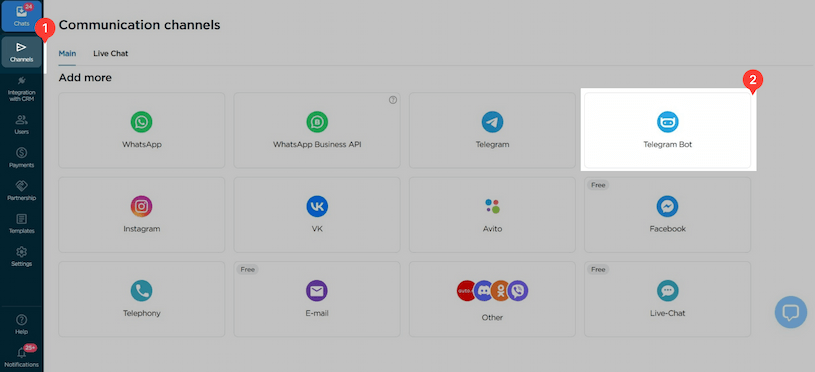
- A connection window will open.
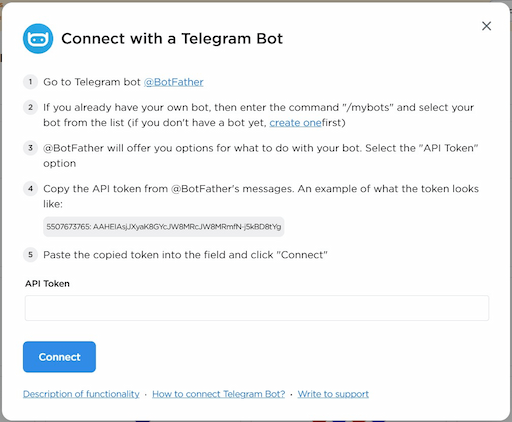
- Open the Telegram app and tap the search icon. In the search bar, type "@BotFather" and make sure you select the official bot (marked with a white checkmark inside a blue star). Select this bot.
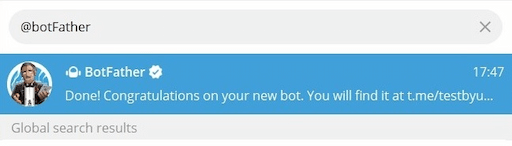
- Send the command "/newbot".
Come up with a name for your bot. BotFather will check the availability of the chosen name and may suggest adding "_bot" at the end (for example, Bot_Umnico_telegram_bot).
Once confirmed, BotFather will provide you with an API token for connection.
Copy the token.
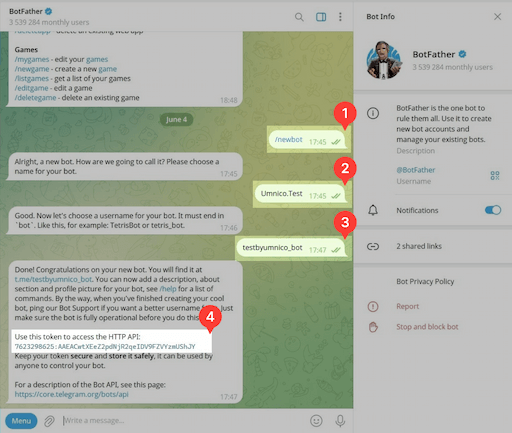
- Return to Umnico, paste the copied API token into the corresponding field, and click "Connect".
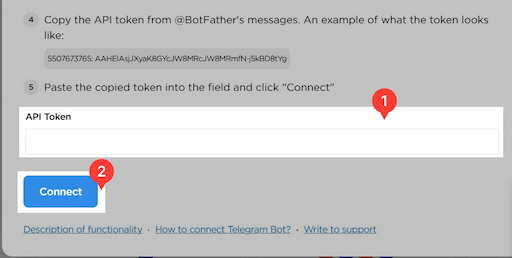
- Done! After successful connection, the Telegram Bot will appear in the list of connected channels.

Useful Information for Using Telegram Bot
You can connect both a Telegram Bot and a Telegram Personal account to Umnico to expand your customer communication capabilities.
Both channels can be used simultaneously depending on your needs.
Where to Find Incoming Telegram Bot Messages in Umnico
Once connected, Telegram Bot messages (including comments and private messages) will appear in the "Chats" section of the "Inbox" menu. Previous conversations with clients will not be loaded. To resume a previous conversation or send an initial message, use the "New Message" function.
Learn more about chat views and interface features in the "Chats" guide.
Help & Support
If you have any questions, feel free to contact us — we're happy to assist.
To reach Umnico support, click the "Chat with support" bubble in the bottom-right corner of your screen. Or go to the "Help → Chat with Support" section in your Personal account.
Related Guides & Articles
We recommend exploring
How to Connect Telegram to Umnico
How to create a chatbot for Telegram in Umnico
You might be interested
Mastering Telegram Messenger Formatting
Telegram Mini Apps: How They Work and Their Benefits

 3-days free trial period
3-days free trial period