Discord connection to amoCRM
Discord is a popular platform among gamers and students where users can connect with each other, chat and share content online. Discord is also becoming popular among companies as a way to interact with customers: provide consultations, resolve issues and collect feedback.
With Umnico, you can connect Discord to amoCRM, so that you can receive and process all the messages that your customers send you on Discord directly within the CRM system.
How to set up Discord and amoCRM integration
To set up Discord integration with Umnico, follow these steps:
1. In Umnico, navigate to ”Settings — Integrations — Discord.”
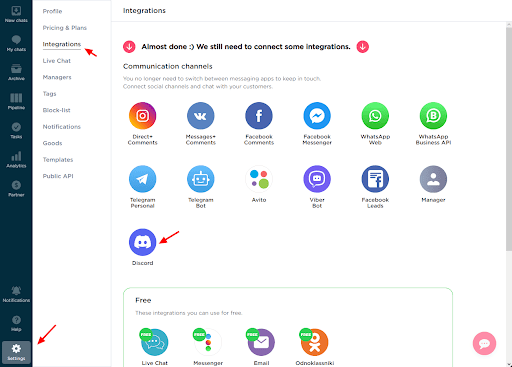
2. In a pop-up window, under the ”Connection” tab, click on the ” Developer Portal ” link.
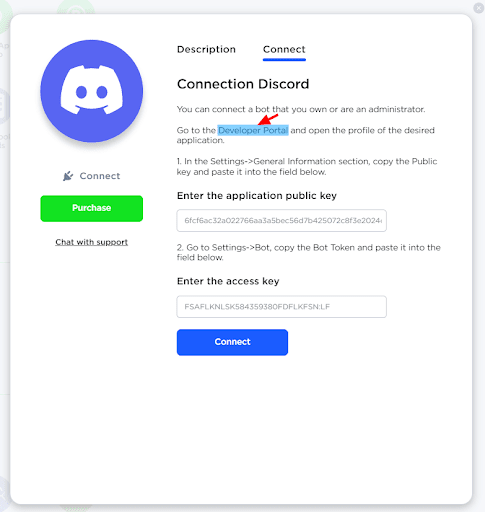
3. Create a new application by clicking the ”New Application” button.
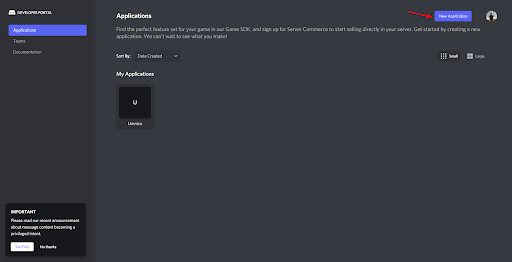
4. Provide a name for your application, and then click the ”Create” button.
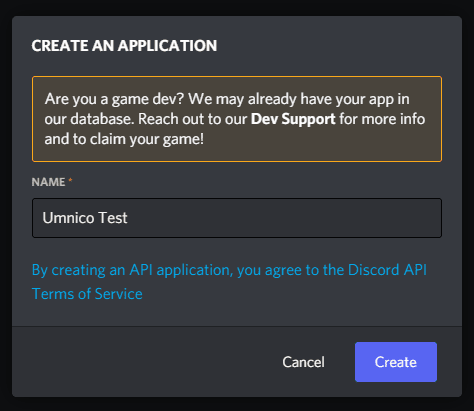
5. After creating the application, locate the Public Key (Access Key), copy it, and return to Umnico. Paste the key into the first field.
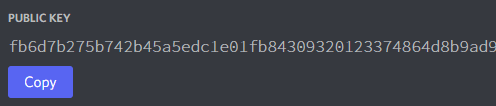
6. In the Discord portal, navigate to the ”Bot” section and click on ”Reset Token” to generate a new token.
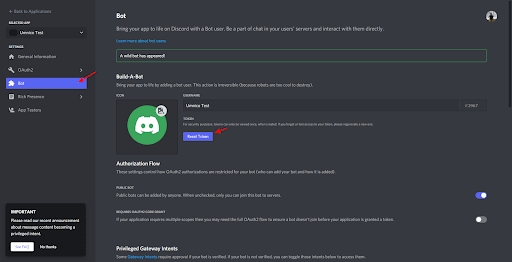
Copy the token.
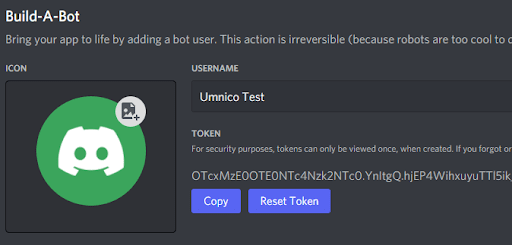
7. Paste the token into the second field in Umnico, and then click the ”Connect” button.

The integration setup is complete. From now on, all messages sent by users on Discord will be directed to Umnico.

Now, set up amoCRM integration. To connect the Discord integration with amoCRM, select “Settings — Integrations” in the left menu and click on amoCRM.

Click “Connect” in the window.
In a pop-up window, click “Connect”.
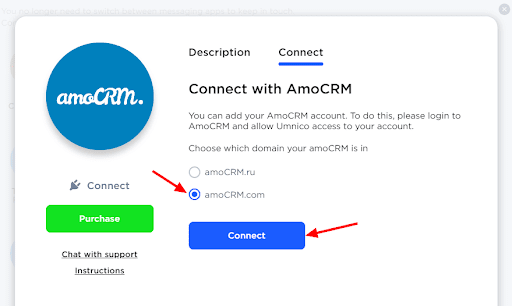
In the tab that opens, select amoCRM (you should be logged in amoCRM) and click “Allow”.
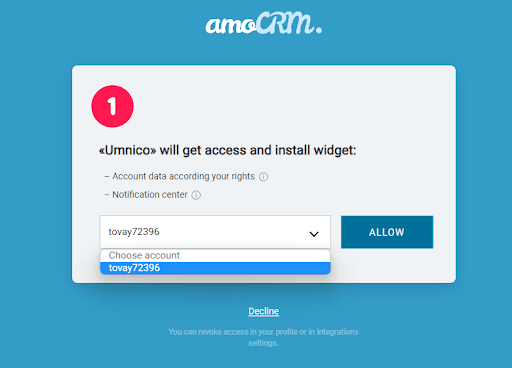
Next, you will be transferred to Umnico to the page with integration settings.
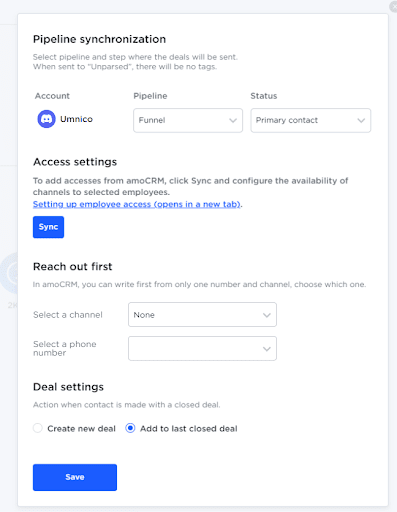
amoCRM integration settings in Umnico
Pipeline synchronization is an option to select a sales pipeline in amoCRM and the status assigned to deals. When a deal is sent to a specific pipeline with any status except for ”Unsorted”, tags will be added to the deal indicating the integration channel through which it came, type of message (message/comment), phone number, also, in case with WhatsApp, the ”Work phone” box will be filled.
If you want deals to be assigned ”Unassembled” status, select ”Send to Primary Pipeline ”Unassembled”. In this case, neither the tags nor the work phone number will be added to the deal.
Reach out first allows you to initiate a WhatsApp/Telegram Personal conversation from a deal, even if you haven't had any correspondence with this user before. The amoCRM interface only allows you to write first with a WhatsApp/Telegram Personal account.
Deal settings allows you to choose what to do when a client initiates a new inquiry with an archived/closed deal: create a new deal or send a message to the last closed deal.
After selecting the settings, click ”Save”.
After that, you need to go to the amoCRM interface.

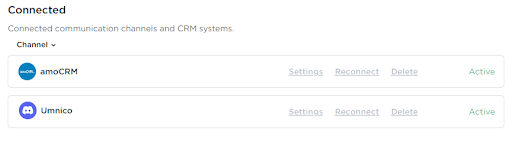
The integration of Discord with amoCRM is complete. Should you have any questions, contact us via the ”Help – Chat with the operator” section. We’ll be glad to help.
 Return to list of articles
Return to list of articles
 3-days free trial period
3-days free trial period