Chats
Chats is a section in the Umnico Inbox menu that gathers all initial, ongoing and closed dialogues with customers. Umnico Inbox is an omnichannel messaging platform that consolidates all channels of communication with customers in one convenient interface. In the "Chat" section, you can use "Filters", "Search", "Bulk actions", and you can also send a "New message" to a client without saving the number to the smartphone contacts.
Chats display modes
New Chats displays:
- Messages from clients who are reaching out for the first time.
- New messages in conversations previously archived.
Accepted Chats includes conversations that you have accepted from the "New Chats" tab and are currently handling.
Archive displays:
- Conversations moved from "New Chats" to the archive (e.g., spam messages).
- Conversations marked as "successfully/unsuccessfully completed" in the sales pipeline.
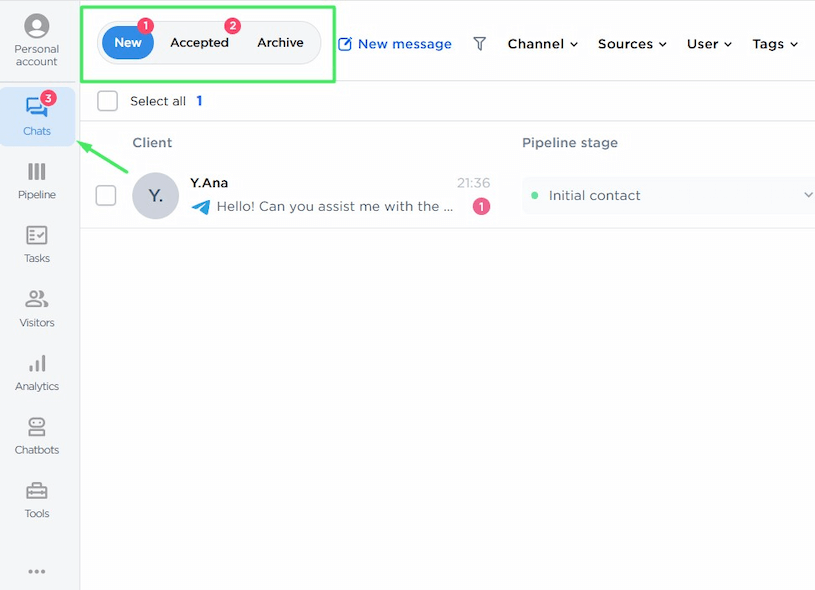
Features
All three types of chats — "New", "Accepted", and "Archive" — include the same set of conversation management tools: "New message", "Search", "Bulk actions", and "Filters".
New message
Allows you to initiate conversations with clients. You can learn more about how it works in this article.
Search
A quick way to find conversations by customer identifiers. Start typing a username, social media login, or phone number, and the system will display matching conversations.
Bulk actions
Enables you to manage multiple conversations at once — mark as read/unread, update the pipeline status, add tags, set a manager, or accept new conversations.
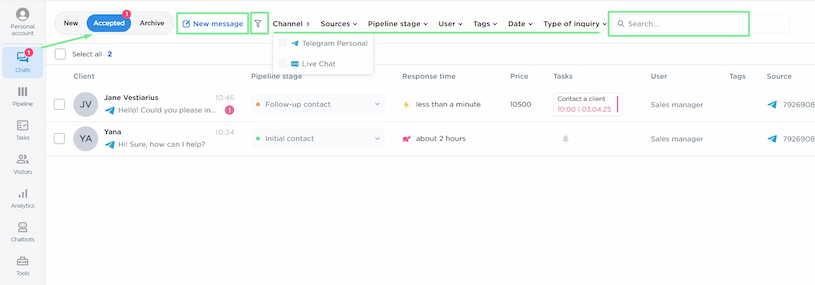
Filters
A flexible tool for navigating conversations efficiently. The platform offers eight types of filters, which can be used individually or in combination:
- Channel: Filter conversations by connected communication channels (e.g., WhatsApp, VKontakte, Telegram, etc.) without narrowing down to a specific source. For example, selecting "VKontakte" will show all conversations from all connected VK groups.
- Sources: Filter messages from a specific account, phone number, or group where the conversation originated.
- Pipeline status: Filter conversations based on their current stage in the sales pipeline (e.g., "Initial contact", "Considering", "Successful").
- User: Show only those conversations assigned to a particular user.
- Tags: Select from tags added by users to quickly find relevant conversations.
- Date: Filter conversations by the date they were created or by the time of the most recent message.
- Type of inquiry: Filter by read/reply status: "Unread", "Read", "Unreplied", or "Replied".

To reset all selected filters, click on the cross icon.

Conversation list interface
New, accepted, and archived chats are displayed in a table with the following columns: "Client", "Pipeline status", "Response time", "Price", "Tasks", "Responsible user", "Tags", "Source".
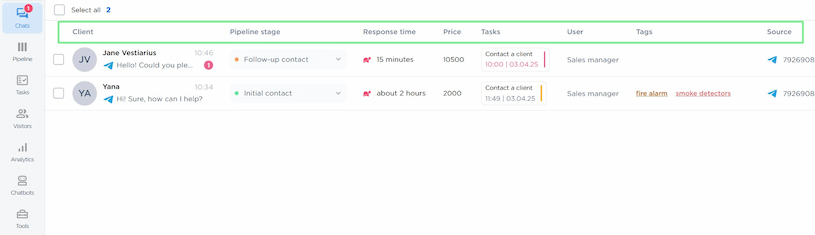
Client:
- Displays the client’s avatar.
- Shows the username/login/full name/serial number (depending on the communication channel).
- Includes an icon indicating the platform (social media or messenger).
- Displays the latest message.
- Indicates the number of unread messages.
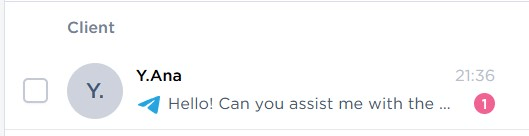
Pipeline status: Displays the current stage of the sales pipeline. It can be updated from both the conversation window and the general chat list.
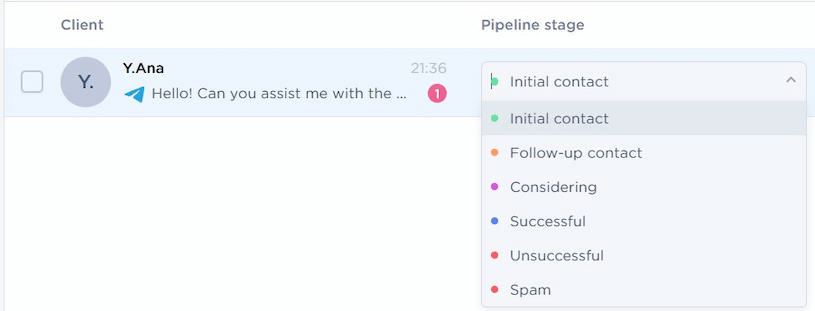
Response time: Shows the duration between receiving a client’s message and responding to it.
Price: Displays the deal or order amount specified in the additional fields.
Tasks: Indicates assigned tasks and their deadlines.
Responsible user: The user assigned to handle the conversation.
Tags: Helps with sorting and searching by categorizing conversations.
Source: Identifies the communication channel from which the conversation originated.
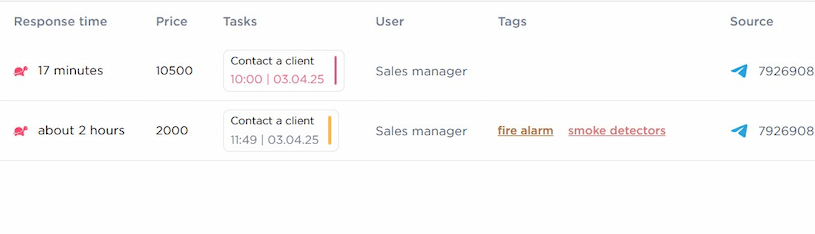
Conversation screen
To reply to a client, click on the chosen line in the list of conversations. If it is a new inquiry, you can accept the conversation or send it to the archive immediately. It will be moved to the appropriate category.
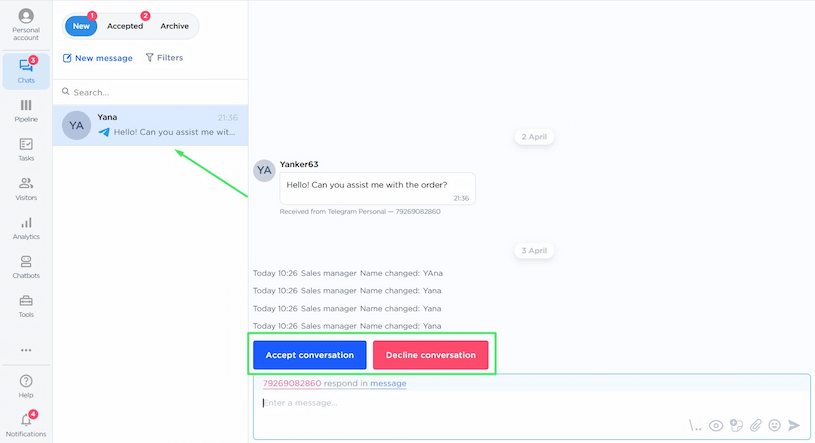
Message input
Response Selector: Enables responding directly in DMs or in post comments on Instagram, Facebook, and VKontakte.
Additional Options (bottom-right corner): These options allow you to manage conversations more efficiently by providing quick actions such as:
- Select response templates for quick replies.
- Mark the conversation as unread.
- Leave notes within the chat.
- Attach files.
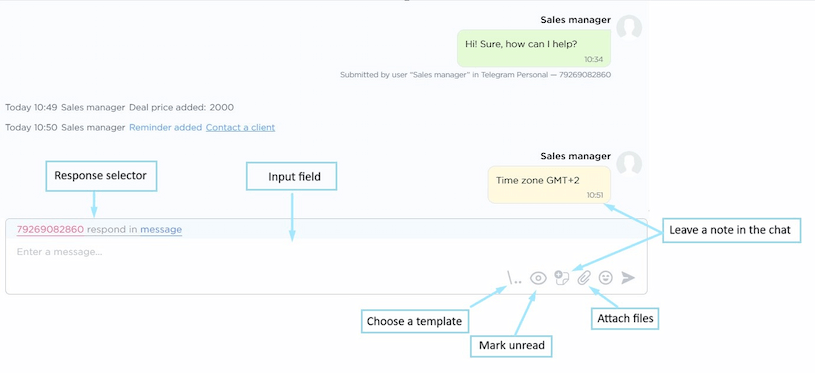
Conversation sidebar
Provides access to relevant actions and additional details about the conversation.
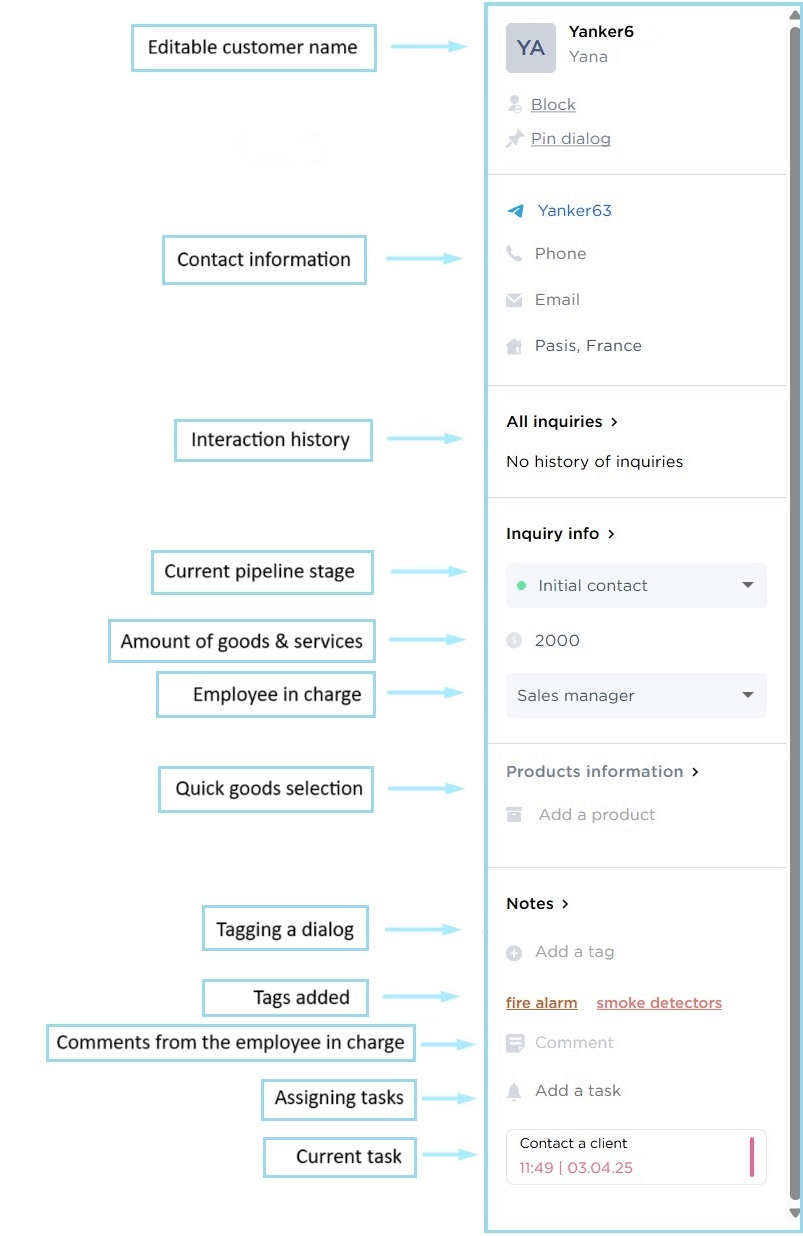
Help & Support
If you have any questions, feel free to contact us — we're happy to assist.
To reach Umnico support, click the "Chat with support" icon in the bottom-right corner of your screen.
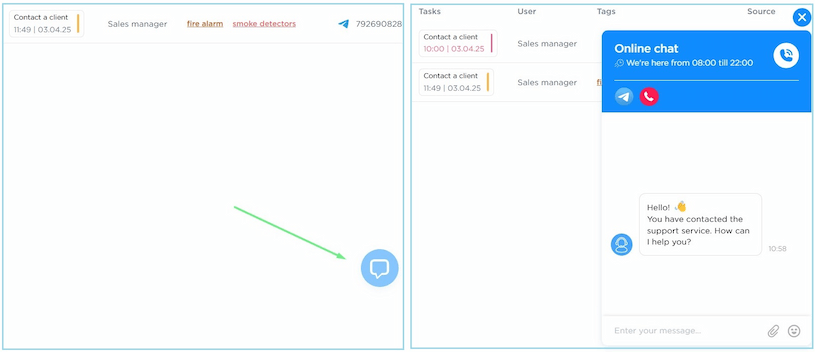
Alternatively, navigate to "Help — Chat with support" while in an open conversation window.
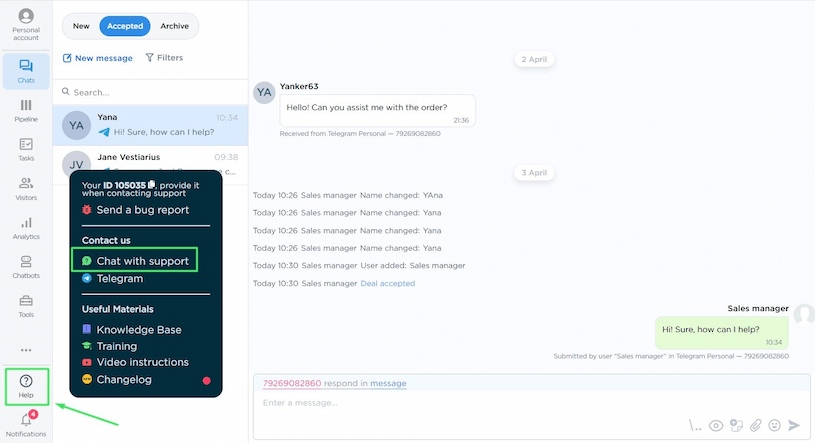
Related Guides & Articles
We recommend exploring
How to reach out first
Sales pipeline

 3-days free trial period
3-days free trial period