Messaging On WhatsApp Without Saving a Number
Learning how to use the most popular instant messenger efficiently and professionally.
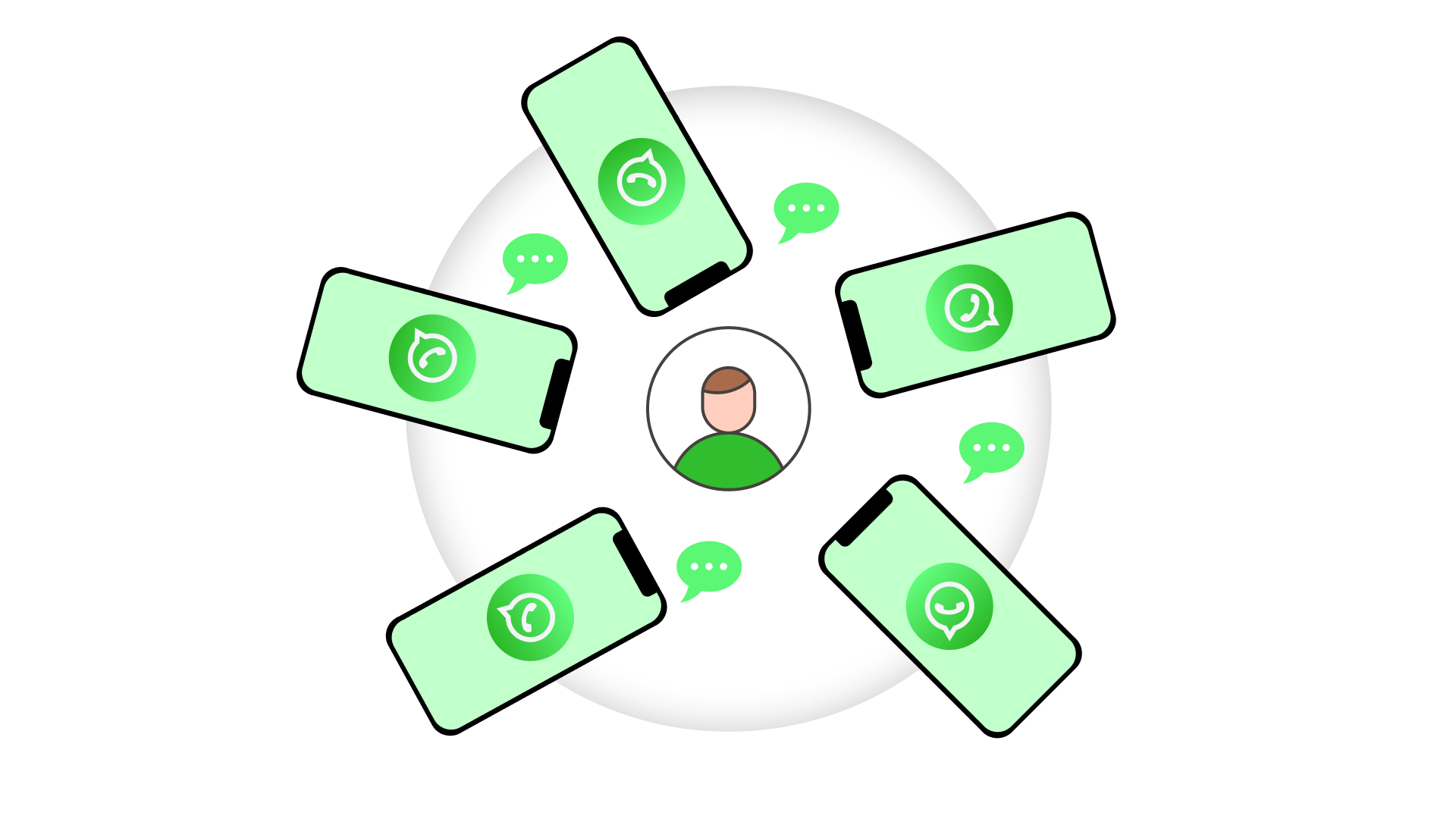
As we delve into the realm of “Smart Messaging”, this article explores how to message on WhatsApp without saving a number. This not only streamlines your communication process but also adds a layer of efficiency to your daily interactions.
Whether you’re a business reaching out to clients or need a quick one-time chat, WhatsApp is likely to be among the first messaging platforms that pop into mind. This article covers how to use WhatsApp without saving a number on Android, iPhone, and PC. Read on to discover the most efficient methods, from WhatsApp’s built-in “Click to Chat” feature to easy-to-use third-party tools.
Table of contents:
Who needs messaging on WhatsApp without saving a number
With its user base reaching 3 billion people, messaging on WhatsApp without saving a number has become a necessity for millions of them. The app’s versatility makes it a preferred choice for a diverse audience, ranging from personal users to businesses leveraging its robust features for professional communication.
At the core of WhatsApp’s success is its user-friendly interface and comprehensive set of features. Users can engage in text messaging, voice calls, multimedia sharing, and group chats, all within an environment that prioritizes end-to-end encryption for privacy and security.
WhatsApp is used by many different people for many various purposes. Whether you want to stay in touch with friends or family, or you use it for work, the app is designed to be easy for everyone. This makes WhatsApp great for professionals looking to streamline work communication, as well as people who just want to chat with friends.
Accessible across various devices, including smartphones and desktops, WhatsApp ensures a seamless connection experience across different platforms. Its broad accessibility contributes to its status as a go-to communication tool for people of all ages and backgrounds.
While WhatsApp encourages users to save contacts for a more integrated experience, there are instances where initiating a conversation without saving a contact’s number is beneficial. This way proves handy in professional scenarios, one-time communications, or when dealing with a large network of contacts.
Let’s take a closer look at the options that allow you to send a WhatsApp message without saving the number of the recipient.
Use the “Click to Chat” feature on WhatsApp
WhatsApp’s “Click to Chat” feature offers a swift and direct method to start WhatsApp chat without adding a number. Follow these step-by-step instructions to make the most of this convenient functionality.
1. Generate a “Click to Chat” link
Open your preferred web browser and enter the following URL: https://wa.me/ followed by the phone number you want to message. For example, for the number +1234567890, the link would be https://wa.me/1234567890.
Press Enter, and you’ll be directed to a page with a chat window for the specified number.
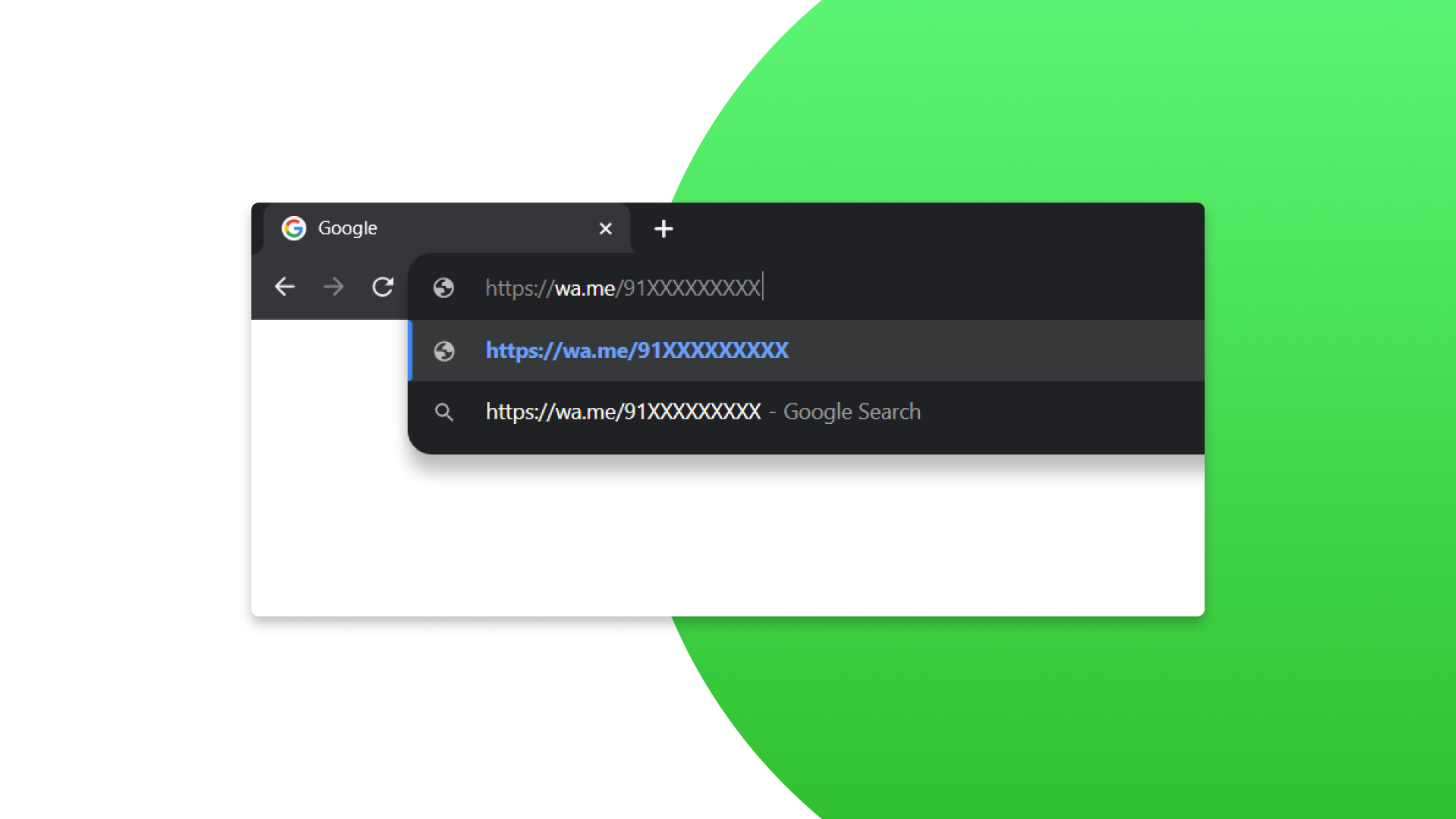
2. Craft your message
Once the chat window opens, you can compose your message as you would in a regular WhatsApp conversation. Include any necessary details or questions to ensure a clear and effective exchange.
3. Send the message
Click the “Send” button to dispatch your message directly to the intended recipient. They will receive your message, and the conversation will be initiated without the need to save the contact’s number in your phone.
4. Save the link (optional)
If you plan to use this method frequently, consider saving the generated Click to Chat link for quick access in the future. This way, you can streamline your messaging process further.
Benefits of the “Click to Chat” option
- Efficiency. You can avoid the unnecessary procedure of saving numbers for one-time or occasional communications.
- Professional communication. Business-related interactions can make the most of the “Click to Chat” feature as it allows you to reach users effortlessly. For example, to contact a customer to check the details of their order.
- Quick connections. You can instantly initiate WhatsApp conversations with unsaved numbers without having to navigate through your contacts.
By leveraging WhatsApp’s “Click to Chat” feature, you can enhance your messaging efficiency and maintain a clutter-free contacts list. This method proves especially useful in professional scenarios or instances when you want to communicate swiftly without storing contact details long-term.
How to send WhatsApp message without saving number on Android
There are a couple of ways to send WhatsApp messages without saving a number on Android devices. One of them relies on using a third-party app, and the other utilizes a built-in voice assistant.
Using Truecaller app
Truecaller is a popular app for managing calls and texts. It also lets users send WhatsApp messages without adding contacts. Here's how to do it.
- Open the Truecaller app on your smartphone.
- Use the app's search function to find the phone number you wish to message. Truecaller will display the profile associated with that number.
- On the profile page, look for the WhatsApp icon or button and tap it. You’ll be directed to a WhatsApp chat window with the unsaved number, where you can message directly without the need to save the number first.
Employing Google Assistant
Not only can Google Assistant provide weather forecasts or set up reminders but it can also help you use WhatsApp better. Tell Google Assistant that you want to send a message via WhatsApp. Say the number to which you want to send a WhatsApp message. Don't forget to state the country code in the beginning. Then dictate your message to Google Assistant. Note that this method might not work for some users, since the Assistant fails to send a message when it can't find the recipient in the contact list.
How to send WhatsApp message without saving number on an iPhone
Below are a couple of methods that can be used to send messages to a contact without adding them to a contact list on iPhones.
Using the Shortcuts app
Siri Shortcuts lets you automate complex actions and launch them based on your preferences. You can also send WhatsApp messages to numbers that are not saved in Contacts. Here's how to do it step-by-step.
- Open the Shortcuts app on your iPhone. Tap + to browse and create new shortcuts.
- Search for a shortcut named "Send Message via WhatsApp" and select it.
- In the "Recipients" field, enter the phone number to which you want to send a WhatsApp message, including the country code. Click “Done”.
- Tap on the shortcut to open the WhatsApp chat window with the desired contact, so you can send them WhatsApp messages without saving their number.
Tapping on the contact in WhatsApp Group
If you're part of a group and want to send a private message to its member without adding their contact information, here is another effective way to message someone on WhatsApp without saving their number.
- Open the group chat where the person you want to message is a member.
- Find a message they sent to the chat where their phone number is visible and tap on it.
- Choose "Message [phone number]" from the menu.
- A direct chat window will open, allowing you to message them on WhatsApp privately without saving their number.
Send contact number to yourself
For those times when you need to send a quick message without saving the number, just use your own WhatsApp chat.
- Open WhatsApp and tap the search icon.
- Find your (“Message yourself”) profile at the top of the list of contacts.
- Paste the unsaved number into the chat and send it to yourself.
- The number will turn blue and become clickable. Tap on it.
- Select “Chat with” from the options to start a new chat with that number.
Use WhatsApp Link Generator on Umnico.com
To simplify sending WhatsApp messages without saving a contact for companies, Umnico offers a free WhatsApp Link Generator. It enables you to initiate chats with any WhatsApp user without adding their number to your contacts. The tool is particularly useful for businesses aiming to streamline customer communication and enhance engagement.
- Access the WhatsApp Link Generator.
- Enter the recipient's phone number, including country and region codes. For example, for a UK number like (075) 6272 8420, enter 447562728420.
- Compose a message. You can add a pre-filled message to make the conversation more personalized and engaging. This message will appear in the chat input field when the recipient opens the link.
- Generate and copy the link. Click the "Generate" button to create your custom WhatsApp link. Then, copy the link provided.
- Share the link. Add the copied link to your website, social media platforms, or any other channel where you want to initiate contact. When someone clicks the link, it will open a chat in their WhatsApp app with your pre-filled message ready to send.
Umnico's WhatsApp Link Generator employs the official WhatsApp URL format and does not collect any user data, ensuring compliance with privacy standards. Use it to simplify the communication process, maintain a clean contact list, and enhance customer interactions — all without compromising on privacy or user experience.
Take advantage of external tools
For those seeking alternative methods to communicate on WhatsApp without saving numbers, external tools offer practical solutions. Here are a few options along with tips on how to use them.
WhatsApp Web
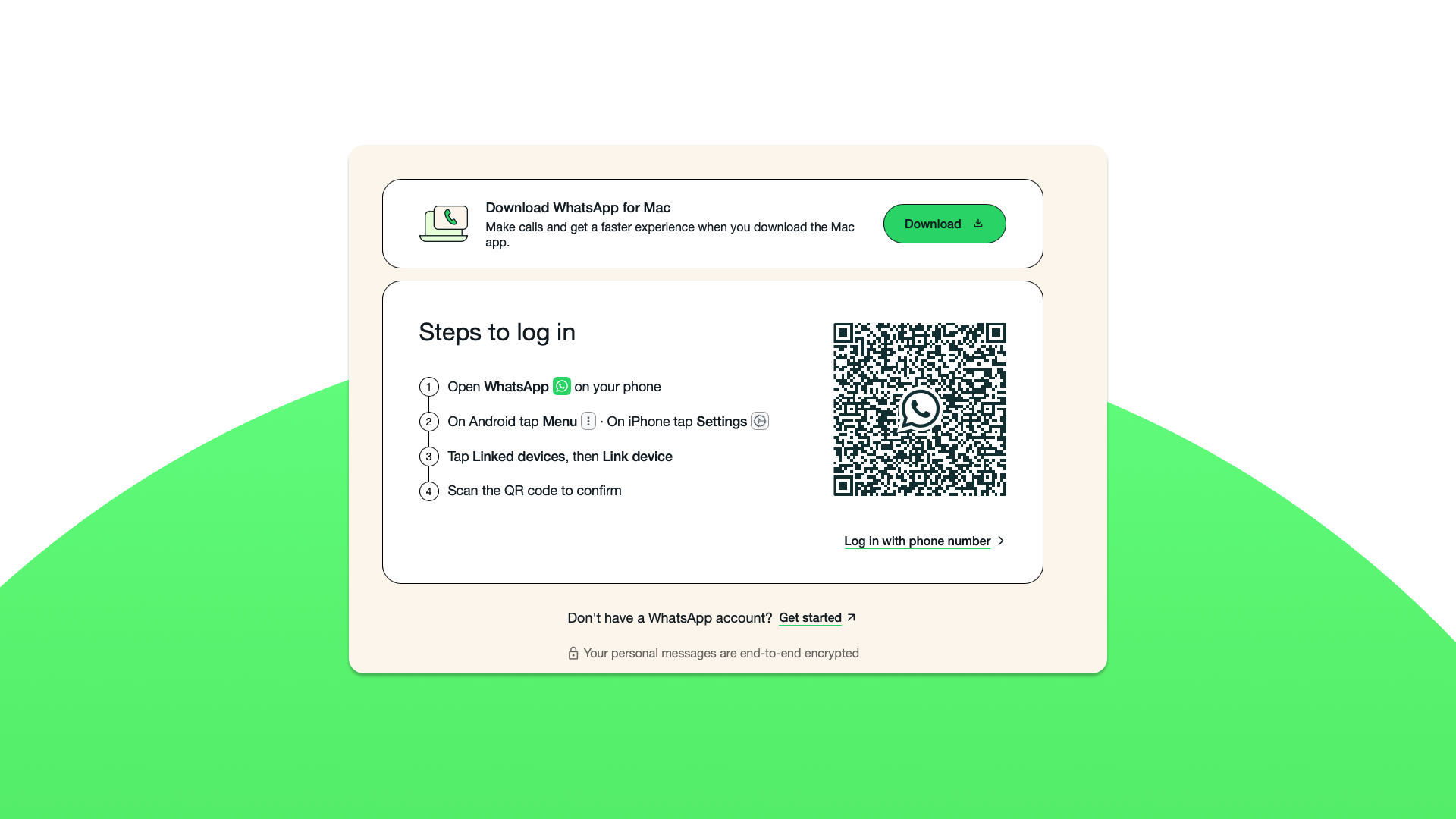
- Navigate to WhatsApp Web. Open your computer’s browser and go to the official WhatsApp Web page.
- Connect to your phone. On your smartphone, open WhatsApp, go to Settings and select WhatsApp Web.
- Scan the QR code. Scan the QR code displayed on the computer screen with your phone’s camera.
- Initiate conversations. Once connected, you can message on WhatsApp without saving a number by using wa.me-type link
Direct links via URL shorteners
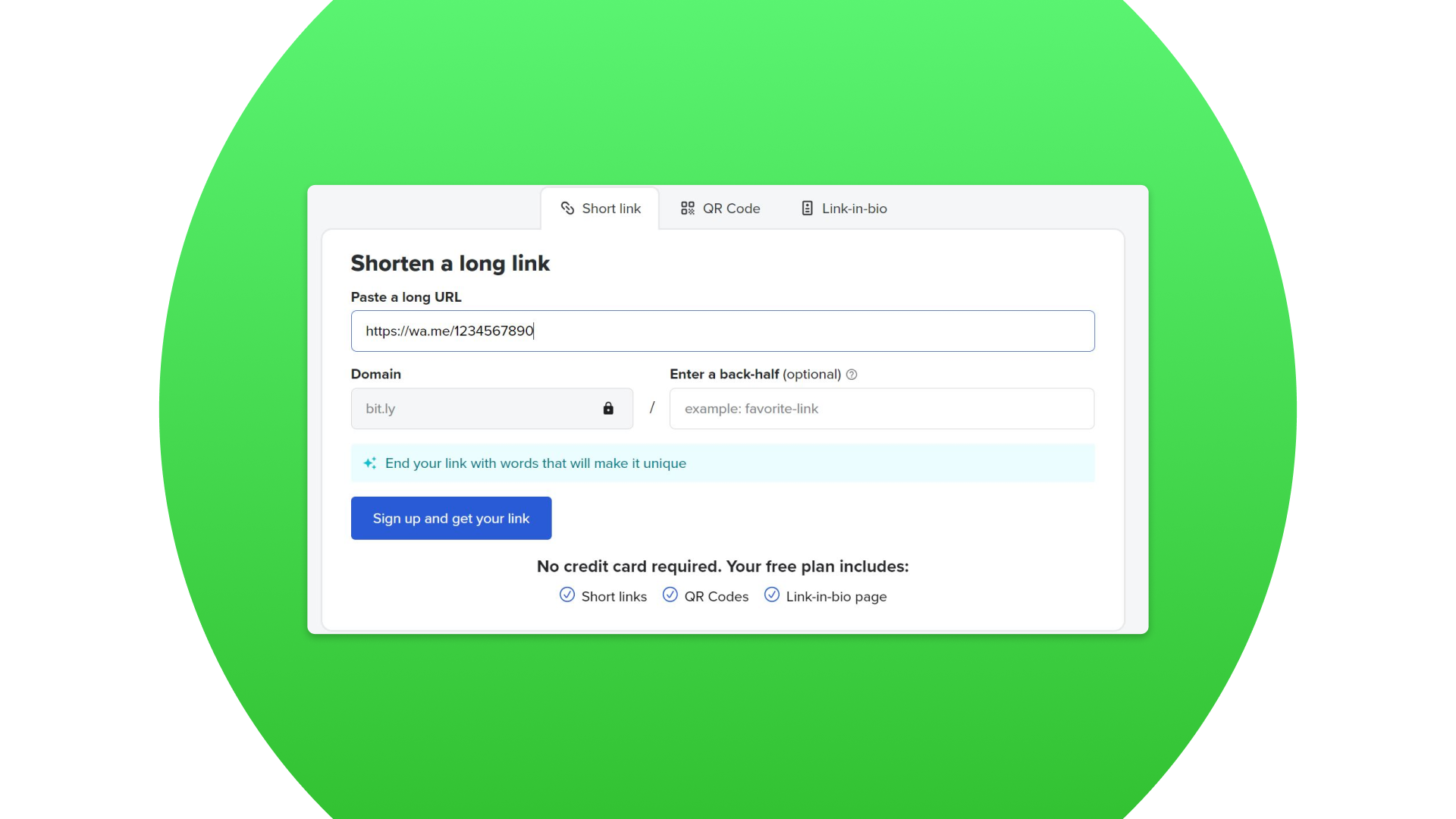
- Select a tool. Choose a URL shortening service like Bitly or TinyURL.
- Create a shortened link. Paste the WhatsApp link structure (https://wa.me/) and complete it with the desired phone number.
- Share the link. Share the shortened link via messaging, your website, or other platforms.
- Open a WhatsApp chat. When the link is clicked, it opens a WhatsApp chat with the specified number, allowing you to communicate without saving the contact.
Messenger platforms with WhatsApp integration
- Explore integration options. They can be different depending on your purposes. For example, if you are looking for business integration, a WhatsApp integration that allows you to connect a WhatsApp account to a CRM would be an excellent solution. With its help, you can easily chat via multiple WhatsApp accounts in one interface.
- Connect your WhatsApp account. Follow the app’s or platform’s instructions to connect your WhatsApp account with the chosen tool.
- Send messages directly. Once connected, you can send messages directly from the messaging app without saving numbers on your phone. If you choose an integration by Umnico, you can connect your CRM system and use the customer data from your database or input it manually.
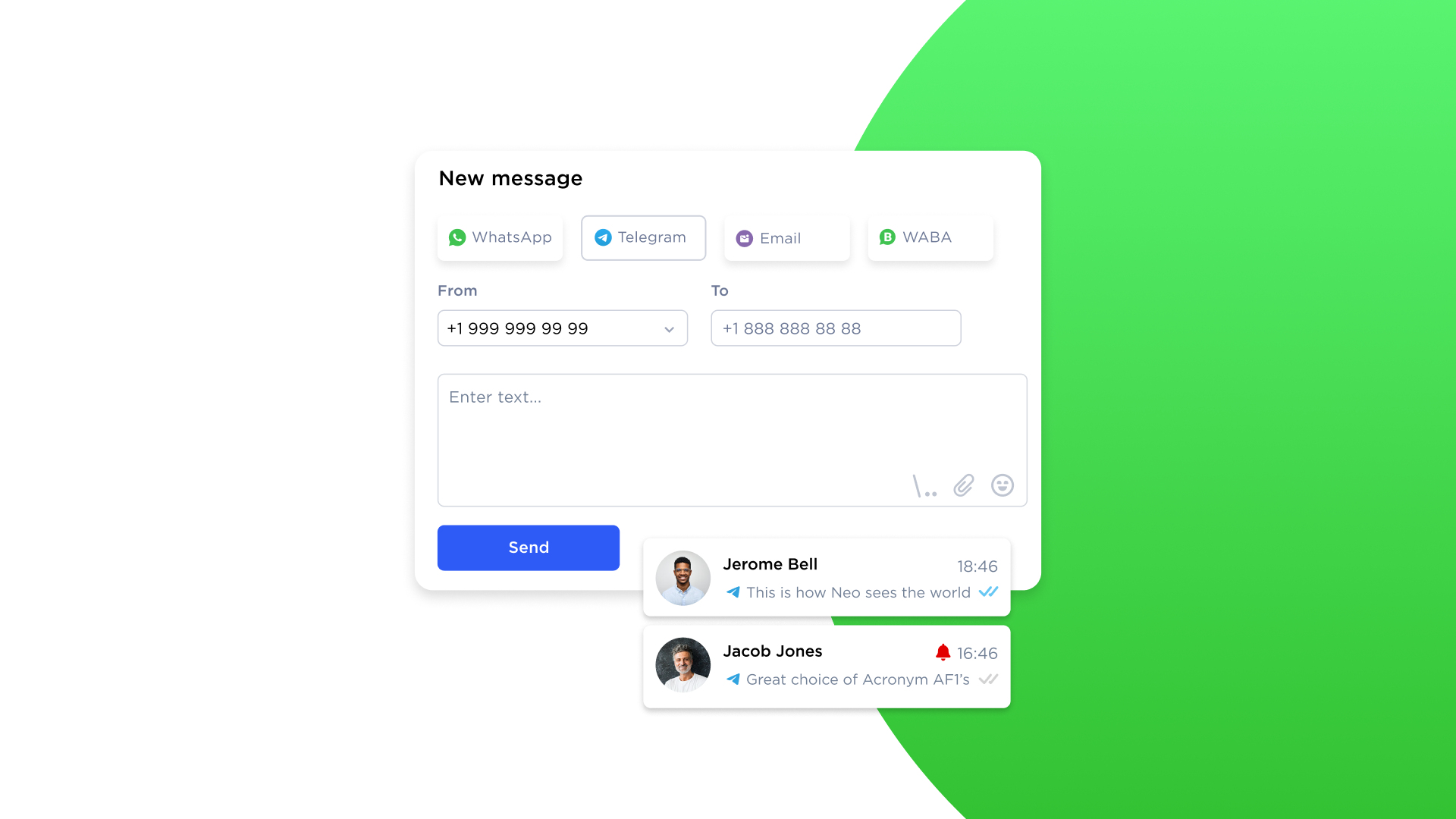
Considerations while using external tools
- Privacy and security. When using external tools, prioritize platforms that adhere to WhatsApp’s privacy standards to safeguard your data.
- Terms of service. Familiarize yourself with WhatsApp’s terms of service regarding the use of third-party tools to avoid any potential violations or issues.
By exploring and leveraging these tools, you can communicate efficiently on WhatsApp without cluttering your contacts list. Choose the method that aligns with your preferences and needs, always keeping in mind the importance of privacy and adherence to terms of service. Thus, you can start messaging on WhatsApp without saving a number.
How companies can use sending without storing a number
Since cluttering a corporate database with thousands of one-time leads is inefficient, businesses have multiple use cases for using WhatsApp without saving a number for customer communication.
Sales teams often handle incoming leads from web forms or social media, and tools that streamline this flow can dramatically improve results. For example, a real estate agent receiving an inquiry from a Facebook ad can skip manual contact creation and instead click a direct WhatsApp link generated from the lead’s phone number to start a conversation right away. This reduces response time and boosts conversion rate.
Marketers can use the feature for event registrations and short-term promotions to speed up interactions. For instance, at a conference, a company can display a QR code linked to a Click to Chat URL, allowing attendees to scan it and instantly receive a digital brochure or discount code without manually collecting phone numbers, driving immediate engagement.
Customer support agents also frequently manage one-off requests where there’s no need to save a customer’s number. For example, an agent handling warranty inquiries can quickly request a photo of a damaged product, sending a Click-to-Chat link to a customer, so they can message them directly without being added to their contact list.
Automation and analytics of messaging apps’ communication
Many businesses rely on automation to handle outreach to unsaved contacts more efficiently. For example, dedicated platforms support import of databases and sending template messages to all of the contacts simultaneously, decreasing the manual effort of typing out each phone number.
Other third-party tools also unlock analytics that WhatsApp itself doesn't provide. Teams can see delivery rates to understand how many messages reached recipients, track open and read rates to gauge the effectiveness of cold outreach, and monitor response times to keep support performance in check when new conversations come in.
Developer’s toolbox: Practical tips for WhatsApp API messaging
For developers seeking advanced messaging solutions on WhatsApp without the need to save numbers, the WhatsApp API offers a robust toolbox of possibilities. Here are practical tips to get the most out of WhatsApp API messaging.
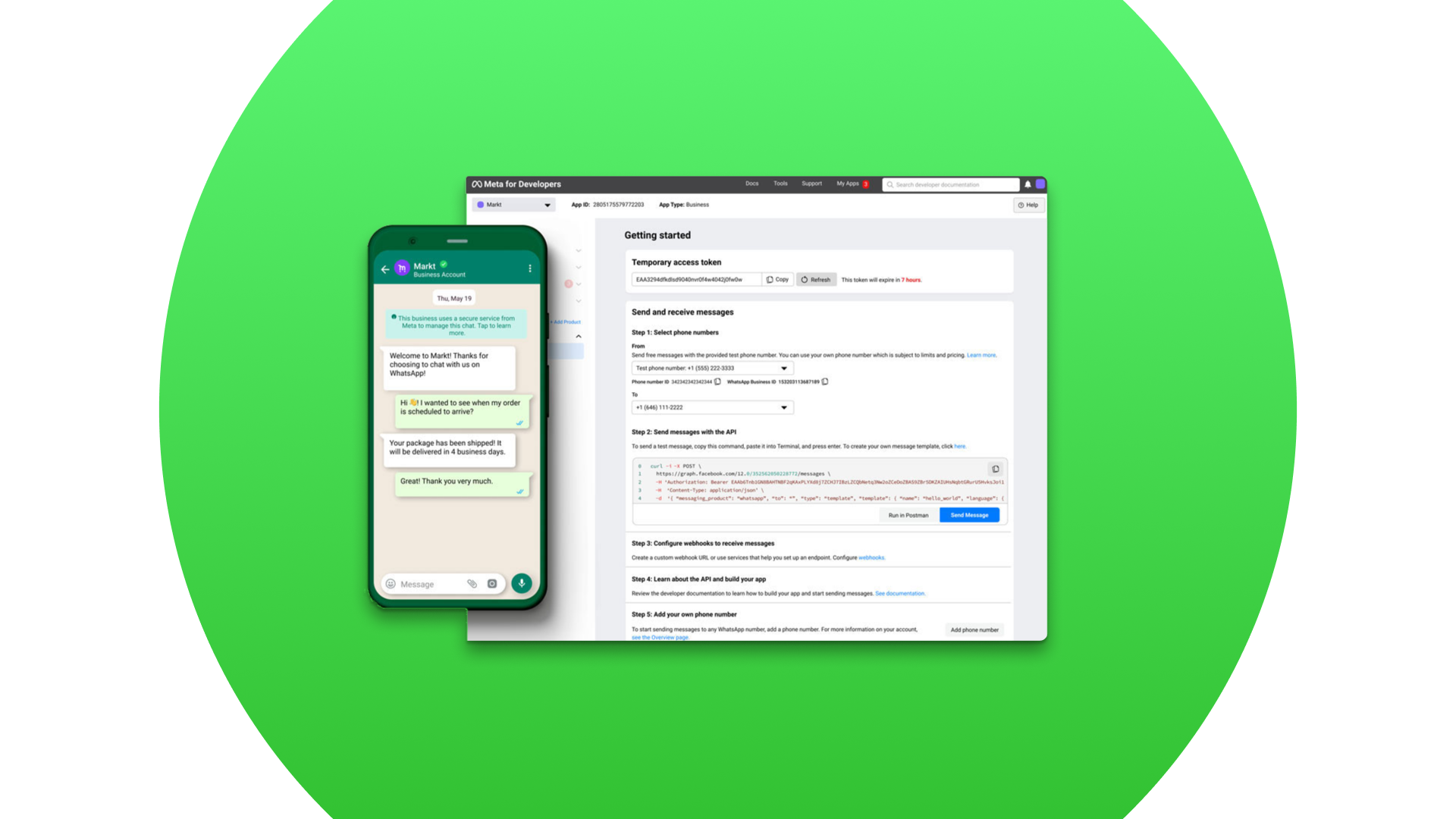
- Understand the WhatsApp API. Start by reviewing WhatsApp Developer Documentation. Familiarize yourself with this information for a better understanding of the functionalities and capabilities of the WhatsApp API to leverage its full potential.
- Integration setup. Before you start using the API, ensure you have a WhatsApp Business Account set up. Then, follow the documentation to integrate your application with WhatsApp API features.
- Send messages programmatically. WhatsApp supports various message types, including text, media, and templates. Explore which types suit your communication needs. Use templates to send structured and interactive messages to users.
- Optimize for efficiency. When dealing with multiple messages, utilize webhooks to receive real-time updates on message delivery and user interactions.
- Ensure compliance. Stay up-to-date on WhatsApp’s policies for API usage to ensure compliance. Prioritize user privacy by adhering to data protection standards and guidelines.
- Handle errors effectively. Implement robust error-handling mechanisms to manage issues gracefully. Before deploying, thoroughly test your API integration to identify and resolve any potential issues.
By incorporating these practical tips into your developer’s toolbox, you can unlock the full potential of WhatsApp API messaging. Whether you’re creating custom communication solutions or enhancing existing workflows, the WhatsApp API provides a powerful platform for developers to streamline messaging processes.
How to schedule WhatsApp messages
Since WhatsApp itself does not support message scheduling, in order to send a message at a designated time and date you might use third-party apps and solutions available for Android and iPhone apps and WhatsApp Web.
Android
- Download a scheduling app (SKEDit is the most popular option).
- Set up the app by granting the necessary permissions and connecting it to your WhatsApp account.
- Create a message within the scheduling app, choose the recipient(s), set a date and time for sending, and confirm.
Keep your phone on and connected to the internet for scheduled messages to be sent successfully.
iOS
- Install the Shortcuts app from the App Store.
- In the app, select Automation from the bottom row. Tap the ‘+’ icon in the top right corner and choose “Create Personal Automation”. Set the time and date for your message and tap “Next”.
- Tap “Add Action”, search for “Text”, and select it. Enter your WhatsApp message in the text field. Tap the ‘+’ icon again, search for “WhatsApp”, and select “Send Message Through WhatsApp”. Choose the contact you want to send the message to and tap “Next”.
- At the scheduled time, you’ll receive a notification from the Shortcuts app. Tap it to open WhatsApp with your message ready to send. Just hit “Send”.
WhatsApp Web (with Chrome browser)
- Install the Blueticks extension from the Chrome Web Store and open WhatsApp Web.
- Open a chat and click the icon next to the send button.
- Type your message, select the date and time, and click Schedule Send.
- Your message is now scheduled and ready to be sent.
Keep in mind that the tab in a browser window must be active at the scheduled time for a message to be sent. Alternatively, you can connect your mobile device to avoid this constriction.
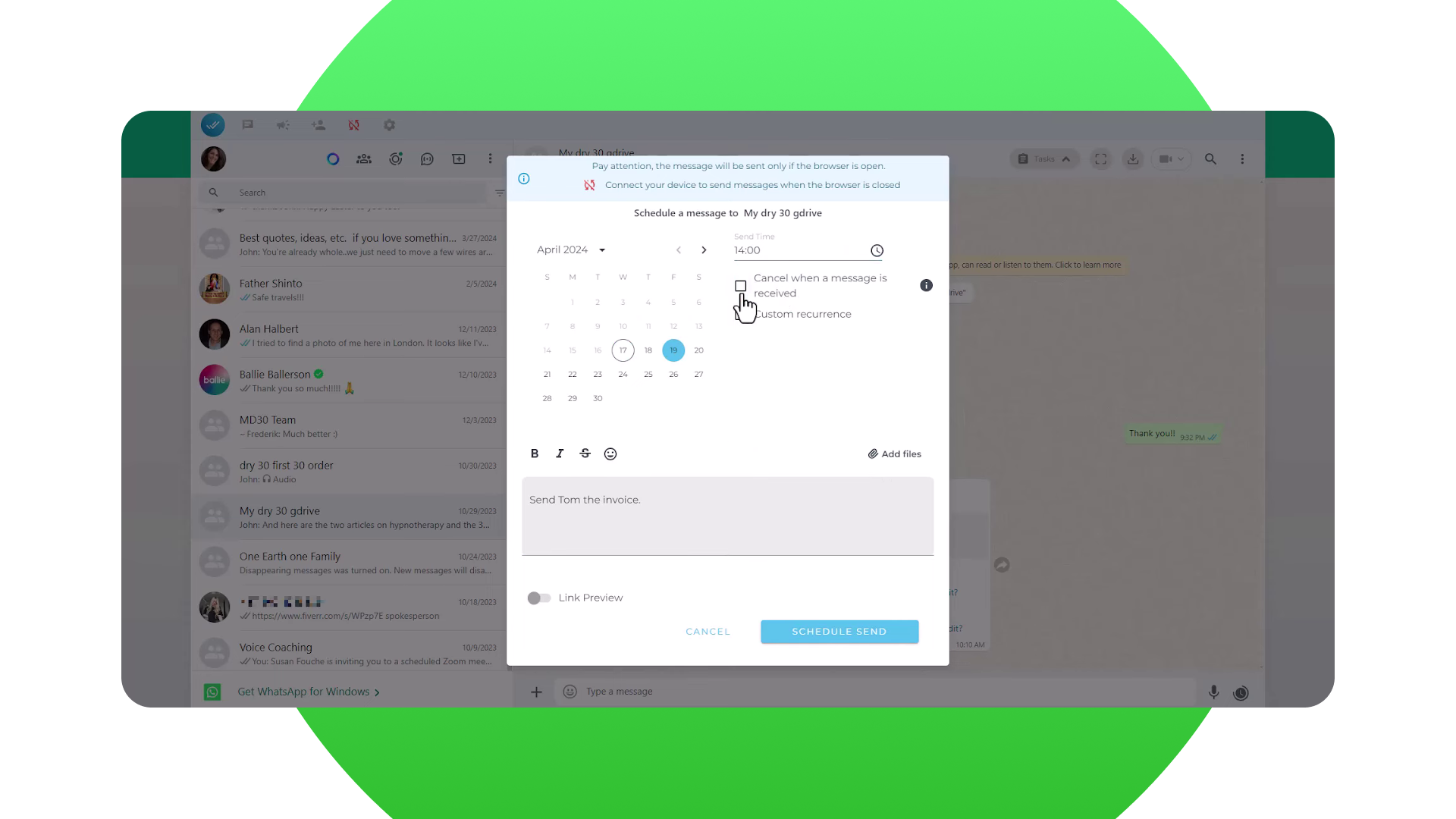
Risks and limitations
While convenient, messaging unsaved numbers comes with specific risks and technical limitations.
Anti-spam protection. Sending large volumes of messages to numbers that haven’t saved you or getting marked as spam by multiple recipients can result in temporary or permanent account restrictions. Contact only users who’ve given consent and avoid bulk messaging from a personal account.
Privacy. Messaging unsaved numbers that haven’t saved you can also result in your messages being filtered into “Message Requests”, reducing the chance they ever receive or notice them.
Automating the workflow requires 100% precision, since a single mistake will return a “Phone number not on WhatsApp” error and disrupt the process. Standard broadcast lists also won’t reach people who haven’t saved your number, meaning you must rely on direct messages or use paid API-based solutions to scale outreach effectively.
Summing up
When it comes to communicating efficiently on WhatsApp without saving a number, there are several practical solutions for personal use, such as sending a number to yourself or using third party apps.
For business purposes, omnichannel messaging solutions further enhance flexibility, enabling direct messaging without contact storage. Companies can take advantage of professional solutions such as WhatsApp integration by Umnico that helps with efficient communication and even allows you to reach out to clients on WhatsApp first.
For developers seeking advanced solutions, the WhatsApp API serves as a robust toolbox. By using this developer-centric option, one can send messages programmatically, optimize for efficiency, and ensure compliance with WhatsApp messaging policies.
Ultimately, the key is to choose the method that aligns with individual preferences and needs. Whether you’re a casual user streamlining personal communication or a developer crafting tailored solutions, the array of external tools and options provided by WhatsApp opens up a world of possibilities for smart and efficient communication.
You might be interested in similar topics
Telegram vs. WhatsApp: Which Messaging App to Choose

Subscribe to Umnico news!
Be the first to get recommendations and up-to-date information
