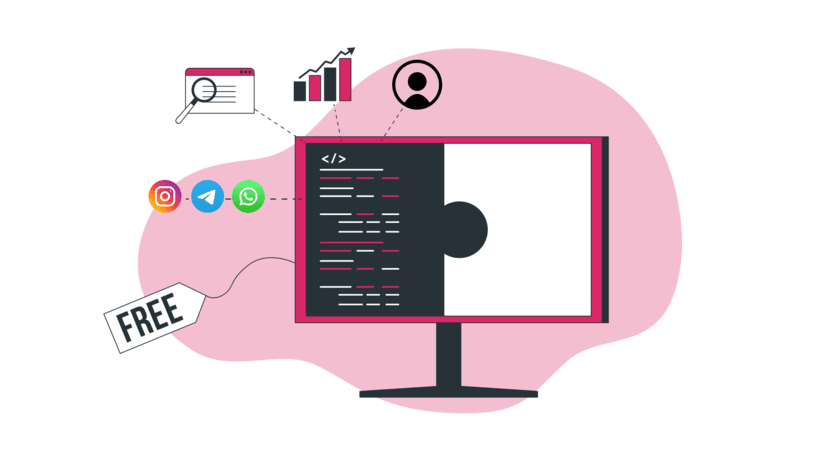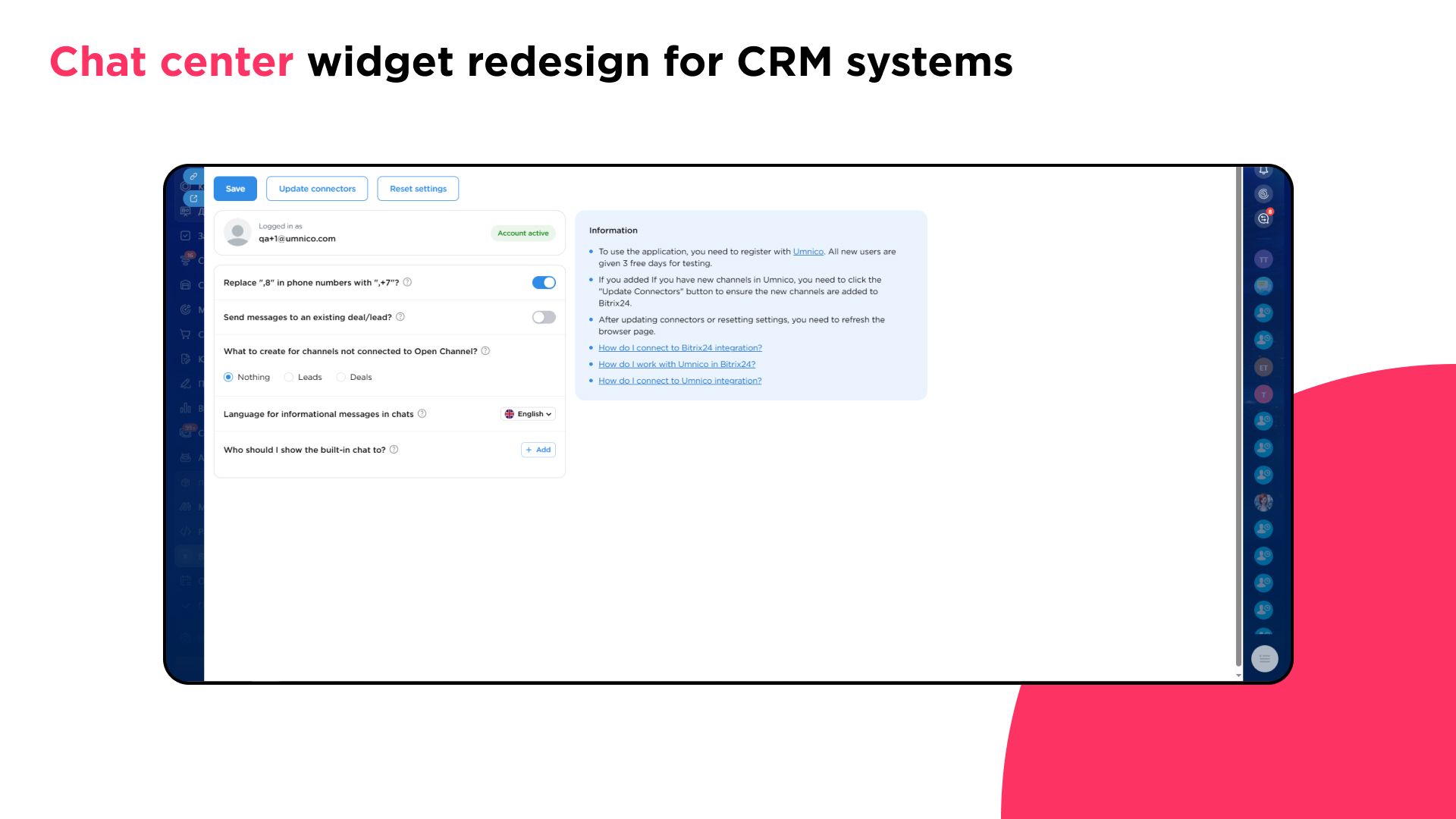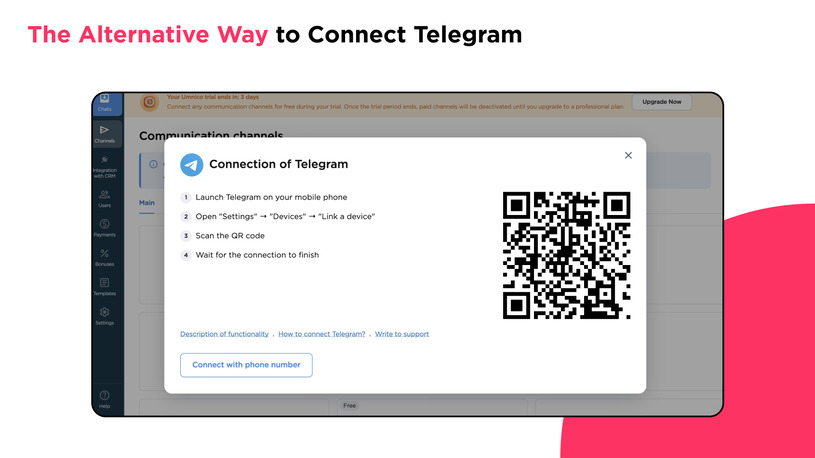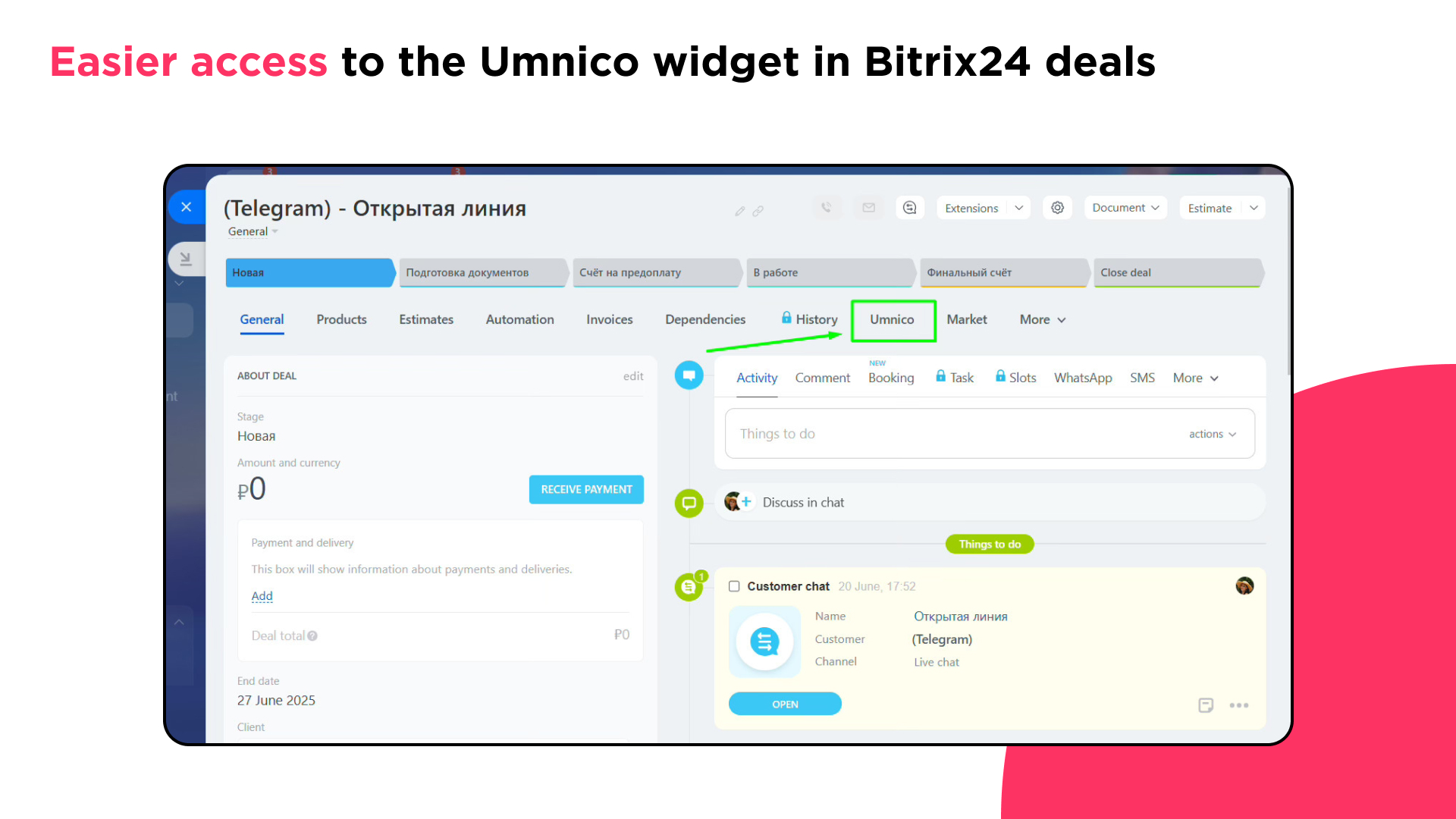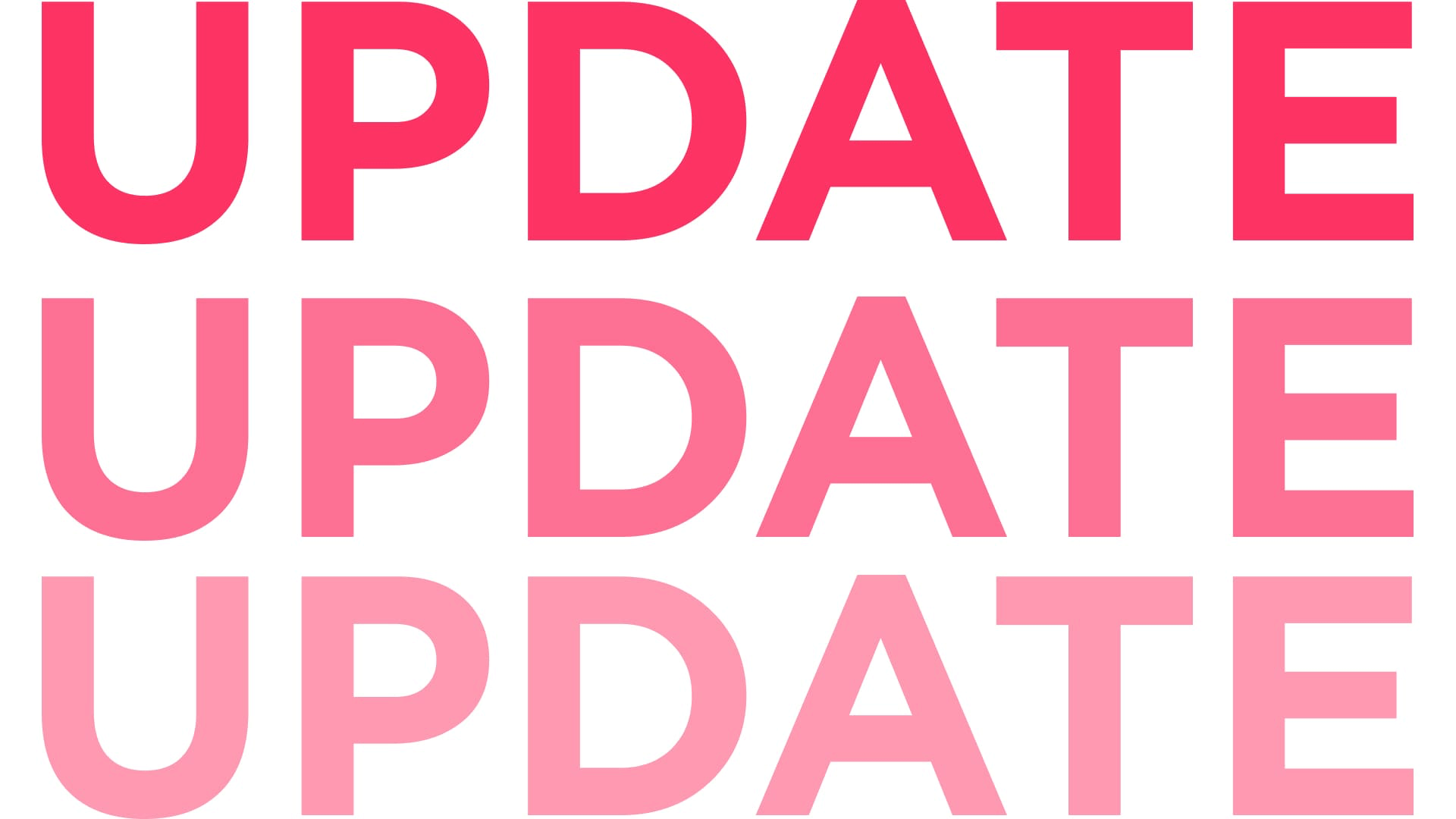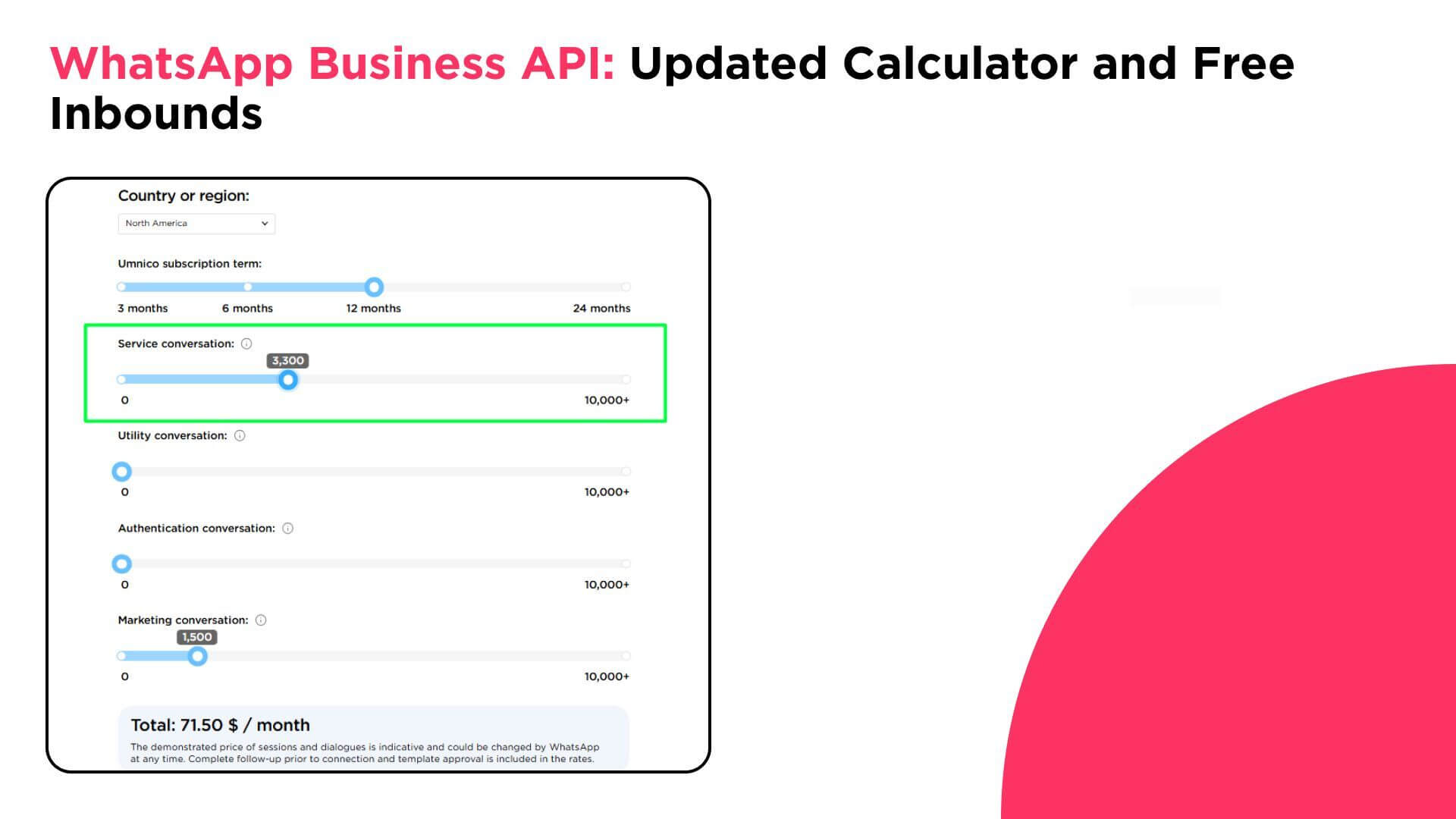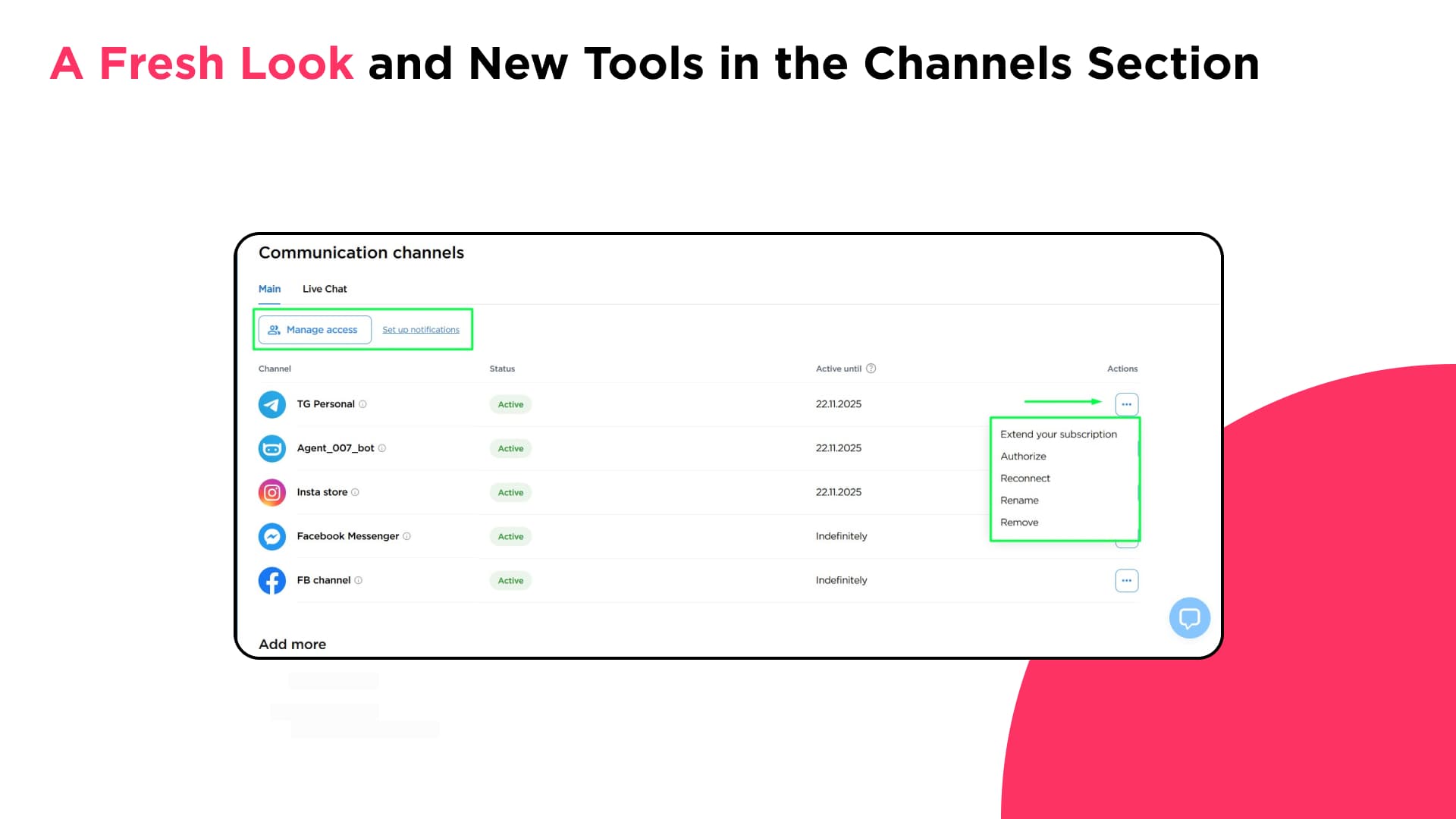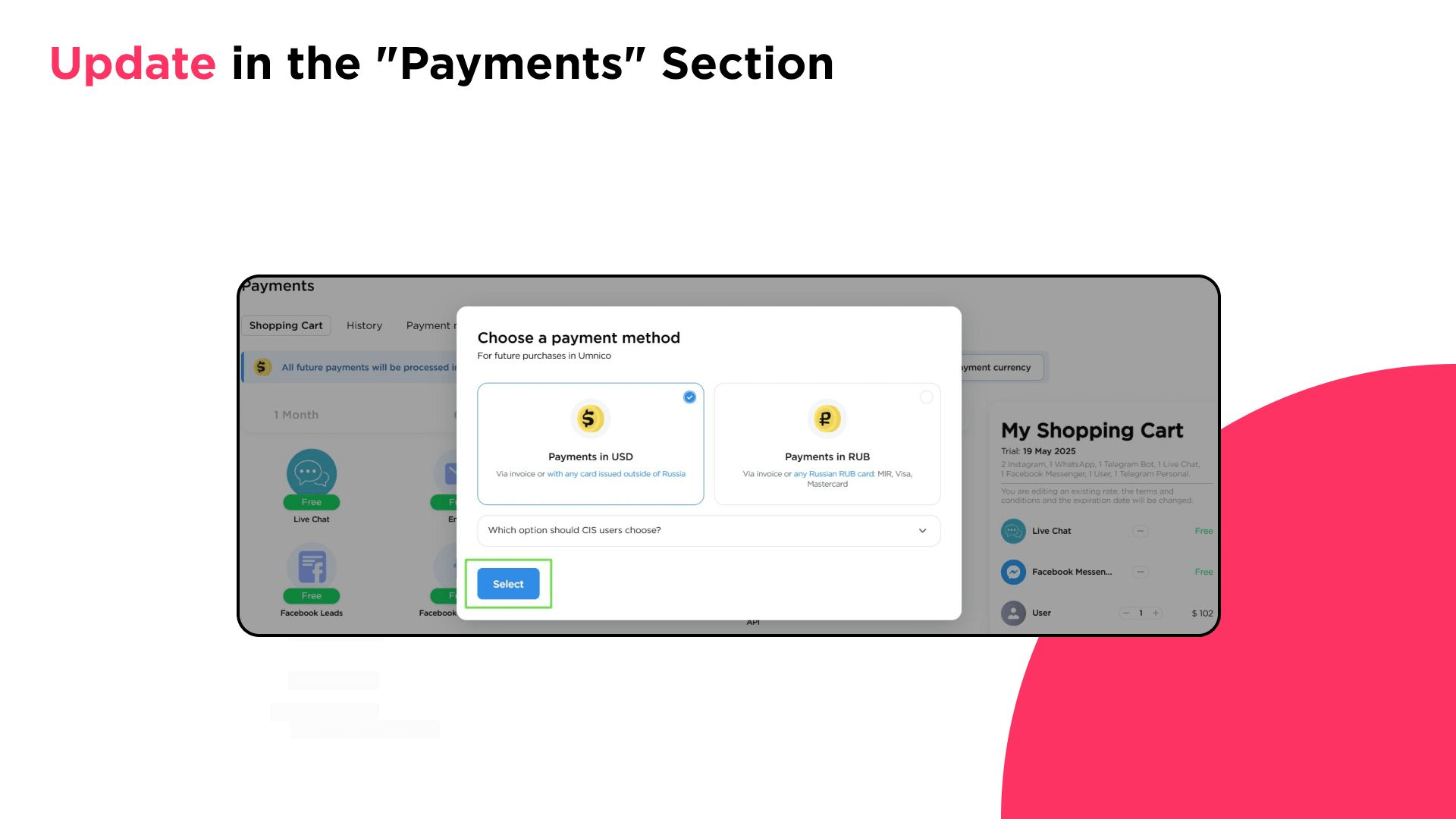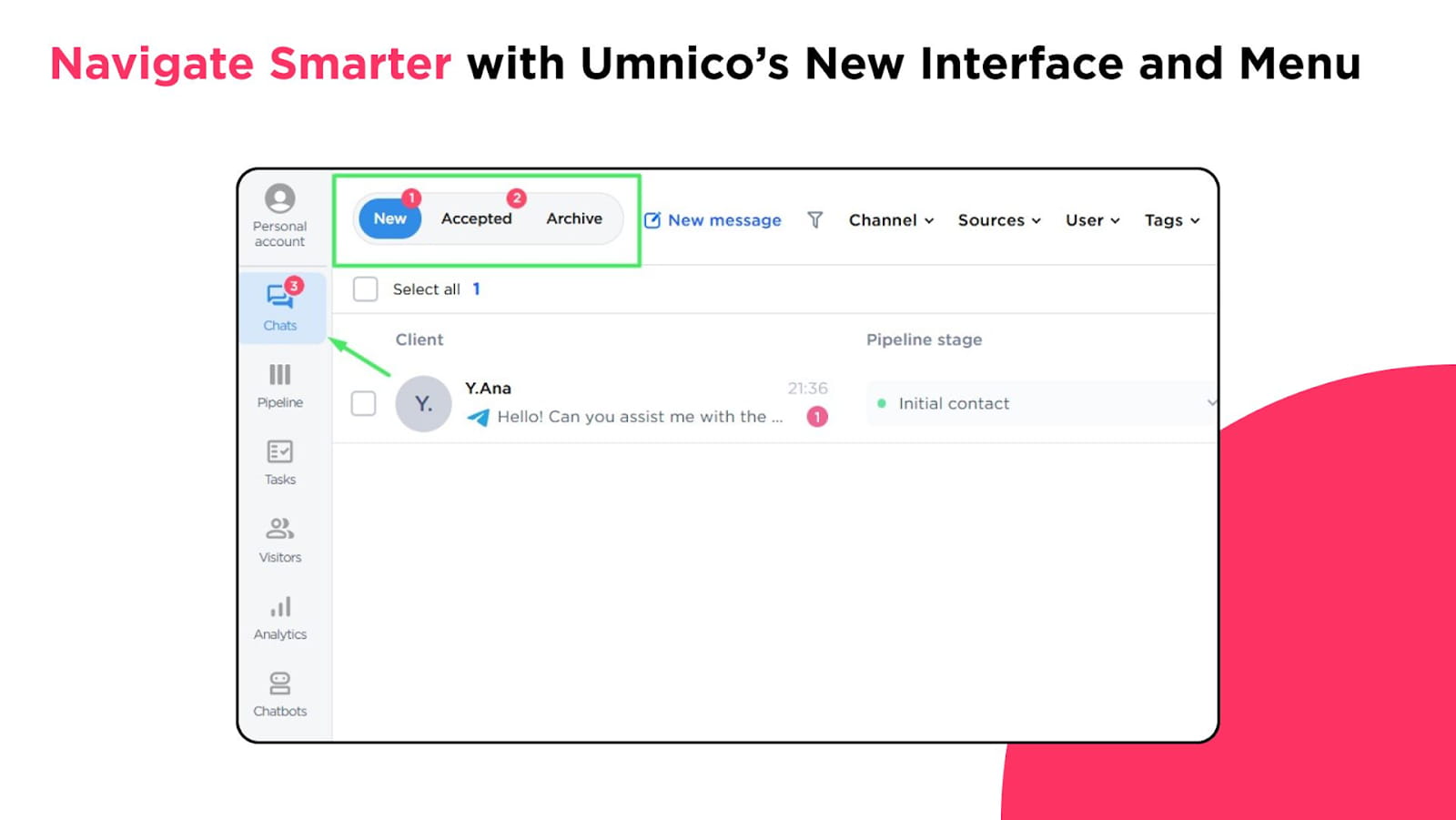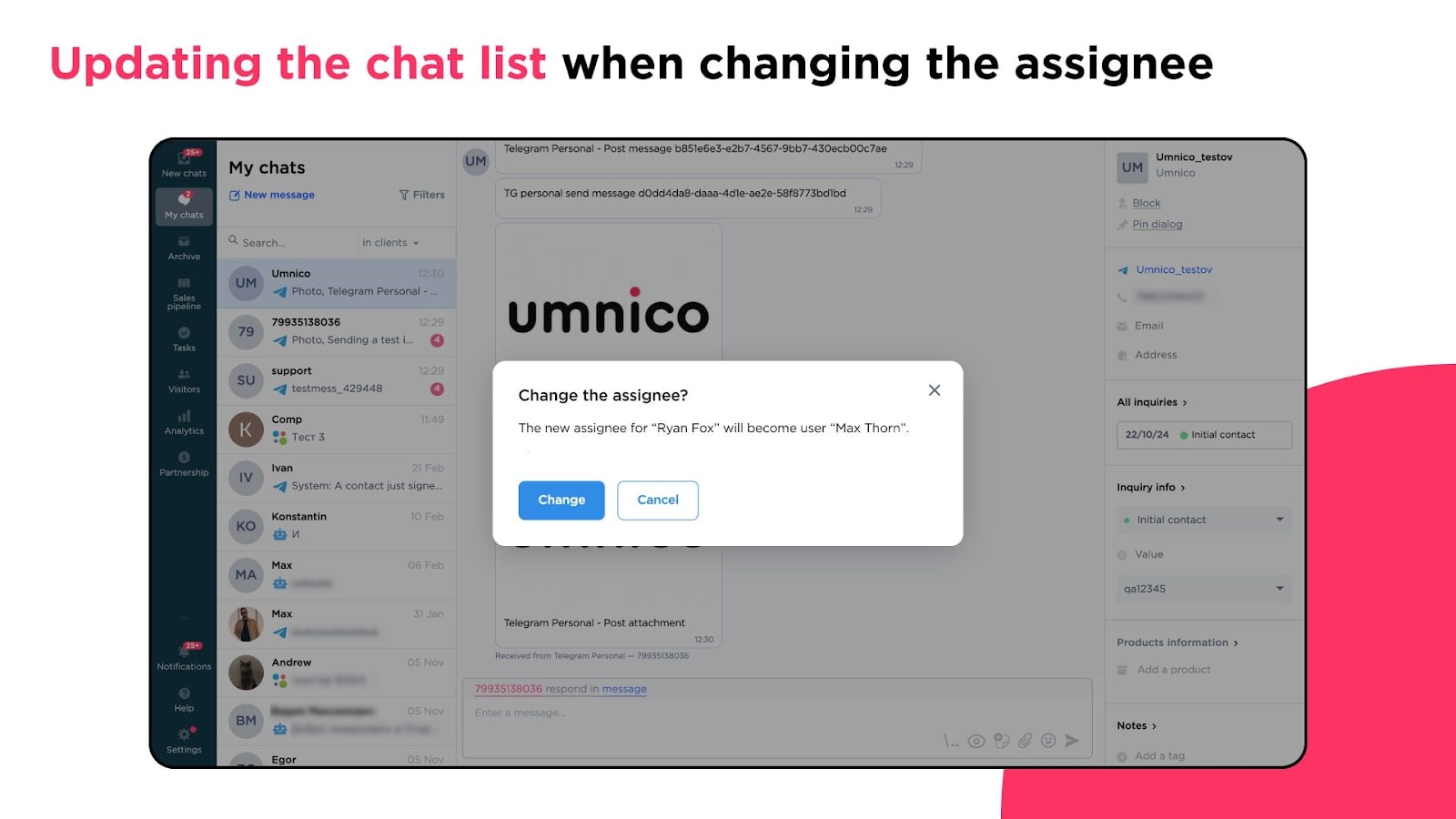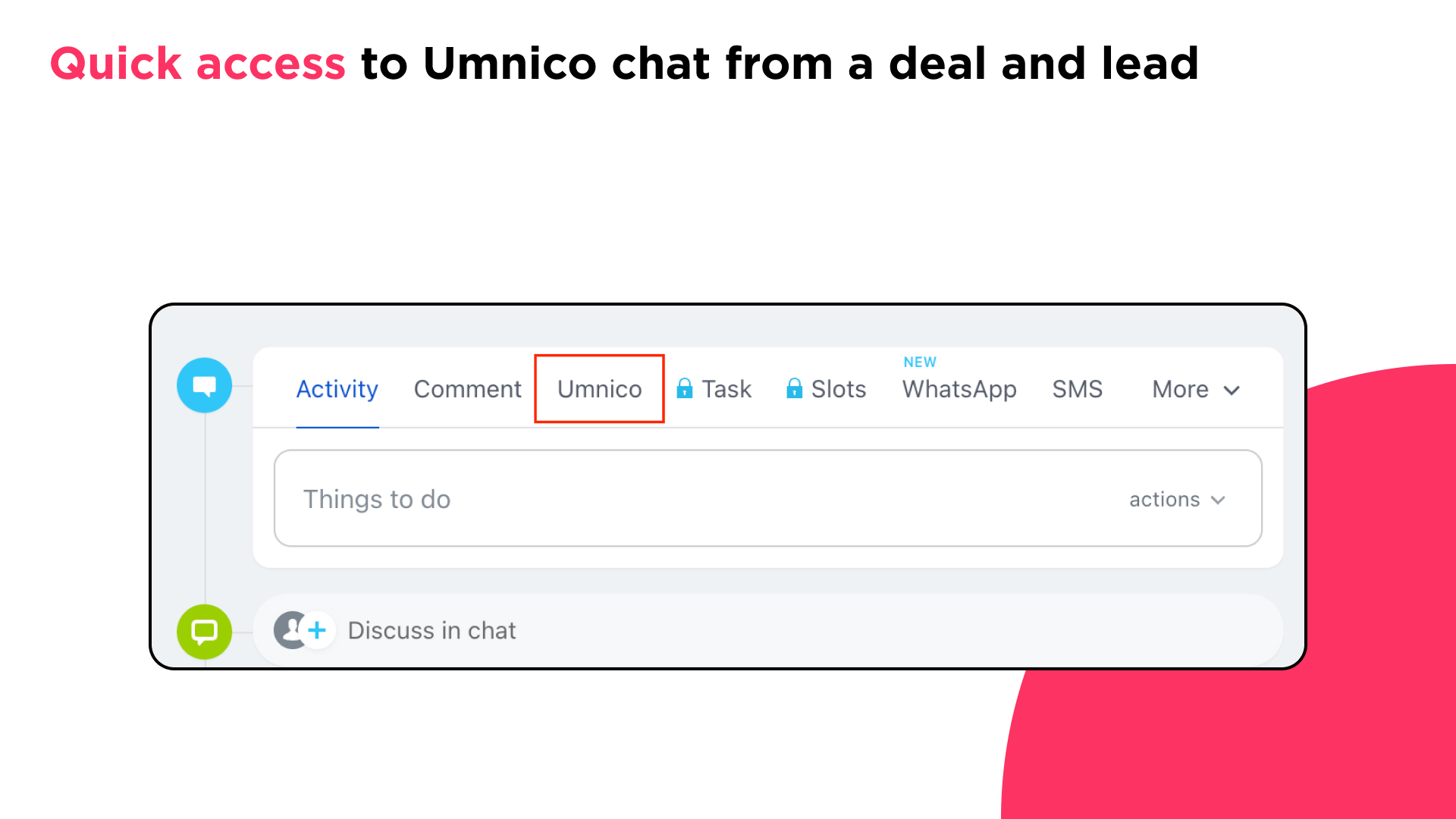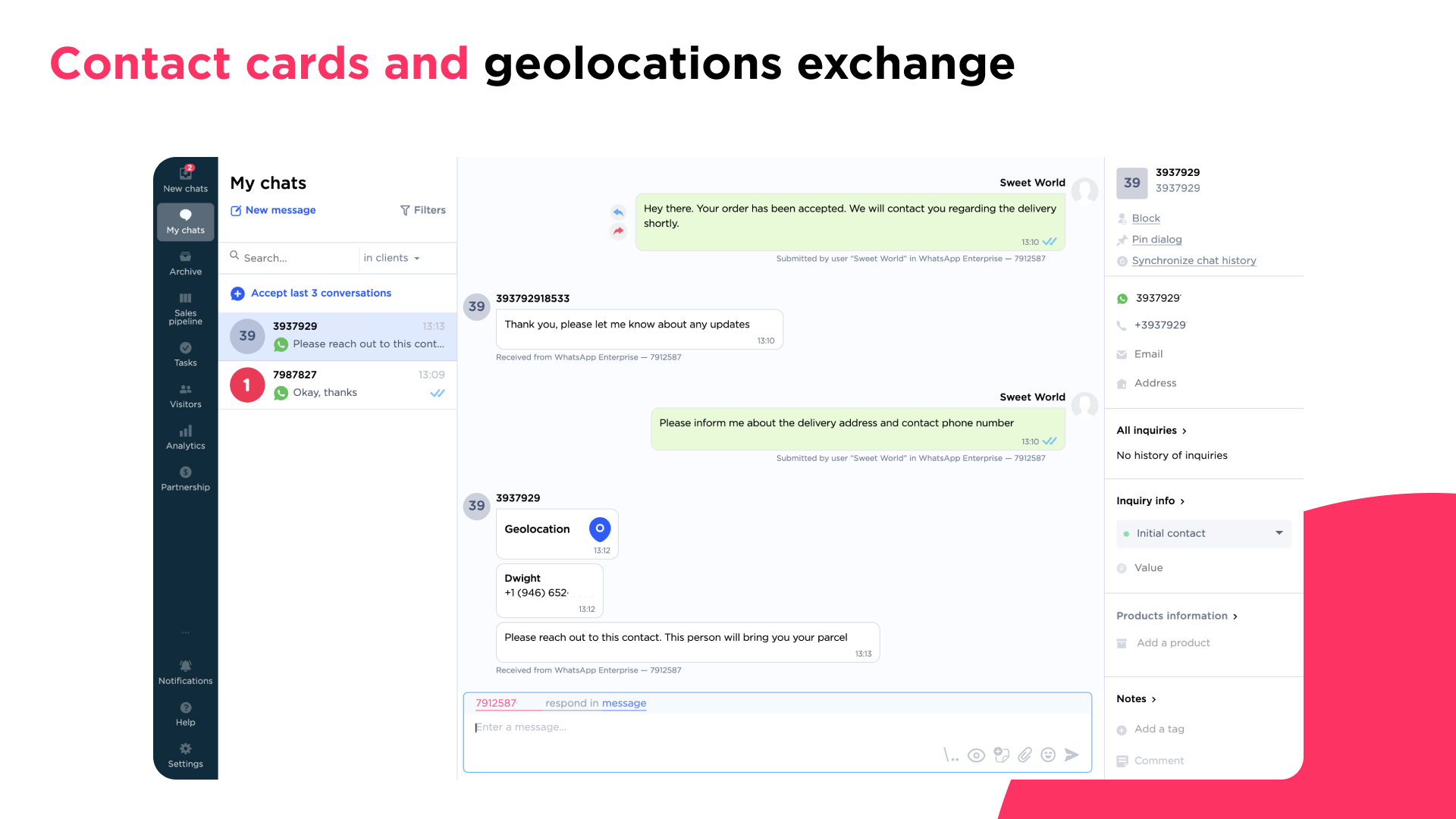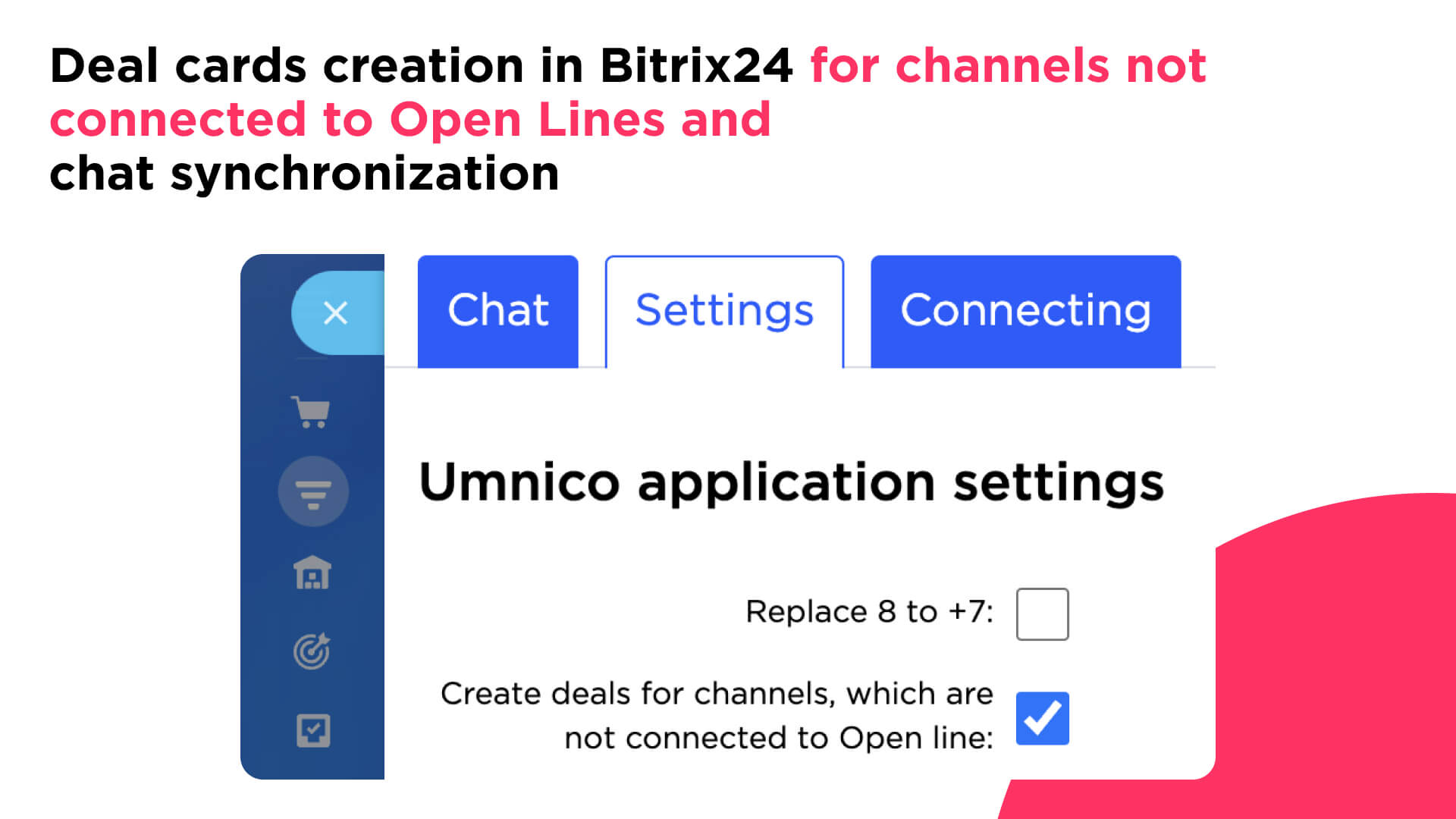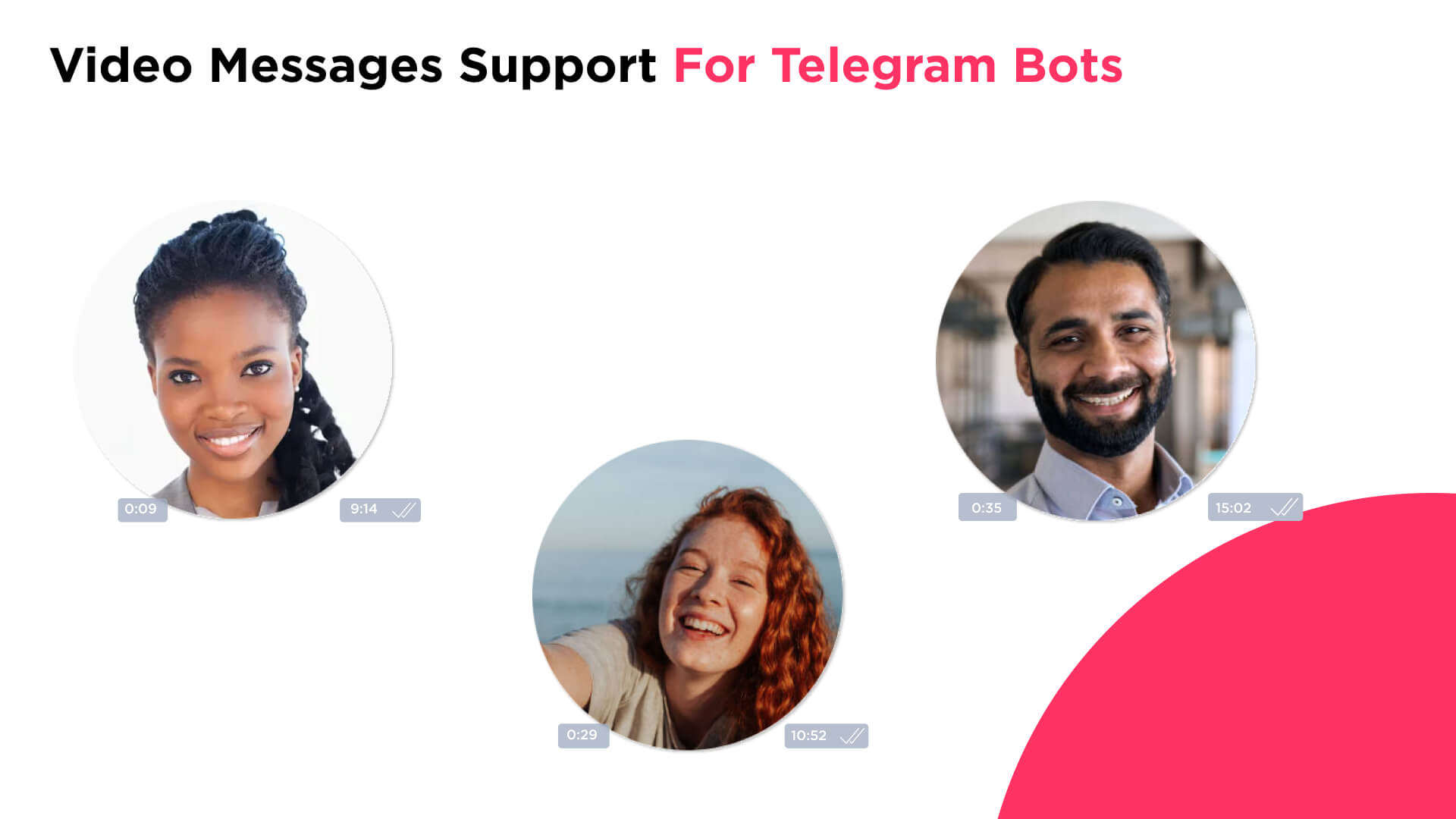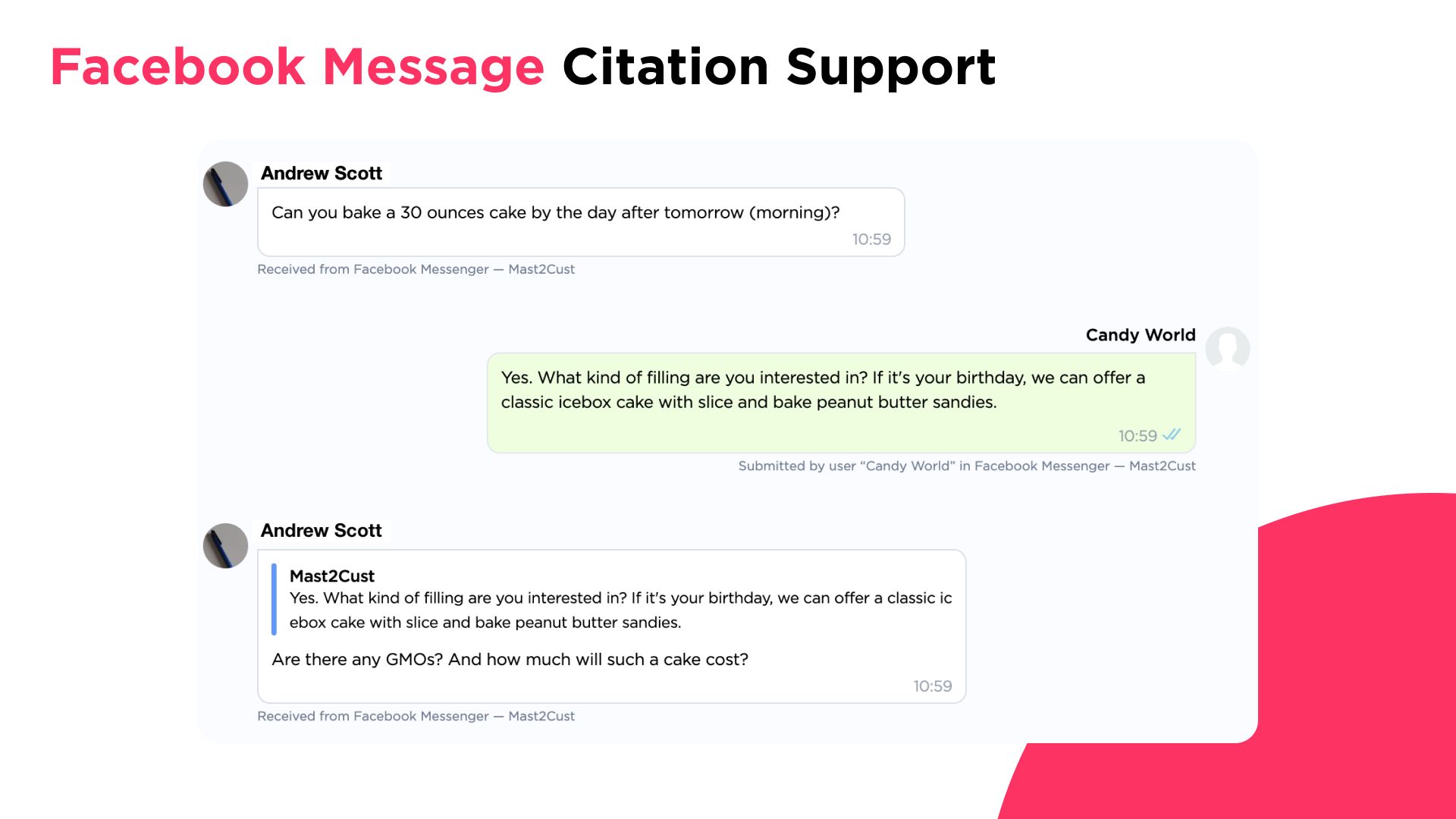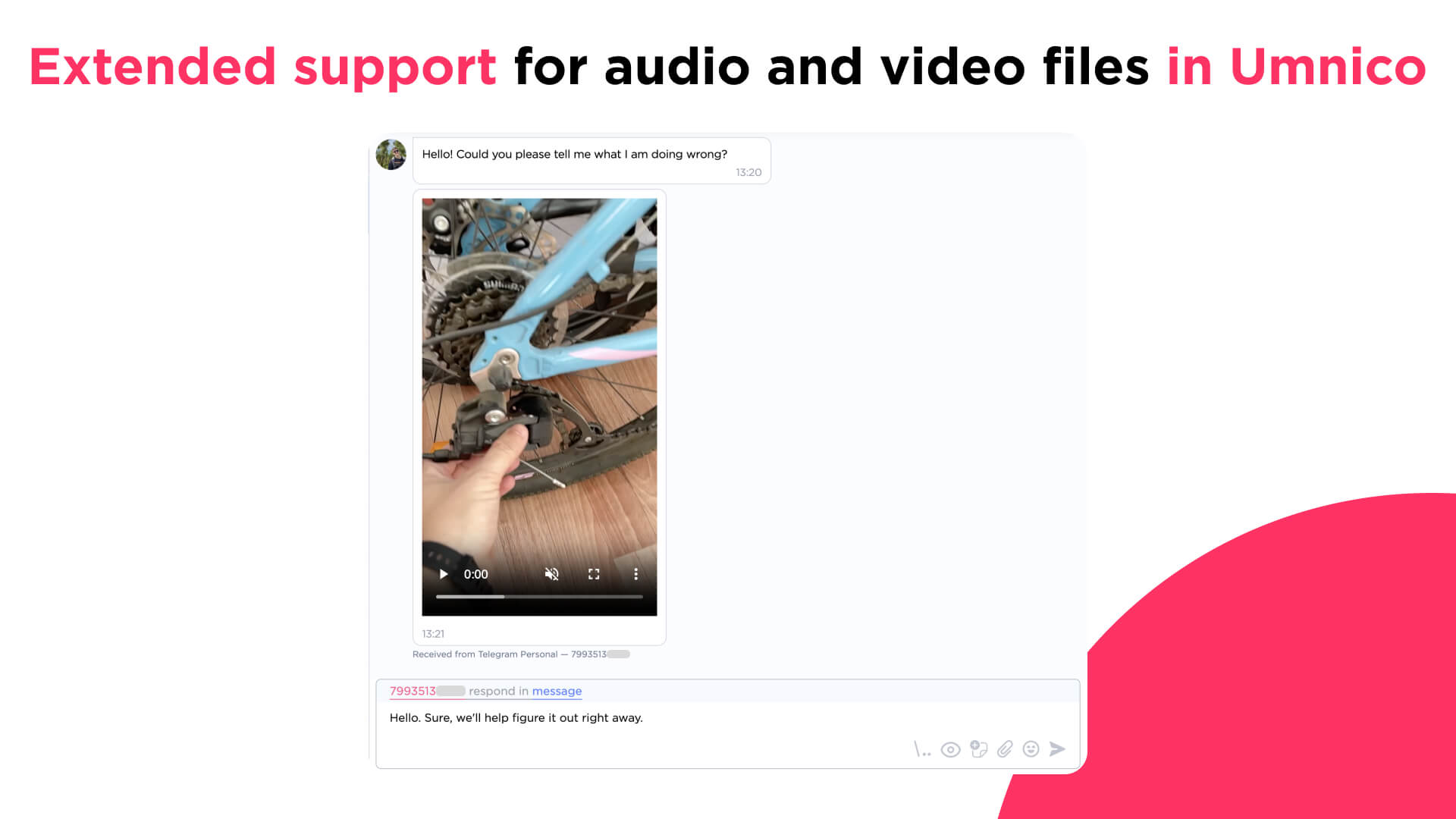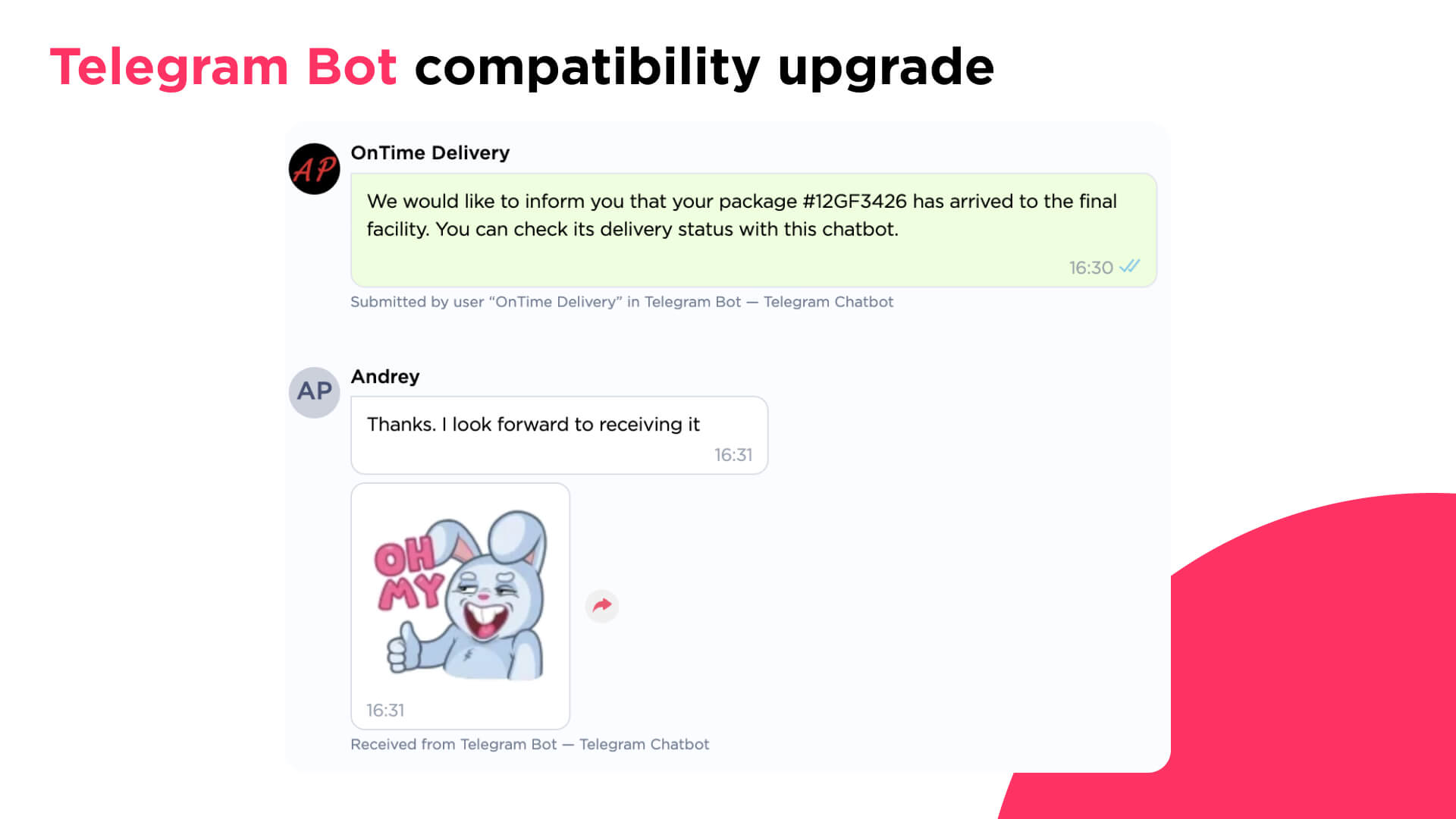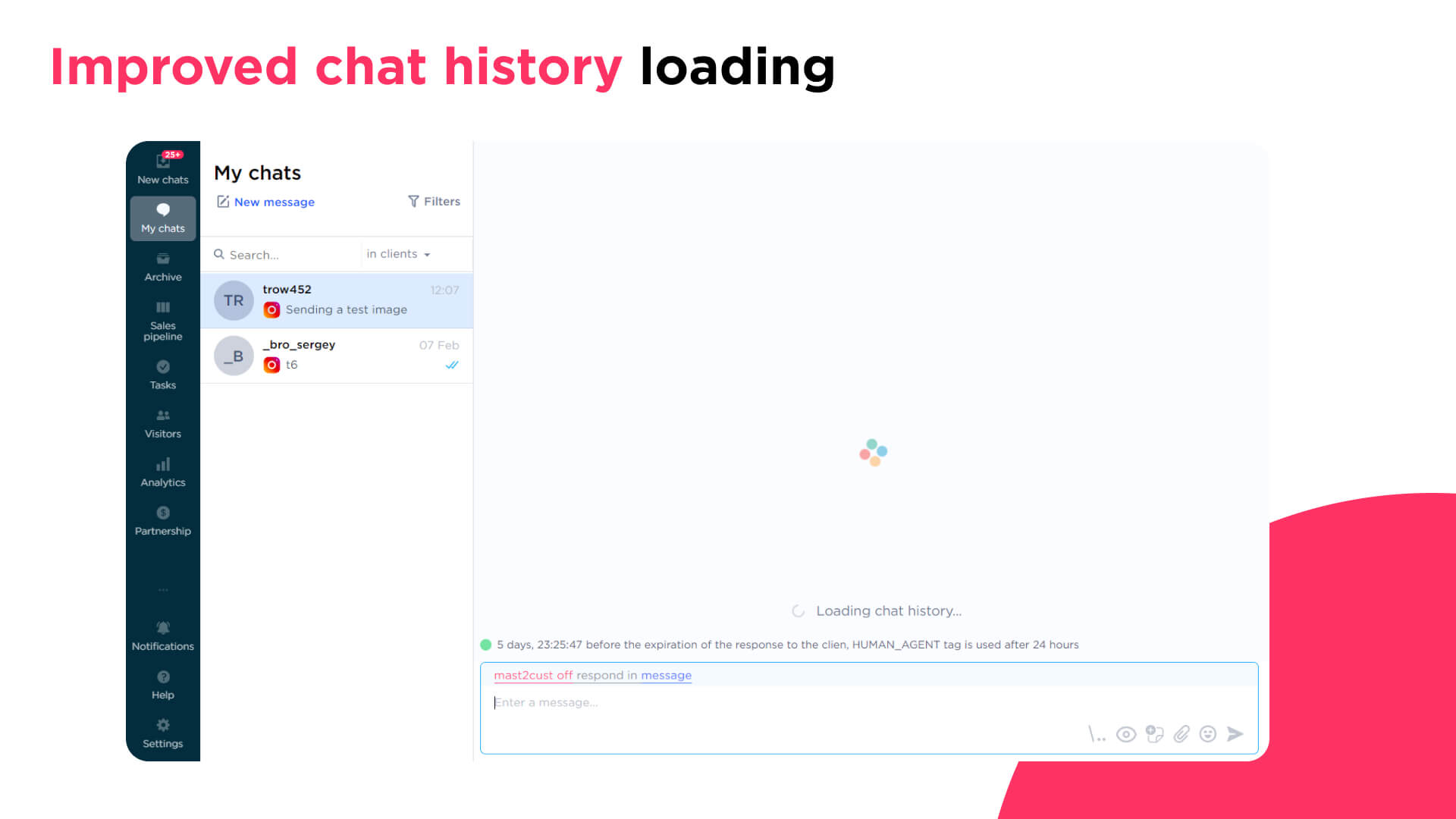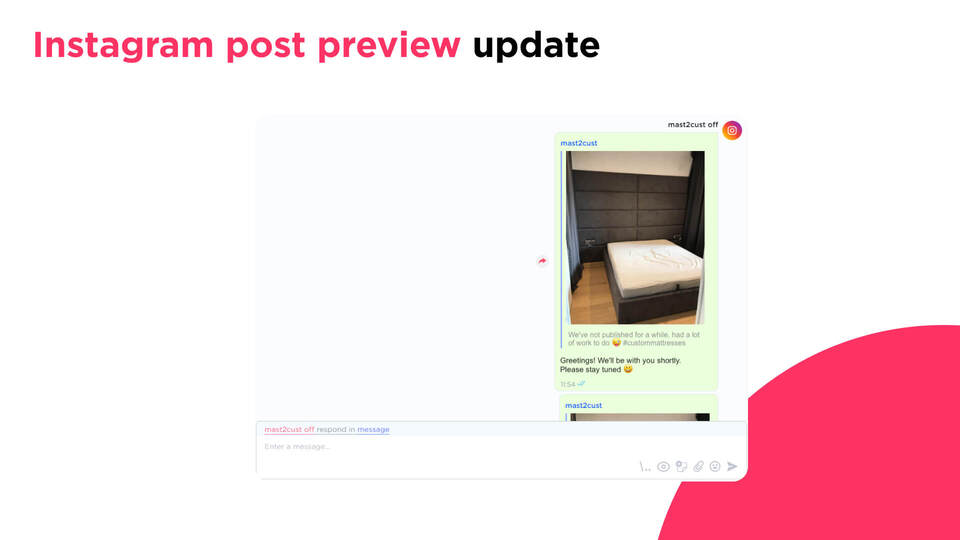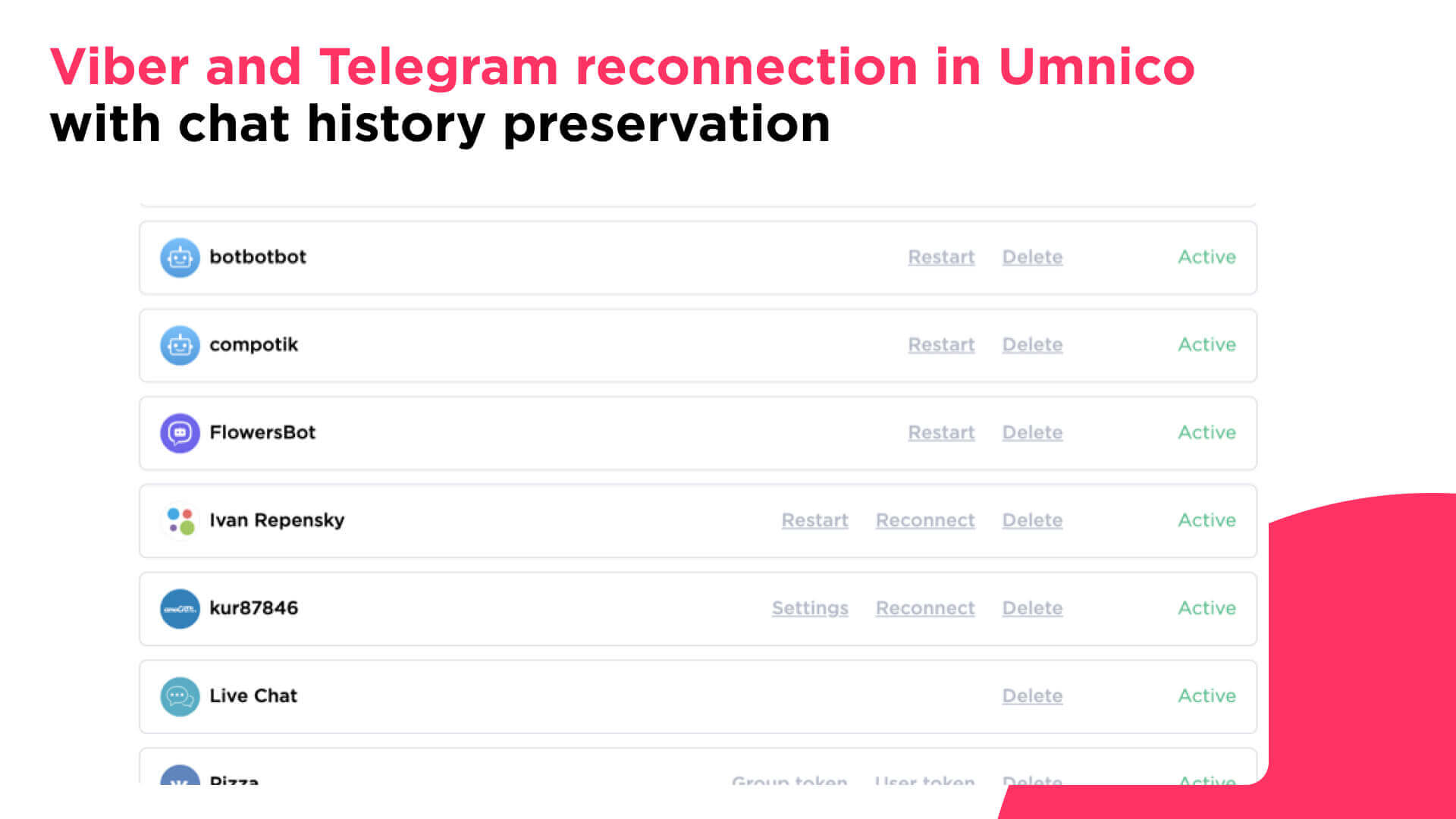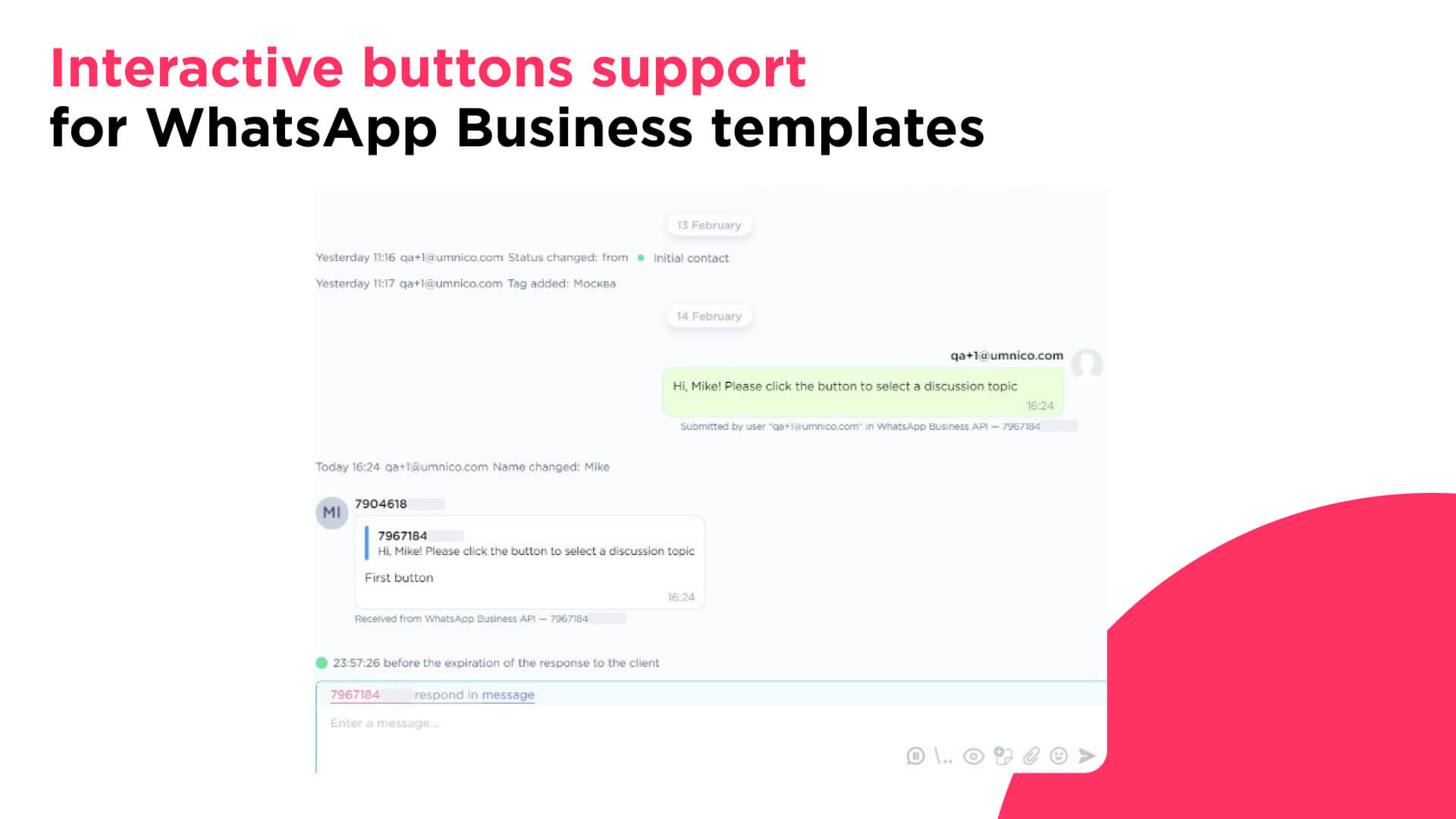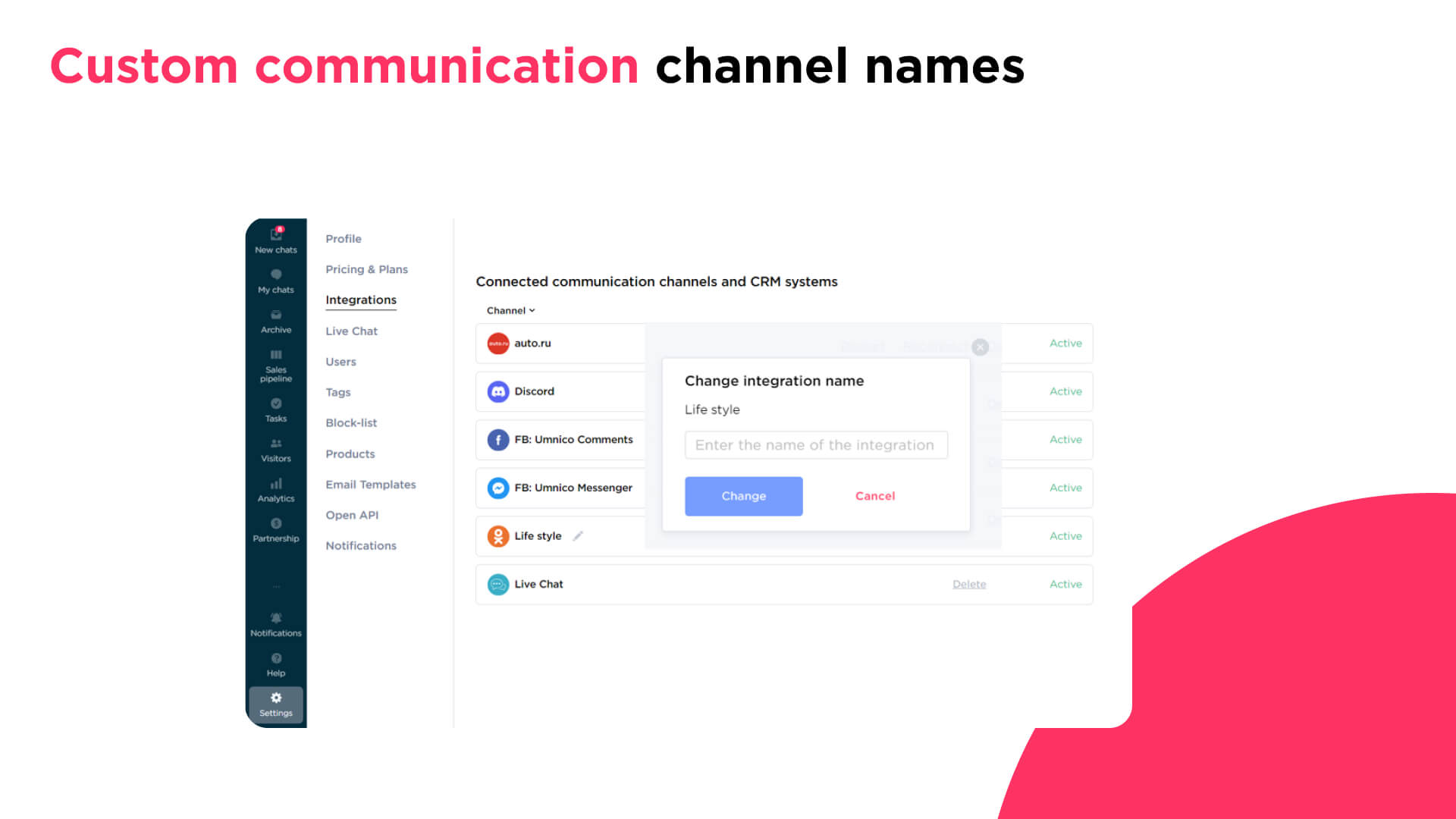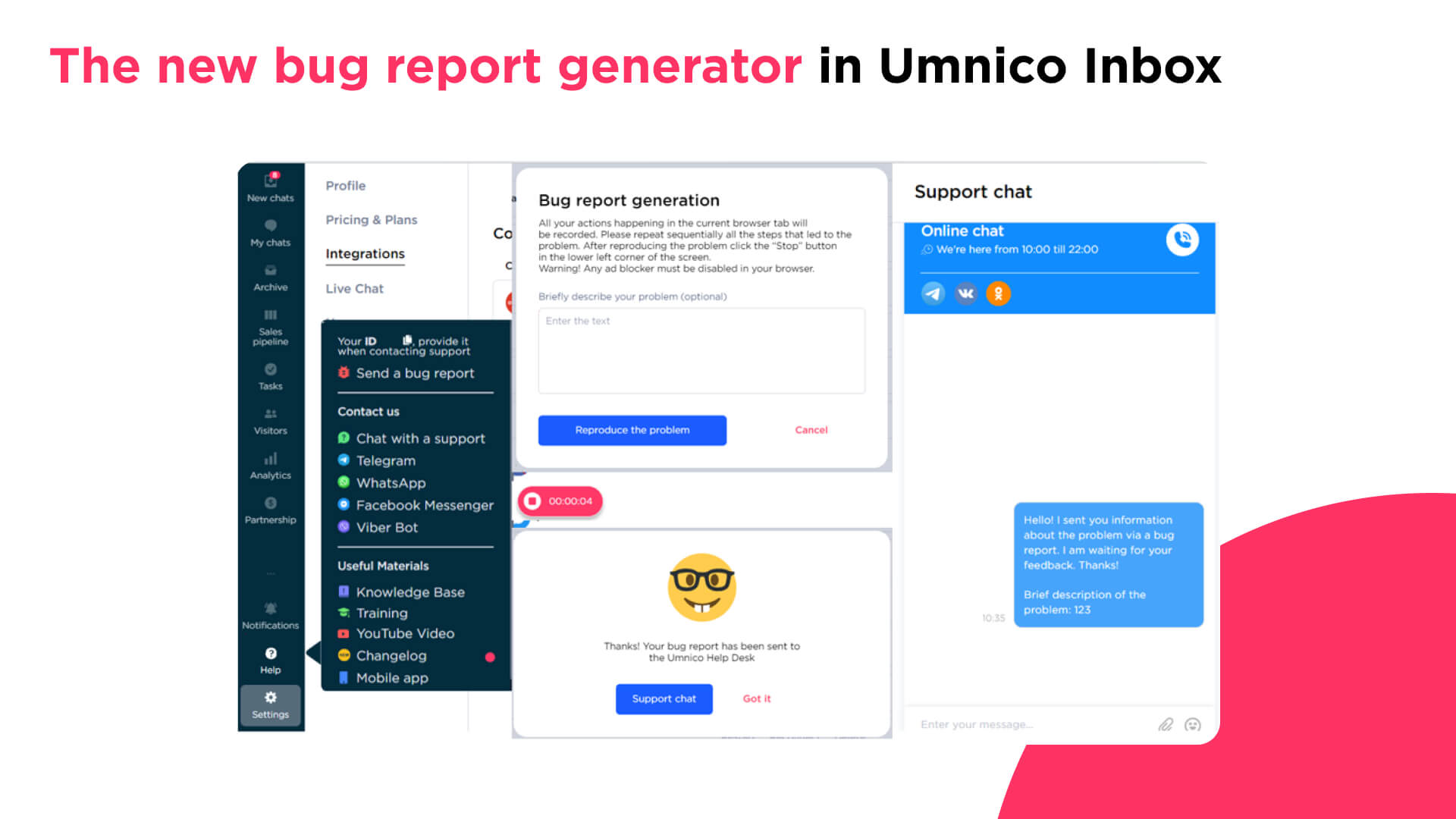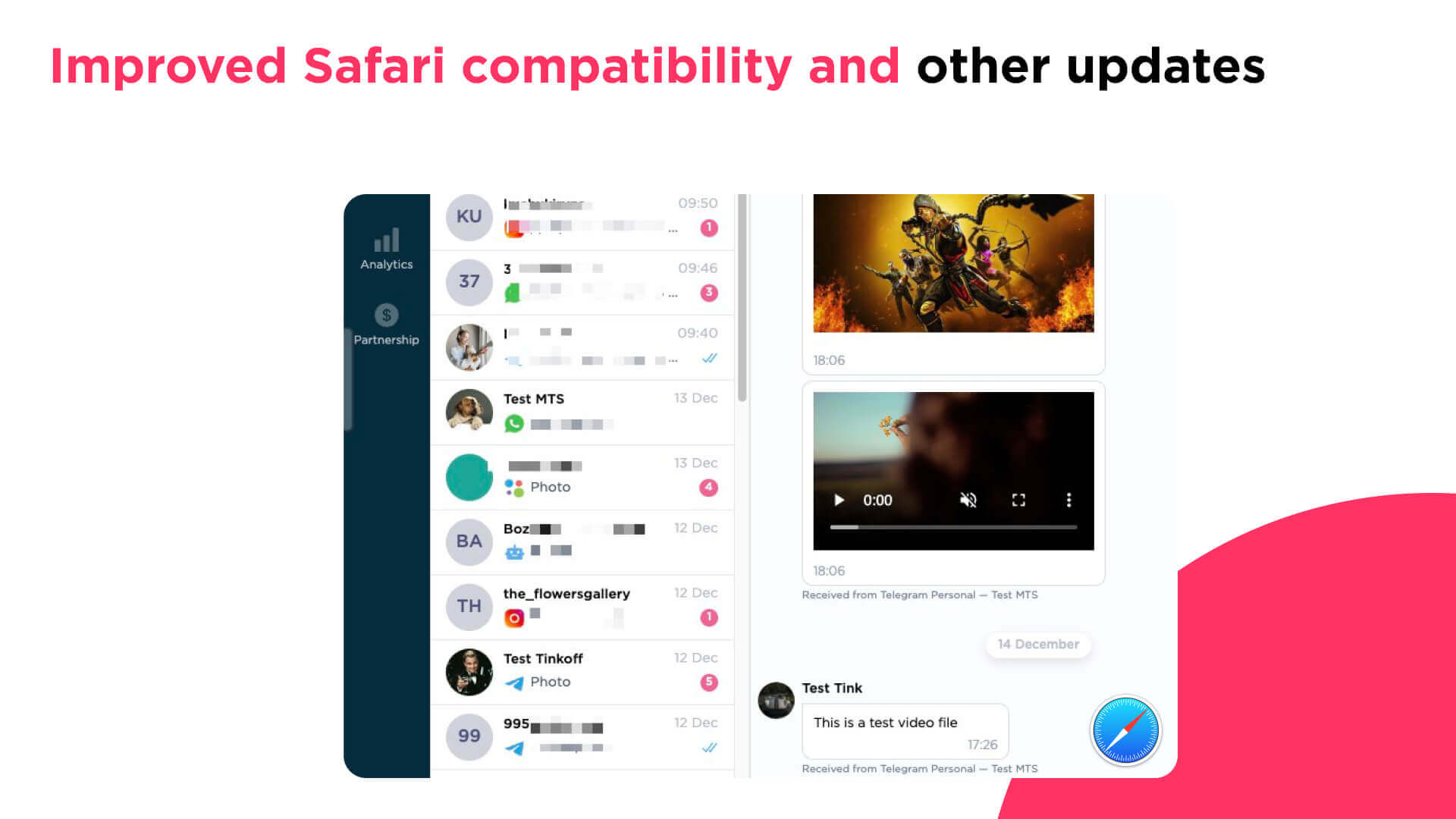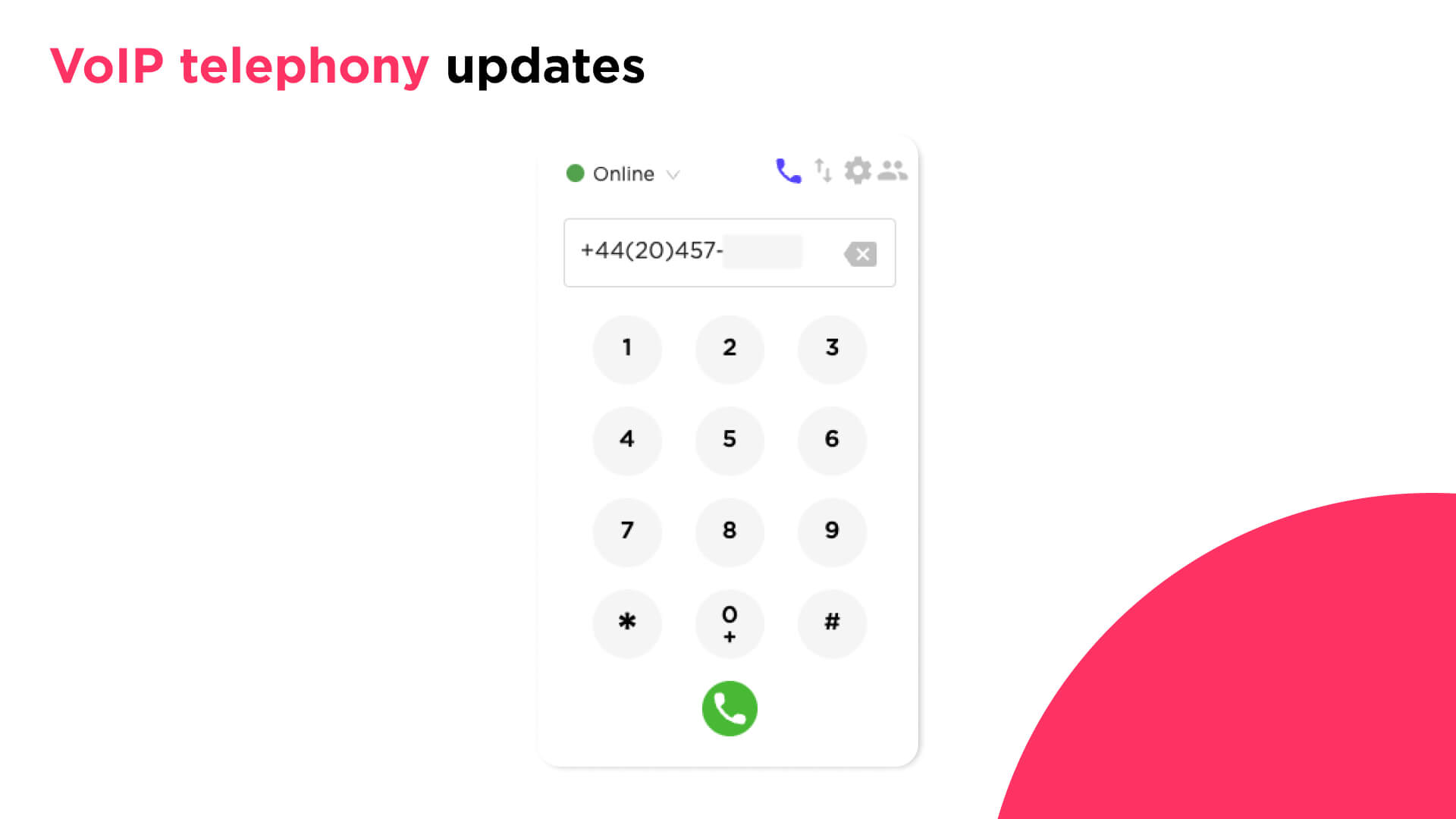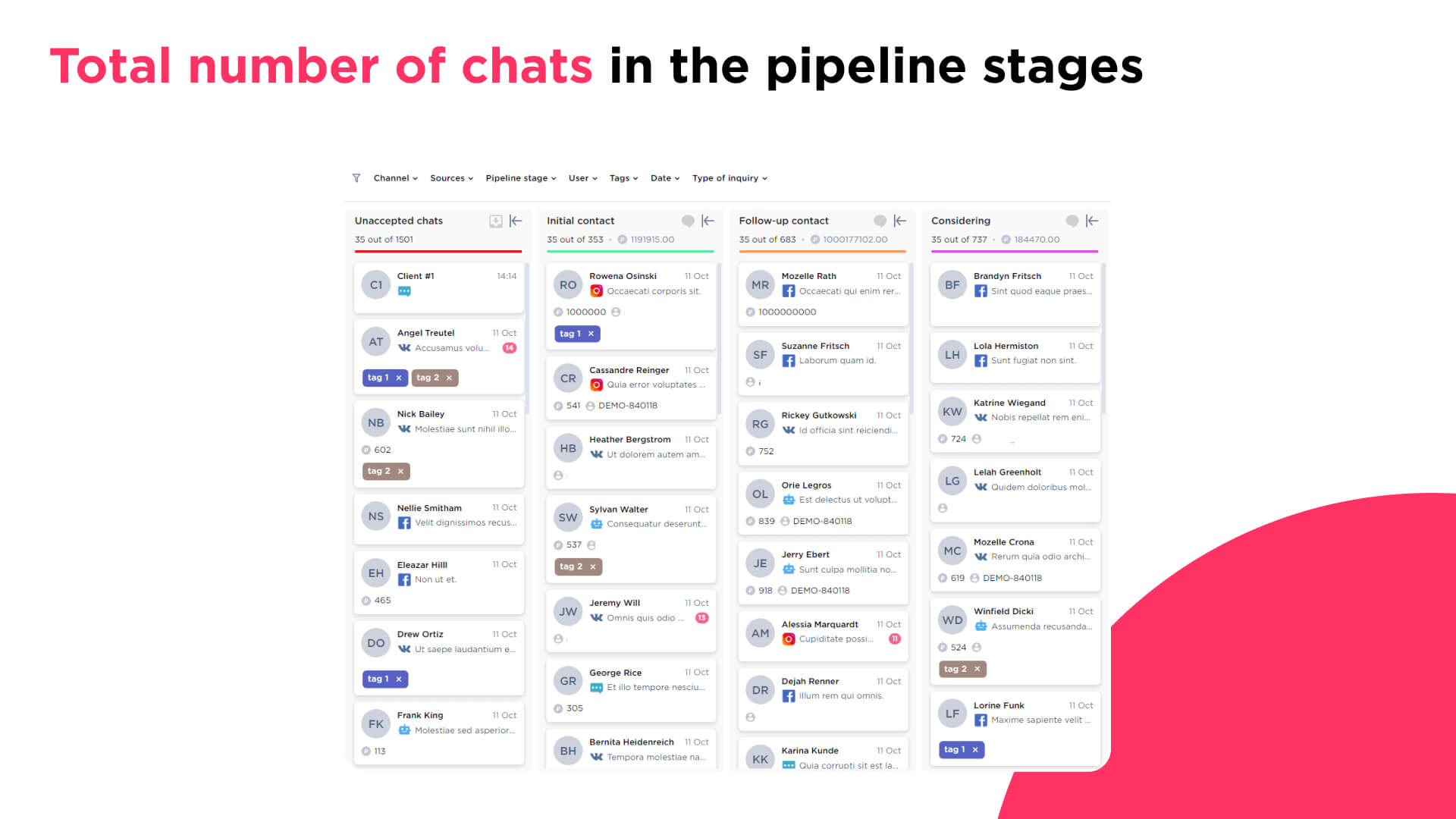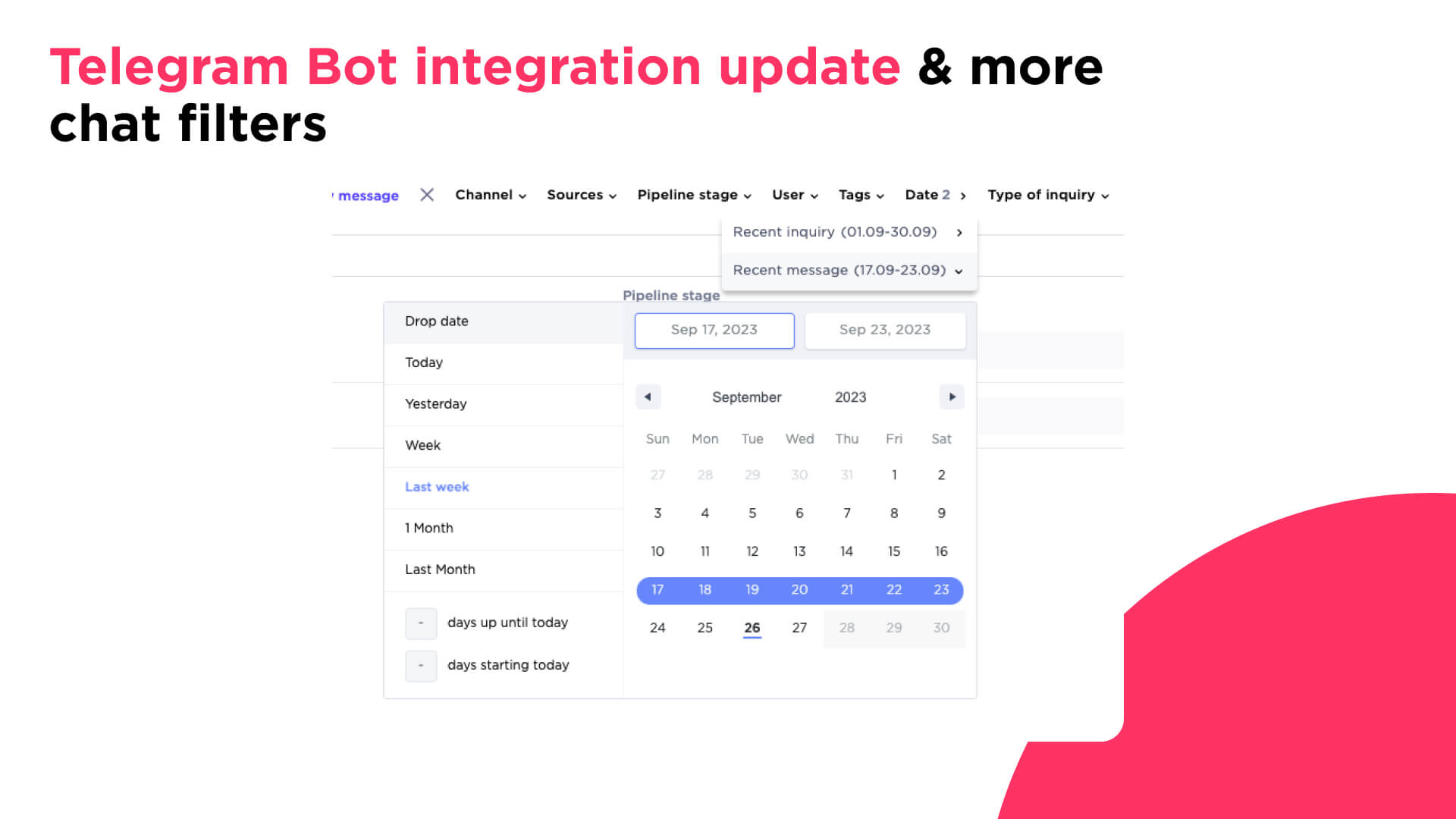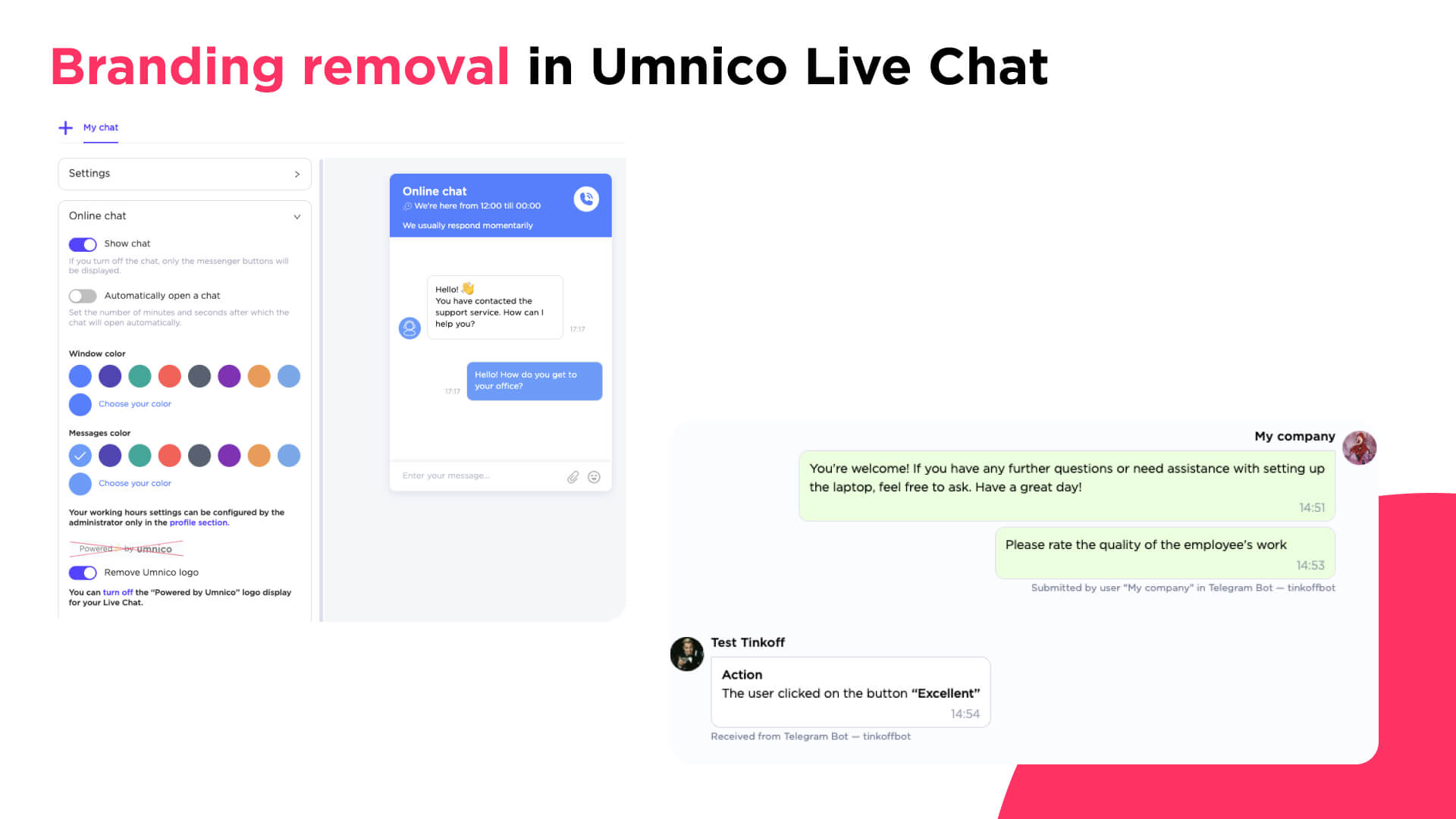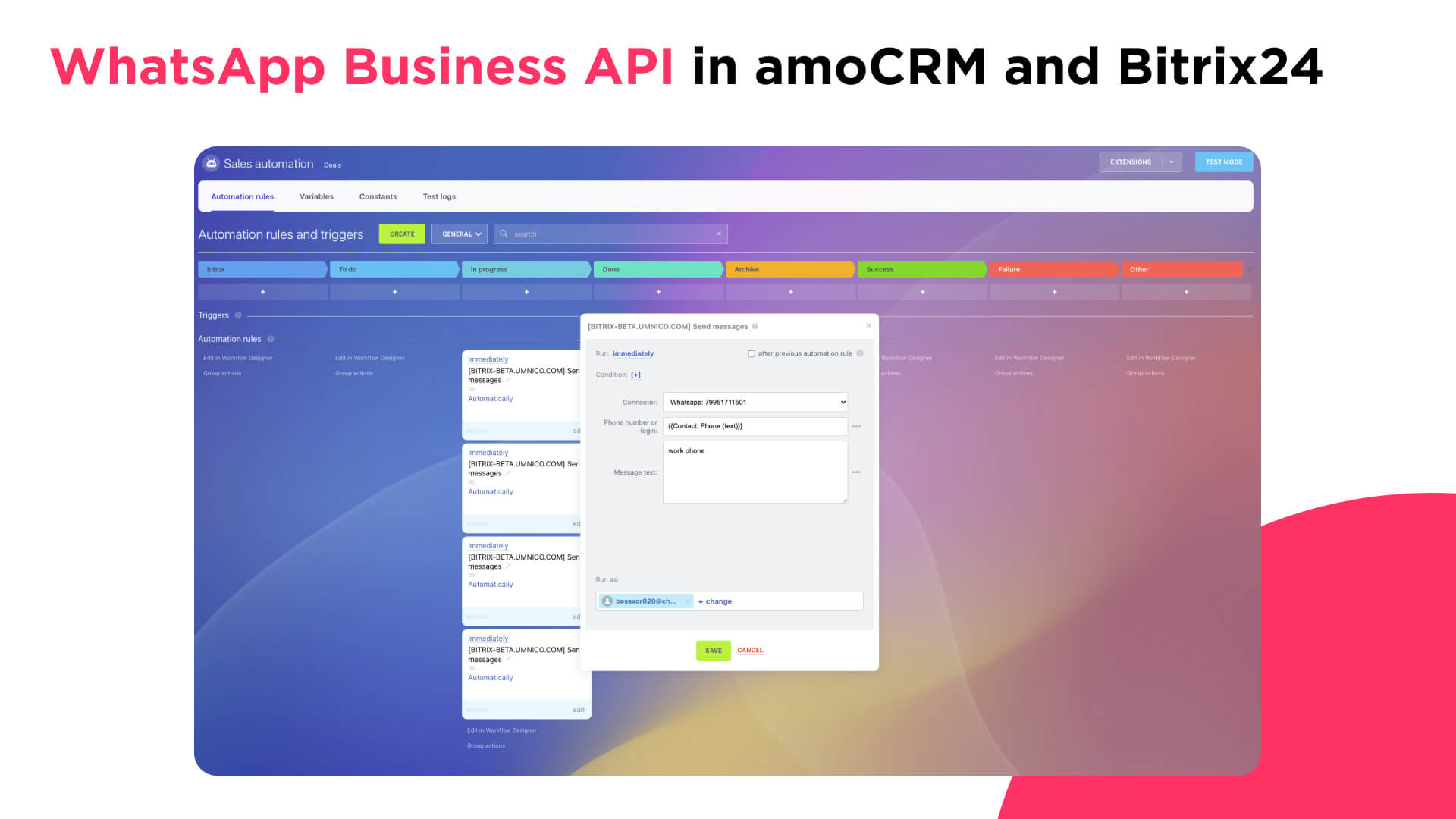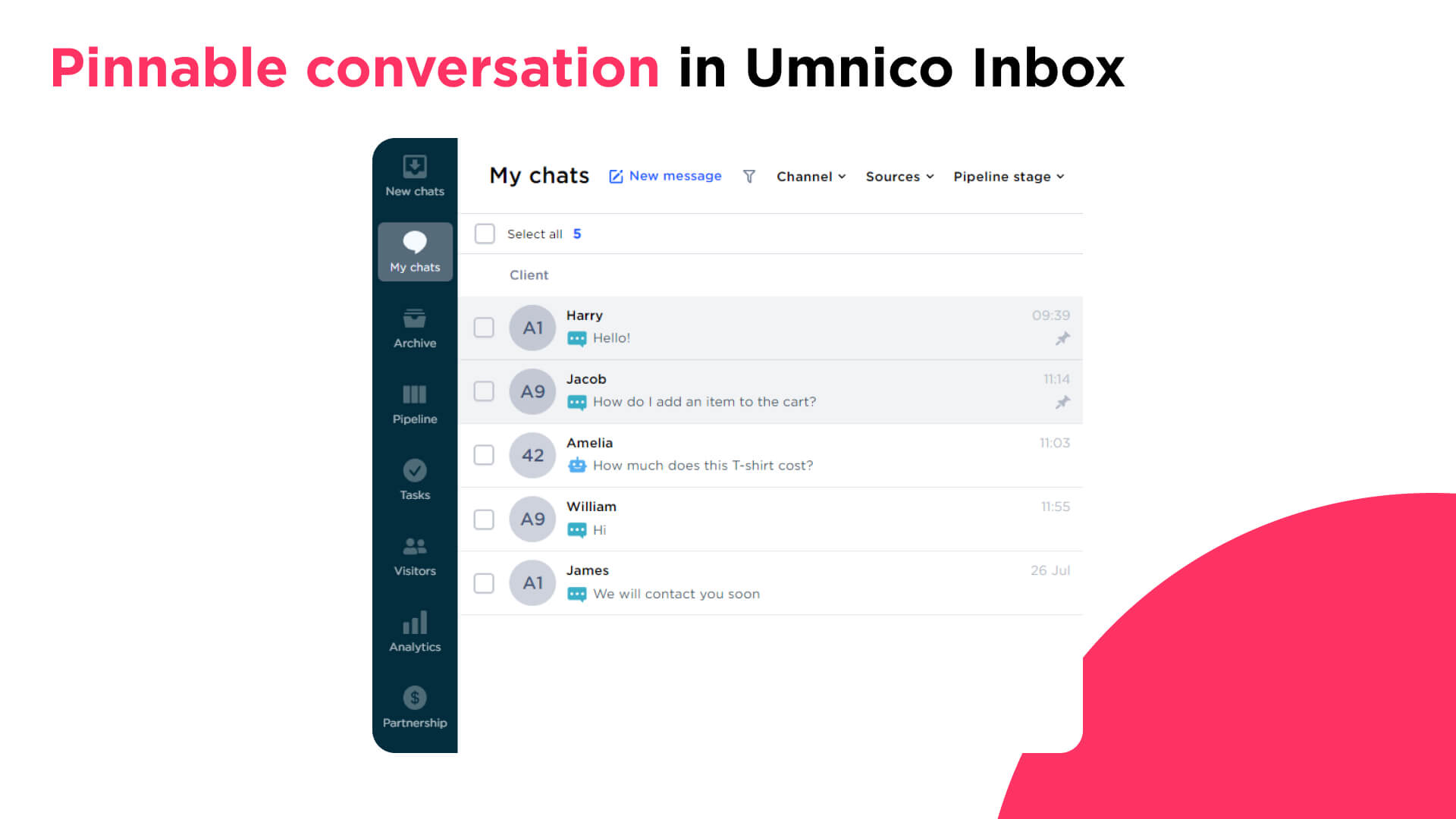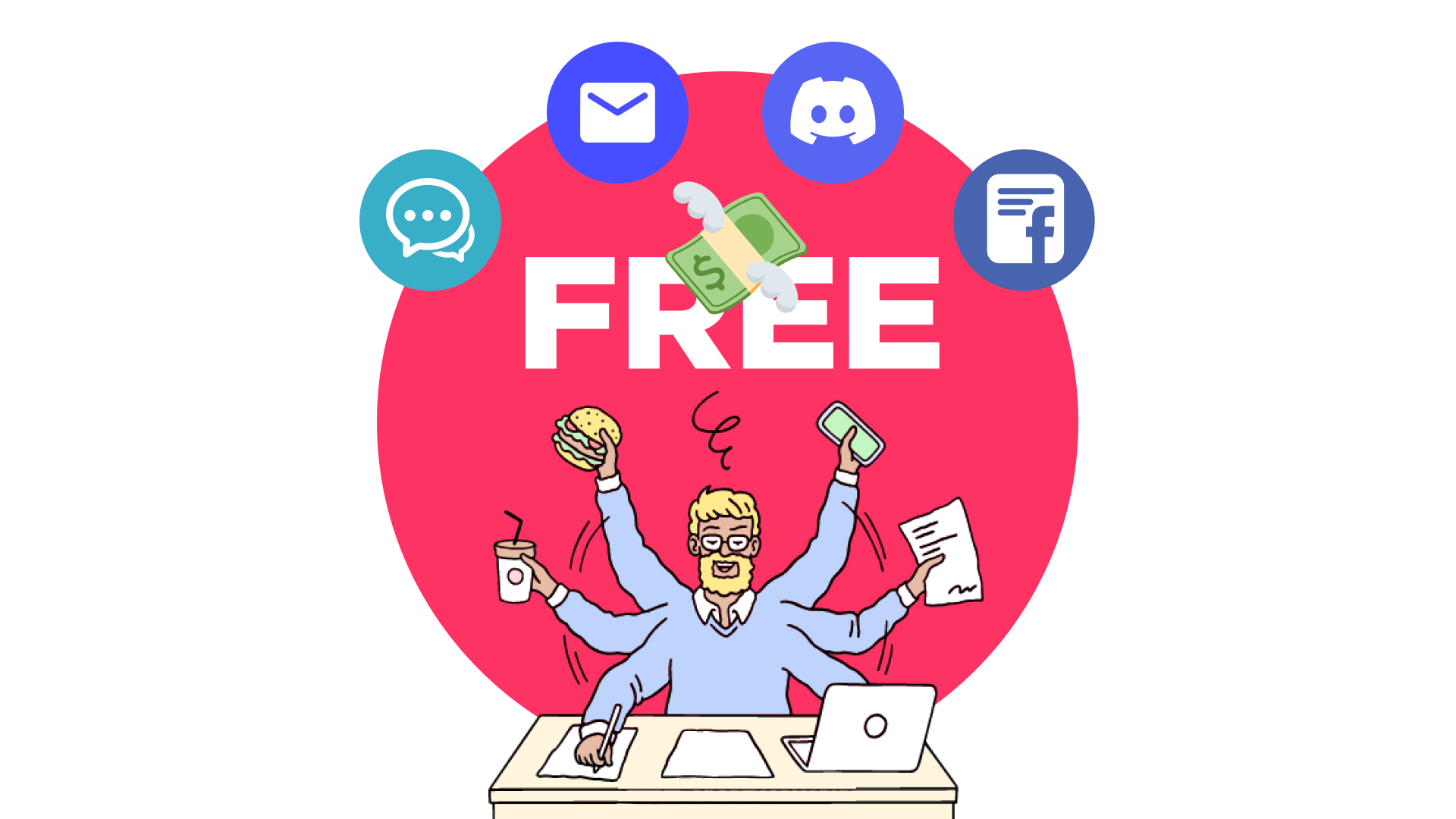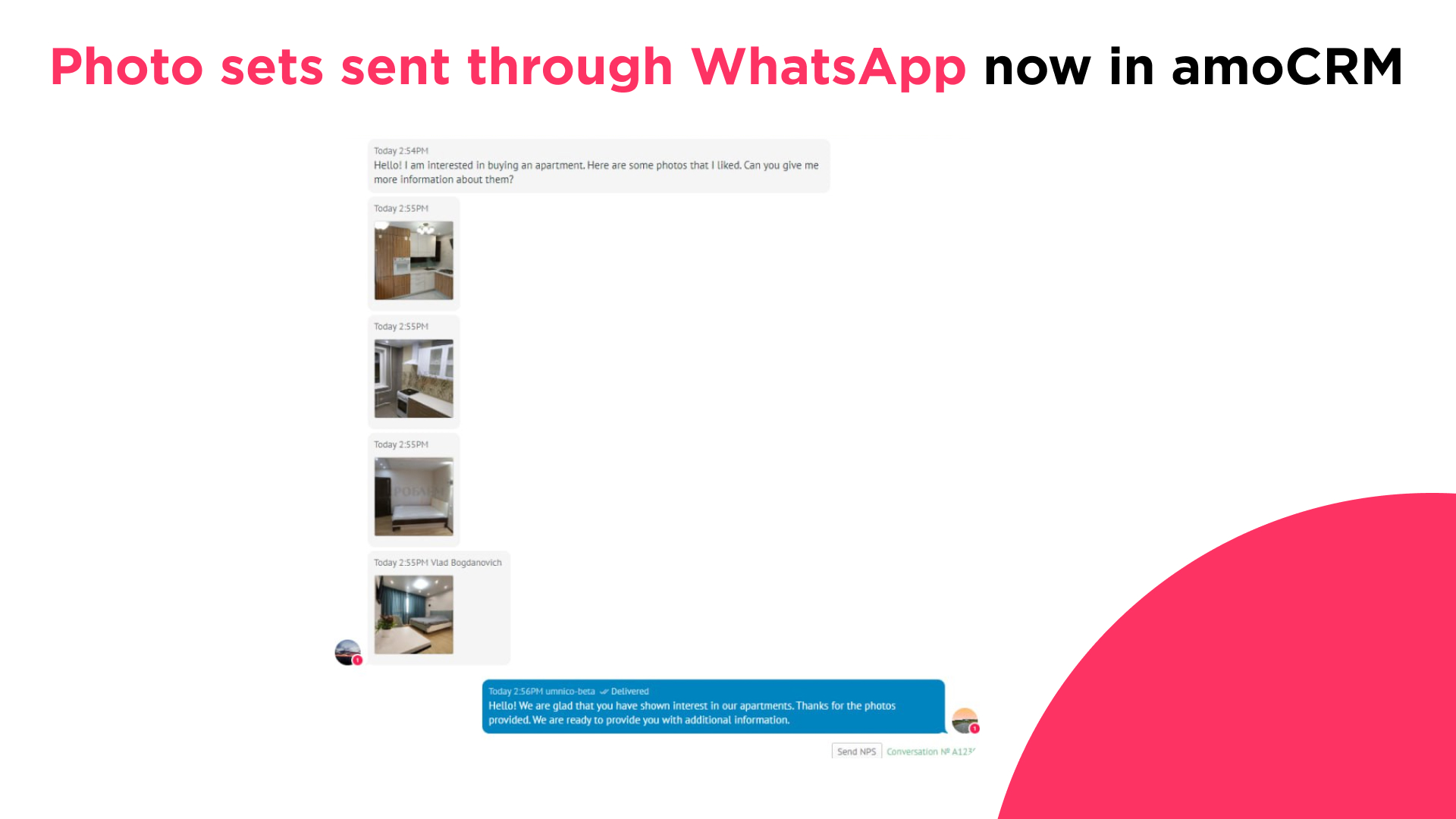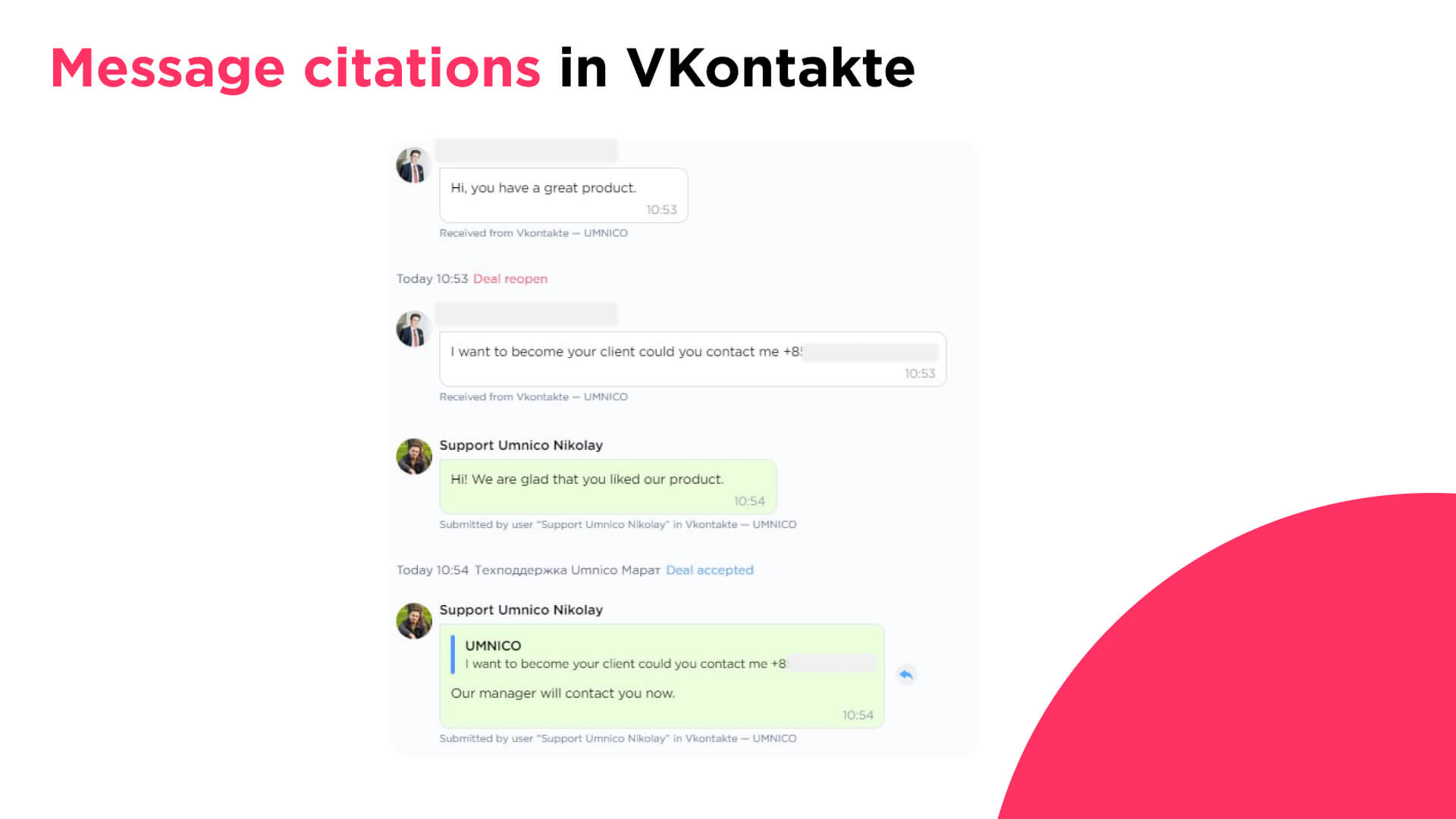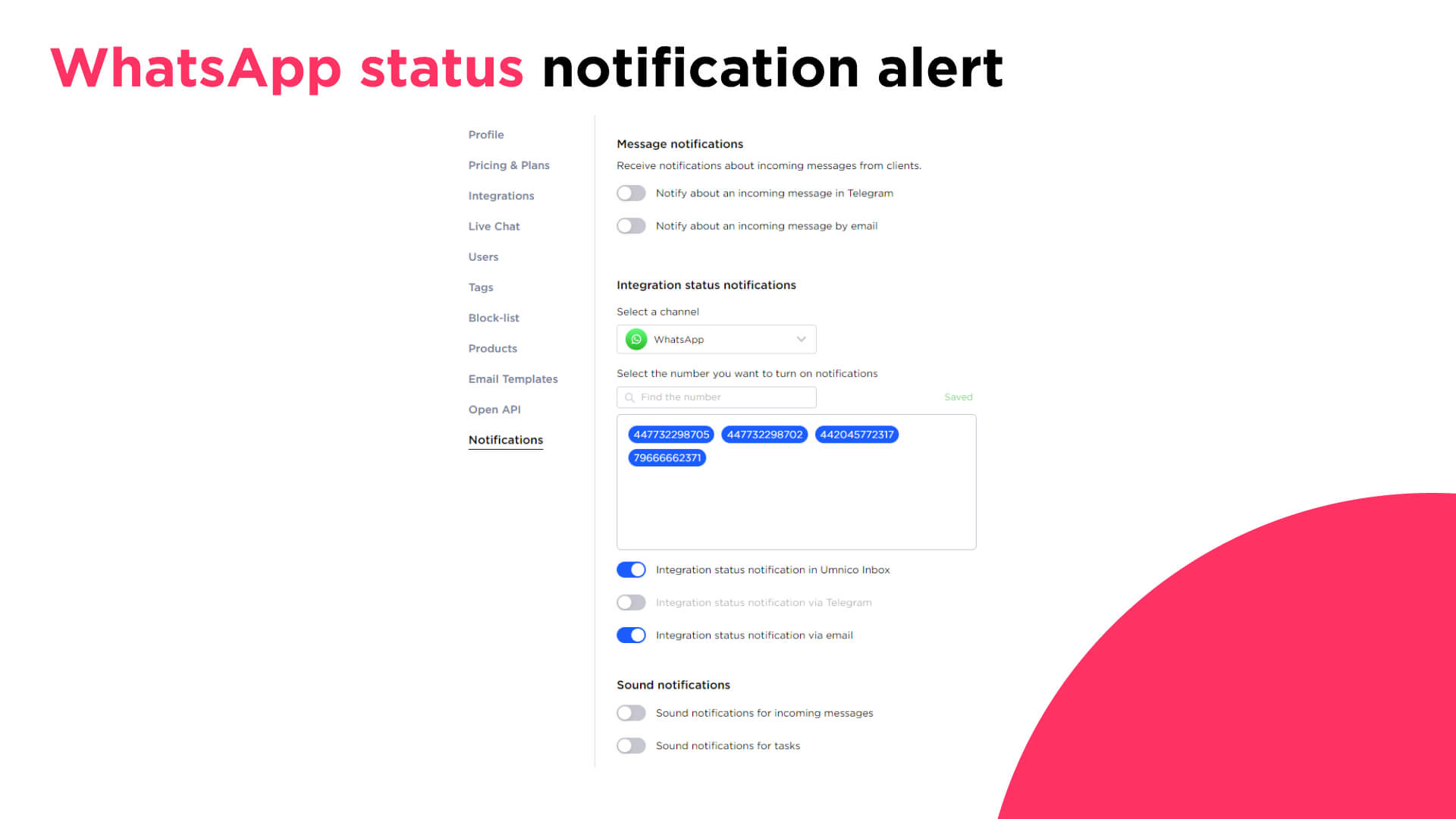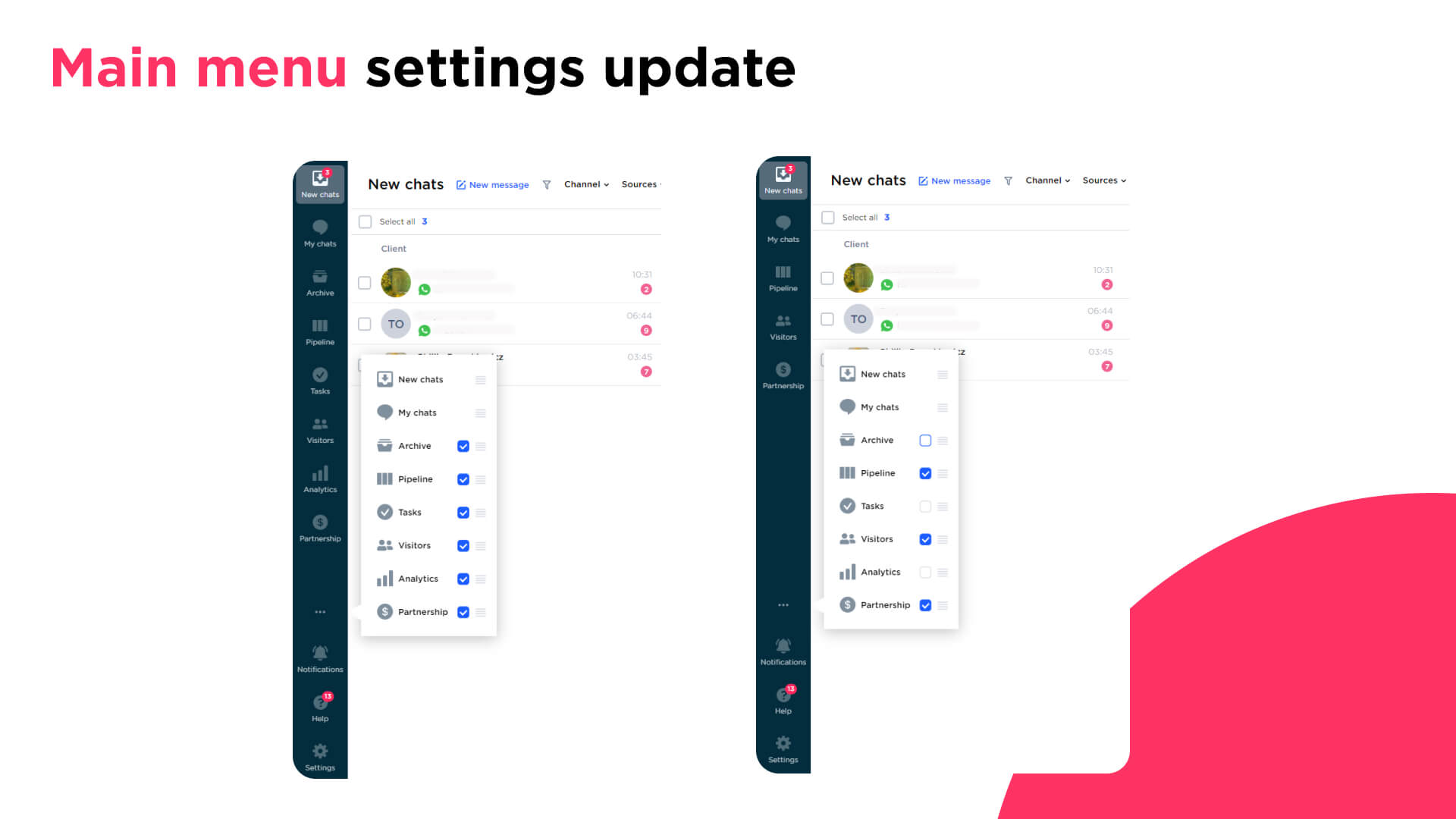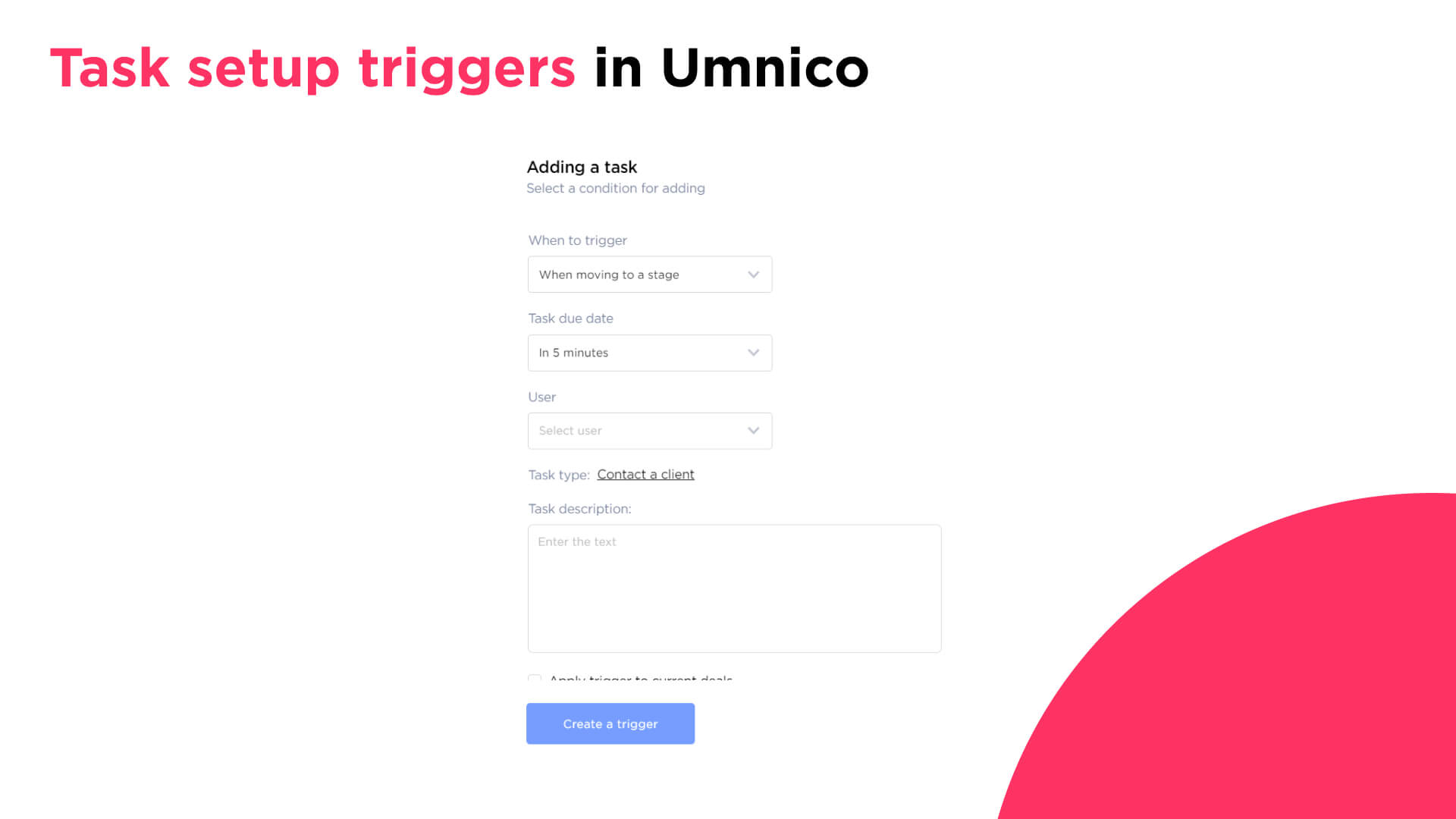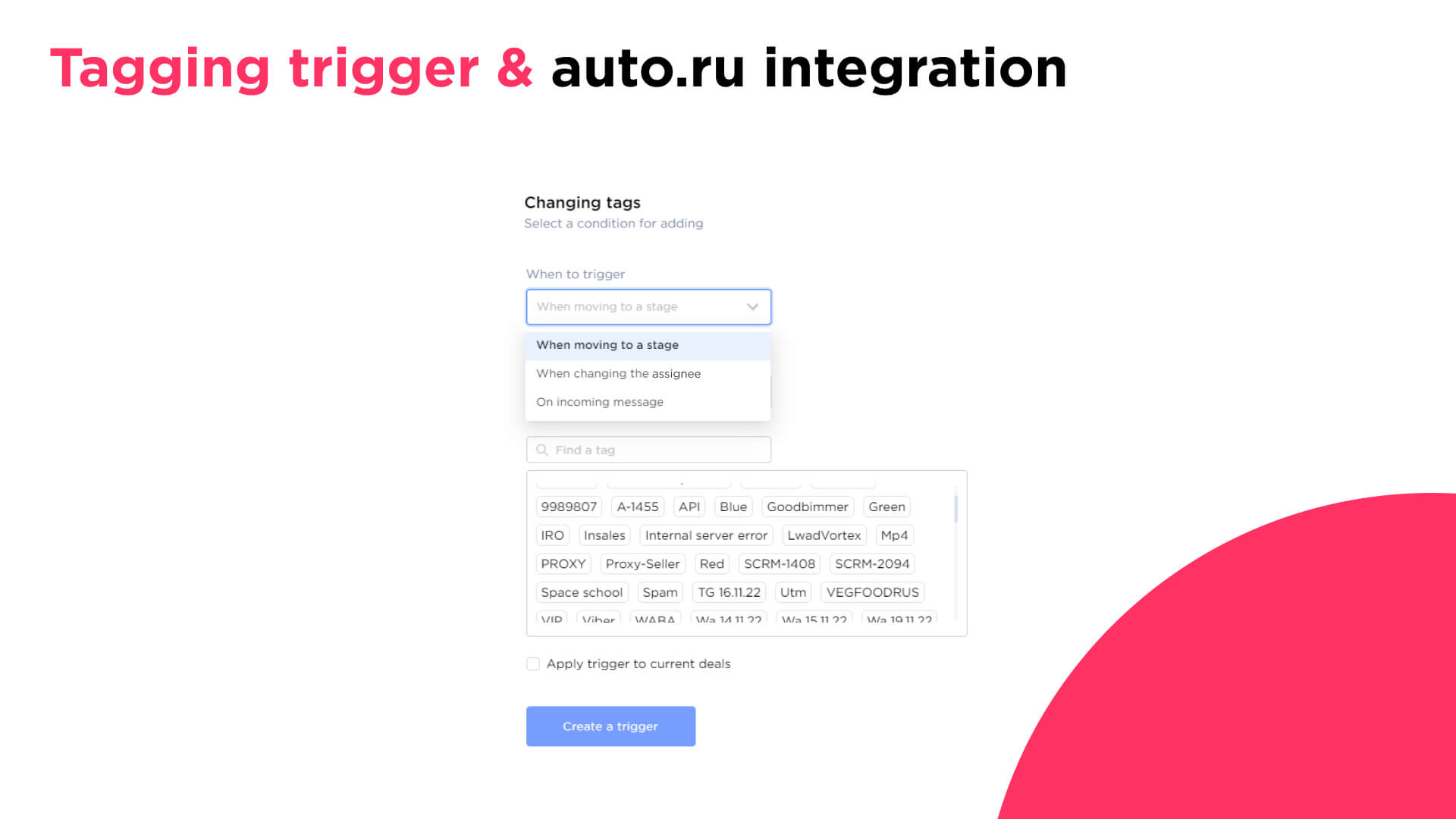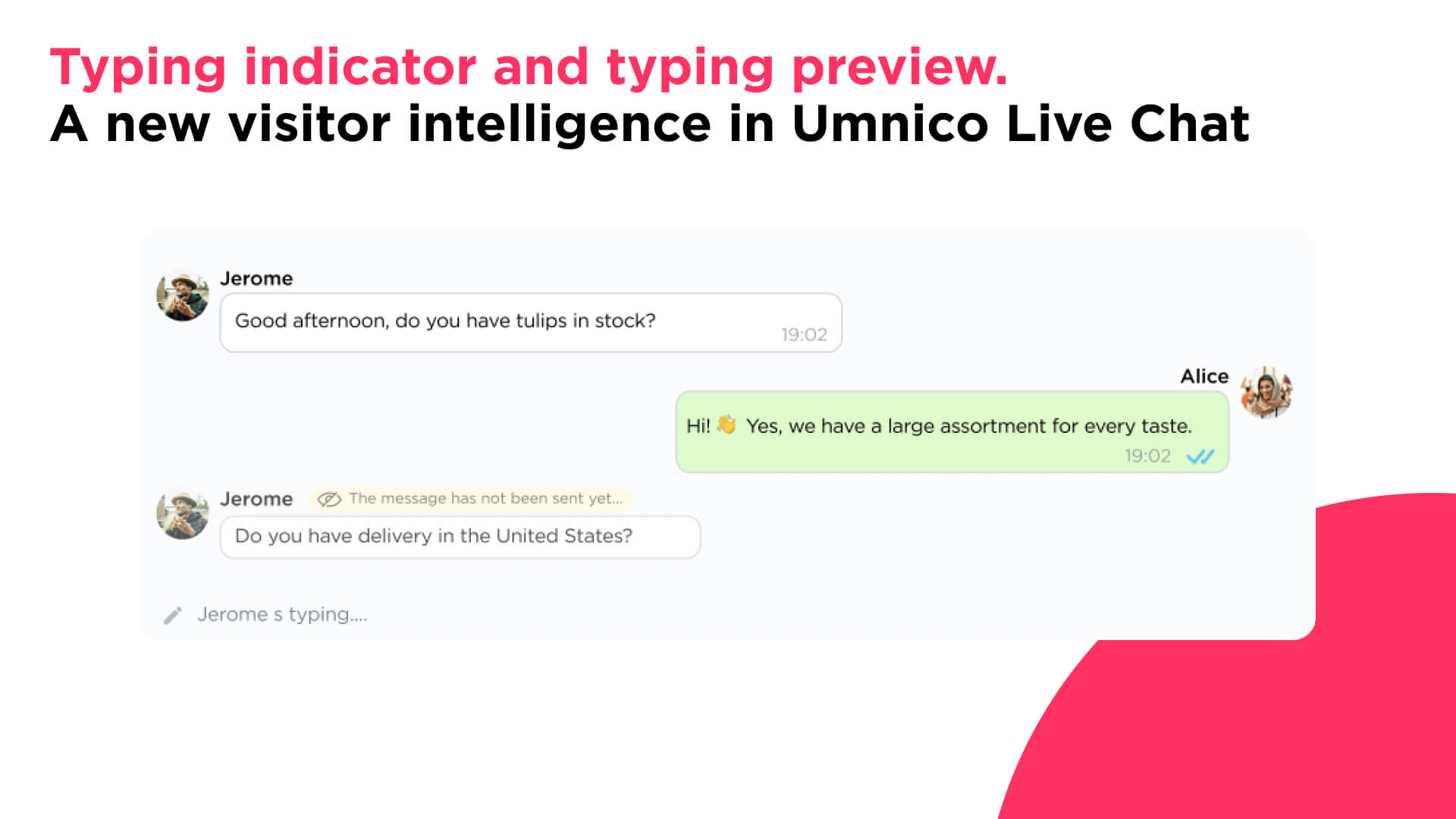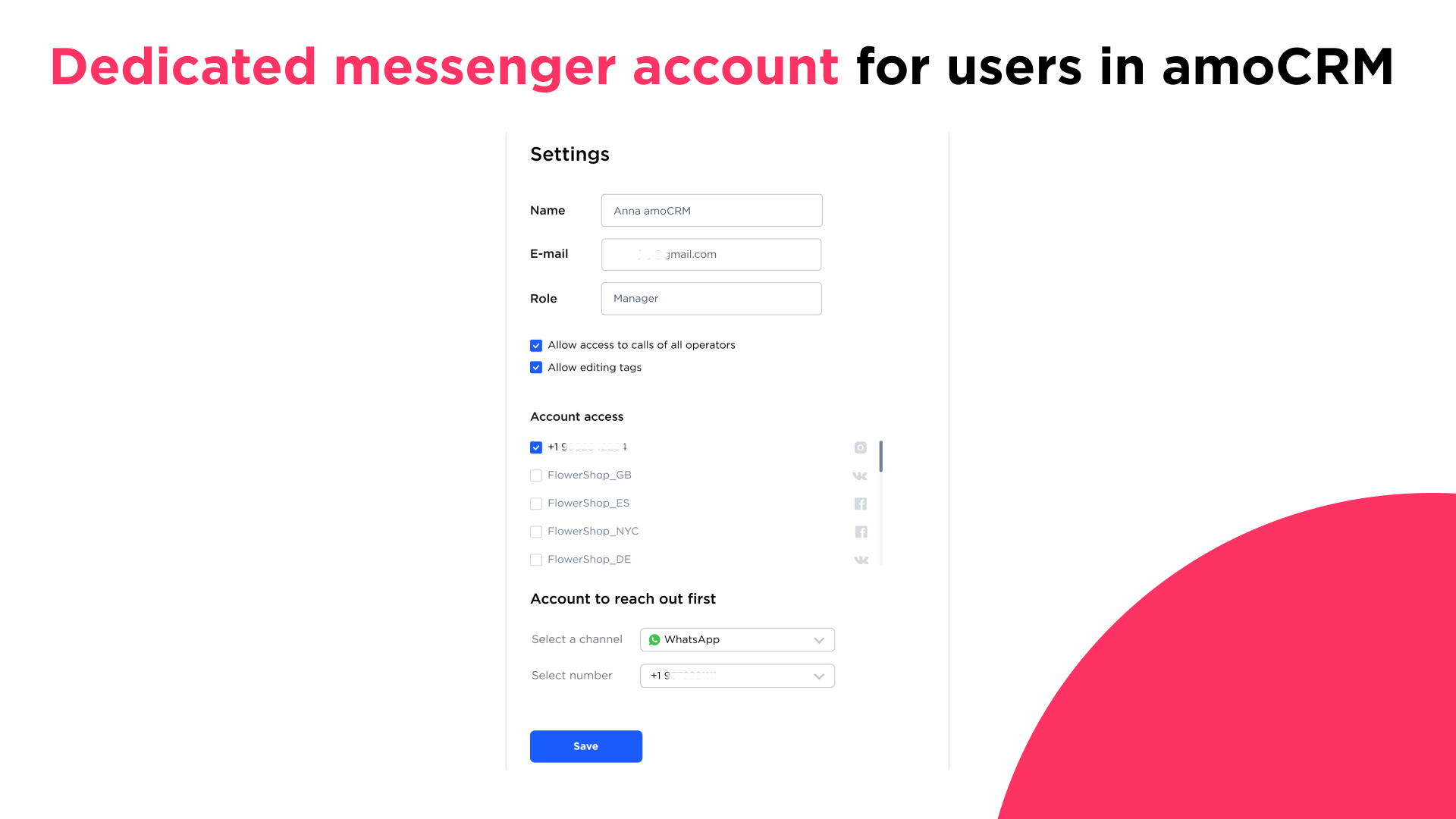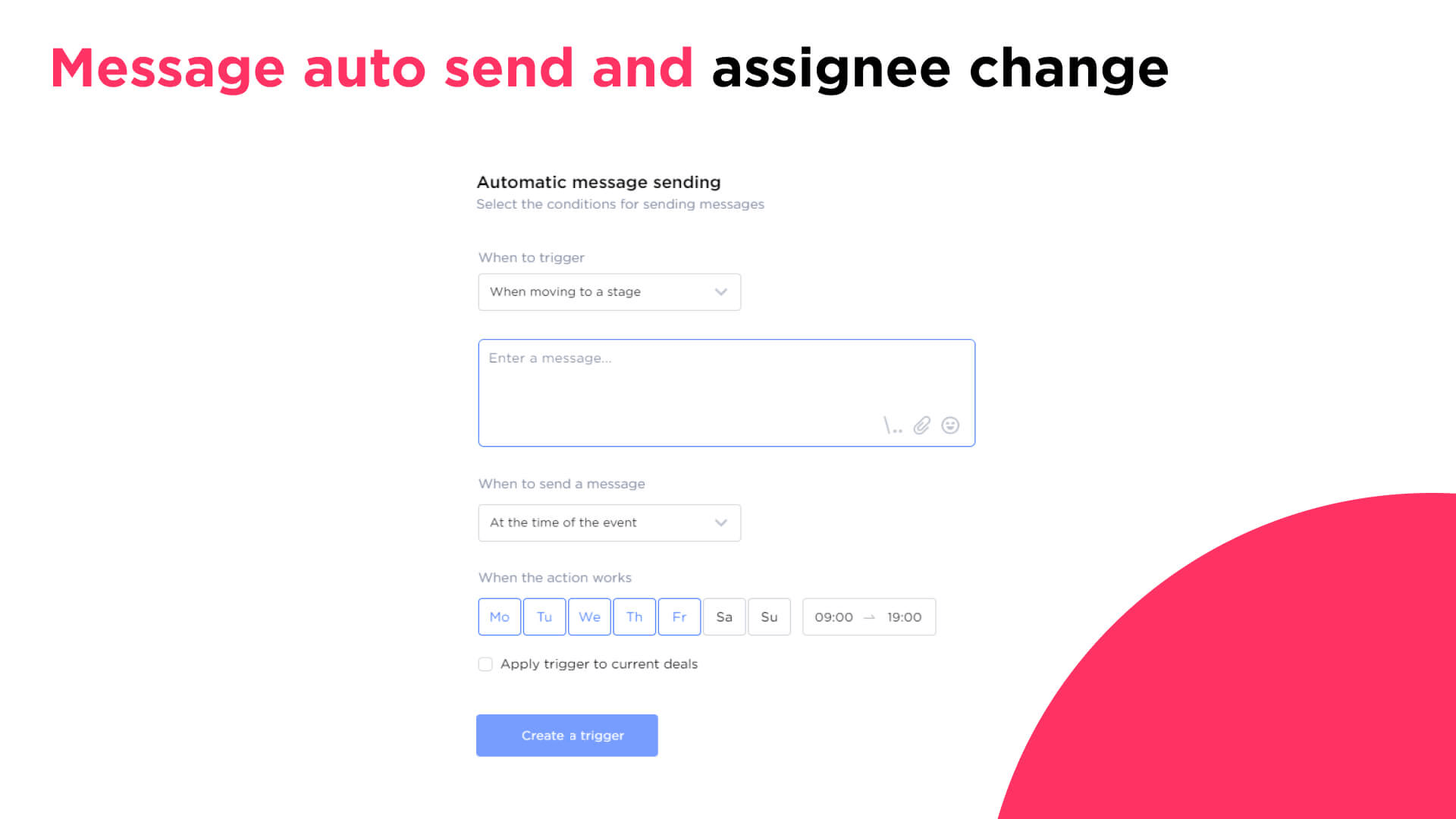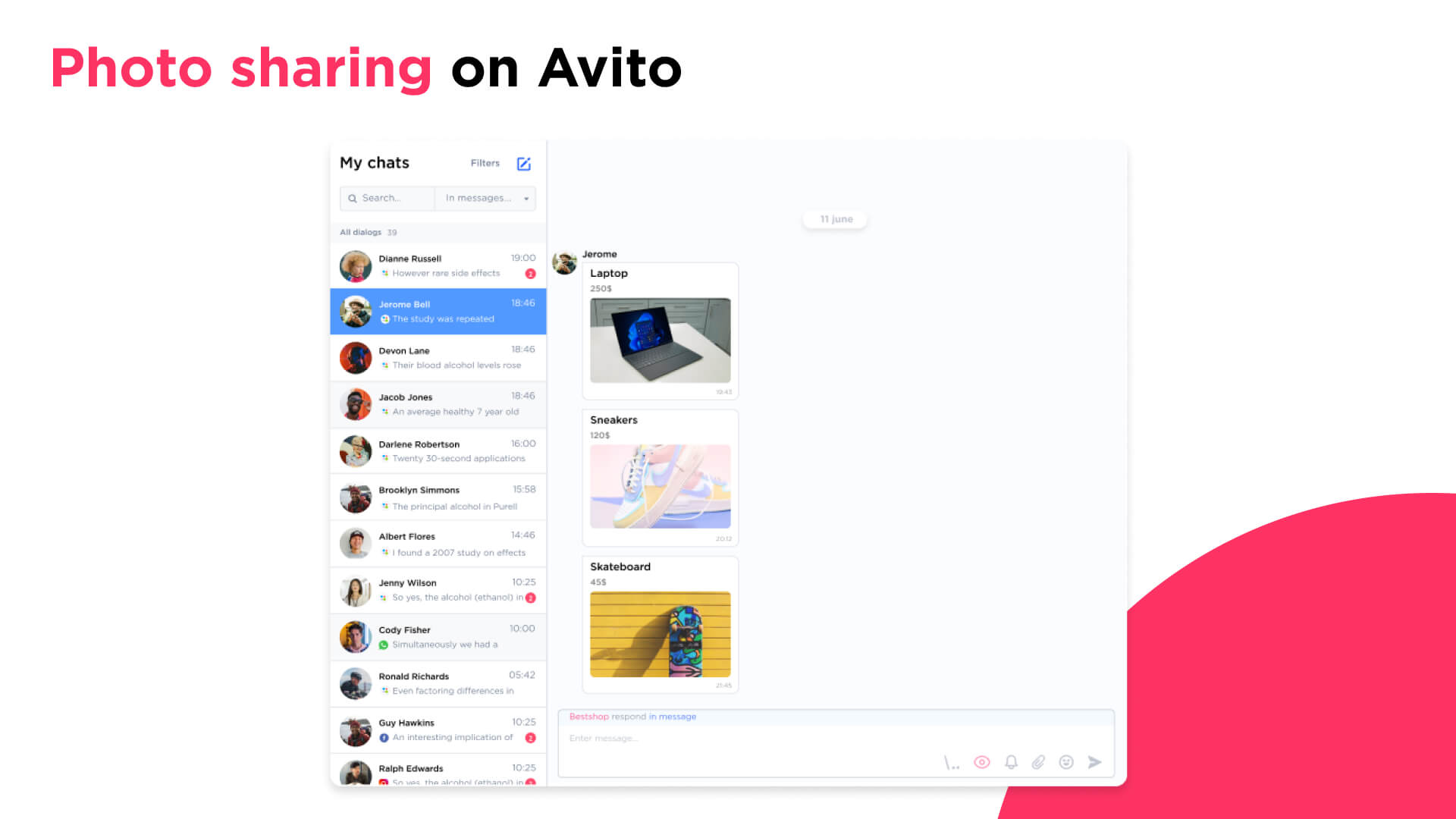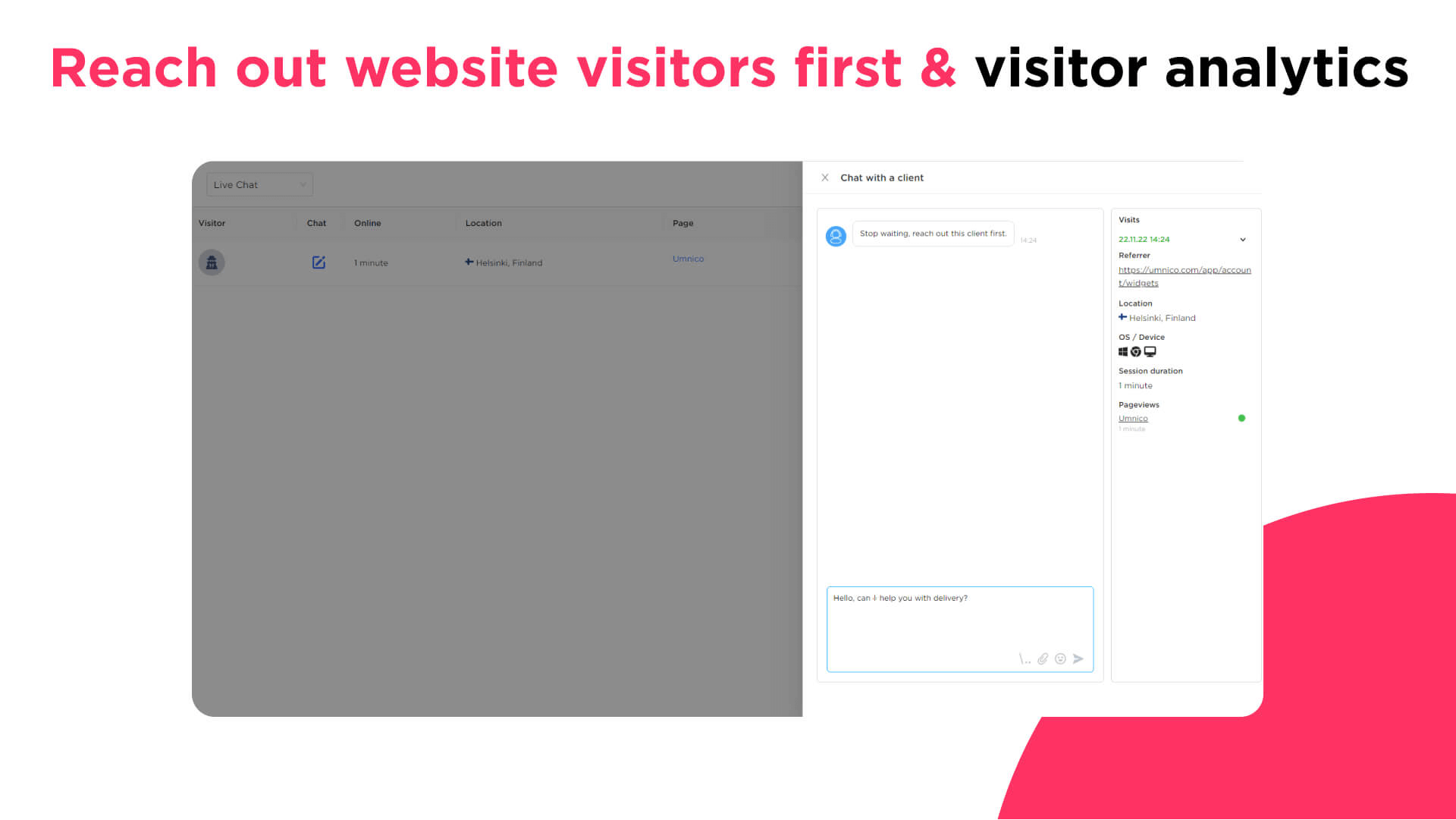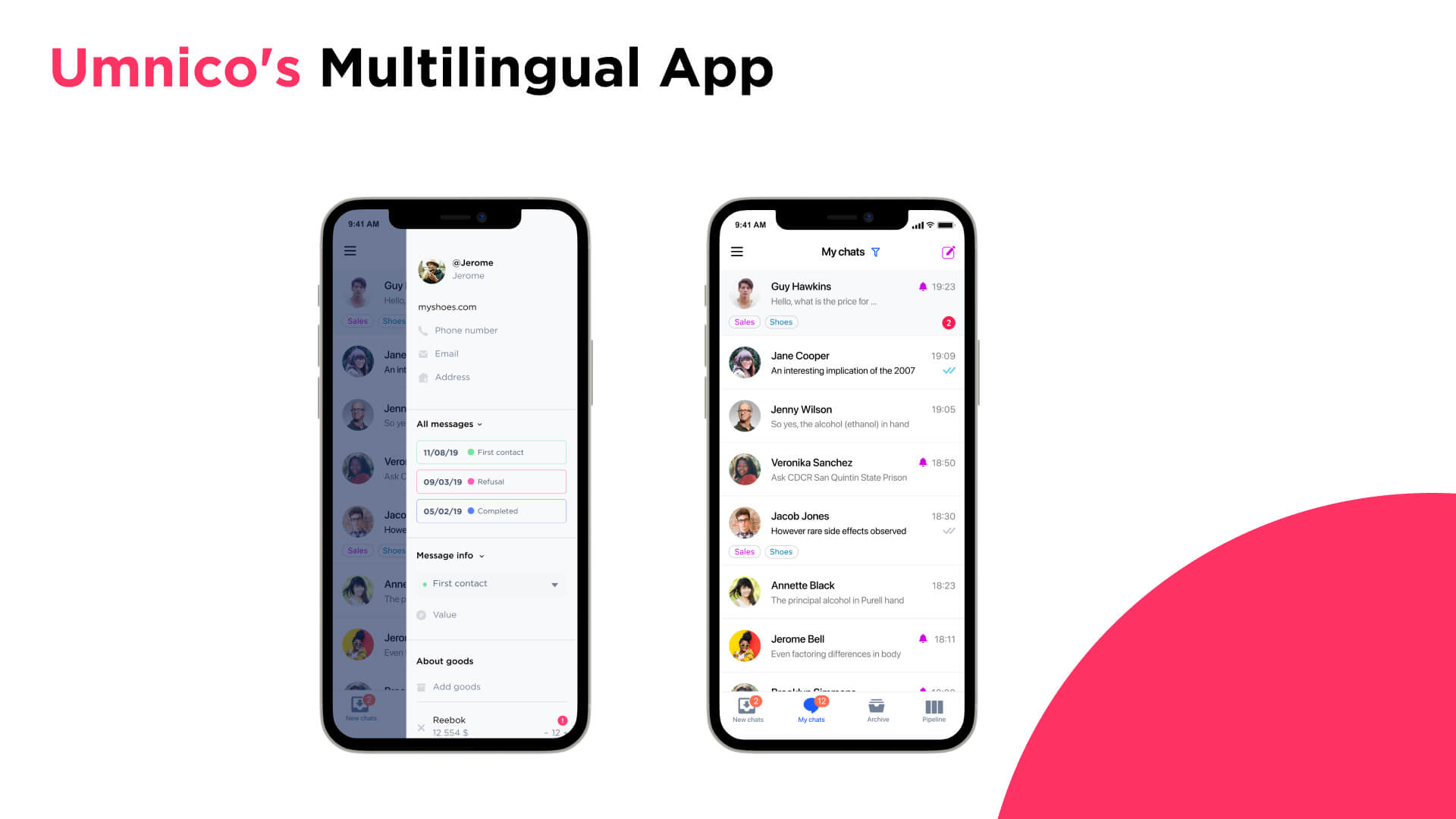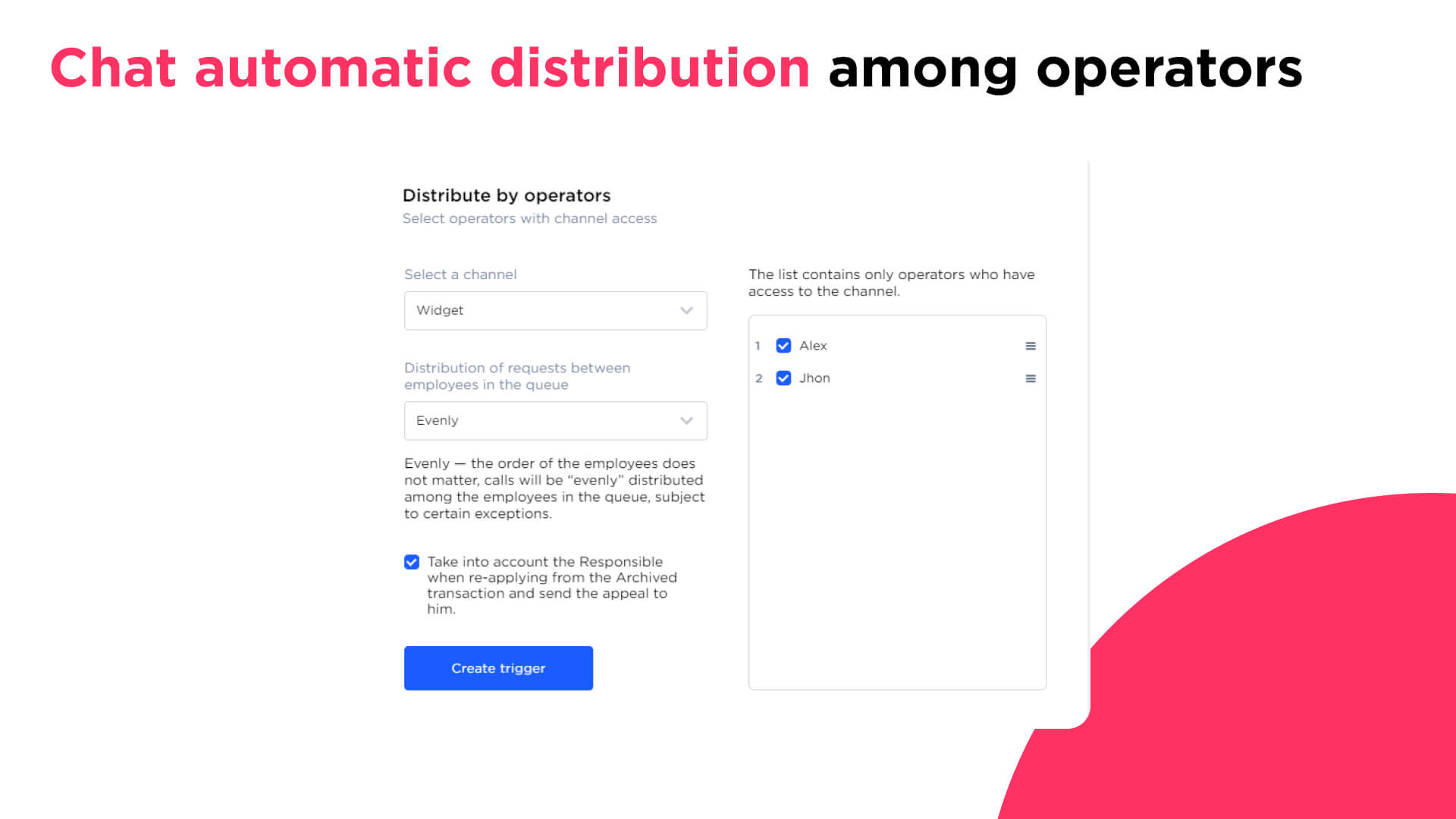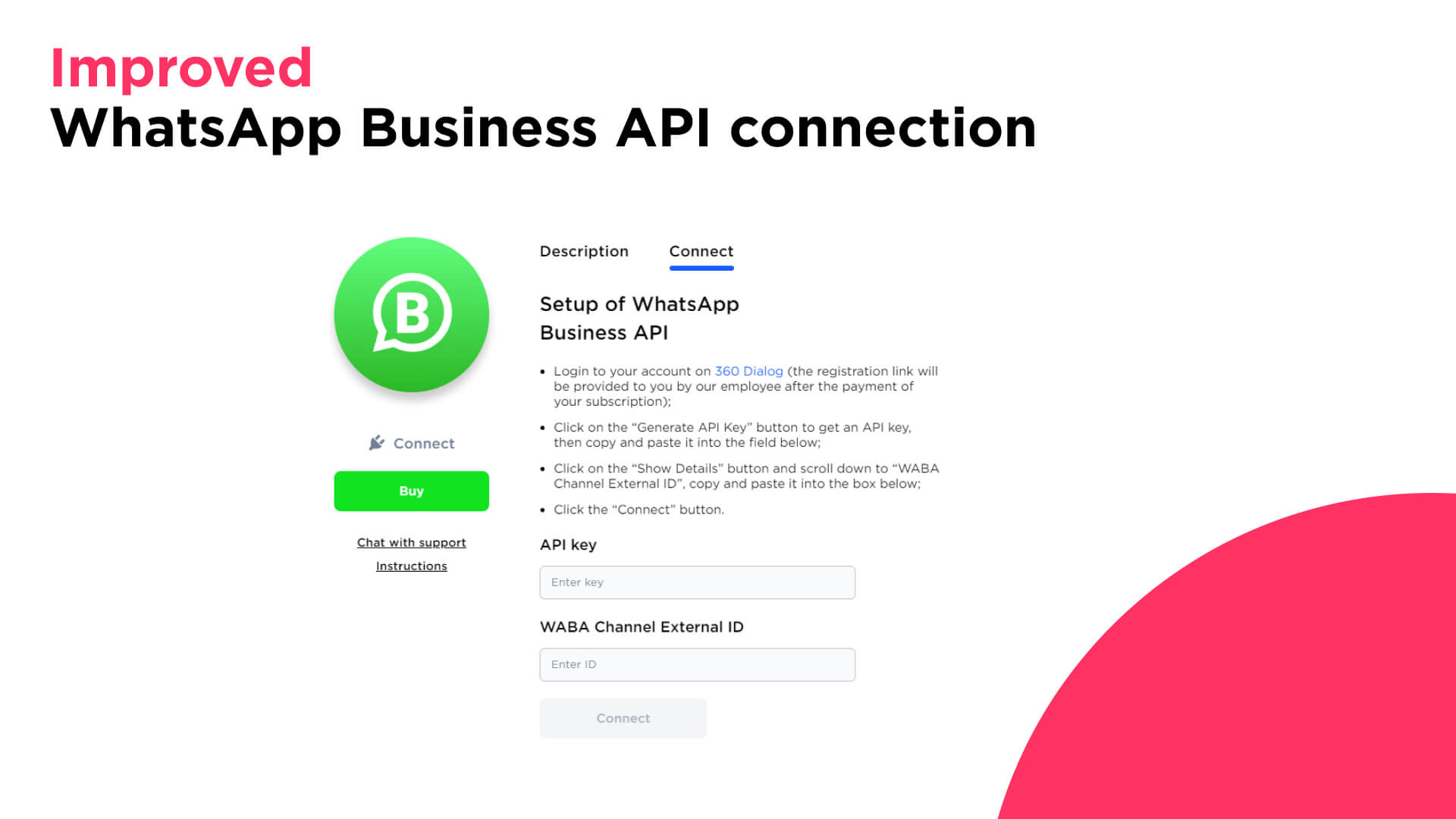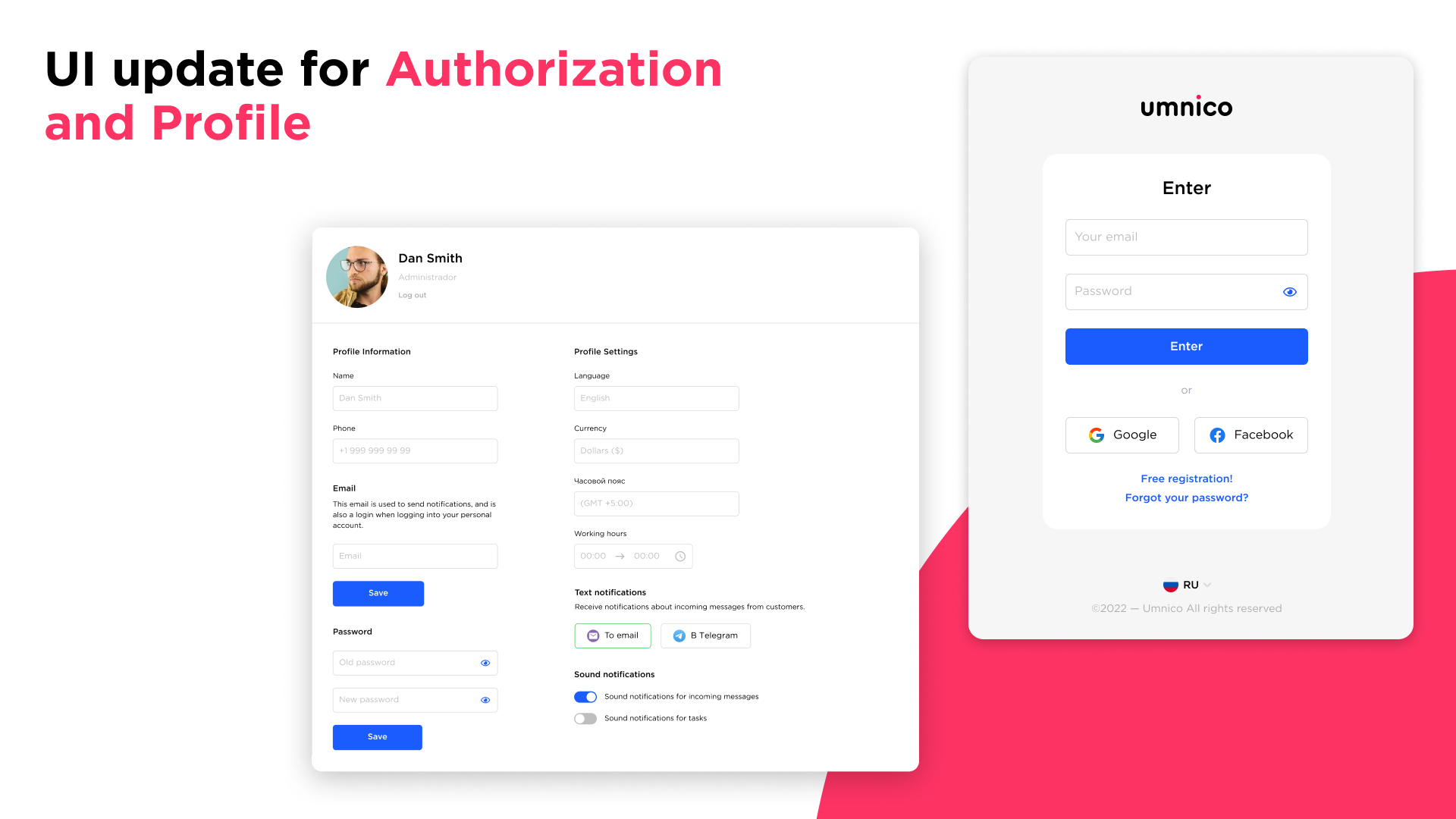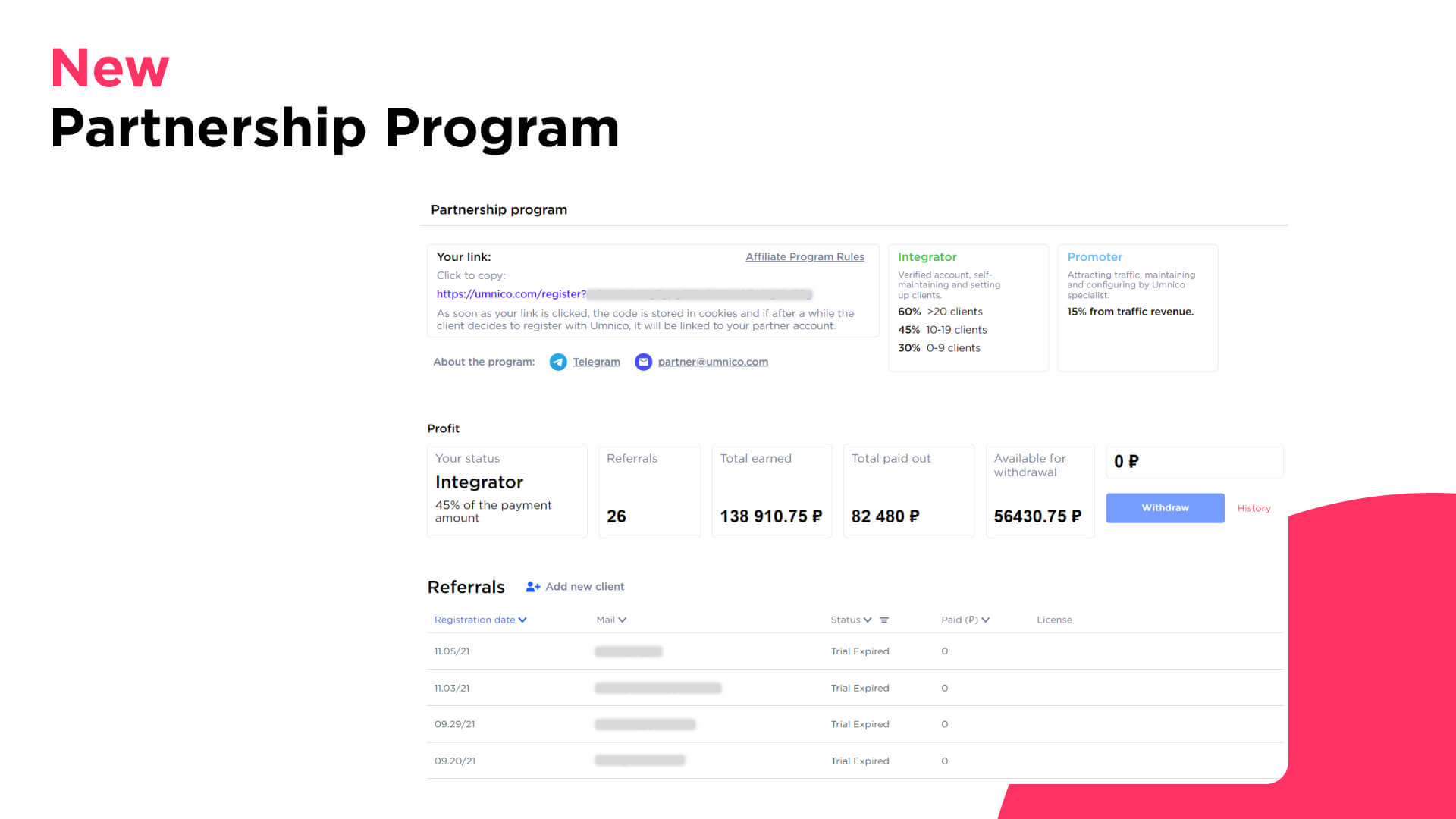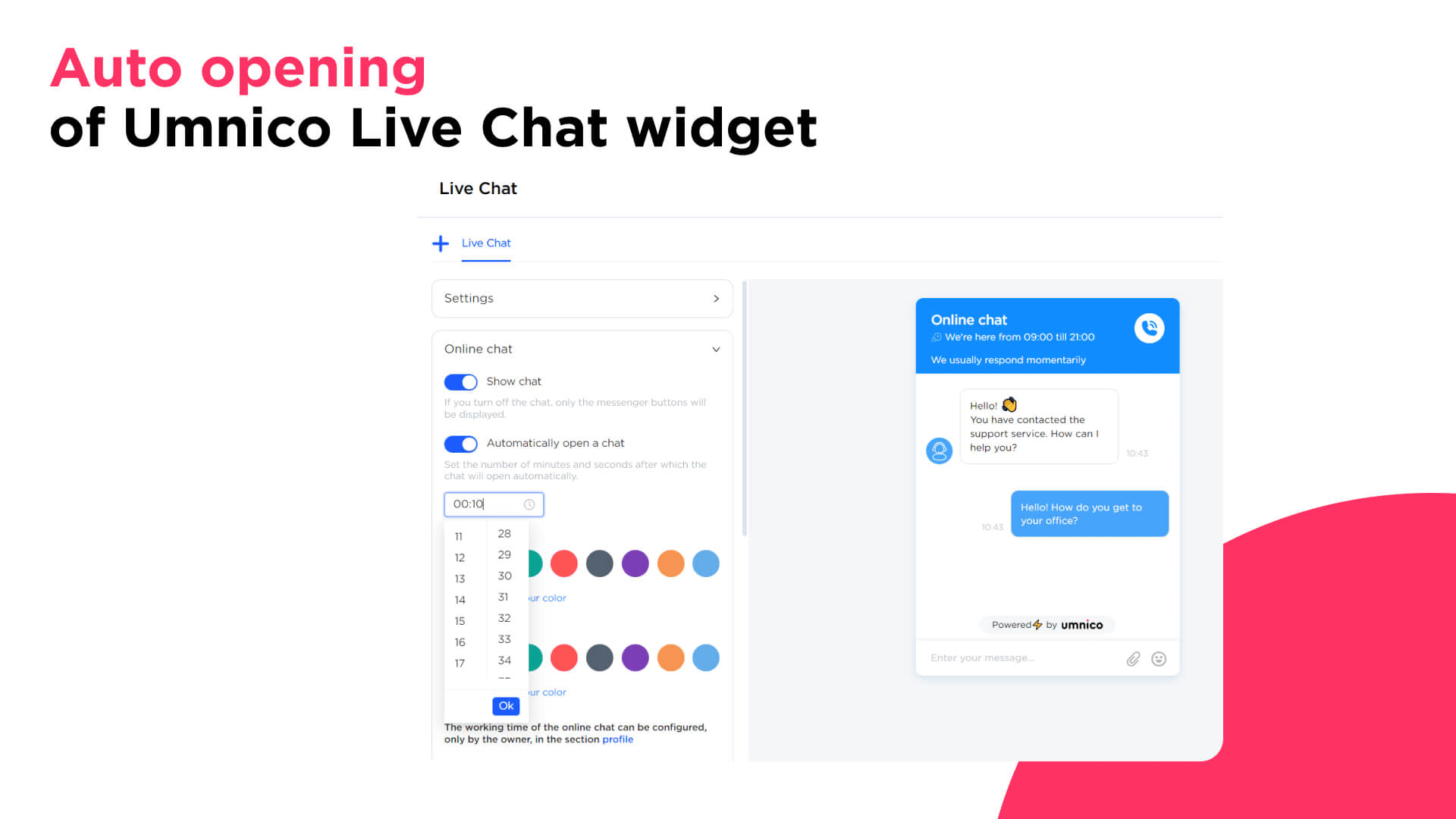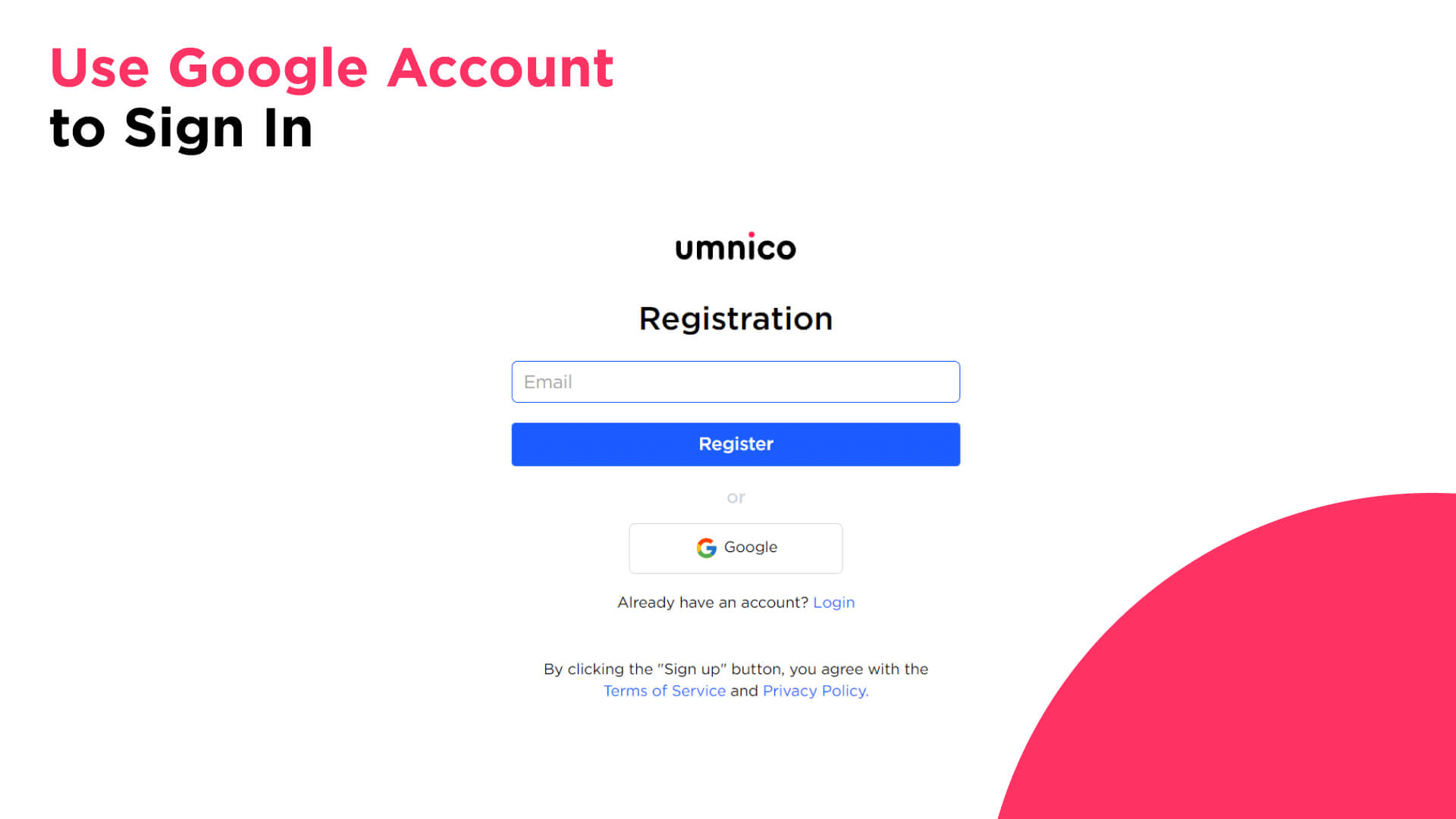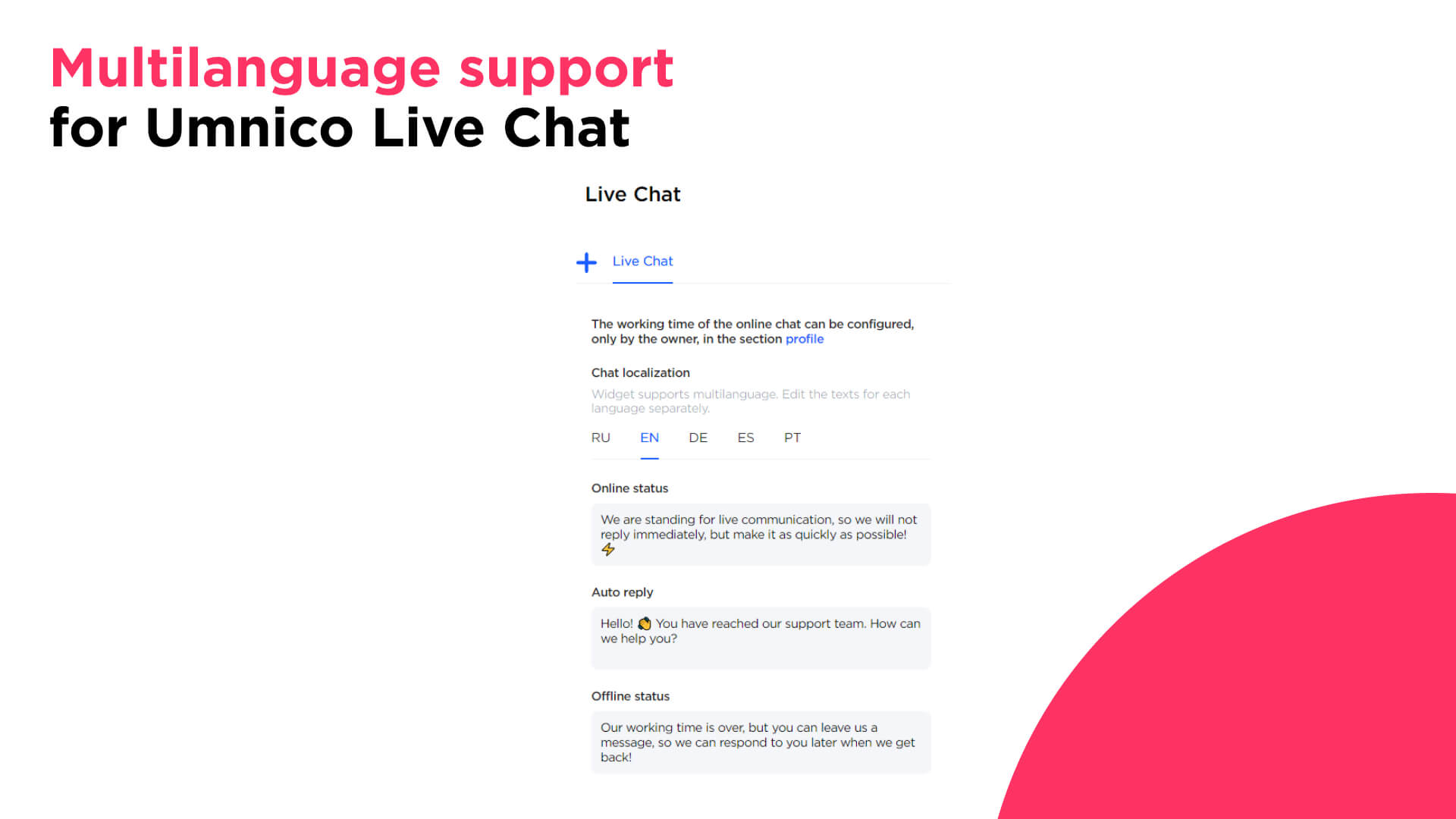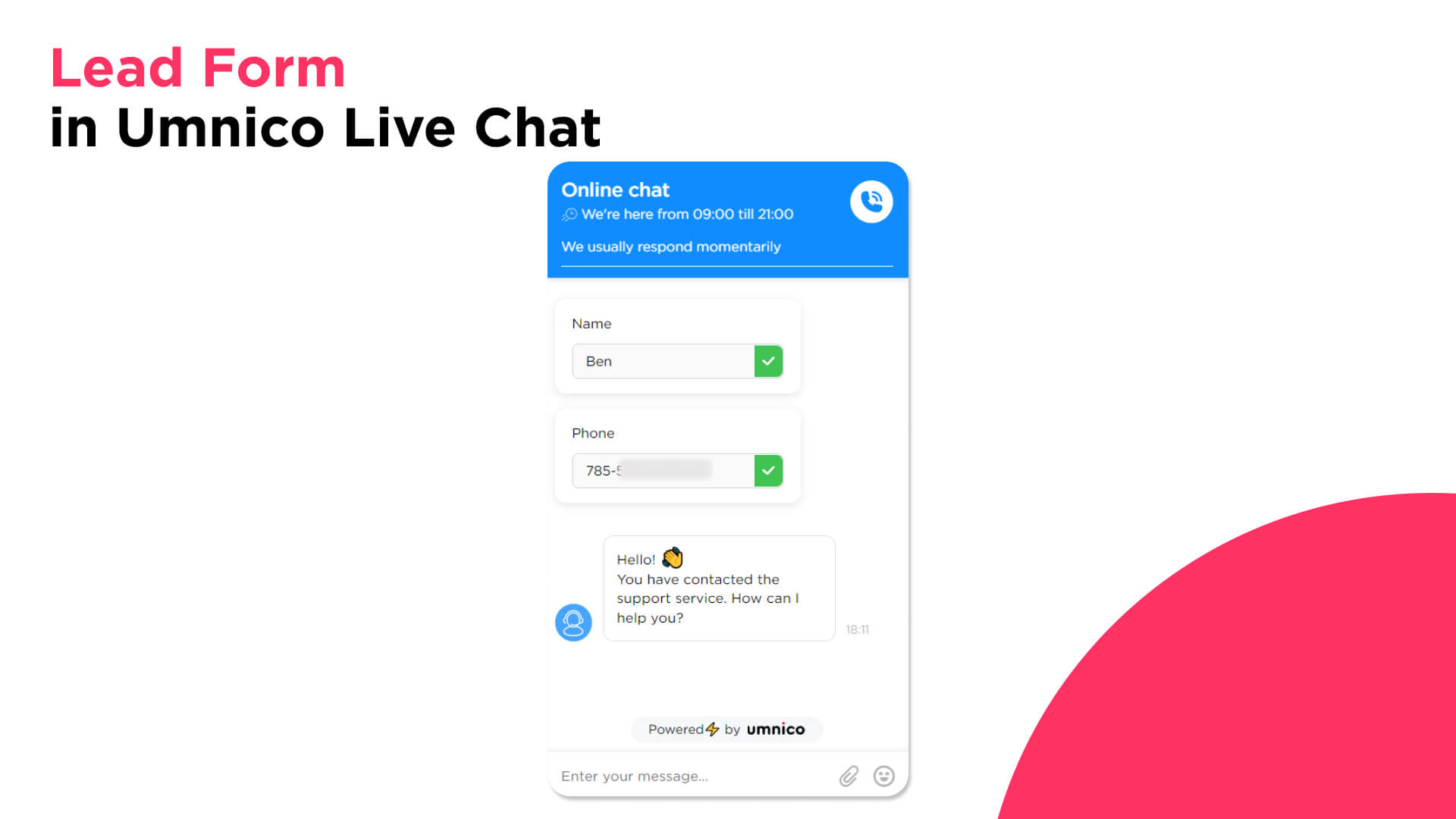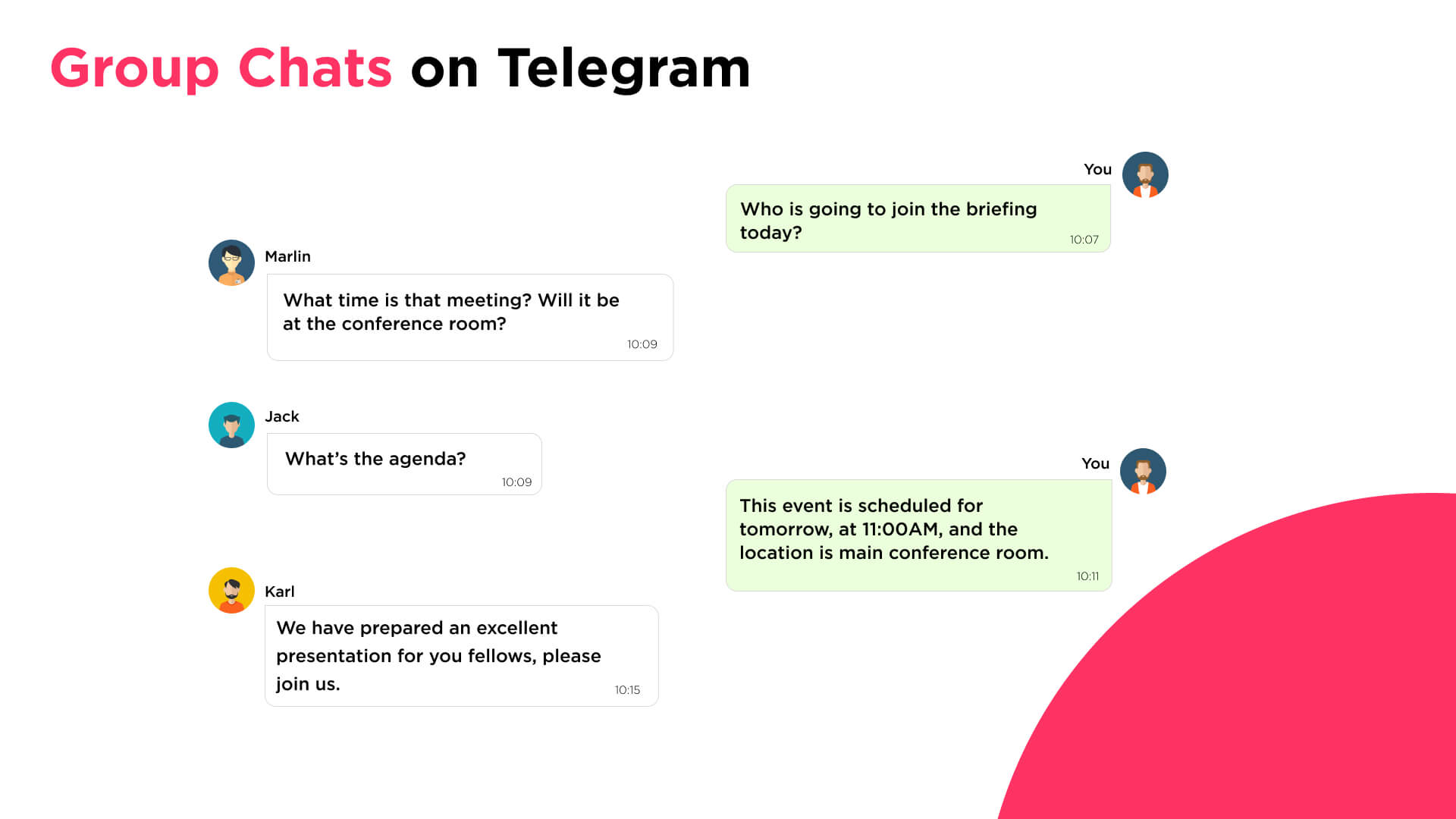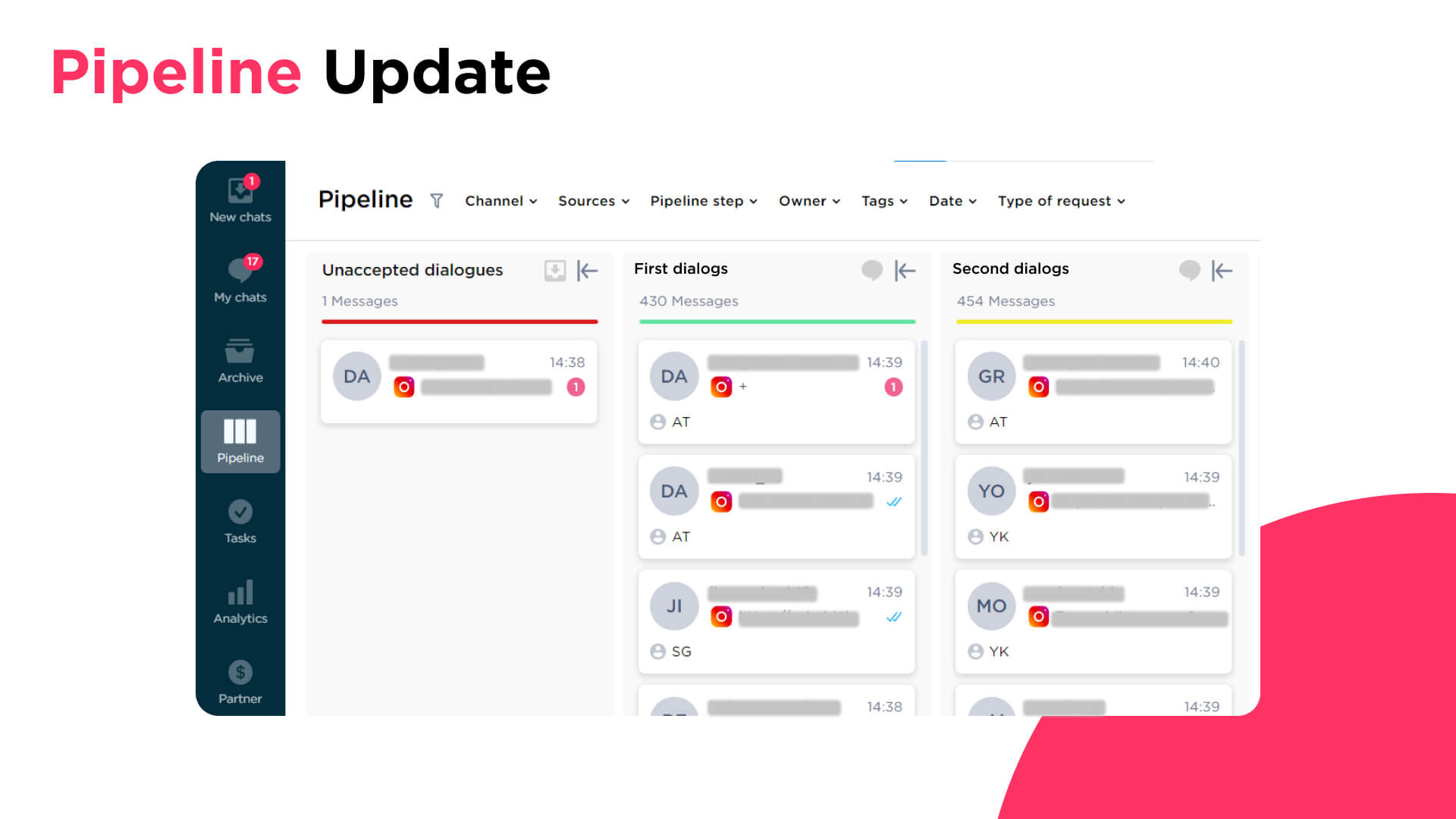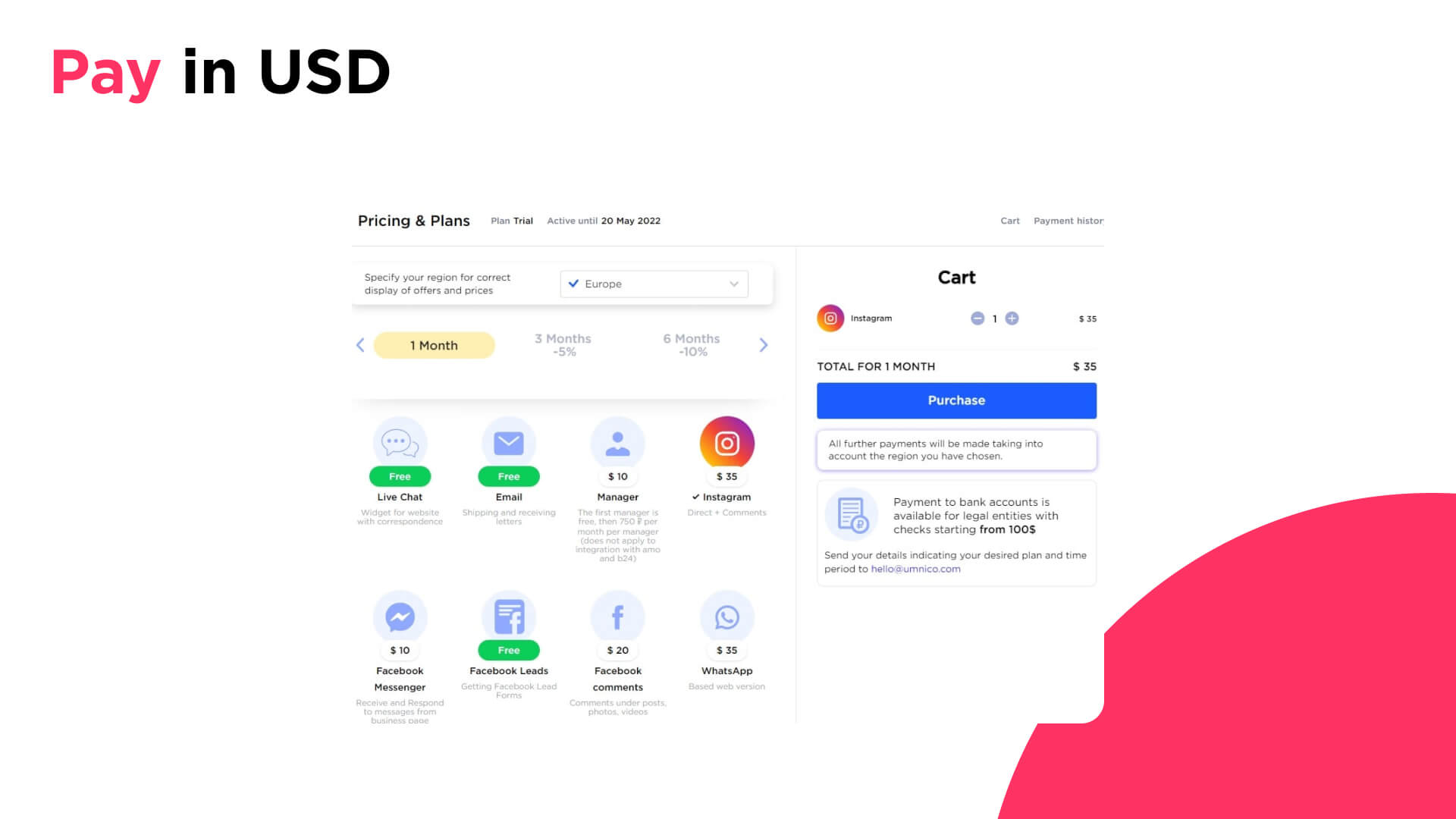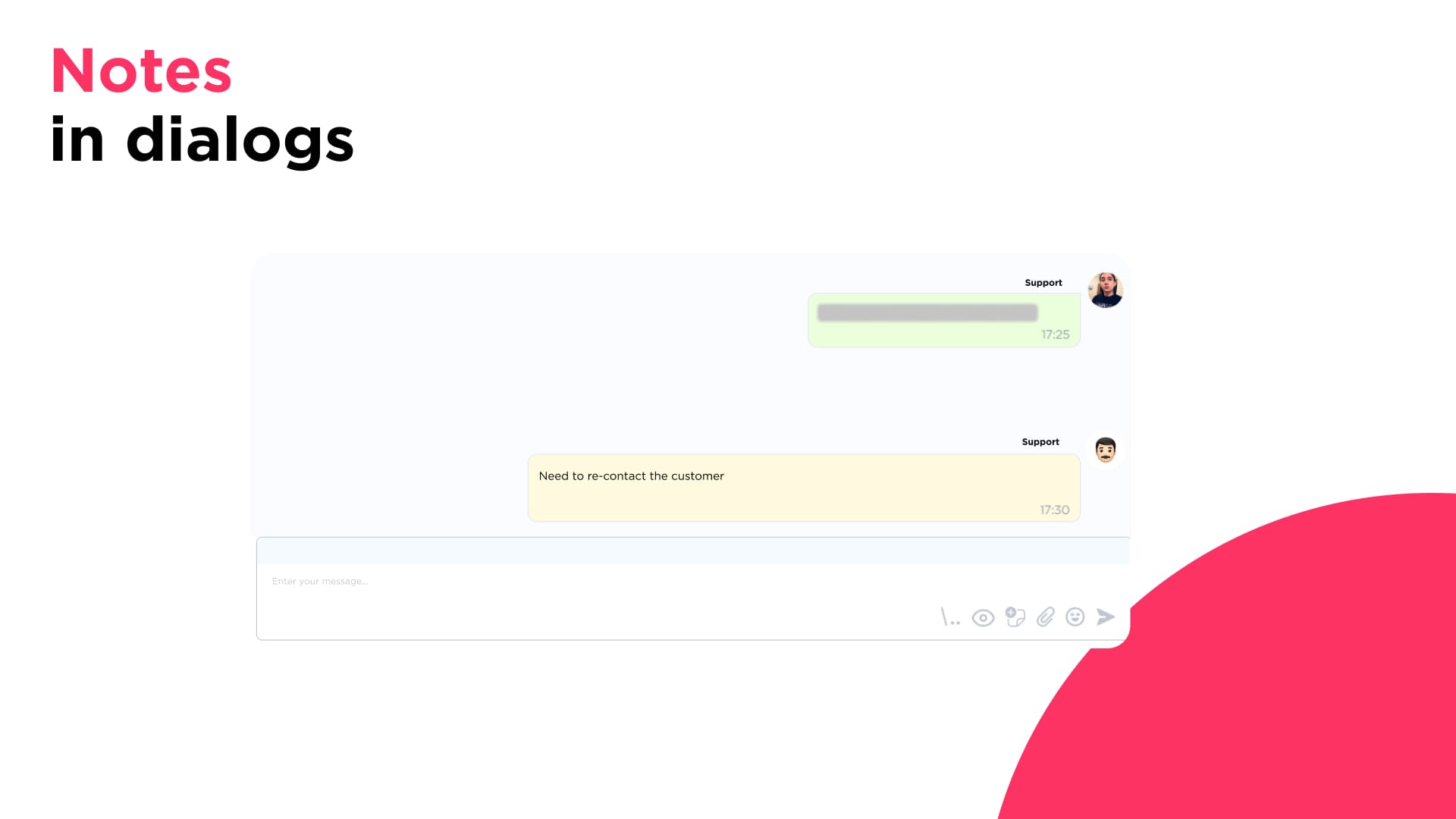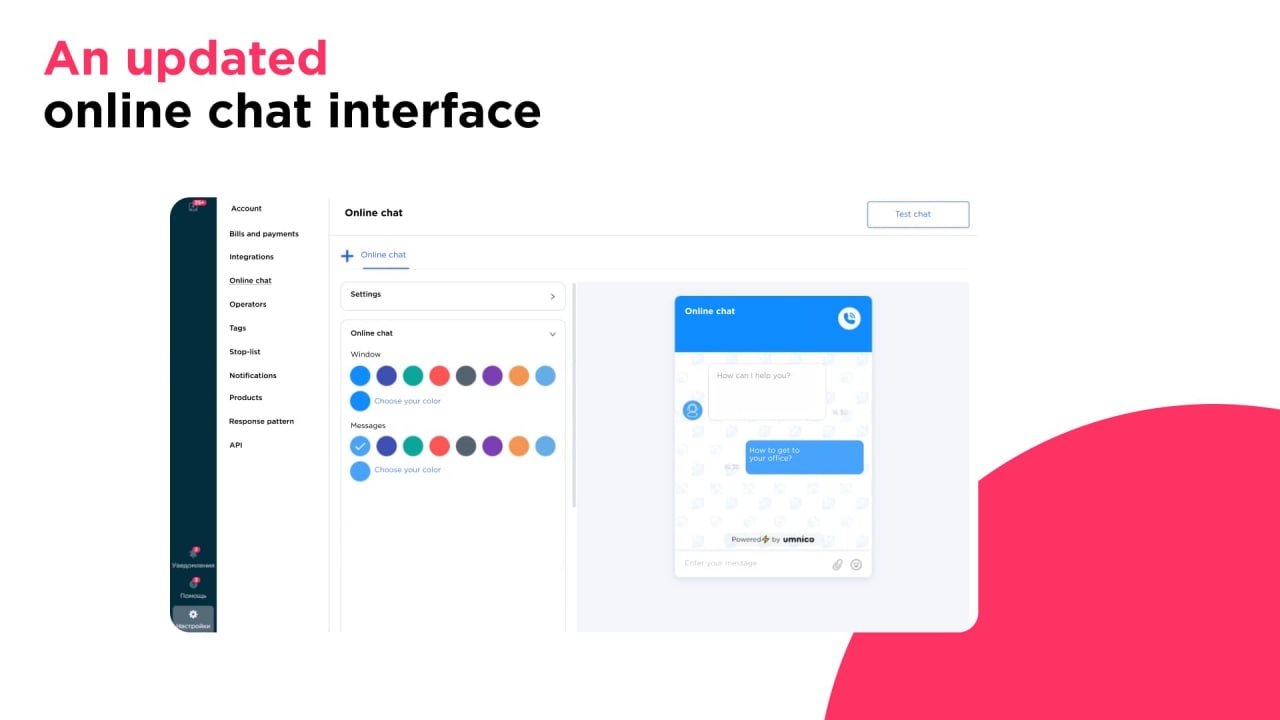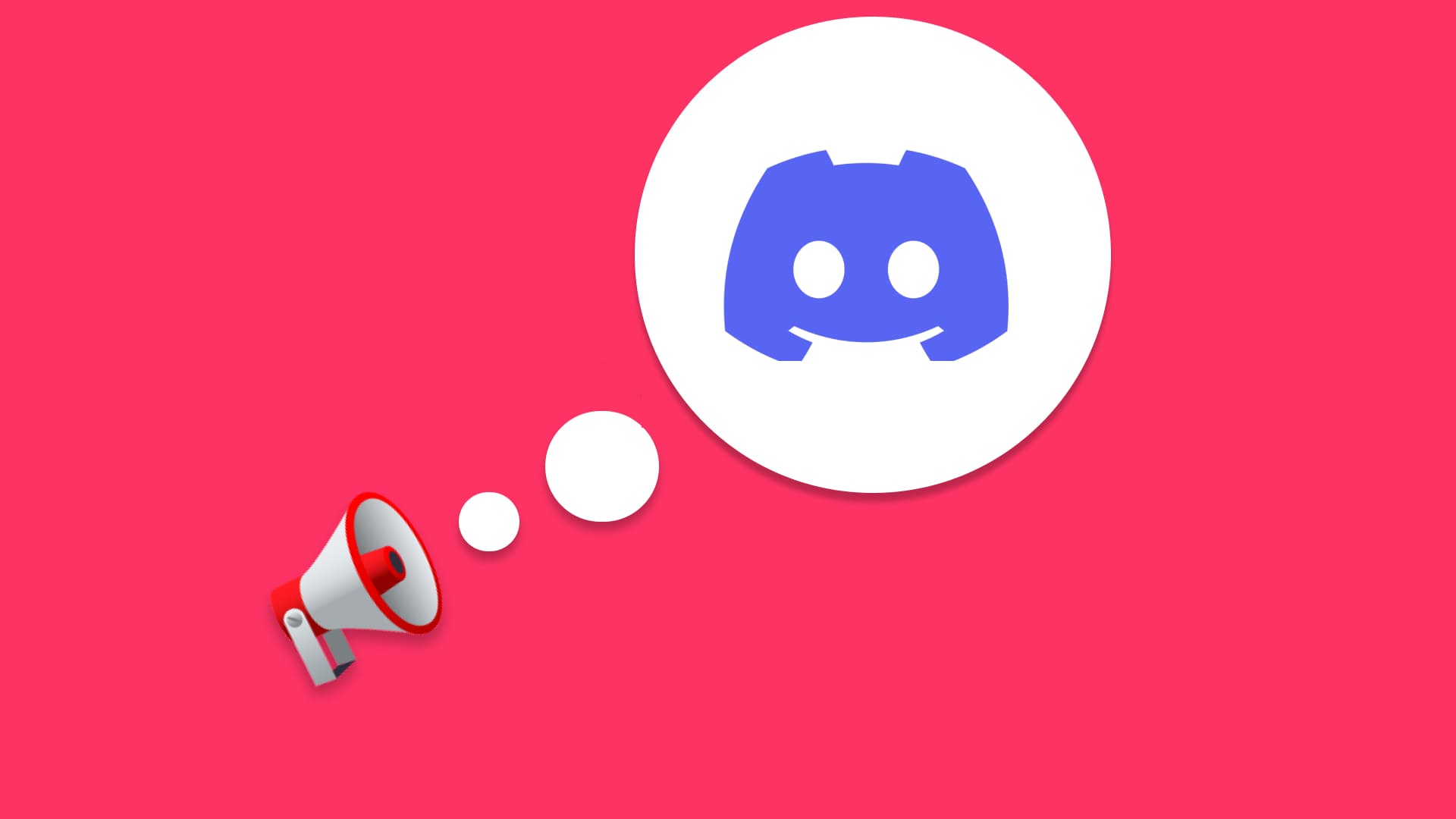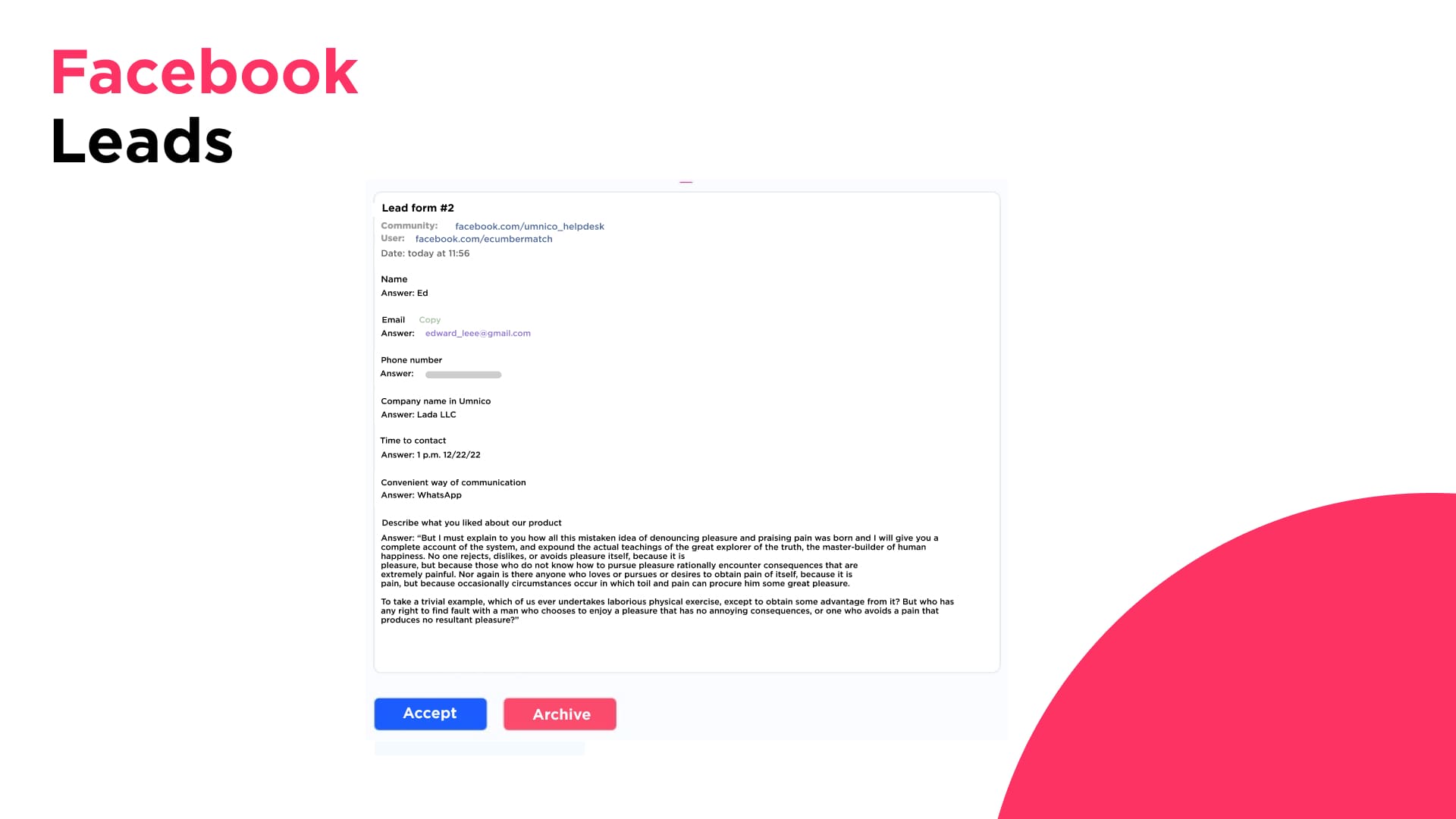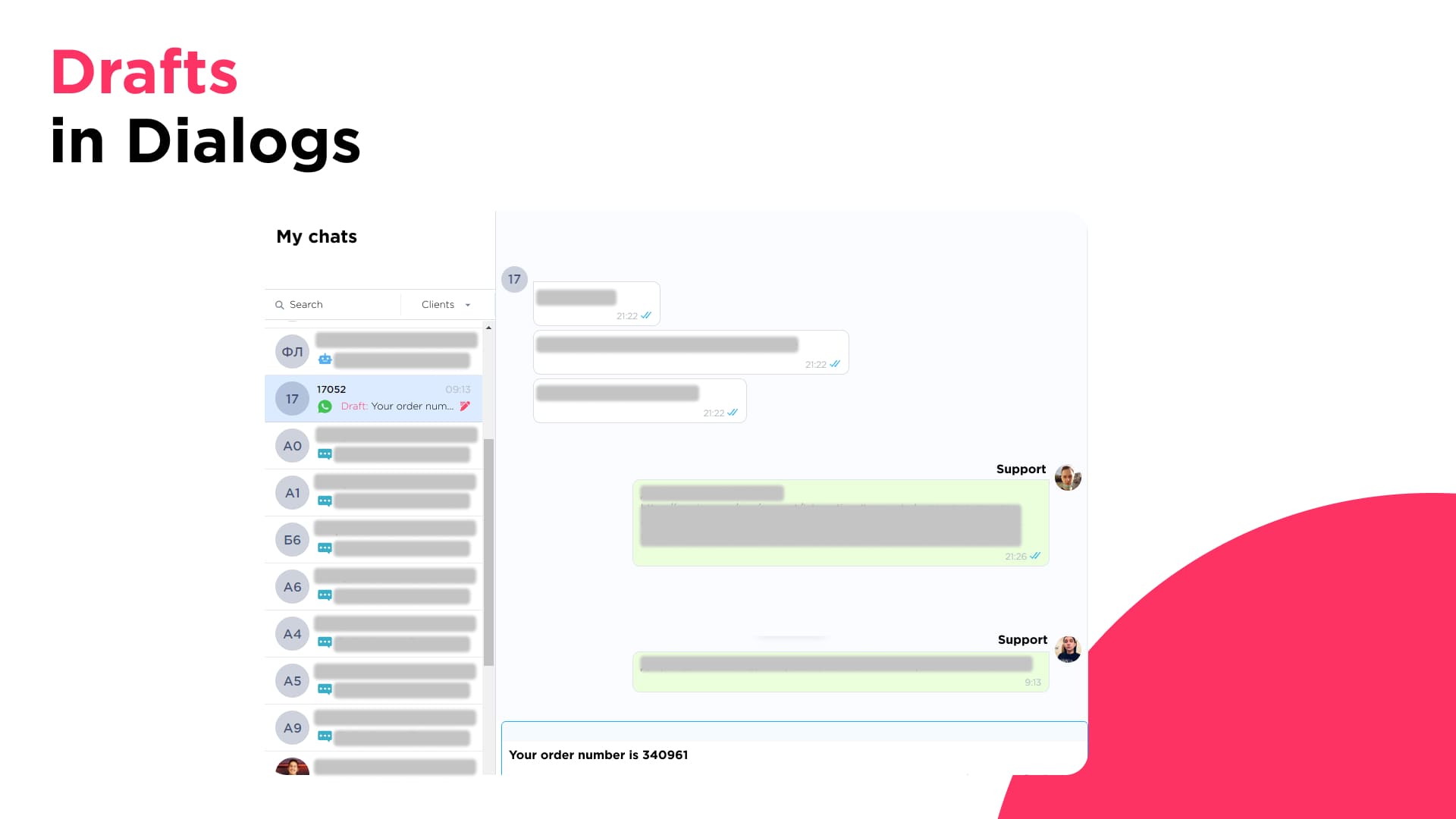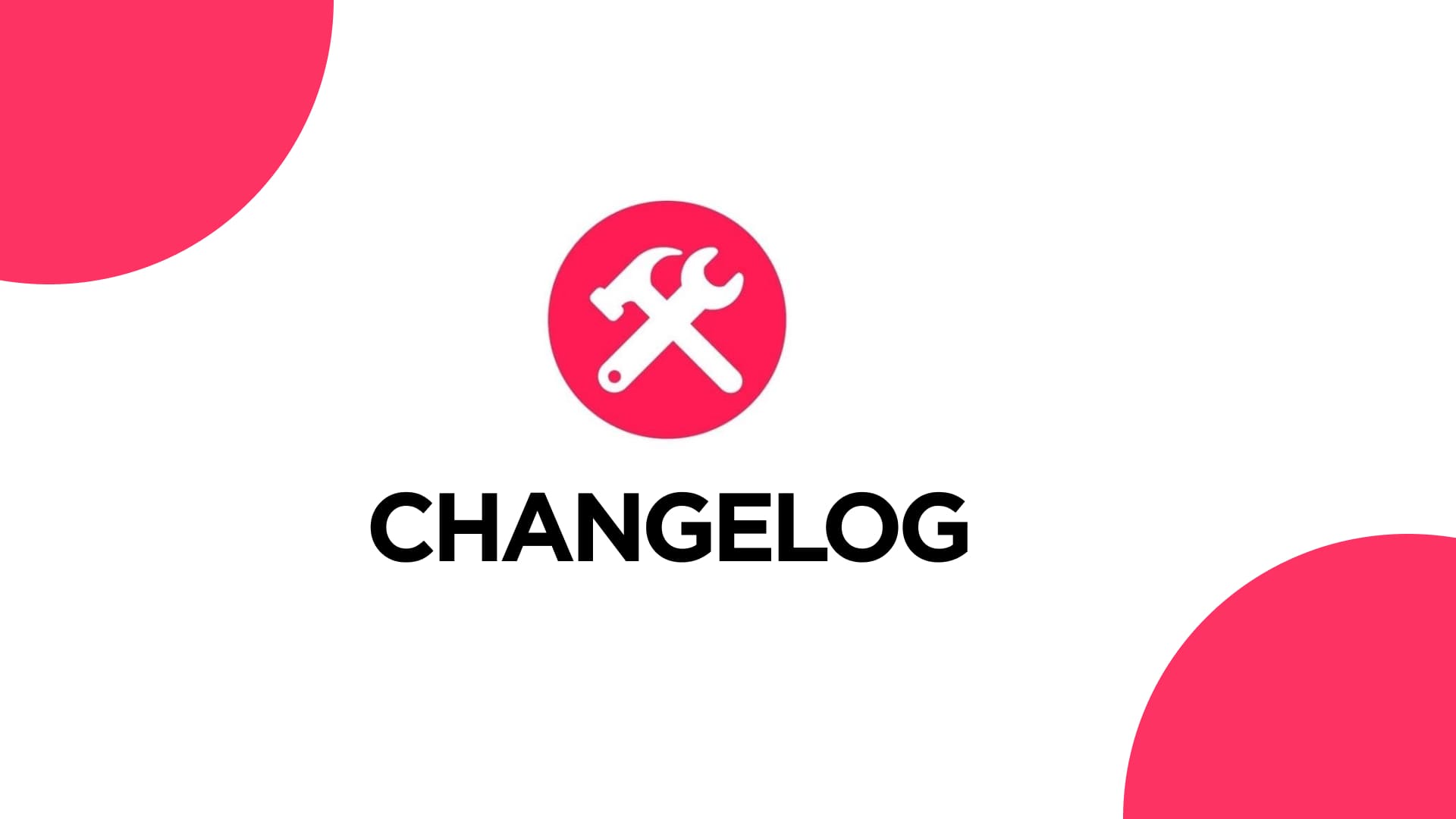A New Stage of Umnico’s Growth Together with T2
Umnico is entering a new stage of development. The platform is now backed by T2, a major and established player in the Russian telecommunications market. This partnership opens up fundamentally new opportunities for Umnico and represents a strategic step toward long-term product growth, increased platform reliability, and expansion of the communication channel ecosystem.
What This Means for Our Users 👨💼
🚀 Greater Stability and Performance
Support from a telecom partner gives Umnico access to significantly expanded infrastructure resources. This enables faster message processing, improved integration resilience, and stable channel performance even during peak loads.
🛠 Enhanced Technical and Customer Support
We are scaling our customer support operations: more resources, faster response times, and deeper expertise. This directly improves service quality and makes day-to-day work with the platform more comfortable and reliable.
🔐 New Exclusive Communication Channels
In the future, Umnico will introduce new communication channels and interaction formats that have not previously been available on the market. Some of these channels will be exclusive and available only to Umnico users.
⚡ Accelerated Product Development
An expanded resource base allows us to release new features faster, improve UX, deepen CRM integrations, and further strengthen omnichannel communication workflows.
What This Means for Our Partners 👨🏻💻
📈 Increased Value of Umnico as a Product for Resale and Implementation
A strong telecom foundation increases trust in the platform among enterprise customers and the corporate segment.
🤝 New Opportunities for Joint Projects
Additional integration scenarios, new products, and new communication channels will become available for partners to offer to their clients.
🧱 Long-Term Platform Sustainability
Umnico is developing as a strategic, future-proof product — an important factor for partners building their businesses on top of the platform.
We sincerely thank all our users and partners for your trust and for staying with Umnico 🤝 Many updates, new features, and announcements are coming very soon.
Stay tuned — the next stage of development has already begun.
If you have any questions, please contact our support team via the chat in your Umnico account. Every request will be reviewed, and every question will receive a response.