MyDocuments-Tourism integration
MyDocuments-Tourism (MTD) is a CRM system intended for travel agencies and tour operators. The system is aimed at simplifying and automating the daily tasks of agents and managers, including managing the customer base, processing travel documents, monitoring payments, sales, and tourist departures/arrivals.
By integrating Umnico omnichannel platform with MyDocuments-Tourism, you will be able to communicate with clients through all connected communication channels directly in the CRM system, monitor the work of operators, and automate routine actions.
How to integrate MyDocuments-Tourism with Umnico
Please note: to set up this integration, enable all the necessary integrations from Umnico.
1. In the MDT interface, select the “Integration” tab, then “Control Center”.
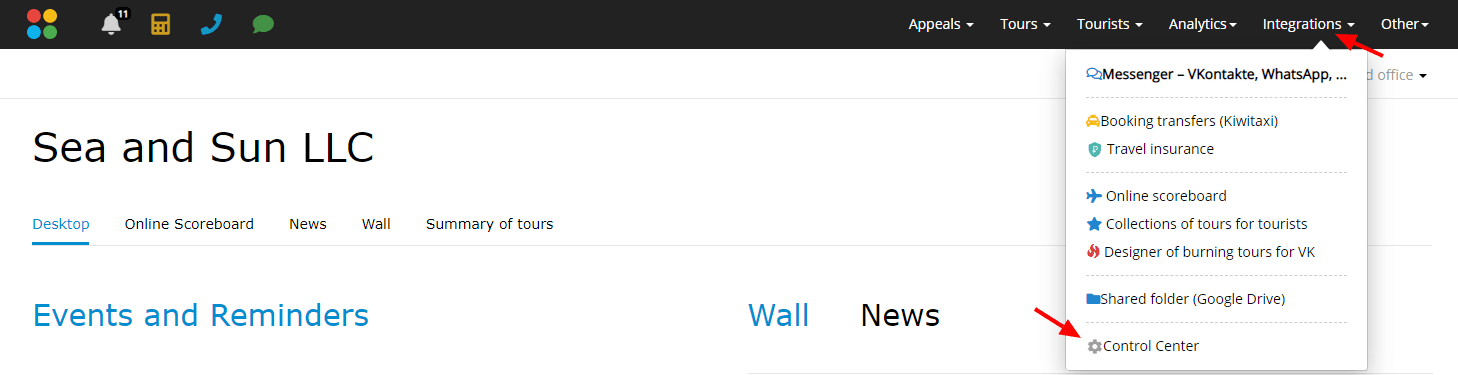
2. In the “Integration” tab, go to the “Messengers and social networks”, find Umnico, and click “Connect”.
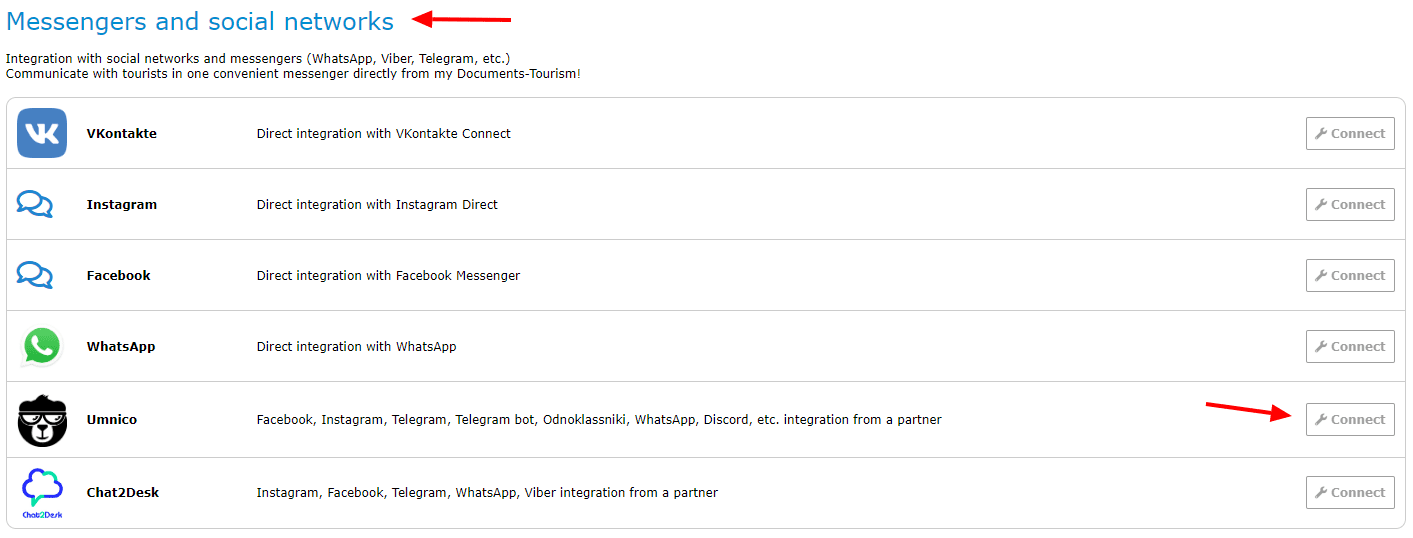
3. In the open window, specify the Umnico API token and specify the manager. To get a token, go to the Umnico service, select “Settings” — “API” and click “Copy token”. After the API token is entered click “Save”.
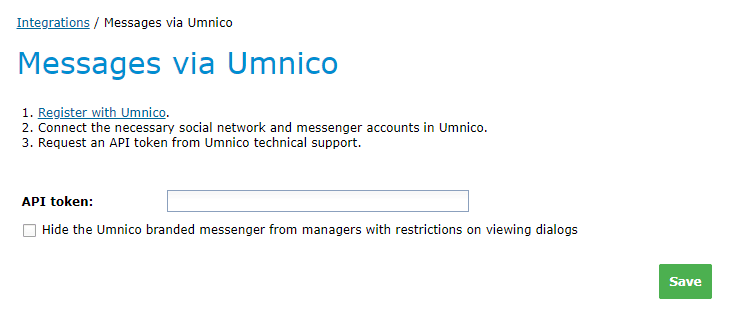
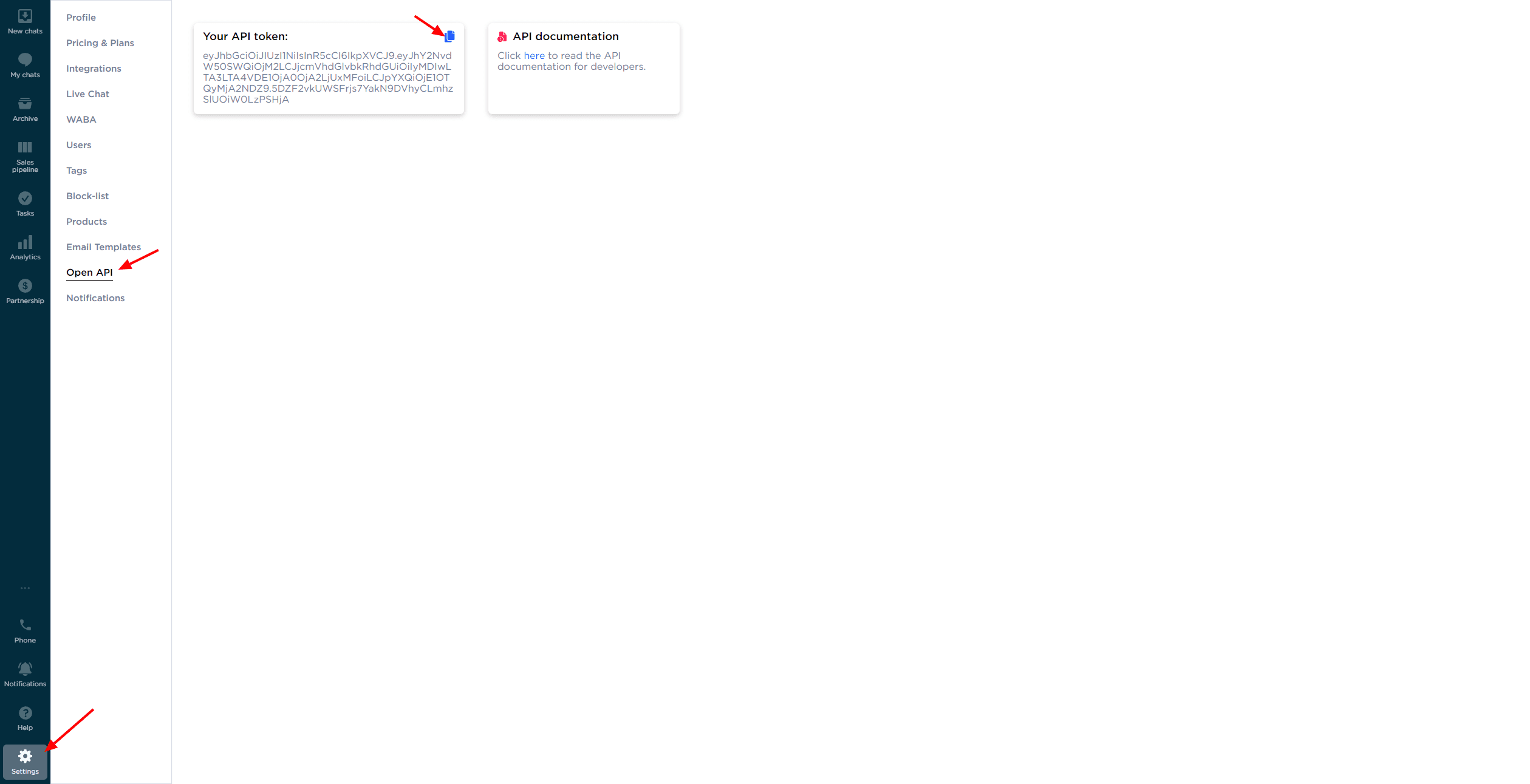
4. Everything is ready! From now on, all inquiries will be received in a Umnico app special tab located in the “Integration — Messenger-VKontakte, Whatsapp, ...” section.
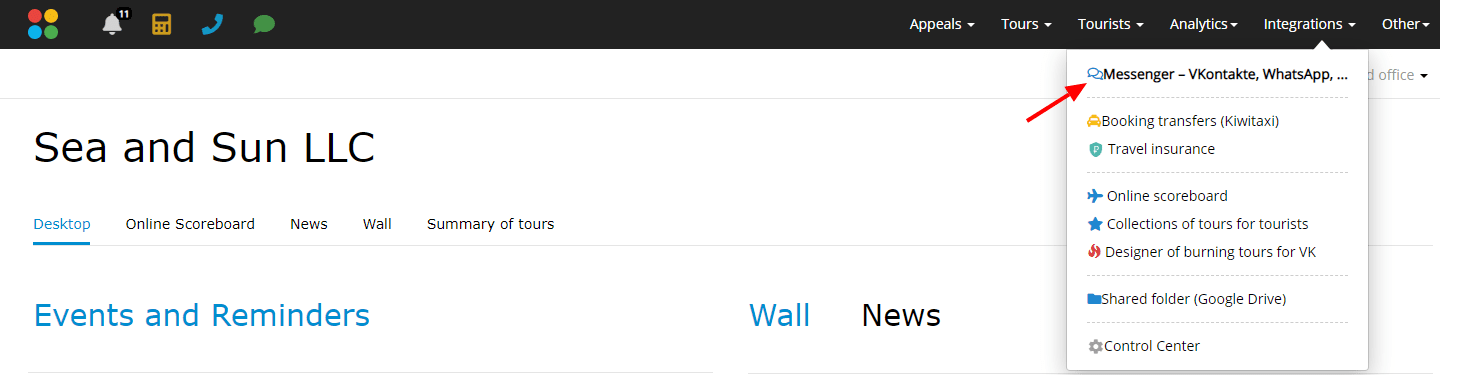
The tab looks like this:
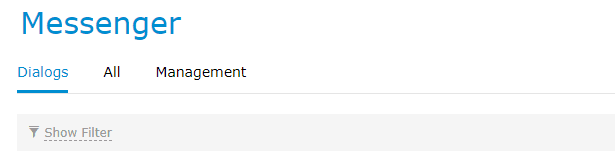
Should you have any questions, contact us via the “Help — Chat with the operator” section. We will be glad to help.
Also, check out our guide to real-time marketing for small businesses.

 3-days free trial period
3-days free trial period