Telegram bot connection to amoCRM
The ability to create numerous bots for communicating with customers, providing notifications, or gathering feedback is one of the advantages of the Telegram messaging platform. Bots can help you improve your customer service and engagement rate on Telegram. Umnico can help you with integrating Telegram bots with the amoCRM. This way, you will be able to handle your customer interactions via Telegram directly from the CRM system.
How to set up Telegram bot and amoCRM integration
1. Access your Umnico personal account and navigate to ”Settings - Integrations - Telegram Bot.”
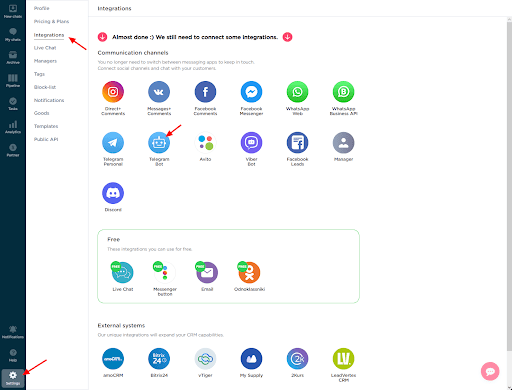
2. A connection window will open, guiding you through the setup process.
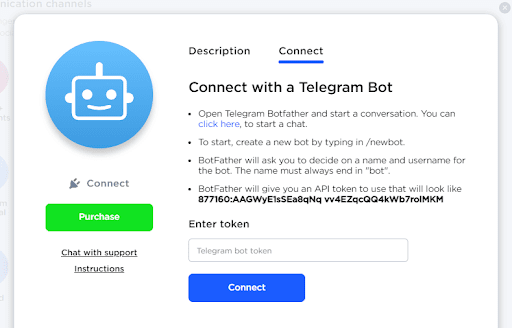
3. Open the Telegram app and click on the search icon to proceed.

4. In the search bar, enter ”@BotFather” and ensure that the chosen bot is an official one, denoted by a white checkmark within a blue star. Select the verified bot.
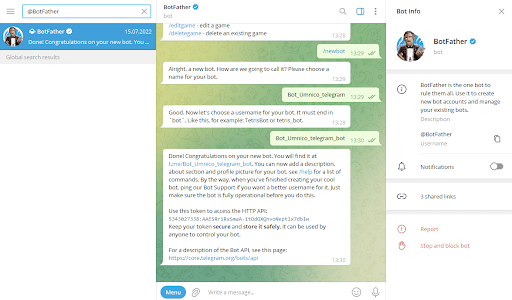
5. Enter the ”/newbot” command and assign a name to your bot. The bot will validate the availability of the chosen name and prompt you to append ”_bot” to the end (e.g., Bot_Umnico_telegram_bot). Once confirmed, the bot will provide you with an API token for the connection. Copy this token and return to Umnico.
6. Paste the copied API token in the designated field within Umnico and click on ”Connect Telegram.”
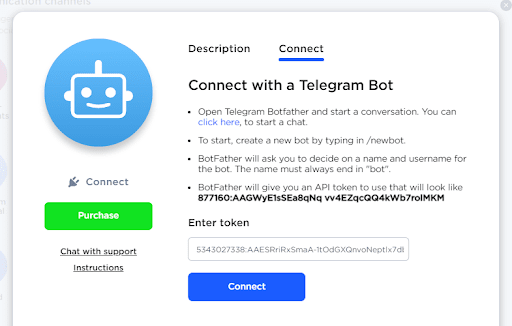
7. Upon successful connection, you will see the integration with Telegram displayed under the ”Connected” section.

Note: You can connect both Telegram Bot and Telegram Personal to Umnico, maximizing the potential of your communication channels.
Also, check our video tutorial on Telegram integration below.
Now, set up amoCRM integration. To connect the Odnoklassniki integration with amoCRM, select “Settings — Integrations” in the left menu and click on amoCRM.
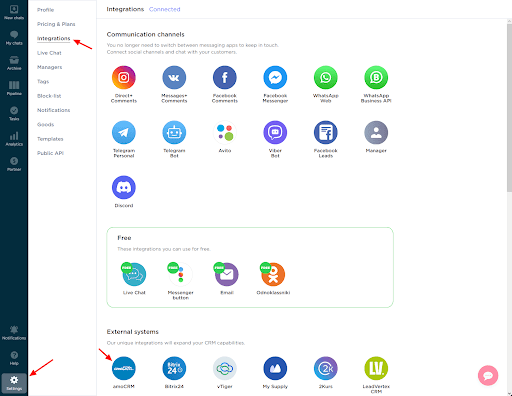
Click “Connect” in the window.
In a pop-up window, click “Connect”.
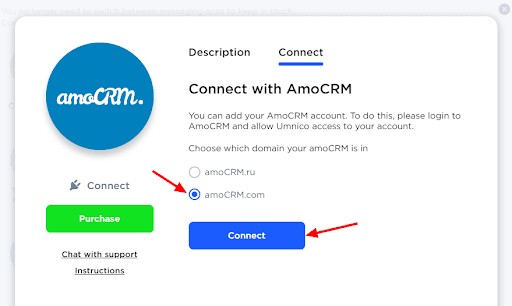
In the tab that opens, select amoCRM (you should be logged in amoCRM) and click “Allow”.
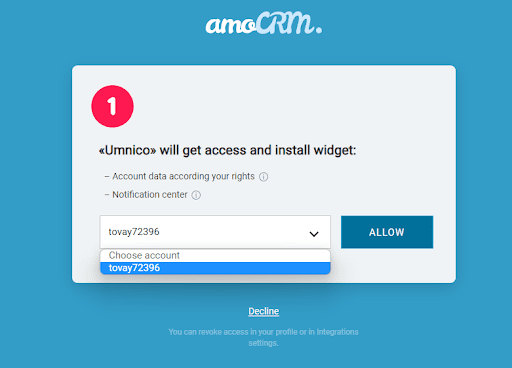
Next, you will be transferred to Umnico to the page with integration settings.
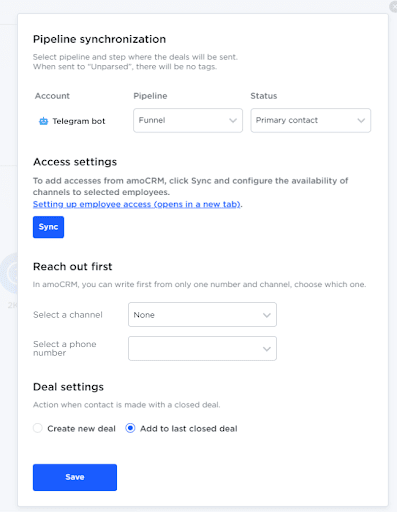
amoCRM integration settings in Umnico
Pipeline synchronization is an option to select a sales pipeline in amoCRM and the status assigned to deals. When a deal is sent to a specific pipeline with any status except for ”Unsorted”, tags will be added to the deal indicating the integration channel through which it came, type of message (message/comment), phone number, also, in case with WhatsApp, the ”Work phone” box will be filled.
If you want deals to be assigned ”Unassembled” status, select ”Send to Primary Pipeline Unassembled”. In this case, neither the tags nor the work phone number will be added to the deal.
Reach out first allows you to initiate a WhatsApp/Telegram Personal conversation from a deal, even if you haven't had any correspondence with this user before. The amoCRM interface only allows you to write first with a WhatsApp/Telegram Personal account.
Deal settings allows you to choose what to do when a client initiates a new inquiry with an archived/closed deal: create a new deal or send a message to the last closed deal.
After selecting the settings, click ”Save”. After that, you need to go to the amoCRM interface.
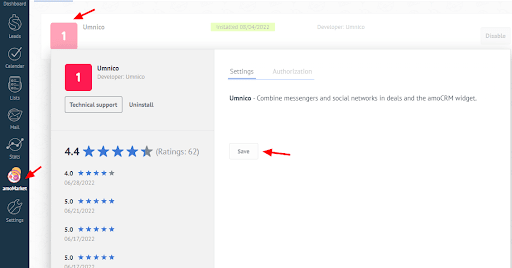
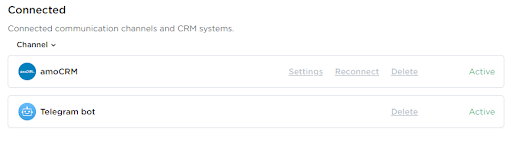
The integration is complete. If you have any questions, contact us via ”Help – Chat with the operator” section. We’ll be glad to help.
Learn more about the advantages of chatbots for customer support in our blog article.
 Return to list of articles
Return to list of articles
 3-days free trial period
3-days free trial period